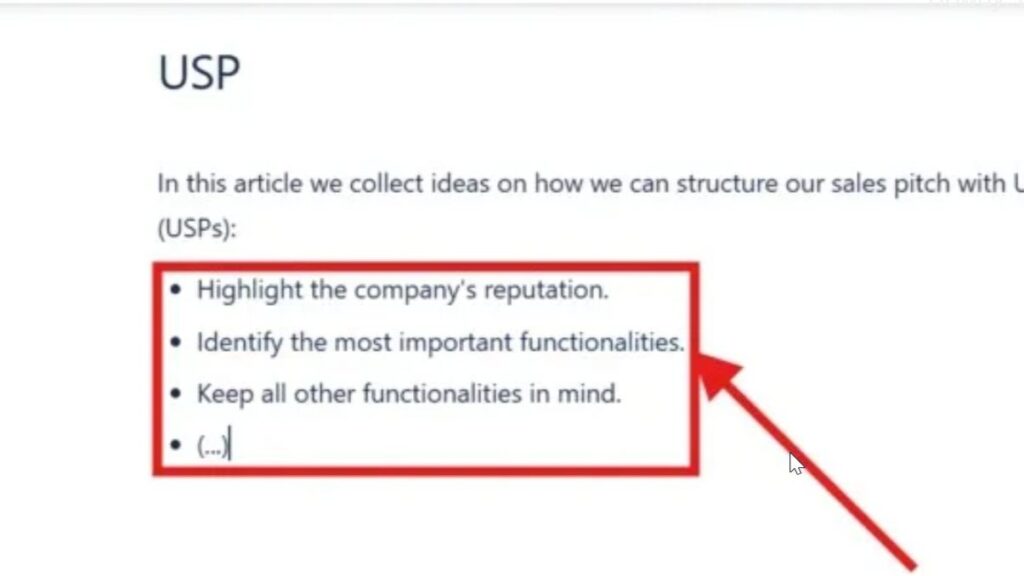Confluence is a powerful collaboration tool that helps teams organize information efficiently. Using lists can make your pages clearer, structured, and easier to read. In this guide, I’ll show you How to Make Lists in Confluence using both bullet and numbered formats. You’ll also learn helpful keyboard shortcuts to speed up your work. Mastering lists will make your Confluence pages more professional, engaging, and visually well-organized.
What is Confluence?
Confluence is a digital workspace where teams can collaborate, document, and share knowledge efficiently. It centralizes information so everyone has access to the same up-to-date content. Users can create pages for projects, meeting notes, and documentation, all in one organized structure. With powerful editing tools and real-time collaboration features, Confluence helps teams stay aligned, communicate clearly, and maintain a single source of truth for their work.
Creating Bullet Lists
Bullet lists are great for highlighting points without implying any specific order or hierarchy. Here’s how you can create them in Confluence:
Steps to Create a Bullet List
Step 1: Highlight the Text
Select the text you want to convert into a bullet list.
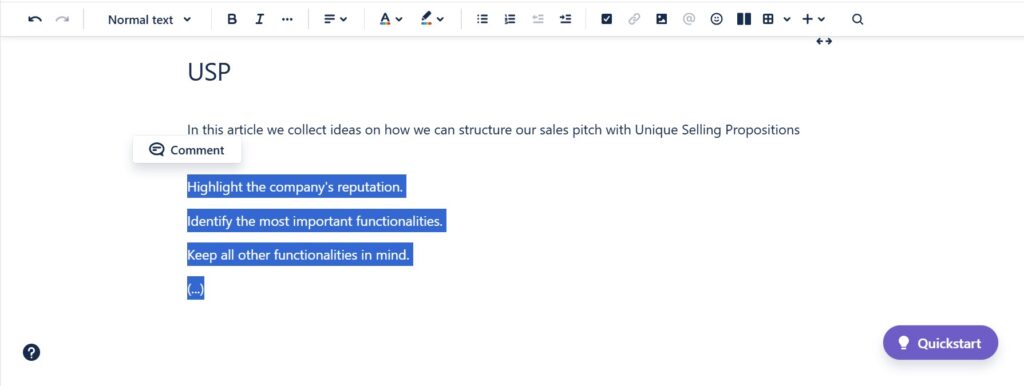
Step 2a: Click the Bullet List Icon
In the toolbar, click the bullet list icon.
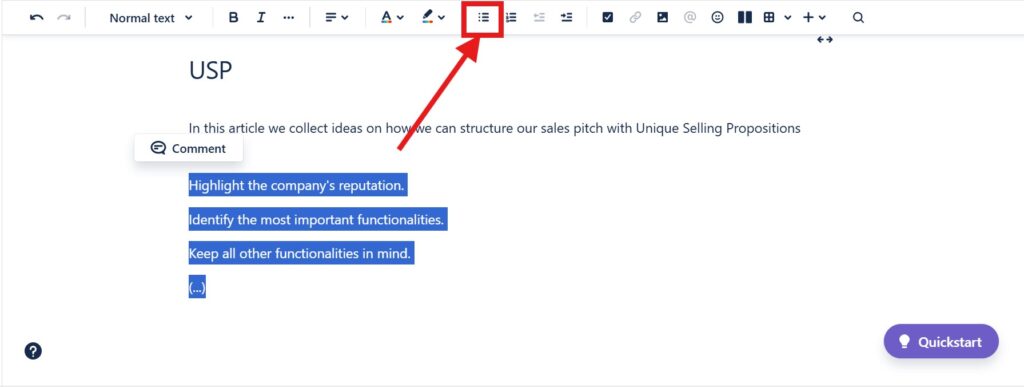
After I click the result is a bullet list.
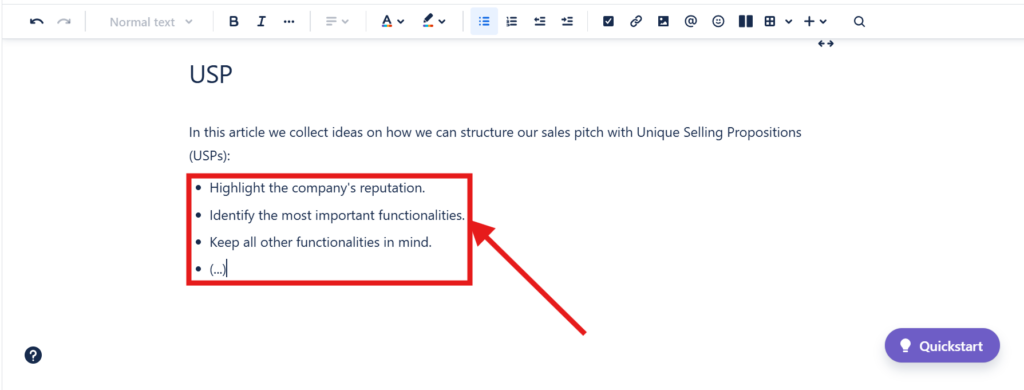
Step 2b: Type Directly
Alternatively, place your cursor where you want the list to start and type “* followed by a space”. Confluence will automatically convert it into a bullet point.
Keyboard Shortcut for Bullet List
- Windows/Linux: Press
Ctrl + Shift +8 - Mac: Press
Cmd + Shift +8
Creating Numbered Lists
Numbered lists are ideal for steps or items that need to follow a specific sequence. Here’s how to create them:
Steps to Create a Numbered List
Step 1 Highlight the Text
Select the text you want to turn into a numbered list.
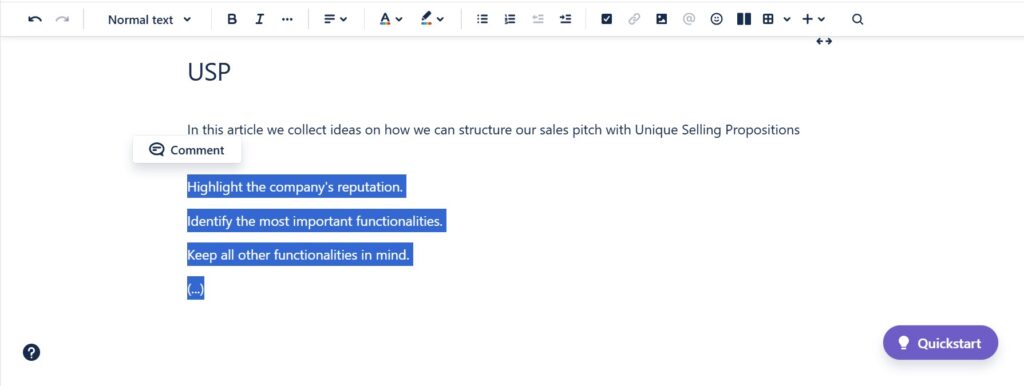
Step 2a: Click the Numbered List Icon
In the toolbar, click the numbered list icon (1., 2., 3., …).
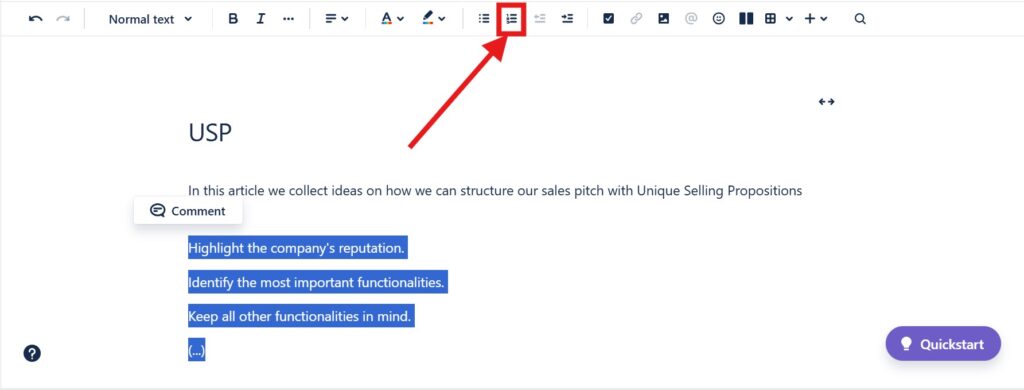
After I click the result is a numbered list.
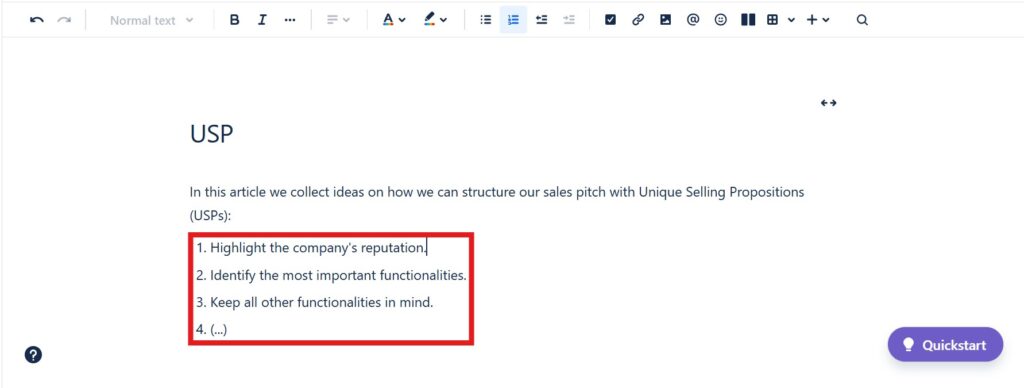
Step 2b: Type Directly
Place your cursor where you want the list to start and type “1." followed by a space. Confluence will automatically create a numbered list.
Keyboard Shortcut for Numbered List
- Windows/Linux: Press
Ctrl + Shift +7 - Mac: Press
Cmd + Shift +7
Using Lists in Confluence Effectively
Lists in Confluence can greatly enhance the readability and structure of your pages. Here are some tips:
- Keep It Simple: Use lists to break down information into digestible chunks.
- Be Consistent: Stick to either bullet or numbered lists for similar types of content within a document.
- Combine Lists with Headings: Use headings to separate sections of your document and lists to organize information within those sections.
Example of Combining Lists with Headings
Steps to Prepare for a Meeting
- Schedule the meeting.
- Send out invitations.
- Prepare the agenda.
Items to Bring to the Meeting
- Laptop
- Notebook
- Pen
By using these techniques, you can make your Confluence pages or blogs more organized and easier to navigate.
Conclusion
Knowing how to make lists in Confluence can significantly enhance your documentation and collaboration efforts. With the ability to create bullet lists and numbered lists, as well as utilizing keyboard shortcuts, you can efficiently format your pages to communicate information clearly and effectively.
Experiment with these features and see how they can improve your Confluence experience!
What’s Next?!
Now that you understand what Confluence is and how it helps teams collaborate effectively, it’s time to learn how to manage your content efficiently. In my next article, How to Delete a Page in Confluence: A Step-by-Step Guide, I’ll show you exactly how to remove outdated or unnecessary pages safely. Discover how keeping your workspace clean and organized can boost productivity and make collaboration smoother.
| Read more about Confluence and How to |
|---|
| Use shortcuts in Confluence Assign a task in Confluence Create a Confluence space from a template Delete a Page in Confluence Create a Confluence page |