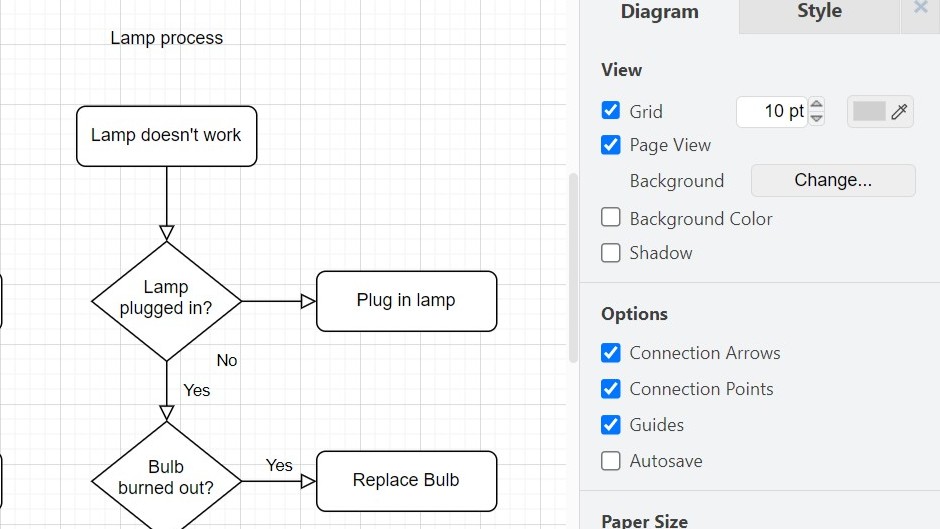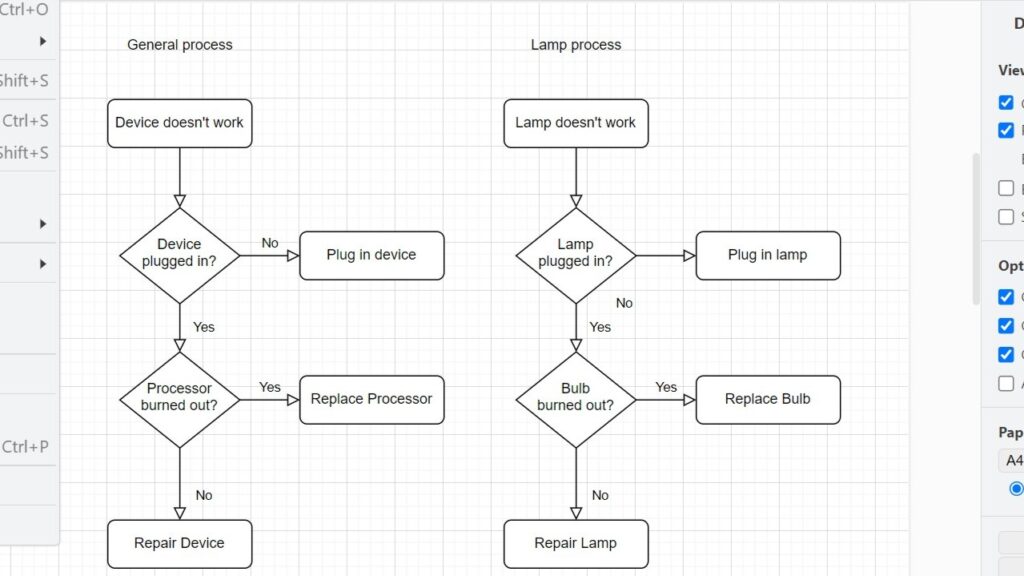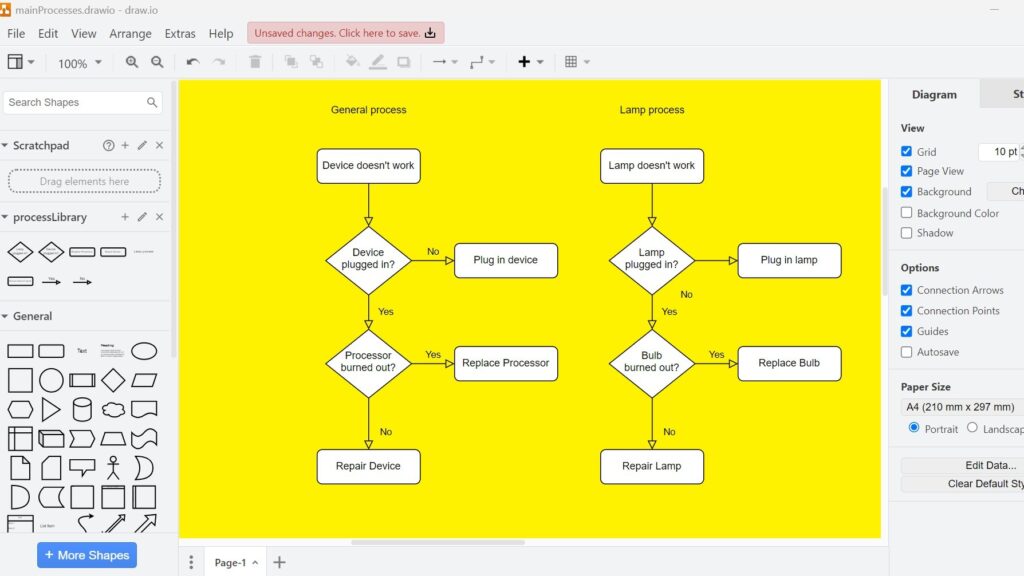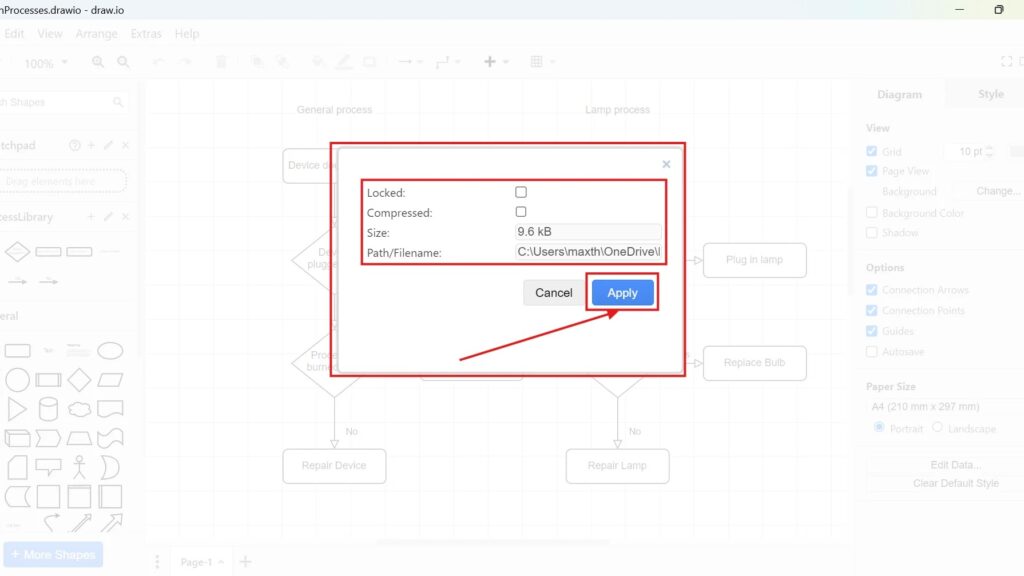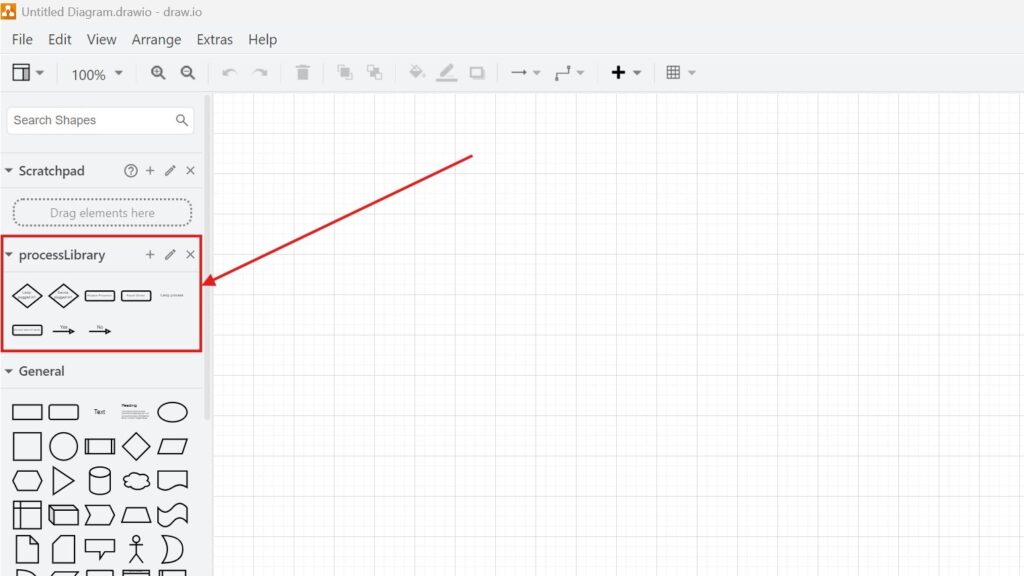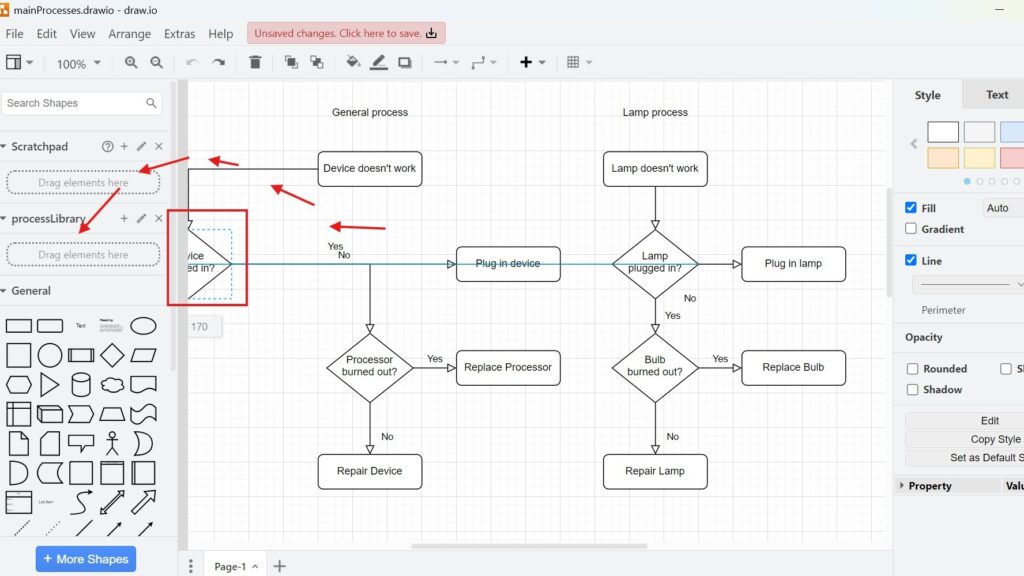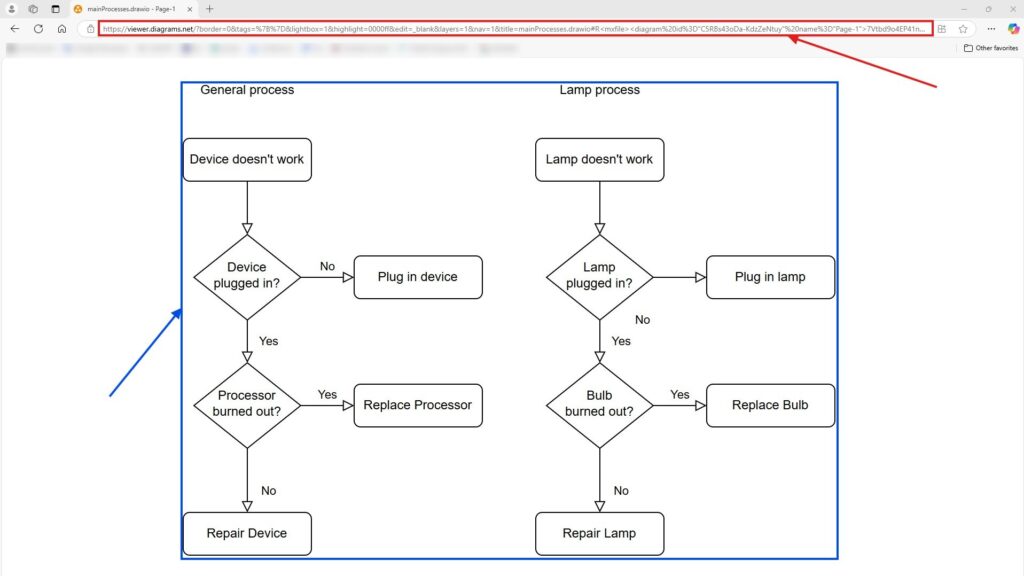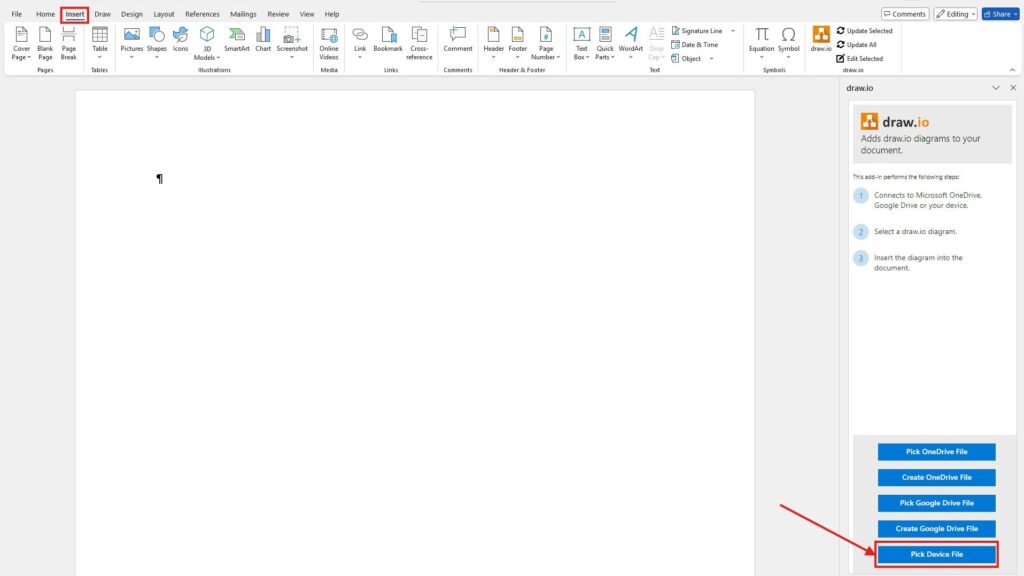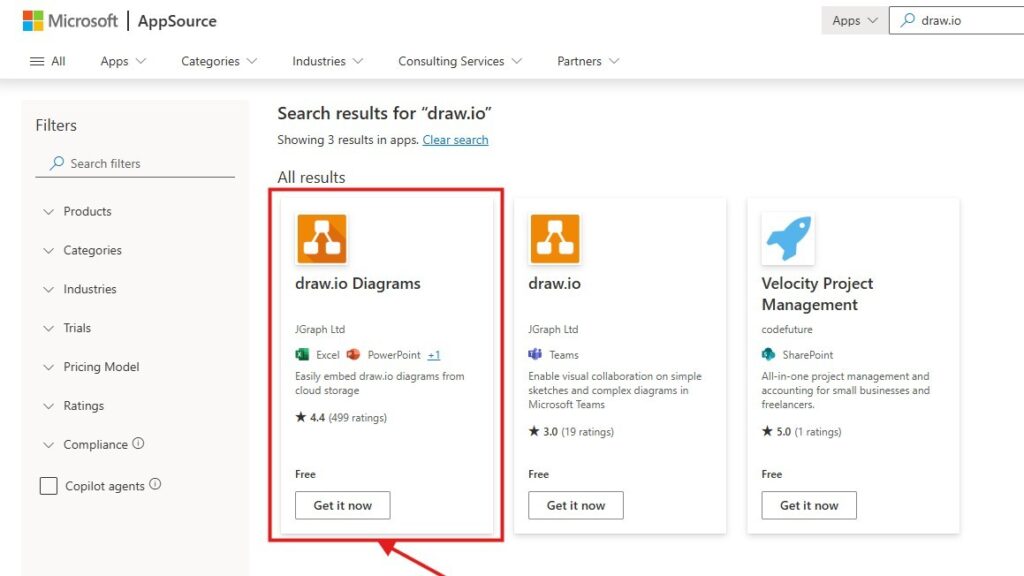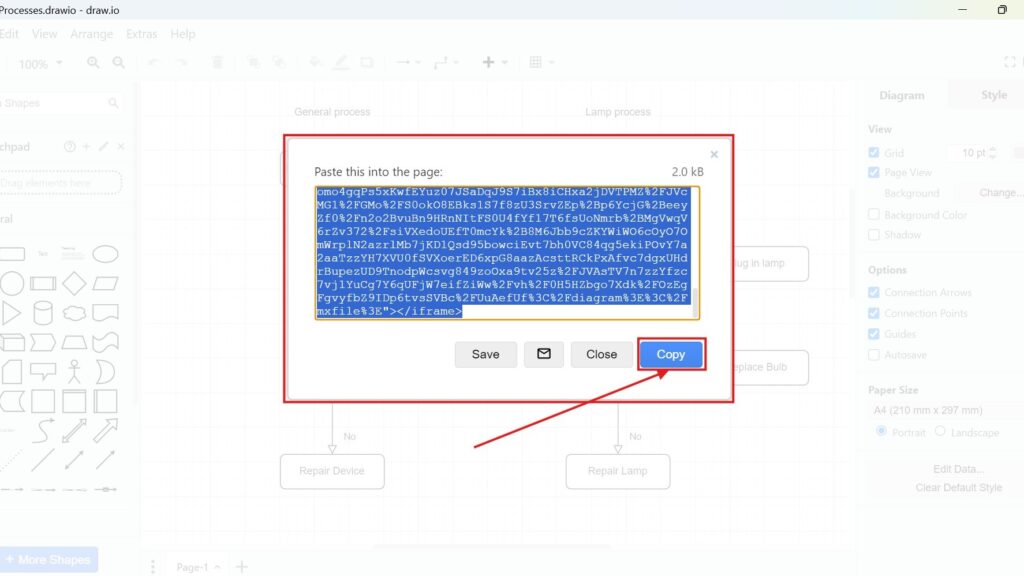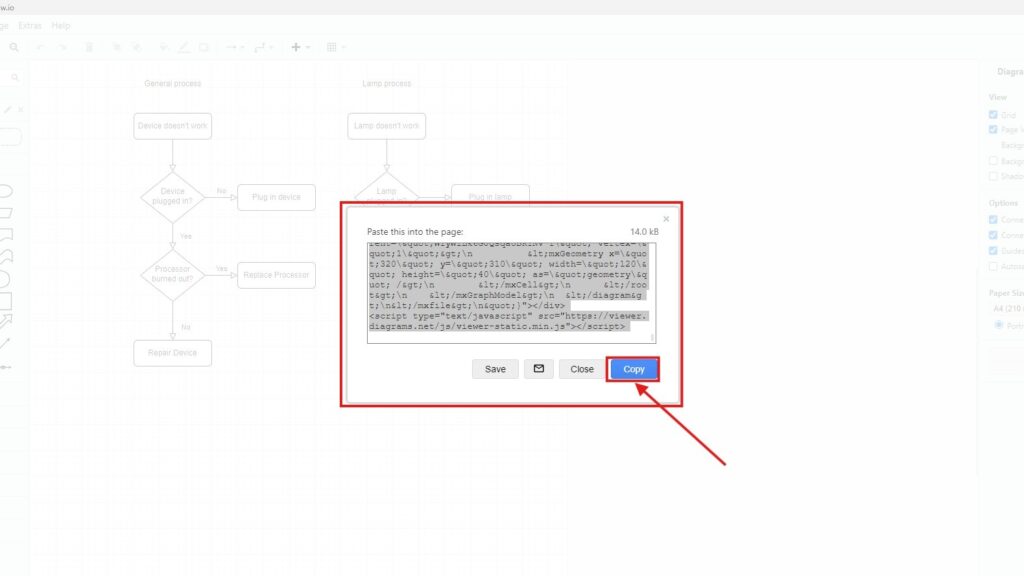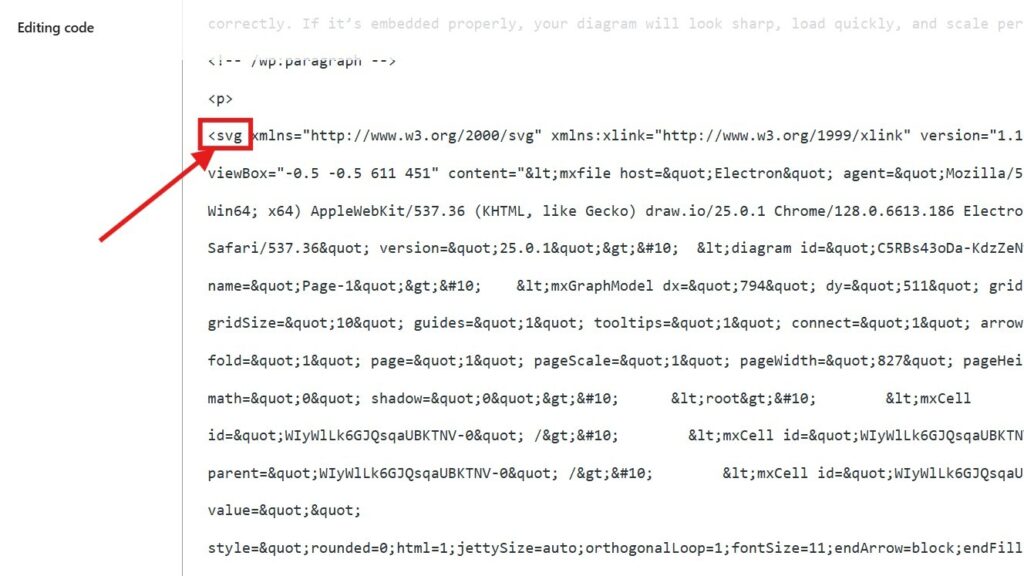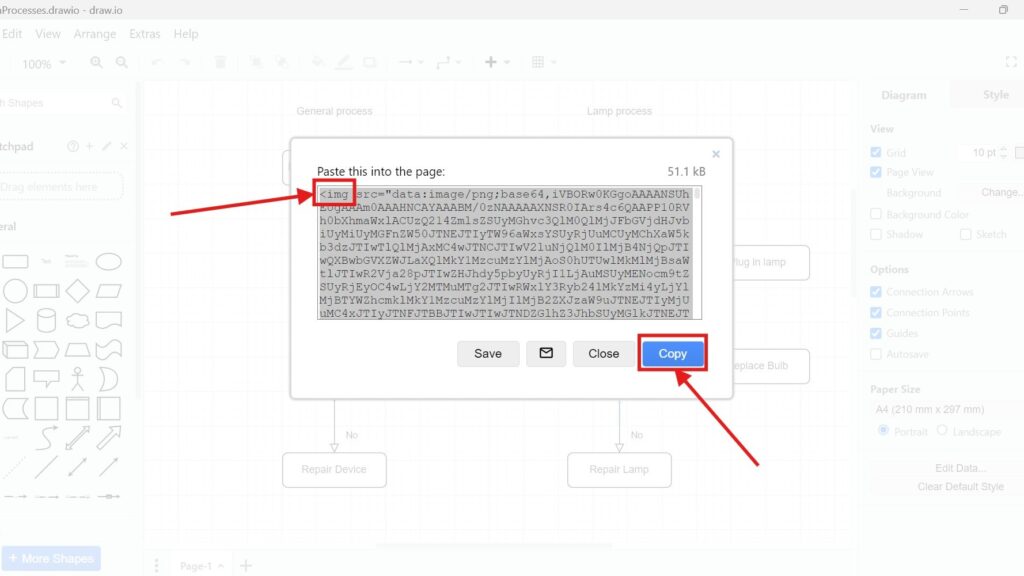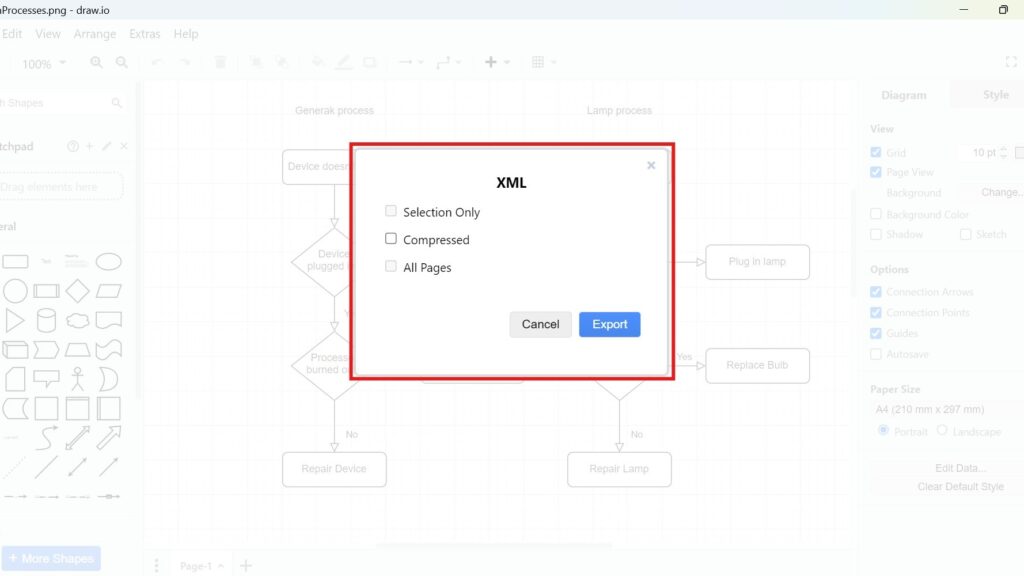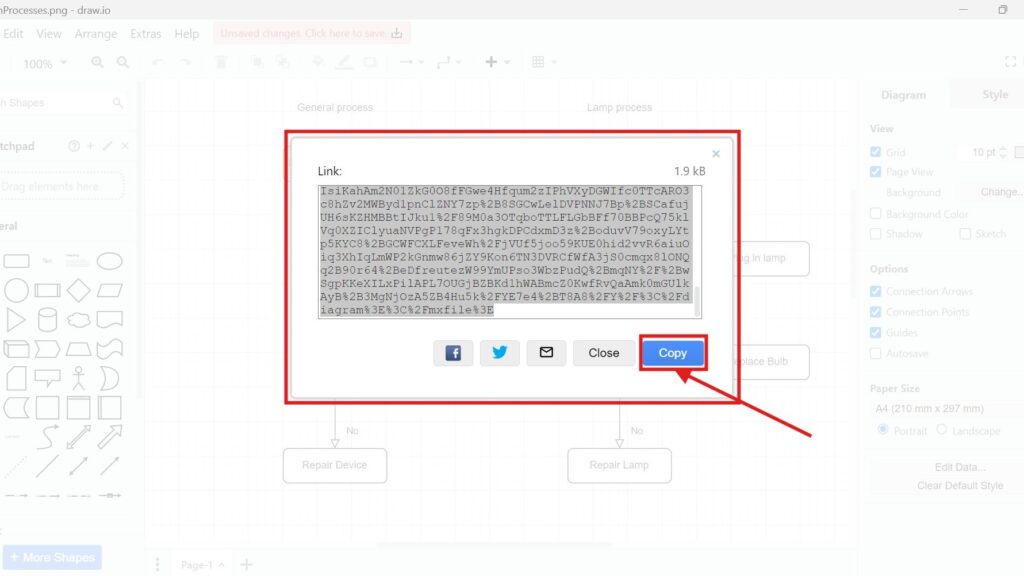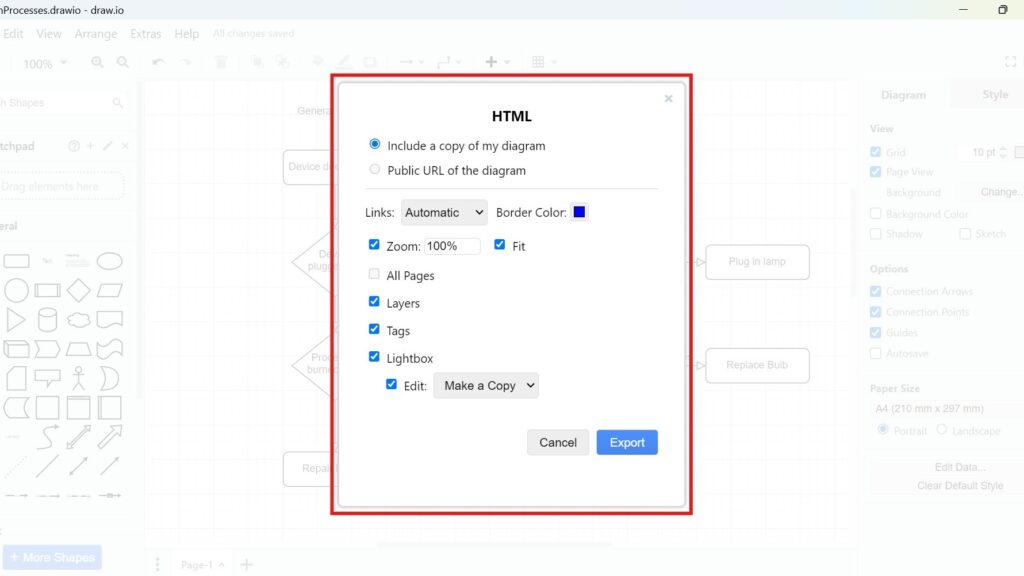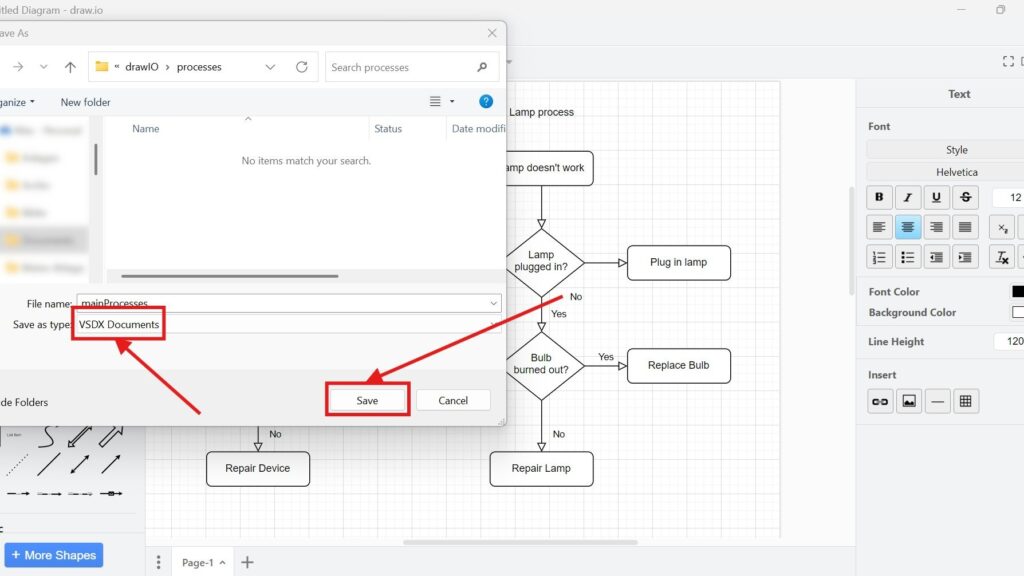How to Exit draw.io
When working on diagrams in draw.io, there comes a time when you need to close your work. Knowing how to exit properly ensures your work is saved and ready for your next session. Let’s explore this step-by-step process, some important considerations, and why this action matters for efficient workflow management.
How to Exit draw.io Read More »