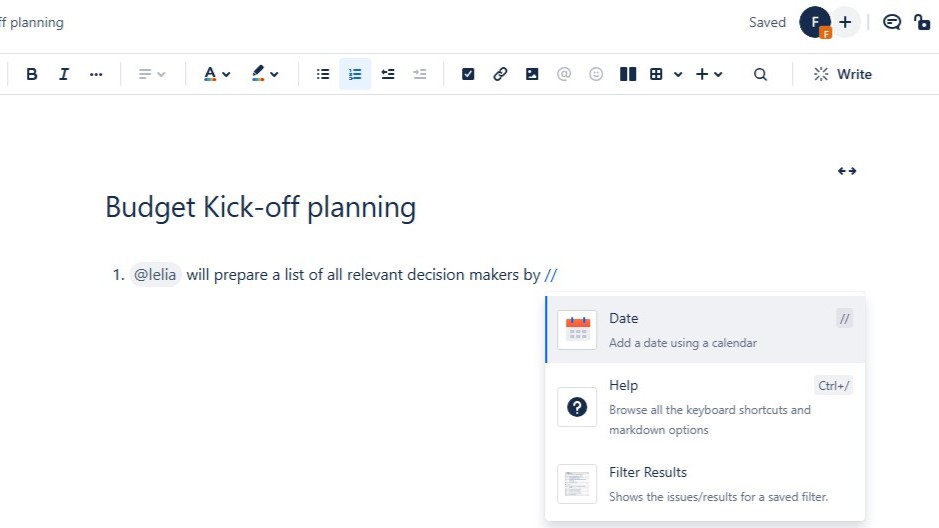Working in a team can get messy without a clear system for managing responsibilities. Thus, I prefer to assign a task in Confluence, keeping everything organized in one place. It lets me set due dates, track progress, and ensure nothing gets overlooked. Using @mentions, I can instantly notify teammates and keep communication transparent. In this guide, I’ll walk you through the steps to assign tasks effectively in Confluence and keep every project running smoothly.
What is Confluence
Confluence is a collaborative workspace by Atlassian that helps teams create, share, and manage knowledge in one central place. It combines powerful documentation features with easy-to-use collaboration tools, making it ideal for project management, requirements documentation, and team communication. With Confluence, users can write pages, structure information with templates, and connect content across projects to ensure everyone has access to the latest version of shared knowledge. Furthermore, it integrates seamlessly with other Atlassian tools like Jira, which makes it especially valuable for software development teams, but it is also widely used in business, marketing, and operations. the-requirements-engineer.com offers more articles about UML e.g. like How Do Confluence and Jira Differ? (opens in a new tab) and How I Use Confluence in Requirements Engineering (opens in a new tab).
Step 1: Open the Confluence Page
First, open the Confluence page where you want to add the task. This could be e.g. a meeting notes page, a project plan, or any other relevant space. Keeping tasks in the right context helps your team know where to find and complete them.
Step 2: Switch to Edit Mode
With this purpose in mind click the Edit button in the top-right corner. This allows you to make changes to the page and insert new content. In edit mode, you can add tasks anywhere in the text.

In the editor view I can assign the task.
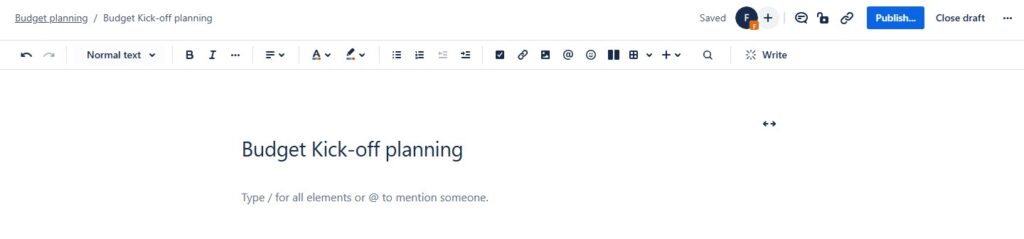
Step 3: Use @Mentions to Assign a Task
To assign the task, type @ followed by the team member’s name. Confluence will suggest people as you type. Once you select the correct person, the task links to them automatically.
The assignee receives a Confluence notification, so they’ll know immediately what’s expected.
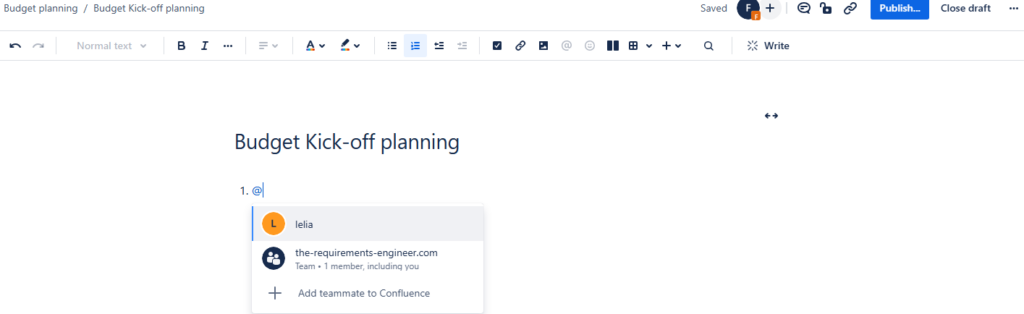
Step 4: Add a Due Date with // (Optional)
If you want to set a deadline, type //. This opens the date picker. Choose the date, and Confluence adds it next to the task.
Deadlines help your team prioritize and keep deliverables on schedule.
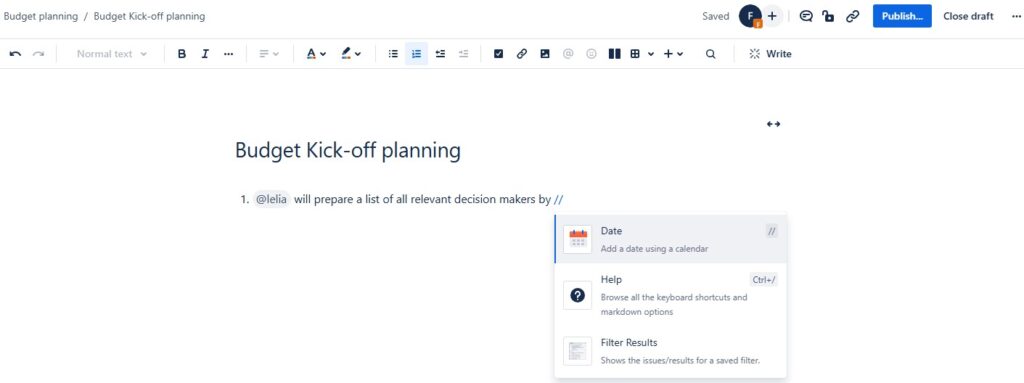
I select the appropriate date, and it gets added next to the task. This helps everyone stay aware of deadlines and prioritize their work accordingly.
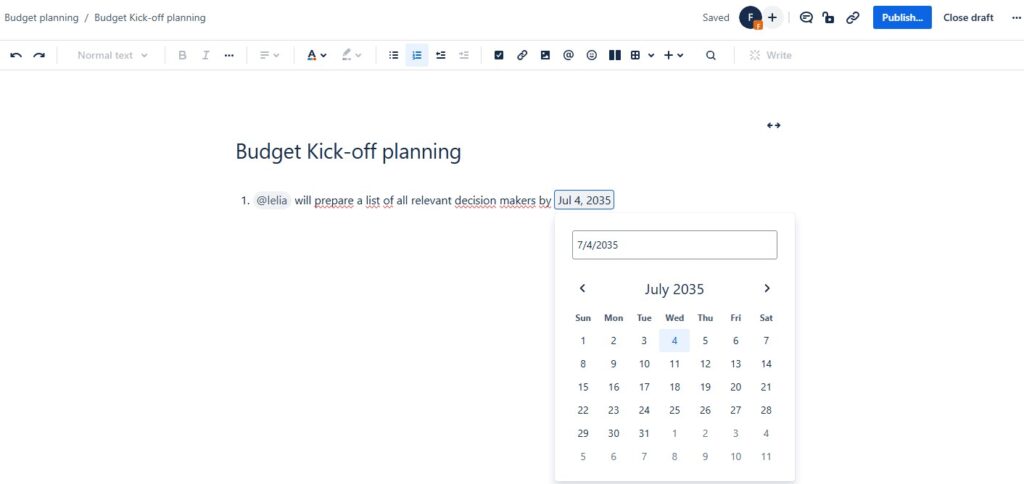
Step 5: Publish and Notify Assignees
When you’re finished, click Publish. The page updates, tasks appear clearly on the page, and assignees get notified.

FAQs About Confluence Tasks
Can I assign a task to multiple people in Confluence?
No, each task can be assigned to only one person. This keeps accountability clear. If multiple people need to be involved, create separate tasks.
Where can I see all my assigned tasks?
Navigate to your profile and select Tasks. This shows everything assigned to you across Confluence.
Can I use tasks in Confluence templates?
Yes, many templates (like Meeting Notes) include task sections by default. Hence, you can add, edit, and assign tasks as needed.
Final Thoughts
To sum up assigning tasks in Confluence is quick and powerful. With just @mentions and optional due dates, you can keep projects moving without losing track of who’s responsible.
Try assigning a task the next time you capture meeting notes. Then, you’ll see how easily Confluence keeps your team organized and accountable. Use your knowledge about how to use @mentions in Confluence to your advantage.
Eventually, for more tips, check out my guides on Confluence and Jira!
| Read more about Jira and How to |
|---|
| Create a New View in a Jira Project Create a Filter in Jira Structure a Confluence Page for Requirements Validation Create a Jira Issue in a Confluence Page |