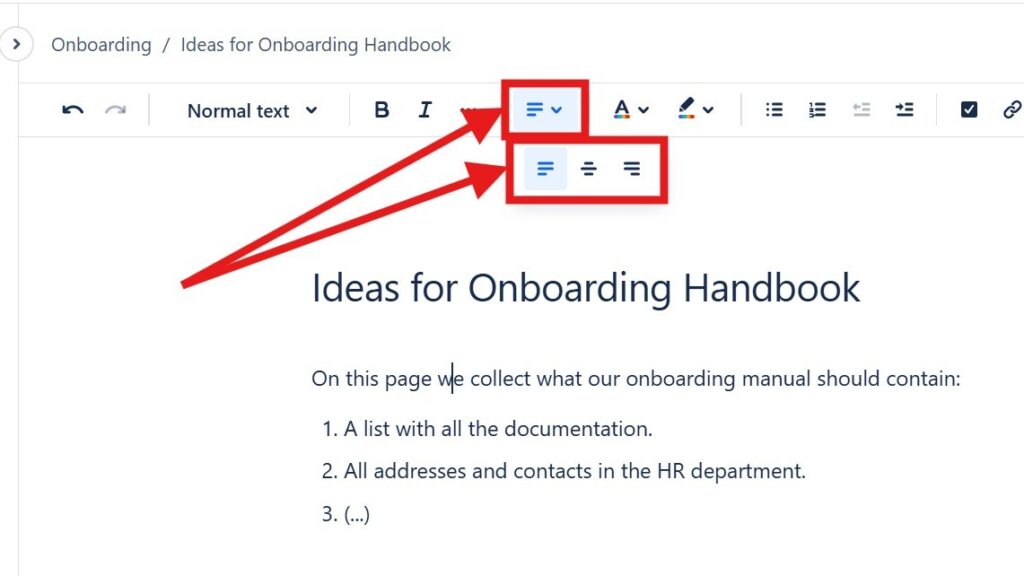Learning to align text in Confluence is key to creating clean and professional-looking pages. Whether you need to left-align, center, or right-align your content, Confluence provides simple tools to achieve precise formatting. In this guide, I’ll show you easy methods and shortcuts to organize your text effectively. Mastering text alignment will help you present information clearly and make your Confluence pages more polished and visually appealing.
Left Align Text
Left-aligning text is the default setting in Confluence. It ensures that your text starts from the left margin, creating a clean and organized look.
Steps to Left Align Text
- Highlight the text you want to align.
- Click the left align button in the toolbar (it looks like several horizontal lines aligned to the left).
- Alternatively, you can use the keyboard shortcut:
Ctrl + Shift + L.
Center Align Text
Center-aligning text is useful for titles, headings, or any content that you want to emphasize by placing it in the center of the page.
Steps to Center Align Text
- Highlight the text you want to center.
- Click the center align button in the toolbar (it looks like several centered horizontal lines).
- Alternatively, use the keyboard shortcut:
Ctrl + Shift + E.
Right Align Text
Right-aligning text can be helpful for formatting dates, times, or any content that you want to align to the right margin for a specific layout requirement.
Steps to Right Align Text
- Highlight the text you want to right align.
- Click the right align button in the toolbar (it looks like several horizontal lines aligned to the right).
- Alternatively, use the keyboard shortcut:
Ctrl + Shift +T.
Acess alignment option from the editor interface
You can open all alignment options in the editor by clicking on the text icon in the formatting bar.

Tips for Effective Text Alignment
- Consistency: Ensure that your alignment is consistent throughout your document for a professional look.
- Use Cases: Use left alignment for regular text, center alignment for titles or headings, and right alignment for dates or notes.
- Readability: Always check the readability of your text after aligning, especially when centering or right-aligning, to ensure it’s easy to follow.
Aligning text properly can significantly enhance the readability and aesthetics of your Confluence pages. Use these simple steps and shortcuts to align your text and create well-structured documents.
What’s Next?!
Now that you know how to align text in Confluence and make your pages look polished, it’s time to take the next step in organizing your workspace. In my next article, How to Create a Confluence Space from a Template, I’ll guide you through setting up structured spaces quickly and efficiently. Learn how to use templates to save time, maintain consistency, and create a professional foundation for all your Confluence projects.