Collaboration can get messy, especially when working on diagrams with a team. I’ve experienced how challenging it is to manage changes made by different people. draw.io offers a seamless way to handle this. In this guide, I’ll explain how to synchronize changes and keep everything organized.
What is draw.io?
draw.io (opens in a new tab) is a powerful diagramming tool that supports collaboration. It allows users to create, edit, and share diagrams in real-time. Whether you’re working online or offline, it has features that simplify teamwork. For instance, it integrates with platforms like GitHub, GitLab, Dropbox, Google Drive, and OneDrive. Plus, you can use its desktop version to manage files stored on any network drive.
What makes draw.io stand out is its ability to synchronize changes. This feature ensures that everyone’s edits merge into a single, up-to-date version. Let’s explore how to use it.
Synchronizing and Merging Changes in draw.io
When collaborating on a diagram, others might make changes while you’re editing. To avoid conflicts, draw.io provides a “Synchronize” feature. Here’s how to use it step by step.
Manual Synchronization (Online Version)
If your diagram is stored in GitHub, GitLab, or Dropbox, manual synchronization is the way to go. Follow these steps:
- Open your diagram in draw.io.
- Click on the File menu.
- Select Synchronize from the dropdown.
- Watch as the changes made by others merge into your diagram.
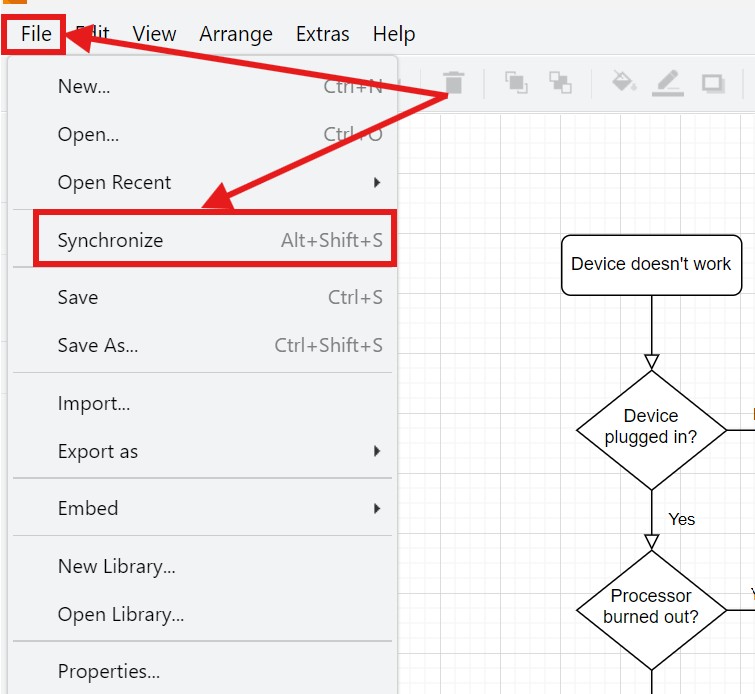
Example: Imagine you’re designing a flowchart with a colleague. They add new steps while you tweak existing ones. By synchronizing, you combine both sets of changes without overwriting each other’s work.
Automatic Synchronization (Google Drive and OneDrive)
For diagrams stored in Google Drive or OneDrive, draw.io handles synchronization automatically. Changes merge in real-time unless you disable autosave or go offline.
But what happens if you’re offline or autosave is off? No problem! You can manually synchronize using the same steps outlined above.
Example: Let’s say you’re working on a network diagram during a flight. After landing, you reconnect and manually sync. All the changes your team made while you were offline merge effortlessly.
Special Note for Dropbox Users
Dropbox works differently because it lacks revision history. When you synchronize changes, the diagram file gets overwritten. This approach requires extra caution.
Example: If multiple people edit the same diagram stored in Dropbox, ensure no conflicting changes exist. Otherwise, you risk losing valuable edits.
Business Case: Streamlining Team Collaboration
Picture this: You’re part of a software development team creating an architecture diagram. The team uses GitHub to store files. One developer modifies the database structure, while another adjusts the API flow. Meanwhile, you refine the user interface design.
Without synchronization, these edits might clash, causing confusion and wasted effort. By using draw.io’s “Synchronize” feature, the team can merge all updates into one cohesive diagram. This not only saves time but also reduces errors.
Final Thoughts
Collaborating on diagrams doesn’t have to be chaotic. draw.io’s synchronization tools make it easy to merge changes and stay on the same page. Whether you use its manual or automatic features, the process is straightforward and reliable. Give it a try, and watch your team’s productivity soar.




