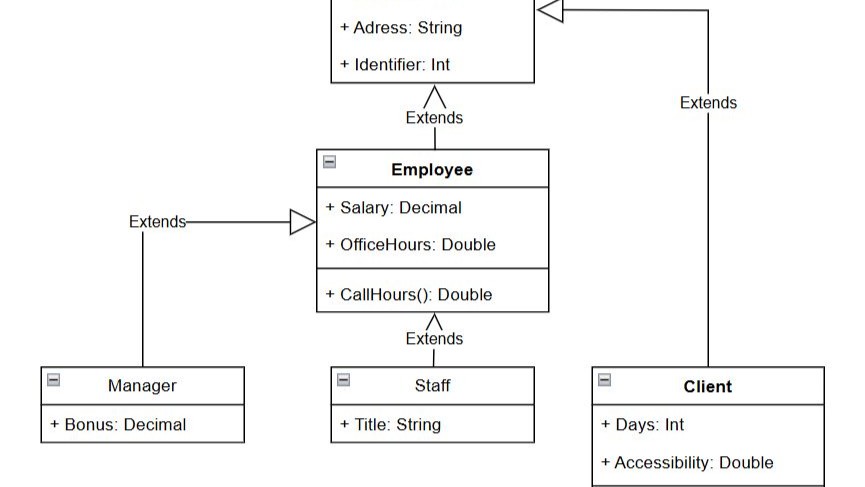Creating UML diagrams can feel complicated at first. However, I will show you how easy it is to build a UML Class diagram with draw.io. Step by step, I’ll guide you clearly through each part. Thus, you’ll quickly see what you need to review closely and what you can simply skim over.
What is draw.io?
Draw.io (opens in a new tab) is a user-friendly online tool for creating various diagrams, including UML class diagrams. It runs directly in your browser, and you don’t need any special software. Moreover, it’s entirely free to use. With draw.io, you can quickly visualize complex systems clearly and efficiently.
Why create class diagrams with draw.io?
When I create class diagrams with draw.io, I find it incredibly straightforward. First of all, the intuitive interface helps me design professional-looking diagrams easily. Secondly, because draw.io is browser-based, I can access my diagrams anywhere. Finally, it supports extensive UML elements, making it perfect for both beginners and experienced professionals.
How to Build a UML Class Diagram with draw.io
Requriements
To build a UML Class diagram with draw.io, let’s begin by clearly structuring the class requirements:
Parent Class:
- Person
- Attributes:
- Name (String)
- Adresse (String)
- Identifier (Int)
- Attributes:
Subclasses:
- Employee
- Attributes:
- Salary (Decimal)
- OfficeHours (Double)
- Methods:
- CallHours (Double)
- Attributes:
Subsubclasses:
- Manager
- Attributes:
- Bonus (Decimal)
- Attributes:
- Staff
- Attributes:
- Title (String)
- Attributes:
- Client
- Attributes:
- Days (Int)
- Accessibility (String)
- Methods:
- whichStaff() (Double)
- Attributes:
Class without methods
I start by selecting “Class 2” from the UML sidebar for the “Person” class since it doesn’t have methods.
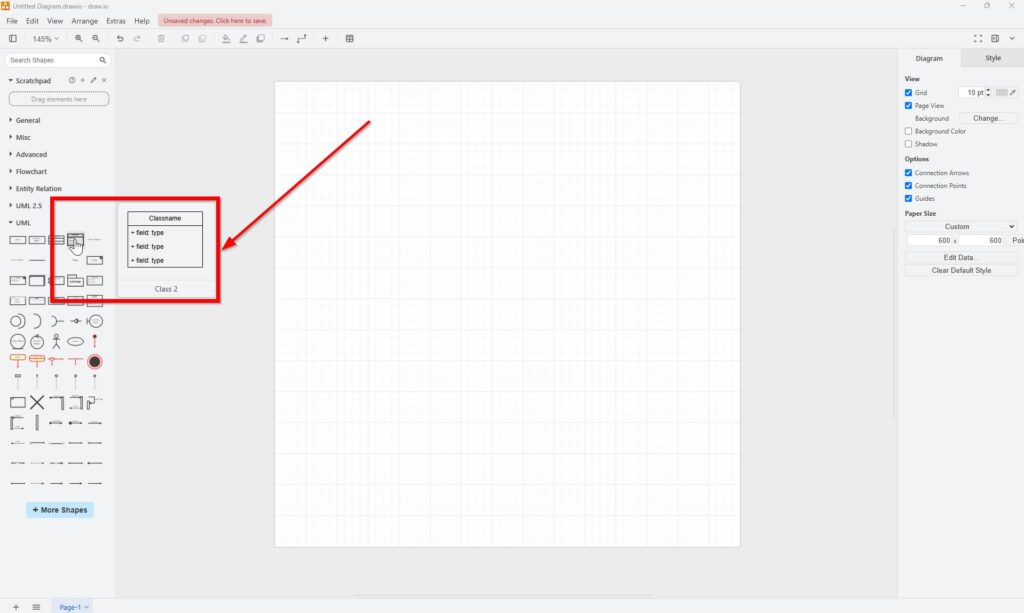
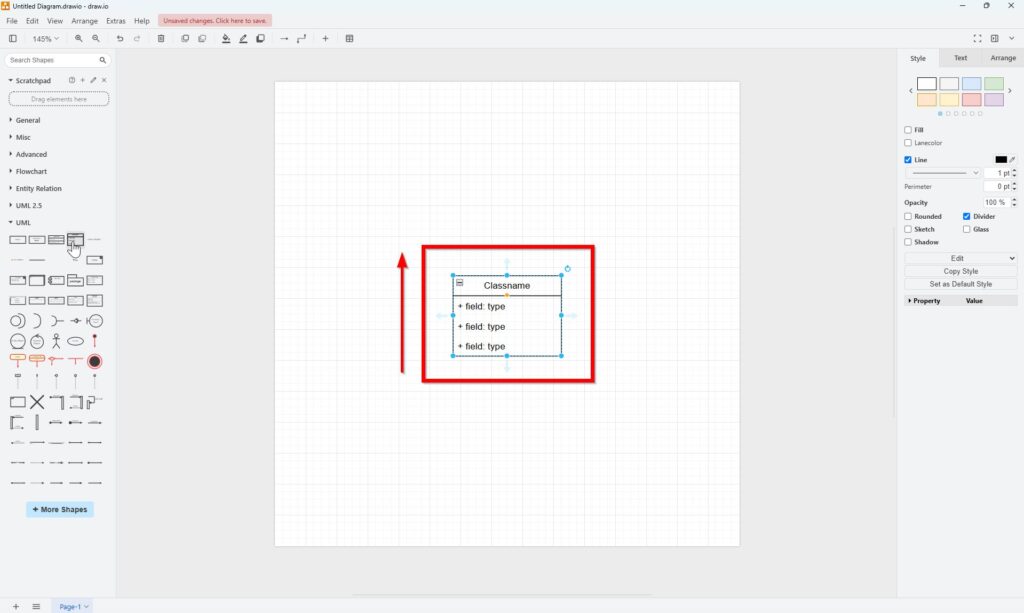
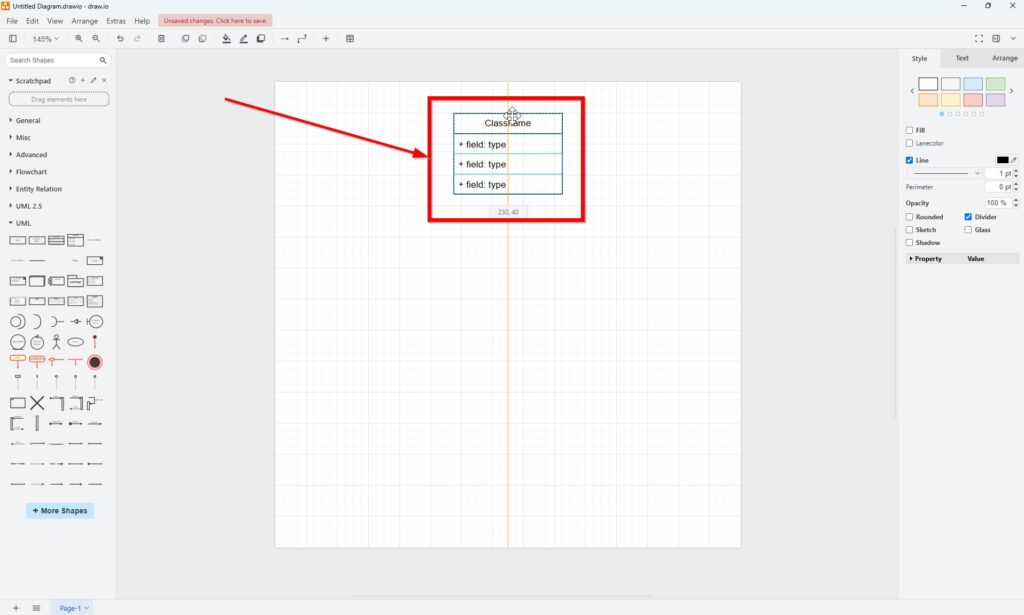
Next, I double-click the class name and rename it “Person.”
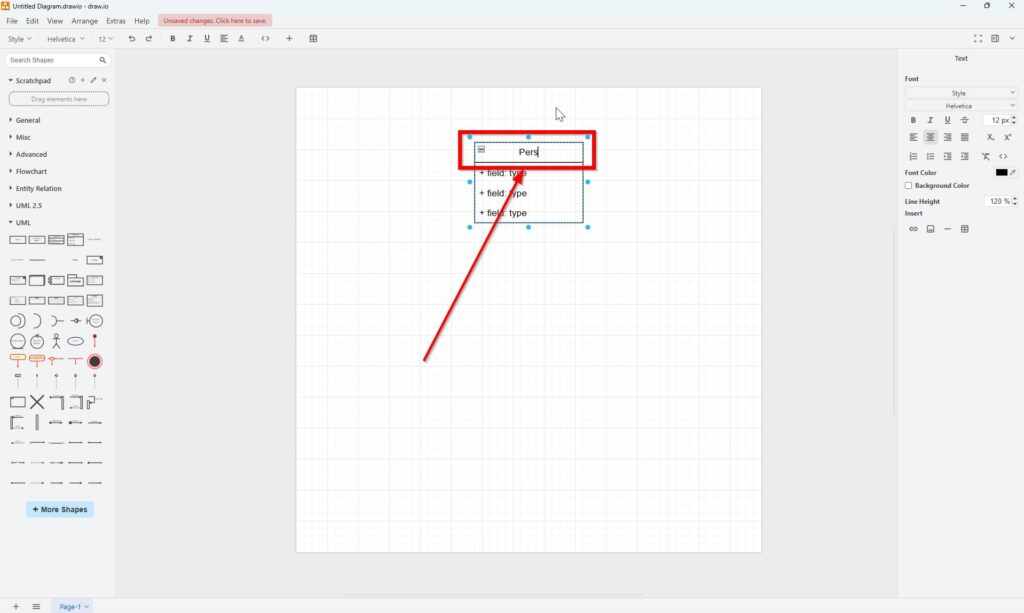
Afterward, I update the attribute fields according to our specifications.
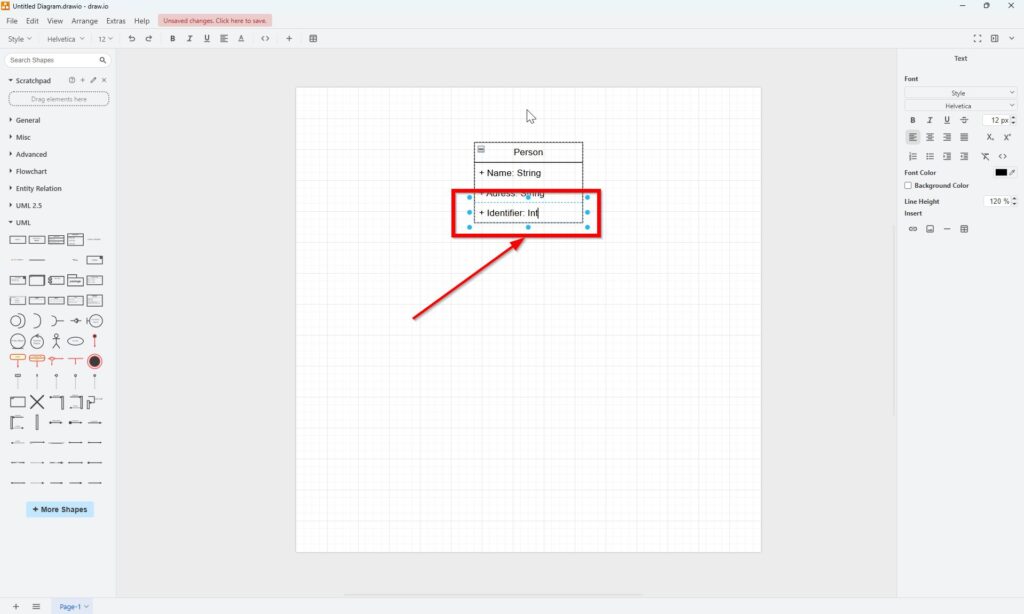
Class with methods
Next, I move to the “Employee” class. Because this class includes a method, I use the regular “Class” element from the draw.io UML sidebar.
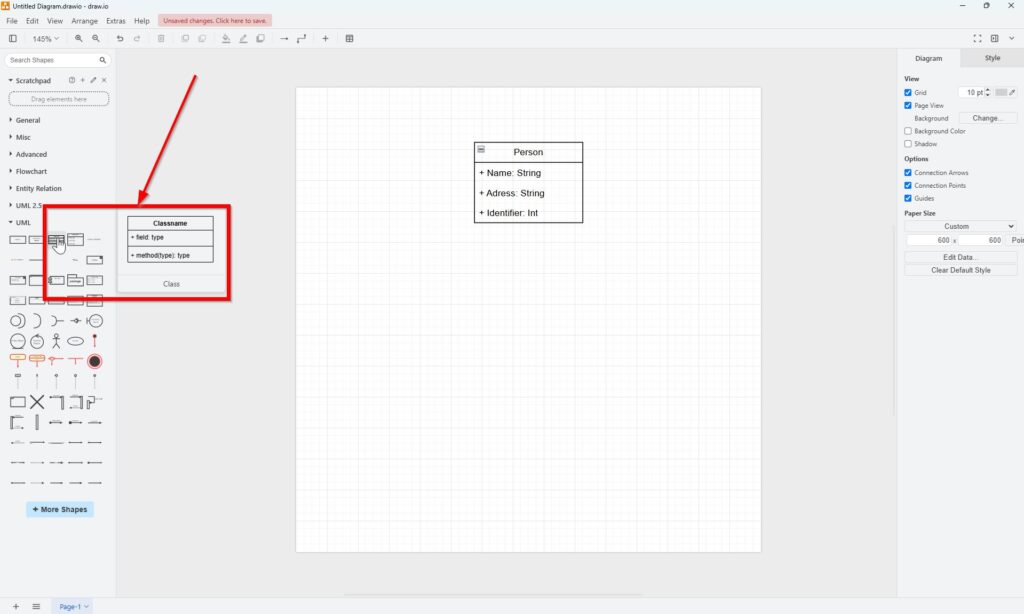
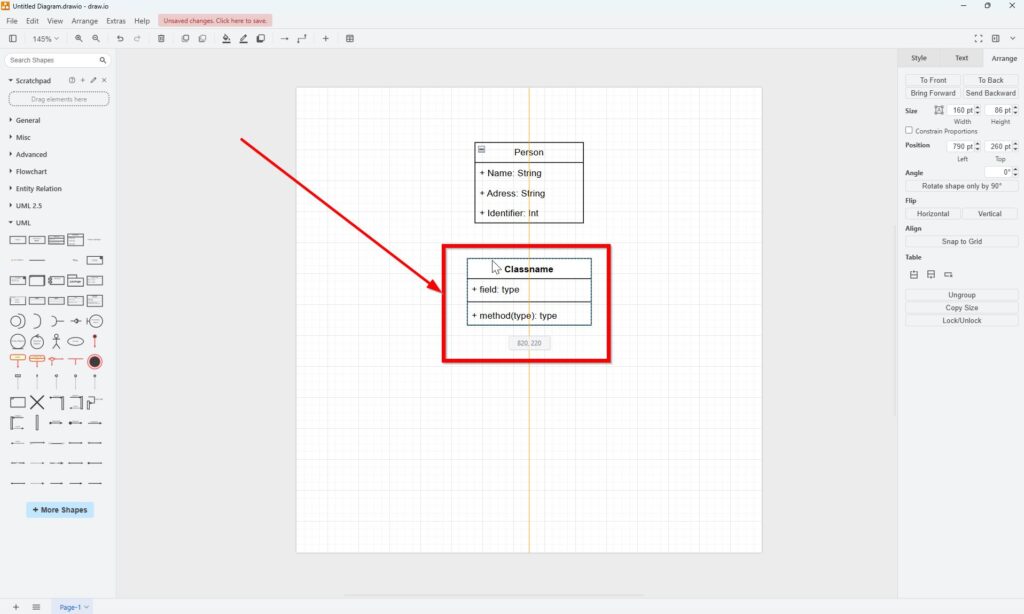
If additional attribute fields are needed, I simply click on the existing attribute, then click the small blue arrow that appears. This adds another attribute field instantly.
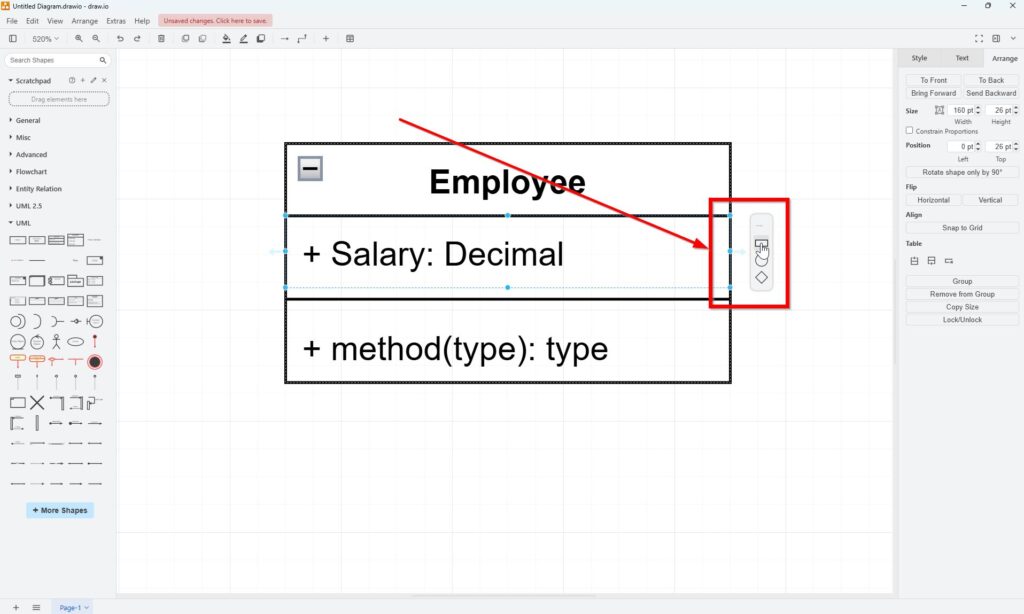
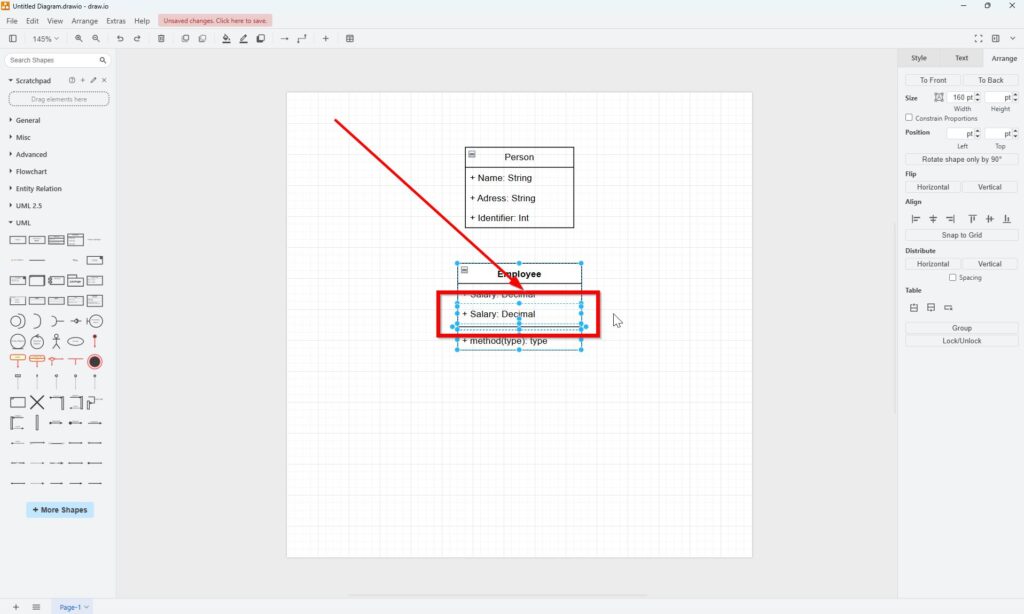
I fill in all fields as defined in the requirements above.
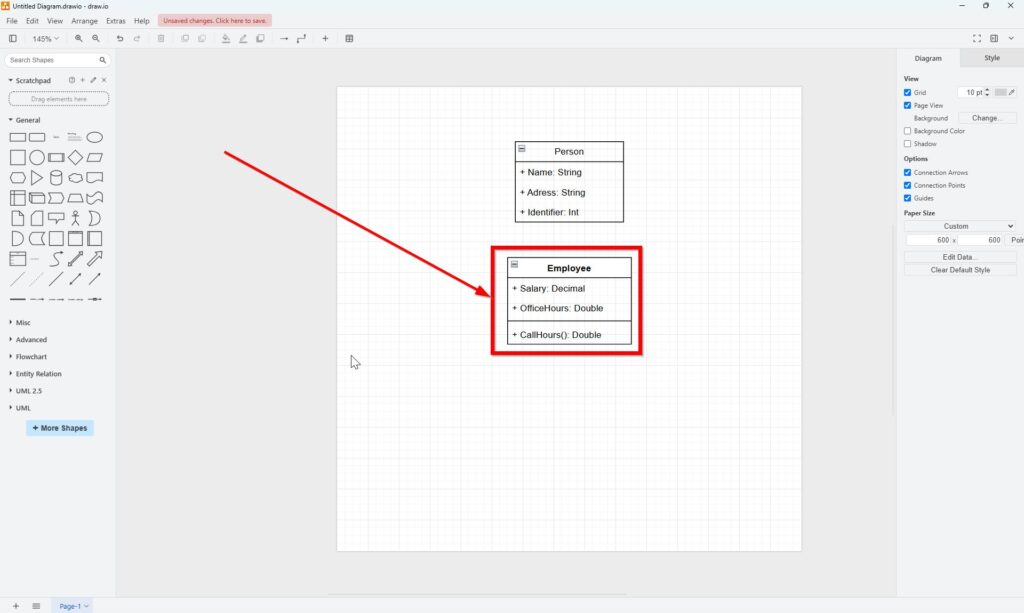
Complete all classes
Following this method, I quickly create “Manager” and “Staff” with “Class 2,” as they don’t need methods. For the “Client” class, I select the standard UML “Class” element since it has methods. Feel free to try this yourself and compare your result with my finished diagram.
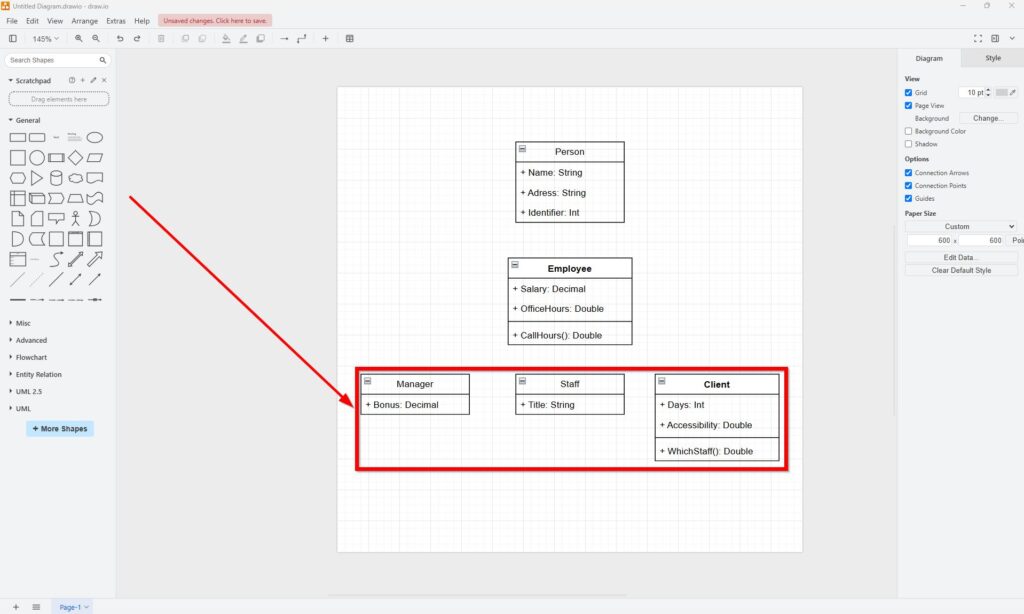
Finally, connecting the classes is simple. Since this structure involves a generalization relationship—indicating inheritance—I use the “Generalization” element from the draw.io sidebar.
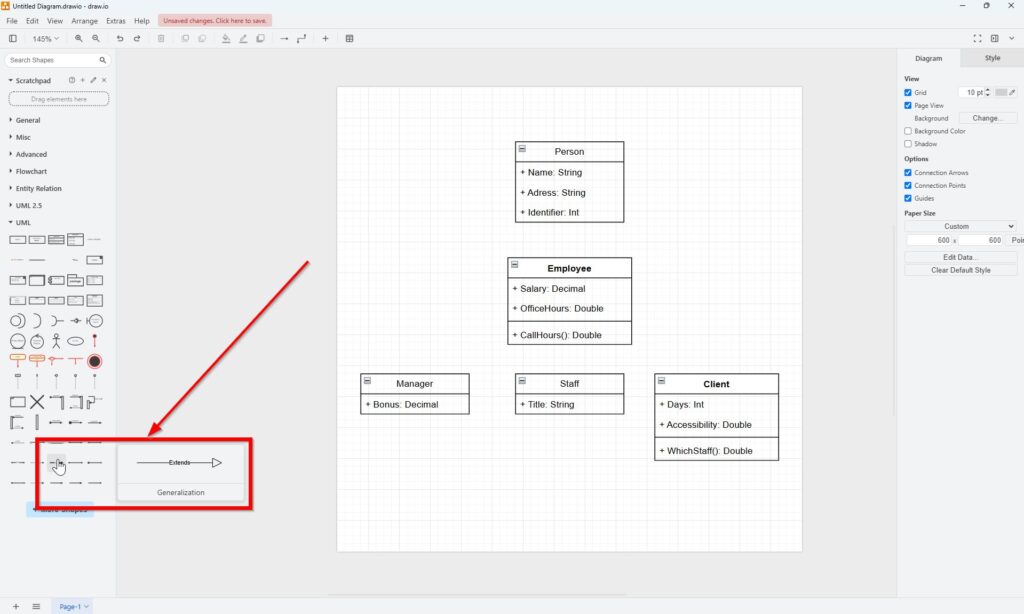
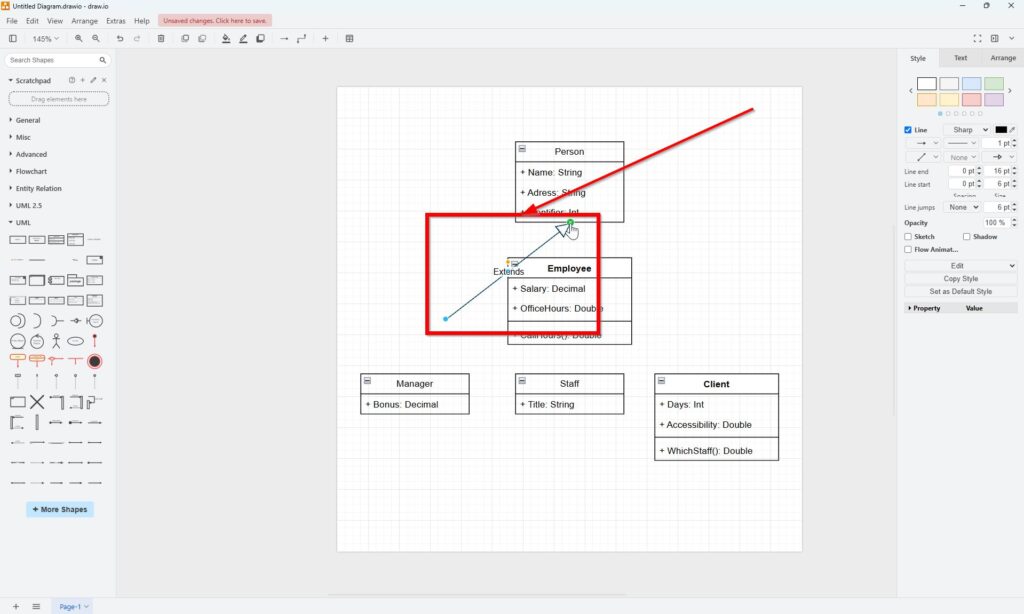
The UML class diagram is now finished.
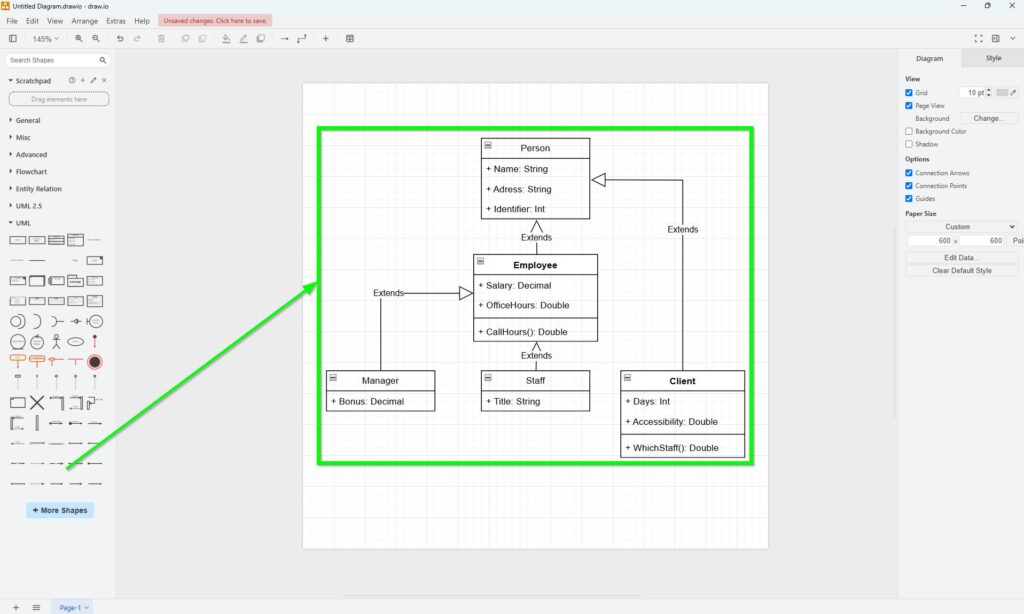
Final Thoughts
Using draw.io to build a UML Class diagram is not just straightforward but also enjoyable. With the steps above, you’ll confidently build a UML class diagram with draw.io on your own in no time. Remember, practice makes perfect, so keep experimenting!
| More on draw.io |
|---|
| Mastering Cut, Copy, Paste, and Delete in draw.io How to Undo or Redo Editing in draw.io How to Exit draw.io How to Close a Draw.io Diagram How to Print a Draw.io Diagram |