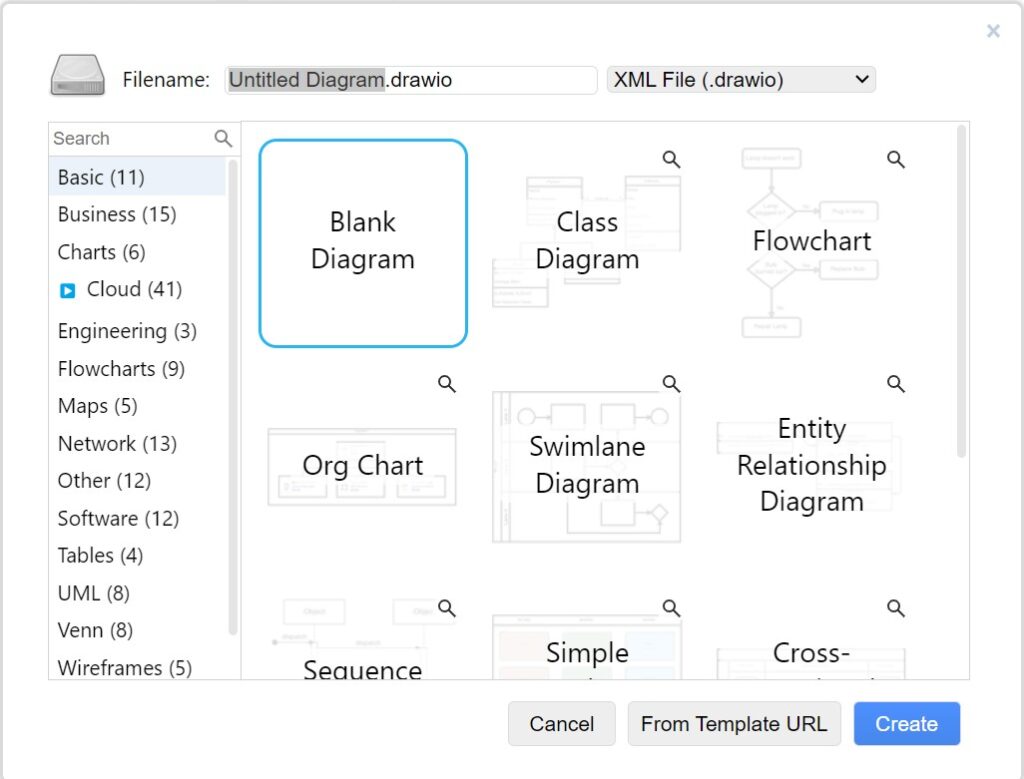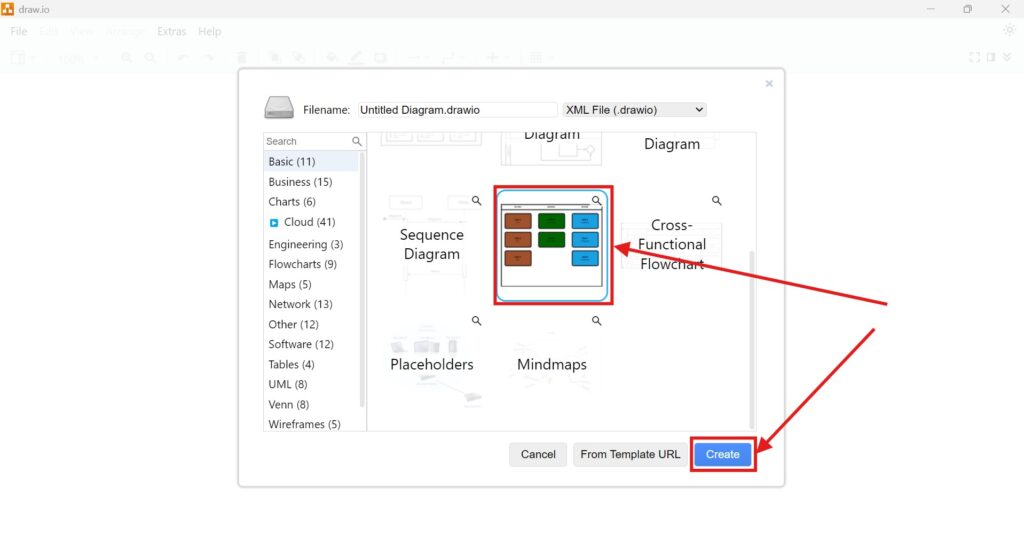When working with diagrams, efficiency is key. That’s why knowing how to activate the Format View in draw.io can save time and streamline editing. This feature allows me to access essential formatting options quickly. In this post, I’ll explain how to enable it, why it’s useful, and provide a business case demonstrating its value.
What is draw.io?
draw.io is a powerful online diagramming tool. I use it to create flowcharts, network diagrams, and business process models. The platform offers a range of features, including easy collaboration, customization options, and a user-friendly interface. One of its key features is the Format View, which enhances accessibility to styling and arrangement tools.
Steps to Activate the Format View
Enabling the Format View in draw.io is straightforward. Here’s how I do it. I go to the View menu at the top. I click on Format. Or use the Shortcut “Ctrl+Shift+P”.
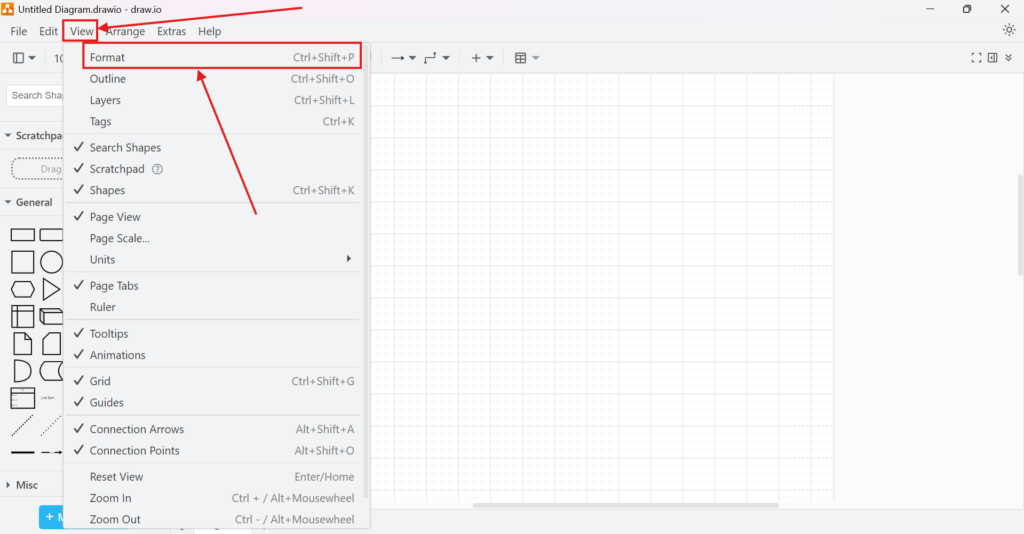
Immediately, a sidebar appears on the right-hand side. This panel provides access to two critical tabs:
- Diagram – This tab lets me adjust general diagram settings.
- Style – I can modify colors, borders, and other visual elements here.
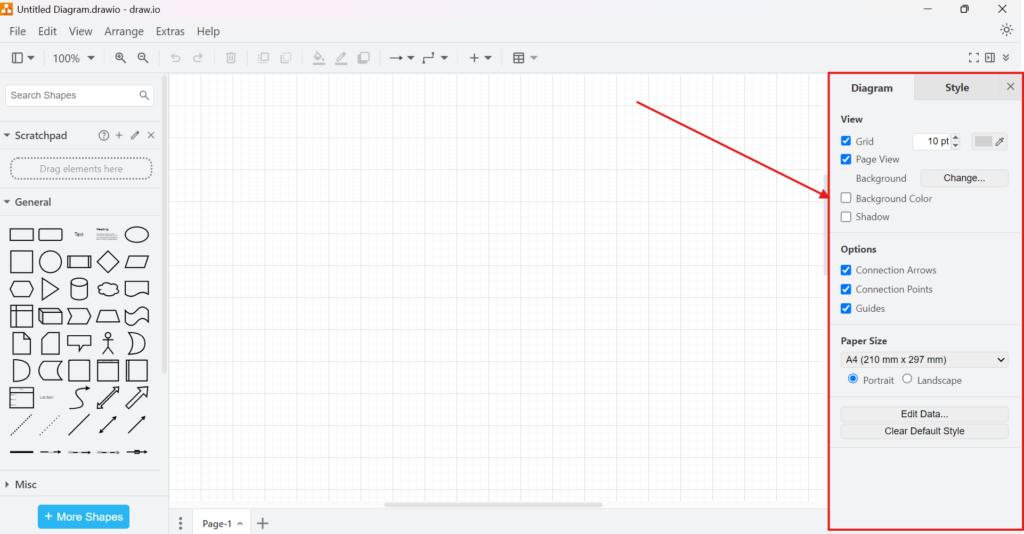
If I select an object before activating the Format View, an additional tab appears:
- Arrange – This tab helps me align, rotate, and position elements precisely.
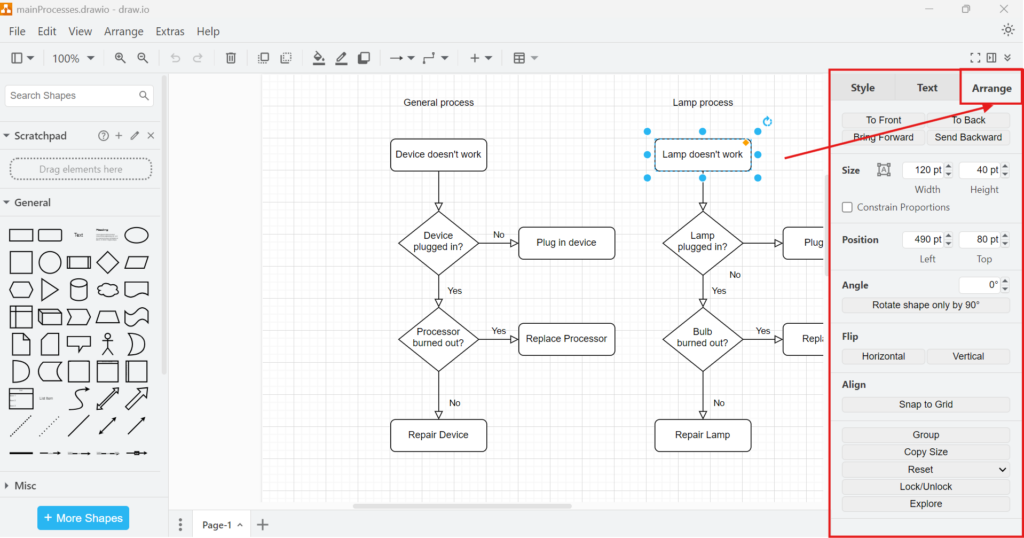
With the Format View enabled, I can change diagram elements without navigating multiple menus. This saves time, improves accuracy, and enhances workflow efficiency.
Business Case: Improving Workflow in a Project Management Team
A project management team at a mid-sized company struggled with diagram formatting. Team members frequently needed to adjust task flowcharts and process maps. Before using Format View, they had to search through various menus to find styling options. This led to inconsistencies and wasted time.
After enabling the Format View, their workflow improved significantly. They could now:
- Access formatting options in one place.
- Make quick adjustments without disrupting their work.
- Maintain consistent diagram styles across projects.
By activating the Format View, the team reduced editing time by 30% and increased overall diagram consistency. This simple change boosted productivity and enhanced collaboration.
Final Thoughts
Knowing how to activate the Format View in draw.io is a game-changer. It simplifies formatting, saves time, and improves consistency. Whether I work alone or collaborate with a team, this feature ensures that I can edit diagrams efficiently. If you haven’t used it yet, give it a try and experience the benefits firsthand.