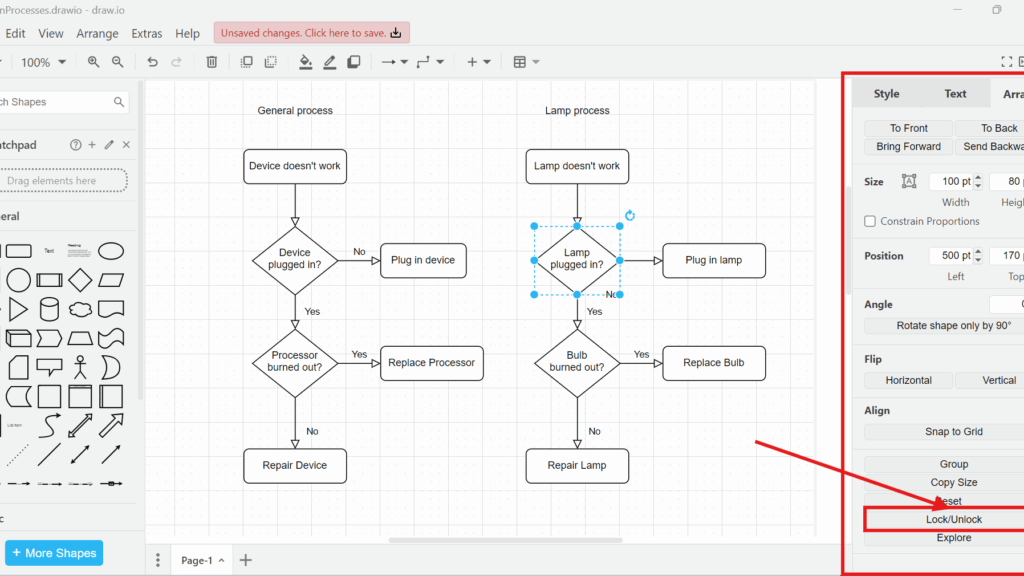When working with diagrams in draw.io, I often need to ensure that certain elements stay in place. Sometimes, I want to prevent accidental modifications. Other times, I need to unlock objects for editing. Fortunately, draw.io provides a simple way to lock or unlock objects with just a few clicks. Let’s look at the Lock/Unlock options in draw.io.
What is draw.io?
draw.io is a popular diagramming tool. It allows users to create flowcharts, mind maps, network diagrams, and more. Many professionals use it because it is free, easy to use, and integrates well with cloud storage solutions. One of its essential features is the ability to lock or unlock objects. This function helps maintain structure and prevents unintended changes in complex diagrams.
How to Lock an Object
To lock an object in draw.io, follow these simple steps:
Select the object you want to lock. Click on the element you want to prevent from moving or changing.
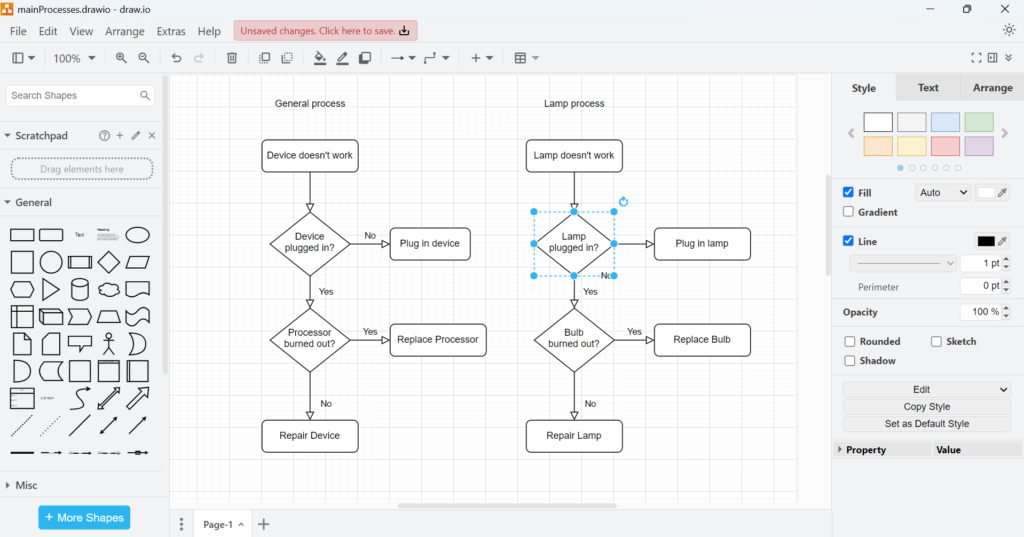
Use the “Lock/Unlock” option. Navigate to the menu bar and click on “Edit.” Then, select “Lock/Unlock.” You can also use the shortcut Ctrl+L to speed up the process.
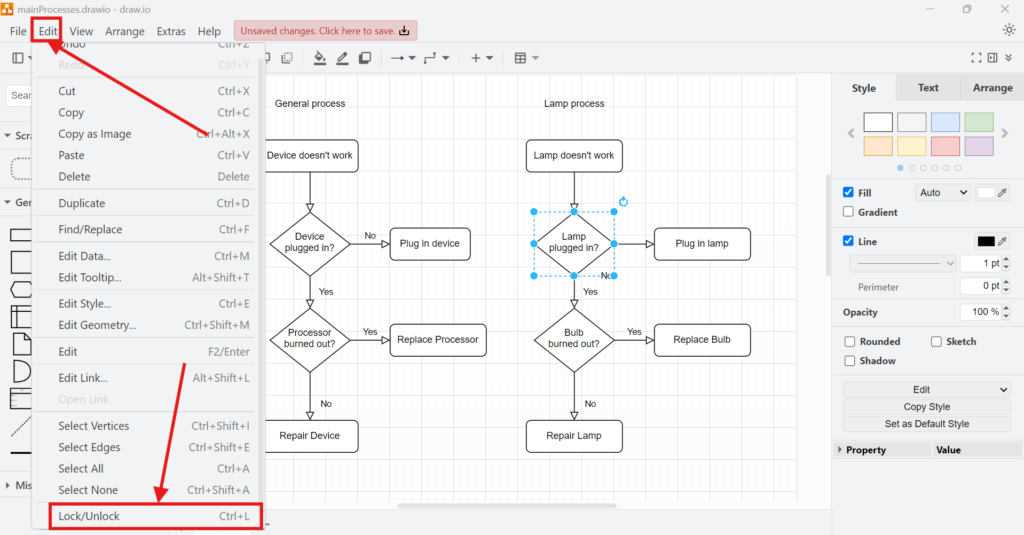
Another option is to open the “Arrange” tab on the right sidebar. Scroll down to find the “Lock/Unlock” option and click it.
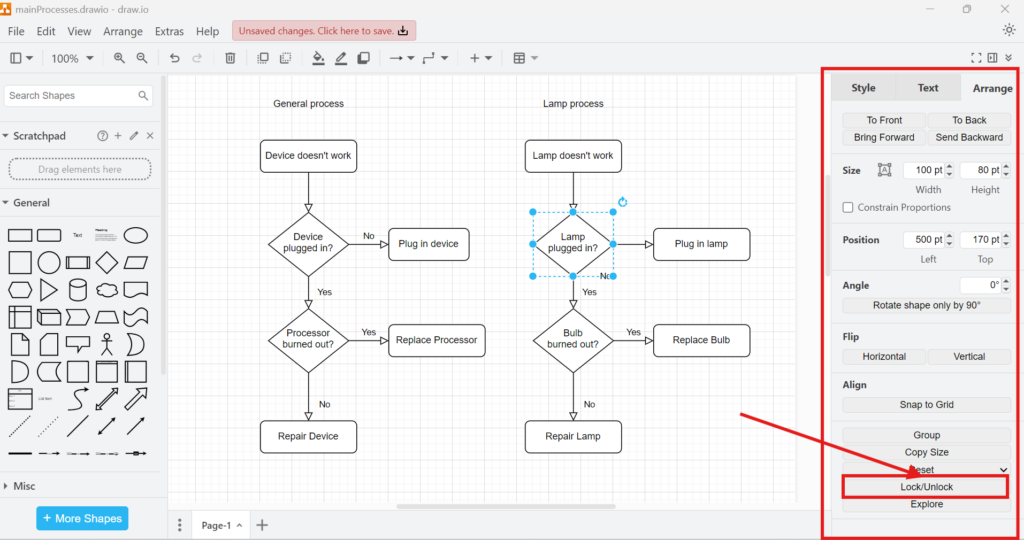
Once an object is locked, it will have a red border. This visual indicator ensures you know which objects are locked. Additionally, all editing options in the right sidebar will be disabled for that object.
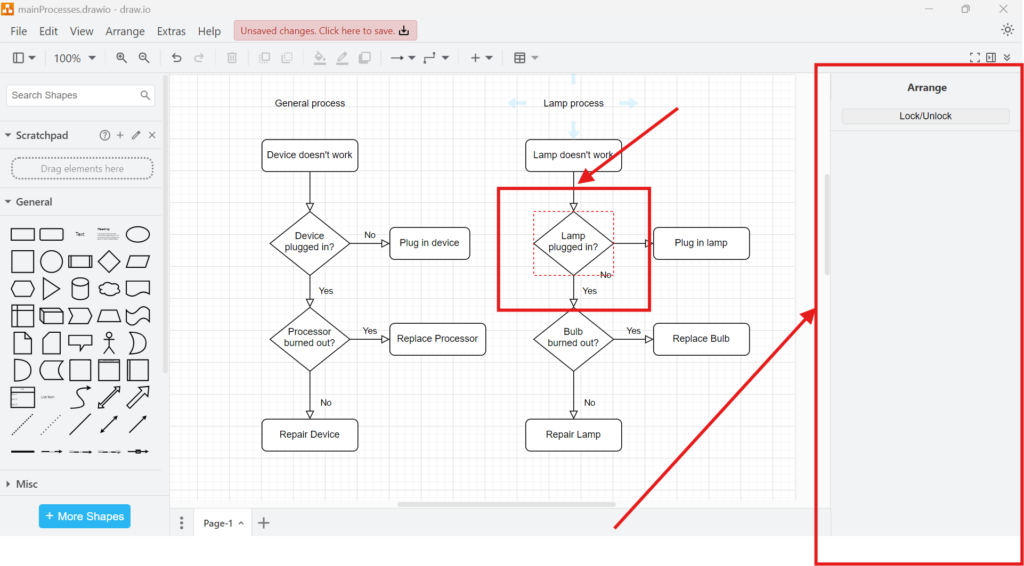
How to Unlock an Object
If I need to modify a locked object, unlocking it is just as easy:
- Select the locked object. Click on the object framed in red.
- Use the “Lock/Unlock” option. Go to “Edit” in the menu and select “Lock/Unlock,” or simply press Ctrl+L again.
- Use the right sidebar. In the “Arrange” section, find the “Lock/Unlock” option and click it.
Now, the object is unlocked and fully editable again.
Business Case: Organizing a Complex Network Diagram
Imagine working on a detailed network diagram. I need to arrange multiple servers, routers, and connections. If I accidentally move a core component, the entire diagram could lose its structure. By using the “Lock/Unlock” feature, I can secure key elements. This ensures that critical parts remain in place while I continue working on other sections.
For example, I might lock background shapes and labels while adjusting connection lines. Later, if I need to edit those locked elements, I can quickly unlock them. This method saves time and prevents mistakes.
Final Thoughts
The Lock/Unlock options in draw.io are incredibly useful. They help me keep my diagrams structured and prevent unintended changes. Whether I work on a simple flowchart or a complex network map, this feature ensures efficiency and accuracy. By using shortcuts like Ctrl+L and exploring the right sidebar, I can easily manage locked objects. Next time you create a diagram, try using this feature to improve your workflow.