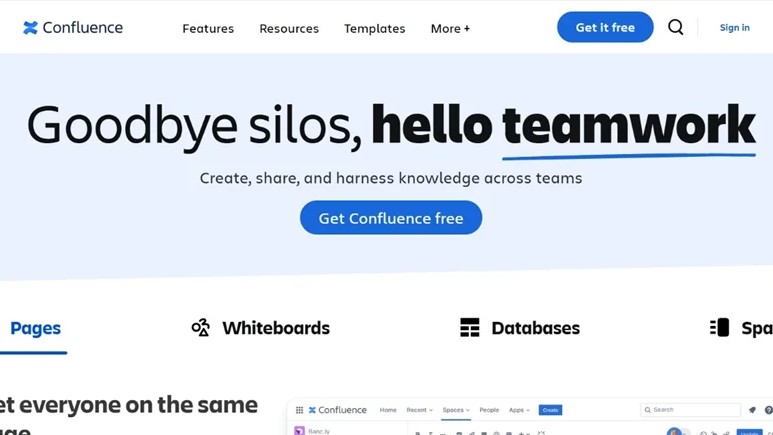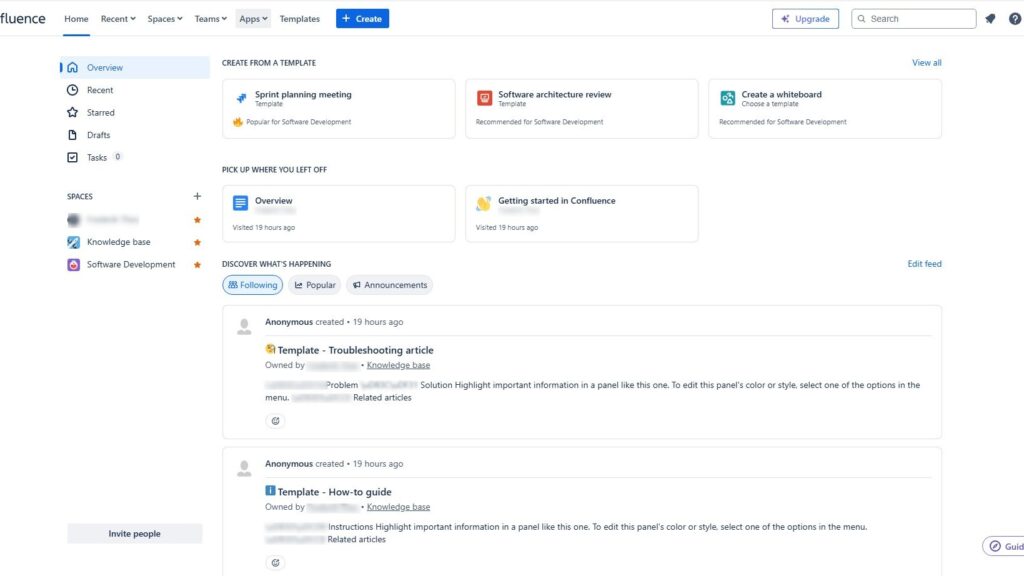When I first started using draw.io, I felt overwhelmed by all the options. But as I got the hang of it, I discovered how simple importing diagrams could be. In this guide, I’ll share the ins and outs of importing diagrams into draw.io. Let’s dive in How to Import into draw.io!
What is draw.io?
draw.io is a powerful diagramming tool. It’s user-friendly and versatile. You can create flowcharts, UML diagrams, network designs, and more. I love that it integrates seamlessly with cloud storage services like Google Drive and OneDrive. Plus, it’s free! Whether you’re a beginner or an expert, draw.io has you covered. For me, it’s the go-to solution for all diagramming needs.
Why Import Diagrams into draw.io?
Sometimes, starting from scratch isn’t efficient. Importing existing diagrams saves time. For instance, when managing a complex project, I consolidate related diagrams in one file. This approach keeps everything organized. I also use this feature to modify UML diagrams from my codebase. It’s a game-changer for collaboration and efficiency.
How to Import a Diagram
Importing diagrams into draw.io is a breeze. Here’s how I do it:
Step 1: Open draw.io: Start by opening the application or web interface. Open an existing file (see here for a detailed description, opens in a new tab).
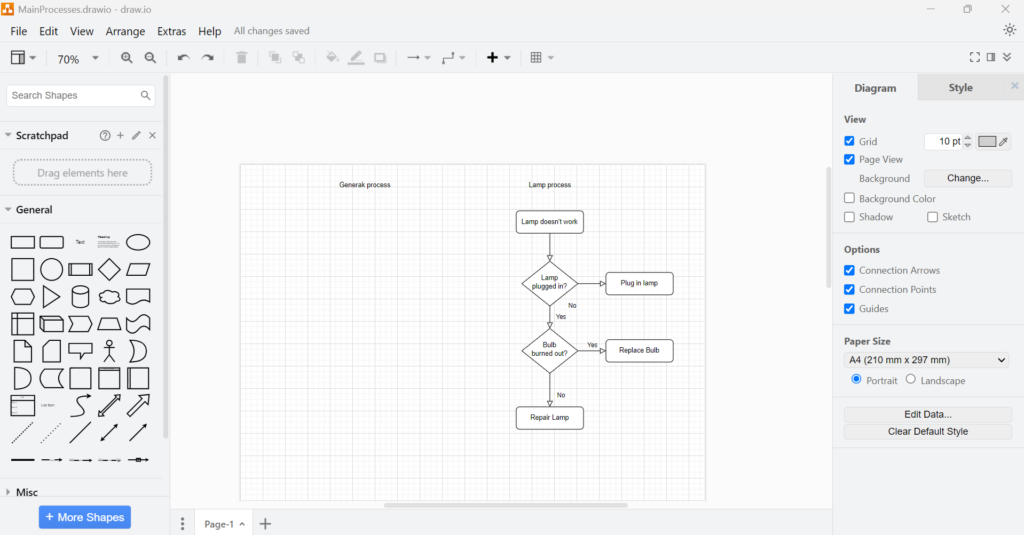
Step 2: Navigate to File > Import From: Click the menu and choose “Import From.” This option lets you locate your diagram file.
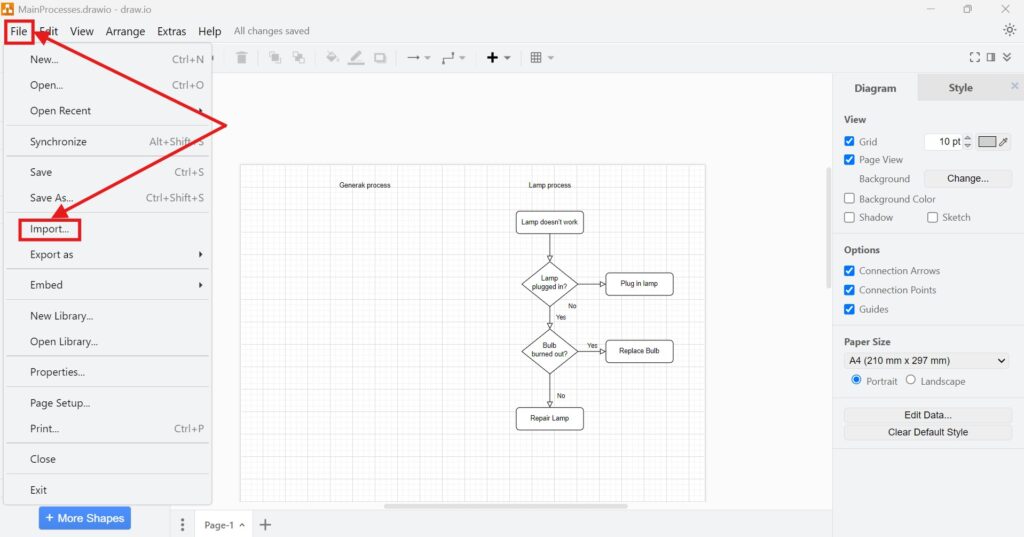
Step 3: Select the File Location: Choose where your file is stored – cloud storage, local drive, or external sources.
Step 4: Pick Your File: Select the diagram file. Supported formats include .drawio, .xml, Gliffy, Lucidchart, and .vsdx.
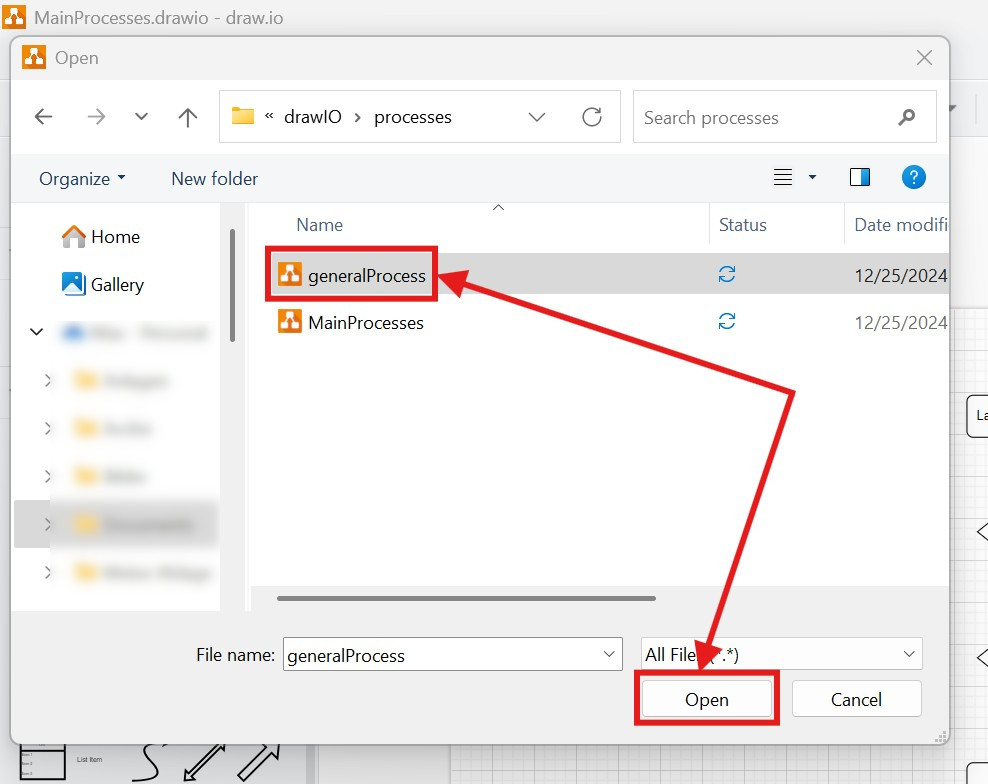
Step 5: Place the Diagram: Once imported, your diagram appears on the top-left of the canvas. Drag it to the desired position.
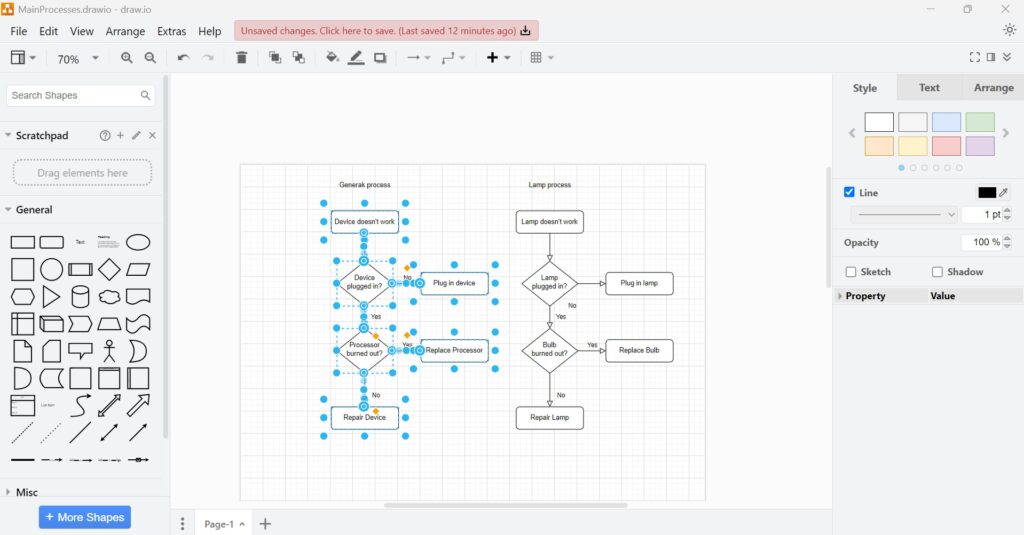
That’s it! The process is straightforward, even for first-time users.
A Business Case: Project Management Workflow
Imagine managing a project with multiple teams. Each team uses different tools to create diagrams. One team prefers Gliffy, while another uses Lucidchart. I faced this exact situation last month. Instead of juggling multiple platforms, I imported all diagrams into draw.io. Then, I organized them into a single file with multiple pages. This approach streamlined communication. Everyone could access, edit, and understand the diagrams in one place. As a result, the project ran smoother, saving us time and reducing errors.
Additional Tips
Here are a few tips I’ve learned along the way:
- Use imported diagrams as templates. For example, extend UML diagrams instead of creating new ones.
- Group related diagrams in one file. This method keeps your projects organized.
- Explore different formats. draw.io supports various file types, making it highly adaptable.
Final Thoughts
How to Import into draw.io has transformed how I work. It’s efficient, simple, and versatile. Whether you’re consolidating files or collaborating with teams, this feature is invaluable. By following these steps, you can unlock draw.io’s full potential. So, go ahead and give it a try. You’ll be amazed at how much easier your workflow becomes.