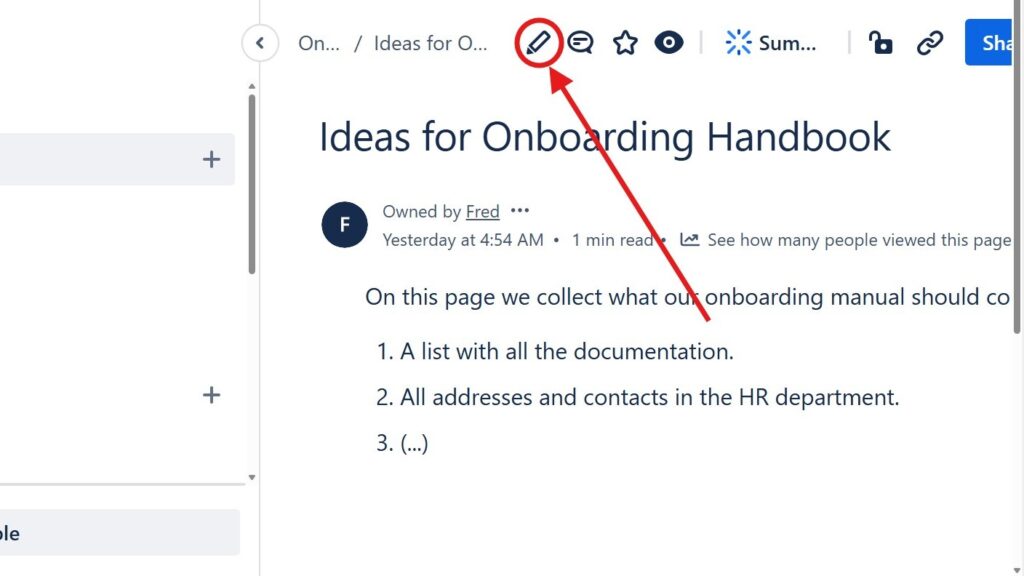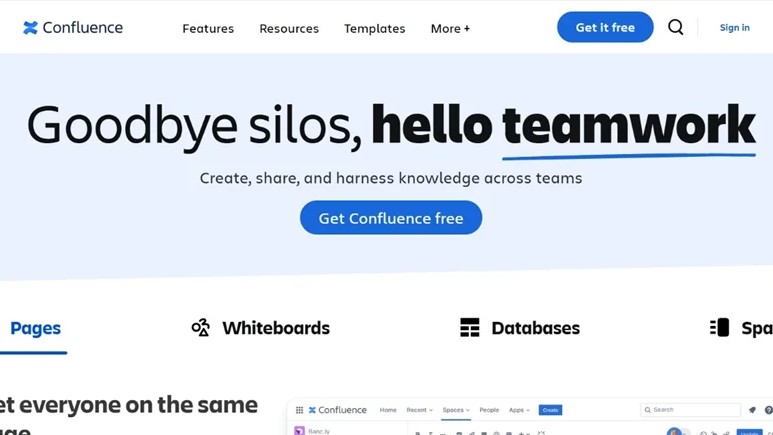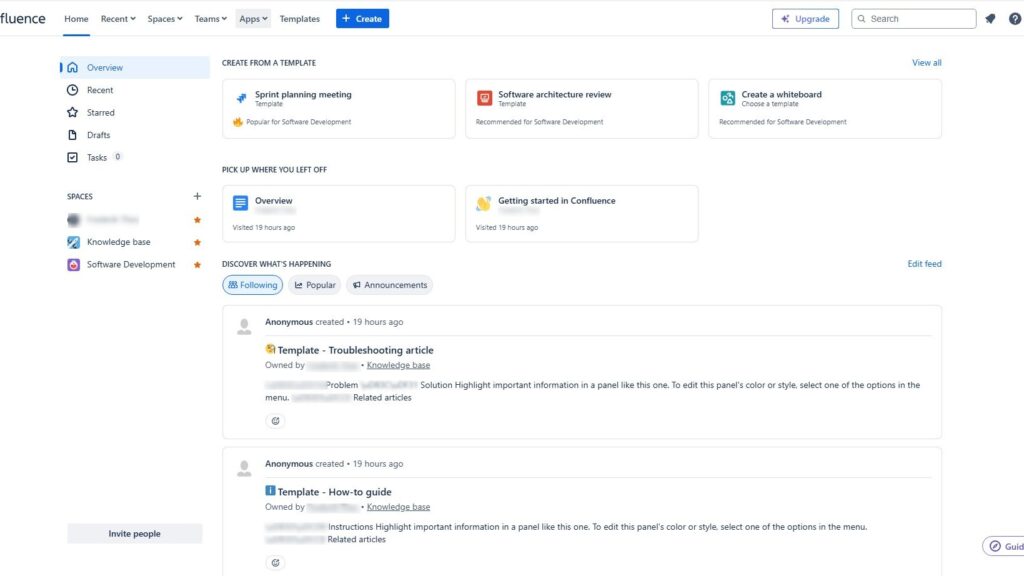In today’s fast-paced digital world, teamwork and clear communication are key to success. The Confluence editor makes collaboration easier by allowing teams to create, edit, and share content seamlessly. In this article, I’ll guide you through its main features and show how it enhances productivity and teamwork. Discover how the Confluence editor can transform the way your team works together and simplify every stage of your content creation process.
What is Confluence?
Confluence is a collaborative workspace built to help teams share knowledge and manage projects efficiently. It enables users to create, edit, and organize pages that store valuable information in one central location. With features like version control, comments, and real-time editing, Confluence keeps everyone aligned and informed. It’s an ideal tool for improving communication, streamlining documentation, and fostering a culture of transparency within organizations.
What is Confluence Editor Mode?
First and foremost, Confluence Editor Mode is a dynamic and intuitive content editor integrated into the Confluence platform. It provides users with a rich set of features to create, edit, and manage content efficiently. Moreover, it offers a user-friendly interface that makes content creation a breeze, even for those who may not be tech-savvy.
Enter edit mode
To open the edit mode, use the pen button in the menu at the top right.
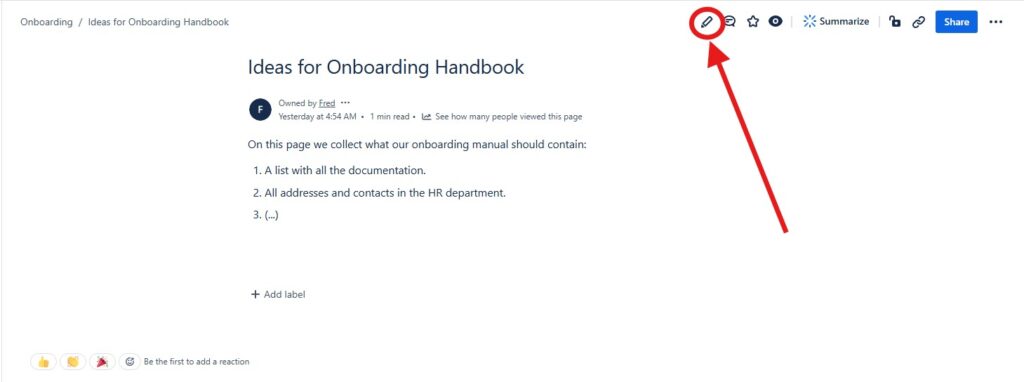
User interface
In the first step we look at how the editor mode is structured. At the top left you can see where the document is located. The first entry is the space and then come the pages behind it.
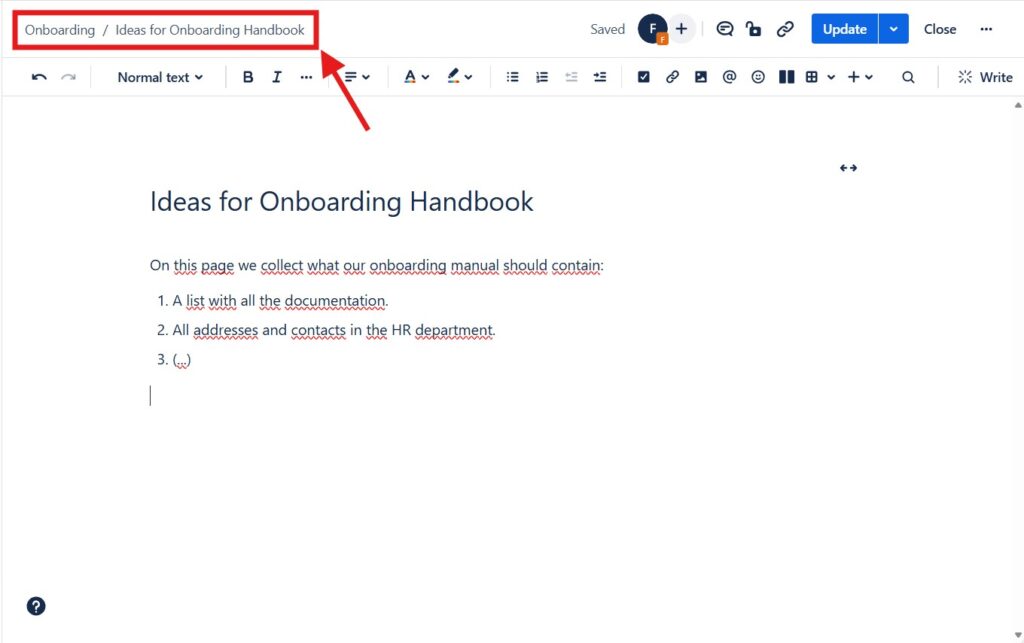
At the top right you will find the main menu with which you can carry out general options. From left to right this is:
- The first thing you will see is the storage status.
- With the plus symbol next to your own Proficon you can invite other editors.
- With the speech bubble you can display inline comments.
- The lock symbol shows whether the view or editing is restricted in any way.
- The two interlocking chain rings allow you to insert a link
- The update button allows you to update the existing document.
- If you click on “CLose” the document is closed (saved but without being published). And
- The three dots open another context menu.
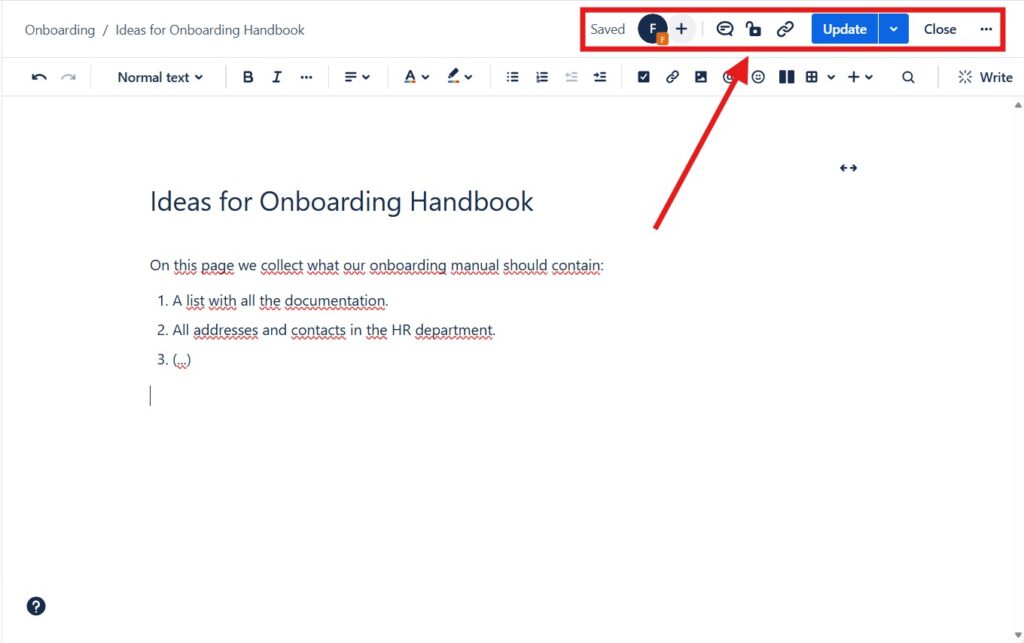
The three dots in the menu at the top right allow you to select further options:
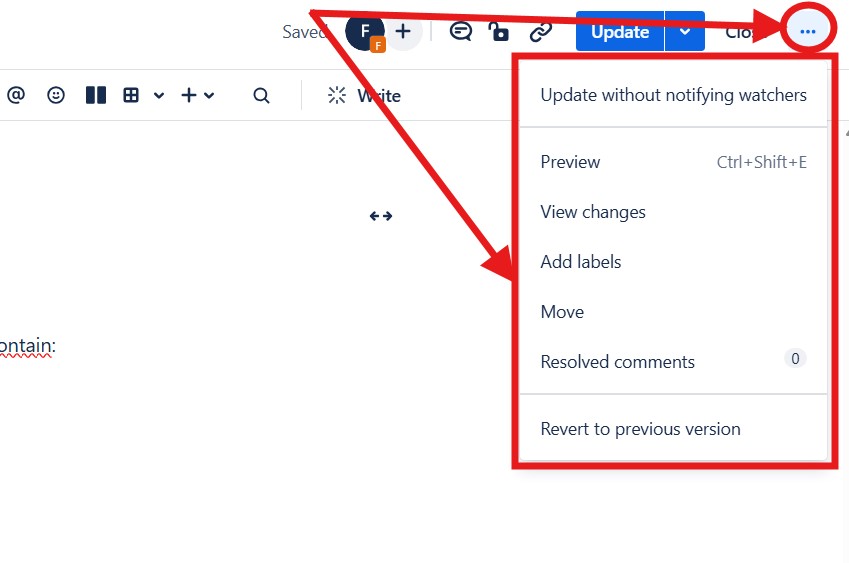
The solid menu below offers text editing options, such as choosing the font size or color and many other options.

In text ads, you can choose the title of the page and the text area above. This is where the magic happens.
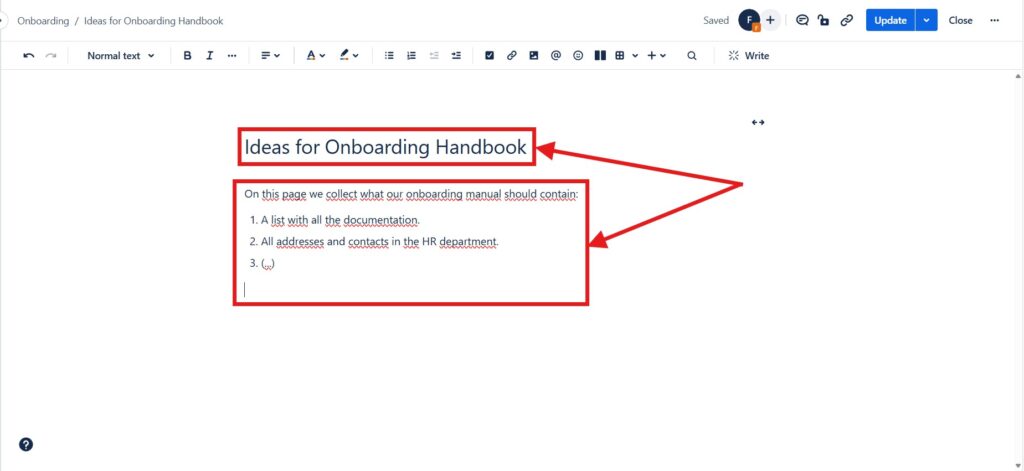
Key Features
Real-Time Collaboration
One of the standout features of the Confluence Editor Mode is its real-time collaboration capability. Unlike traditional editors, this mode allows multiple team members to work on the same document simultaneously. As a result, you can see changes as they happen, making it easier to stay on the same page and reducing the need for constant back-and-forth communication.
For example, you can work with several people in one place at the same time. You can see who is working on everything in the top right corner. You can also see who is doing what and where. You can then just carry on writing yourself.
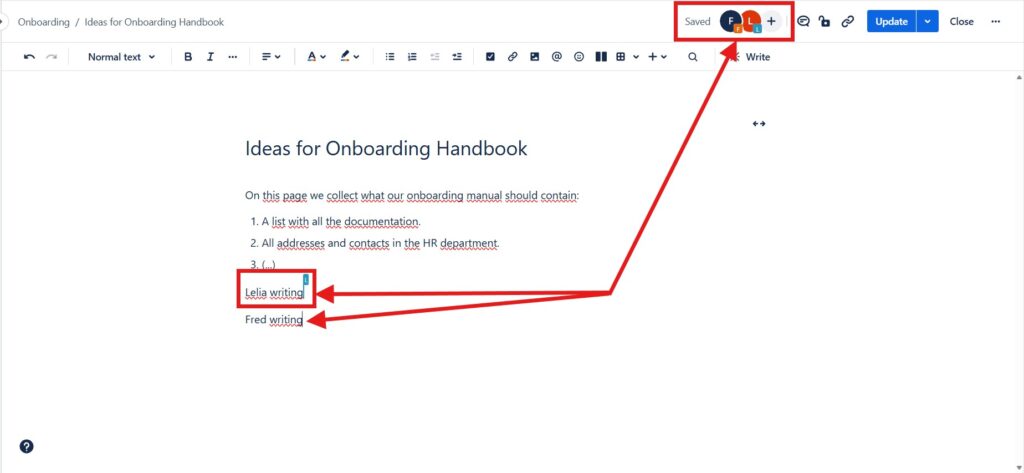
Rich Text Editing
In addition to real-time collaboration, the Confluence Editor Mode boasts a rich text editing experience. With a wide range of formatting options, you can customize your content to suit your needs. Whether you’re adding headers, lists, tables, or images, the editor ensures that your content looks polished and professional.
For example, if you type “@” you have the option to mention someone else.
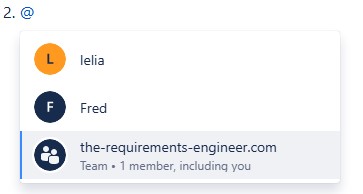
Integration of Makos
Furthermore, Confluence Editor Mode seamlessly integrates with other tools and platforms. This integration enables you to embed content from various sources, such as Jira issues, Trello cards, and Google Drive files, directly into your Confluence pages. Consequently, you can create comprehensive and interconnected documentation without leaving the Confluence environment.
For example, you can create and integrate a Jira task from the Confluence Editor. To do so, click on the plus sign in the bar.
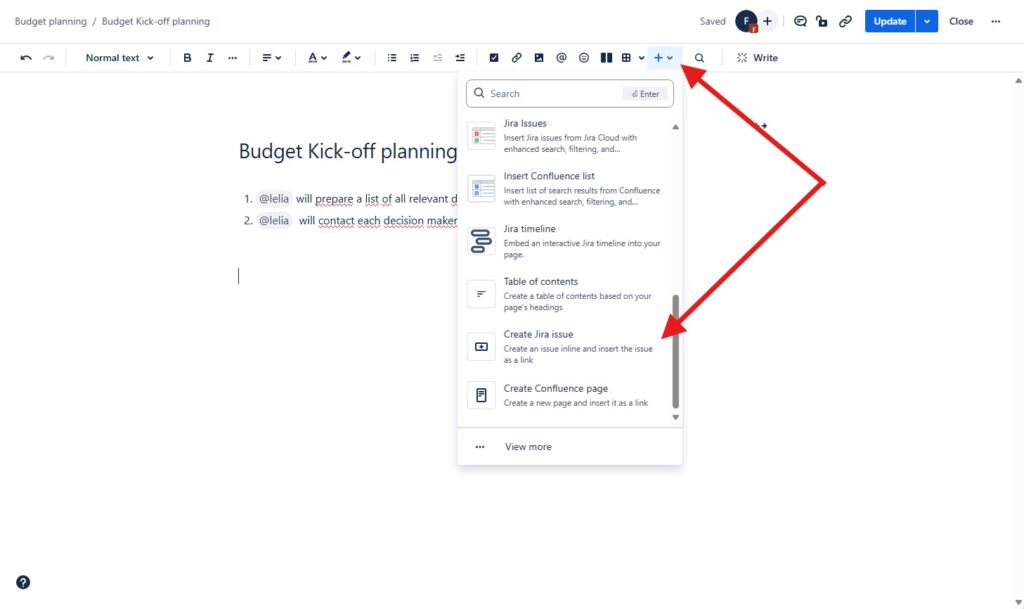
Benefits for Teams
Enhanced Productivity
By facilitating real-time collaboration and providing an intuitive interface, the Confluence Editor Mode significantly enhances team productivity. Instead of wasting time on formatting and version control, team members can focus on creating high-quality content and making informed decisions.
Improved Communication
Moreover, the ability to collaborate in real-time improves communication within the team. Misunderstandings and miscommunications are minimized, as everyone can see and contribute to the same document simultaneously. This feature is particularly valuable for remote teams, where clear and efficient communication is crucial.
Streamlined Workflow
The integration capabilities of Confluence Editor Mode streamline your workflow by consolidating various tools into one cohesive platform. This consolidation means fewer disruptions and a more seamless working experience, allowing teams to maintain momentum and stay productive.
Getting Started
Now that you’re familiar with the features and benefits of the Confluence Editor Mode, you might be wondering how to get started. It’s simple! Navigate to your Confluence space, open a new or existing page, and start exploring the editor’s functionalities. Additionally, Confluence offers a range of tutorials and resources to help you make the most of this powerful tool.
Conclusion
In conclusion, the Confluence Editor Mode is a game-changer for teams looking to enhance their collaboration and productivity. Its real-time collaboration, rich text editing, and seamless integrations make it an indispensable tool for modern teams. So, why wait? Dive into the Confluence Editor Mode today and experience a new level of teamwork and efficiency.
Stay tuned for more tips and insights on how to make the most of Confluence and other productivity tools. Happy collaborating!
What’s Next?!
Now that you know what Confluence is and how it helps teams collaborate and stay organized, it’s time to explore how content is structured within it. In my next article, Spaces in Confluence, I’ll explain how spaces work, why they’re essential for managing projects, and how they keep your information organized. Discover how to use spaces effectively to create a clear, collaborative structure for your team’s work.