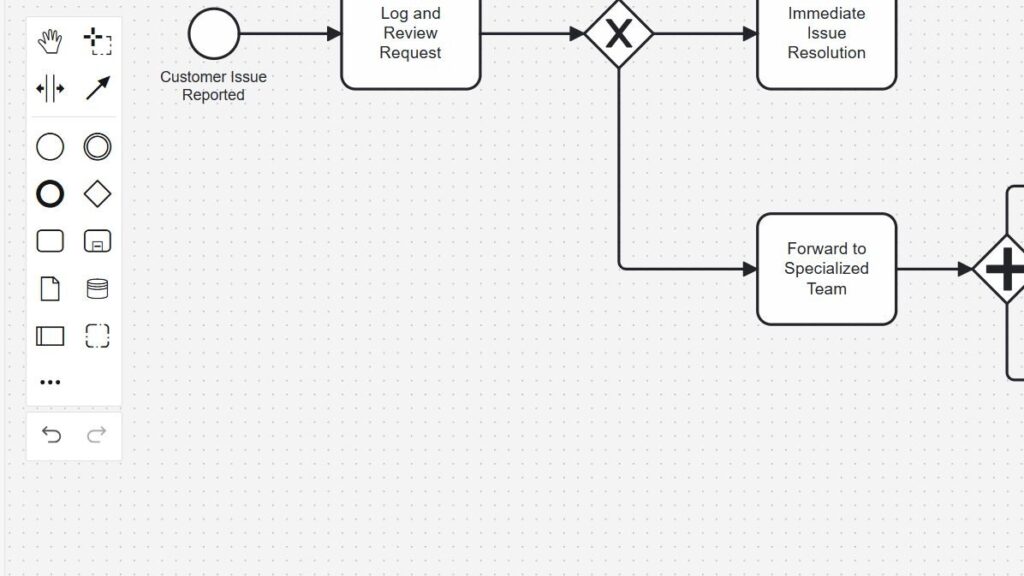When I first encountered BPMN, I felt slightly overwhelmed. After all, processes and models can seem complex at first glance. However, when I started working with Camunda, everything quickly became clear. In this article, I’ll walk you through a straightforward yet effective BPMN example. With my step-by-step guide, you’ll create a practical process using Camunda effortlessly.
What is Business Process Management?
Before diving into our BPMN example, let’s clarify what Business Process Management (BPM) really means. Simply put, BPM helps organizations analyze, improve, and automate their processes. As a result, workflows become more efficient and transparent. By managing processes well, businesses save time, reduce costs, and enhance customer satisfaction. Read more about Camunda and Process Management in BPMN Lanes in Camunda: A Step-by-Step Guide and How to Create a New Project in Camunda (open in new tabs).
What is Business Process Model and Notation?
Business Process Model and Notation (BPMN) is a visual language for illustrating business processes. With BPMN, I can clearly communicate complex workflows using simple diagrams. This visual approach makes processes understandable for everyone involved, from developers to business stakeholders.
BPMN Example with Camunda: Step-by-Step Guide
Let me show you an engaging BPMN example using Camunda.
Create a New Diagram
First, open the Camunda Modeler. Next, select “New BPMN Diagram” to begin creating your process.
Add Start Event
Drag a “Start Event” onto your workspace. Then label it clearly, such as “Customer Issue Reported.”
Select the Start item in the left bar.
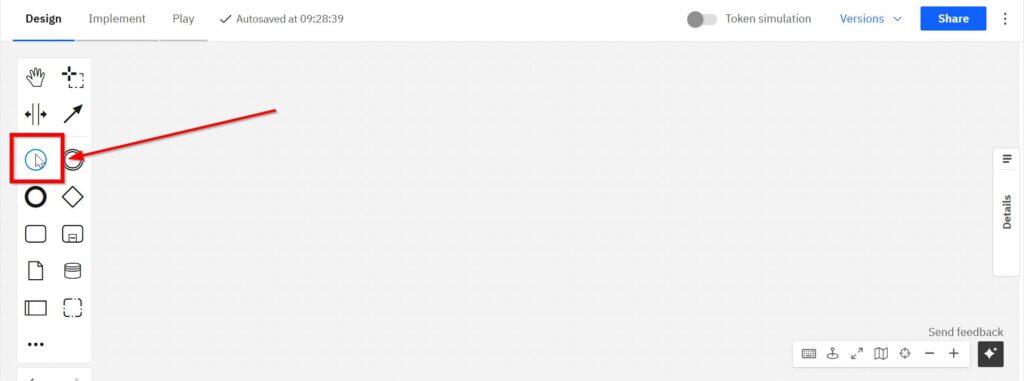
Name the Start element.
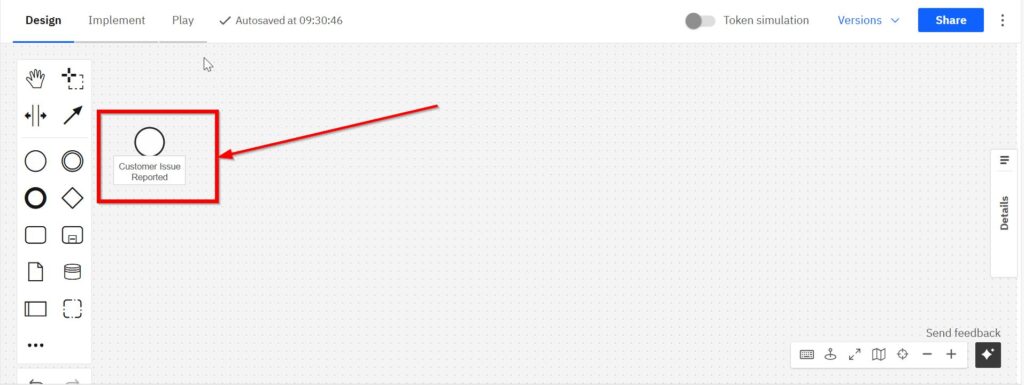
Add First Task
Next, connect your start event to a new task. Name this task “Log and Review Request.”
Select the Task item in the left bar.
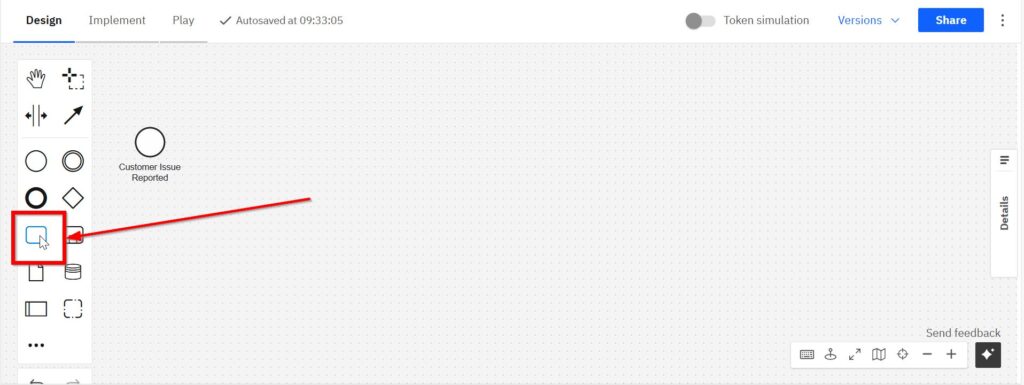
Name the Task element.
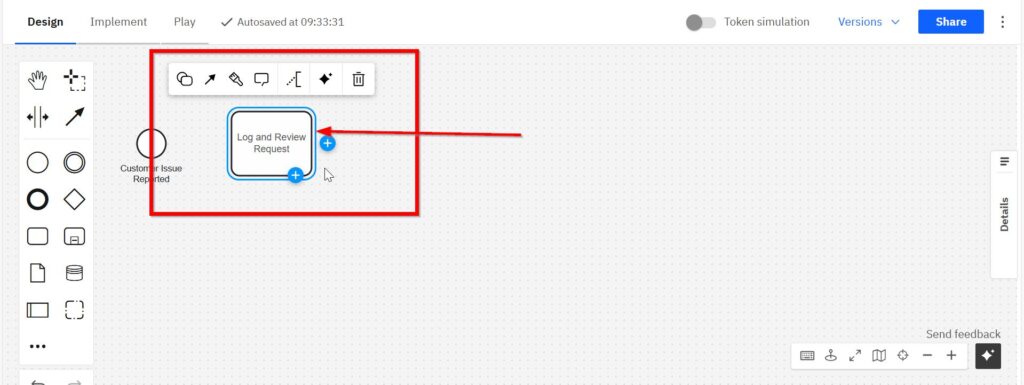
Connect the Start element to the Task element by clicking on the Start element, selecting the arrow, dragging it to the Task element and then clicking on the Task again.
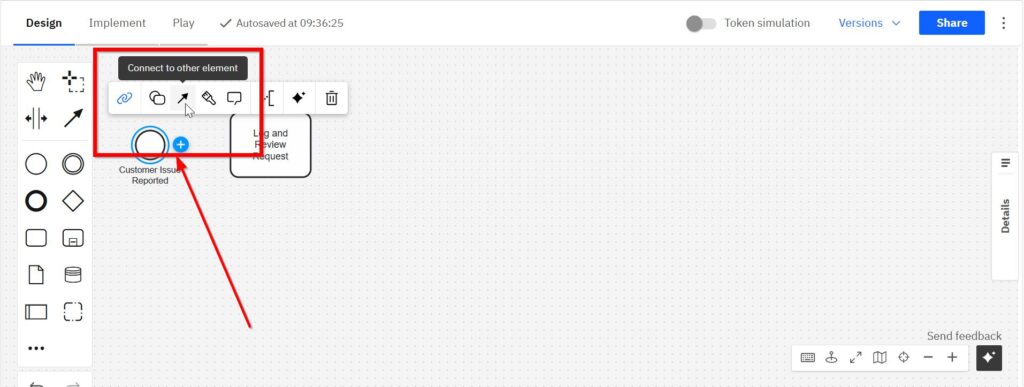
Now both elements are connected.
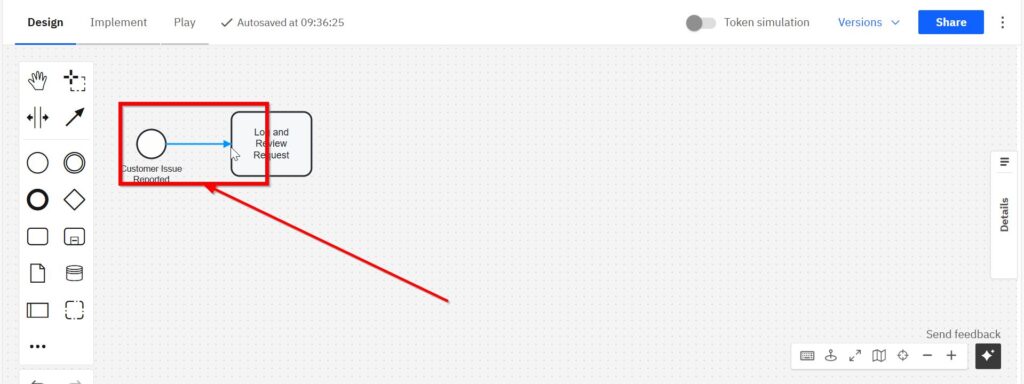
Add Decision (Exclusive Gateway)
Afterwards, add an “Exclusive Gateway.” Label it explicitly: “Can the Issue be Immediately Resolved?”
Select the three dots element.
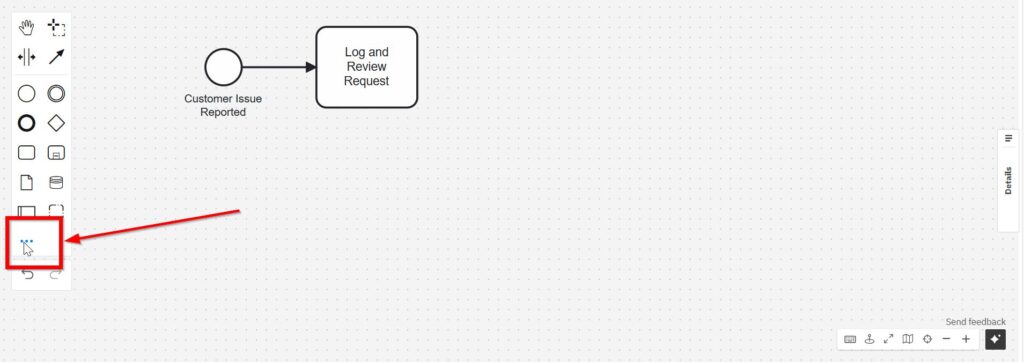
Click on “Exclusive gateway”.
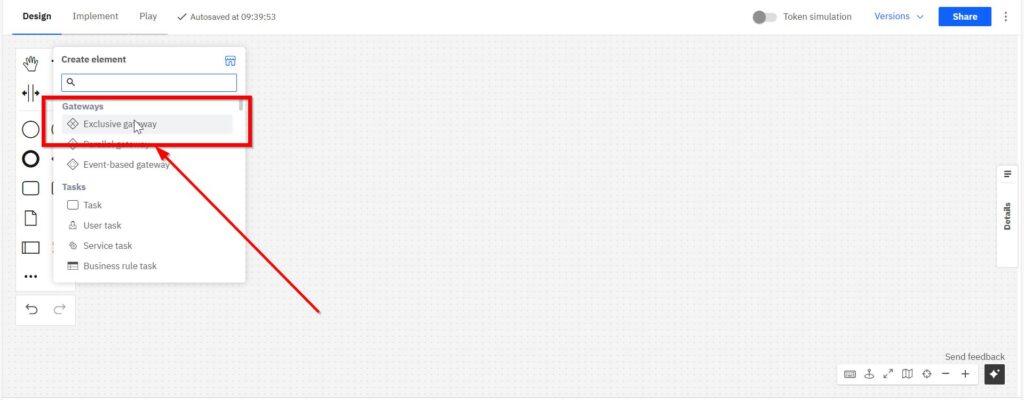
Set the Exclusive gateway on the grid.
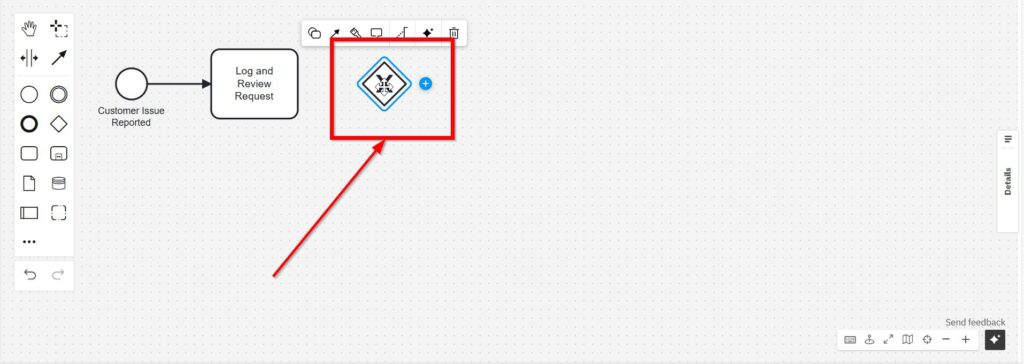
Name the Exclusive gateway.
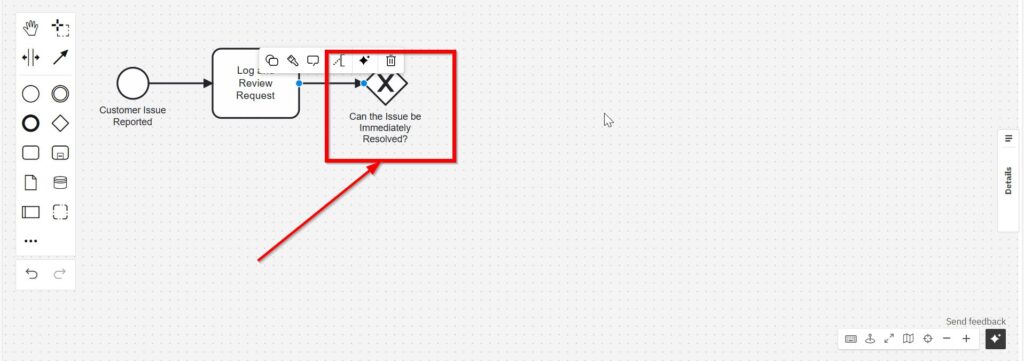
Immediate Resolution Path
From this gateway, create a path for quick solutions. Add a task labeled “Immediate Issue Resolution.”
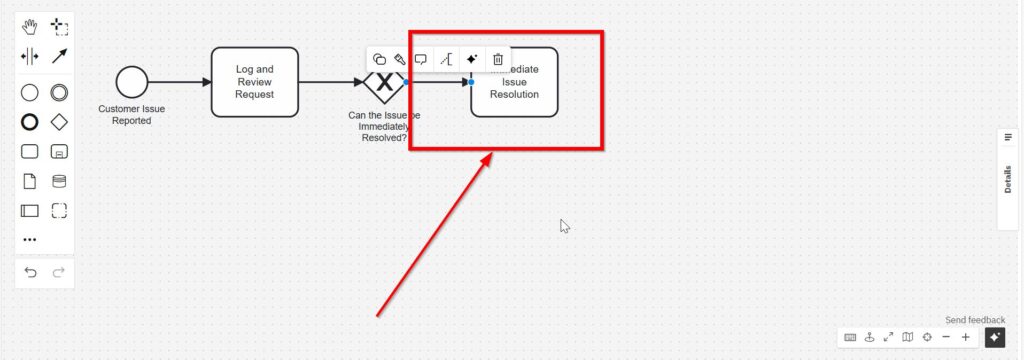
Specialized Resolution Path
If the issue requires more specialized attention, connect another task labeled “Forward to Specialized Team.”

handle condition expression errors
The BPMN modeling of exclusive gateways in Camunda requires the handling of condition expressions. Clicking the red circled “x” at the top opens the Properties pane. I enter the FEEL expression “issueCanBeREsolved=true” into the “condition expression” field.
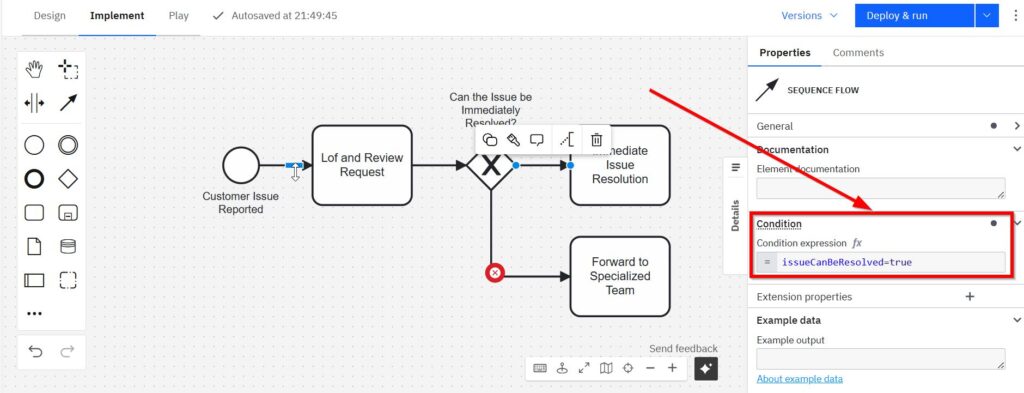
For the lower path, I enter: “issueCanBeResolved=false”.
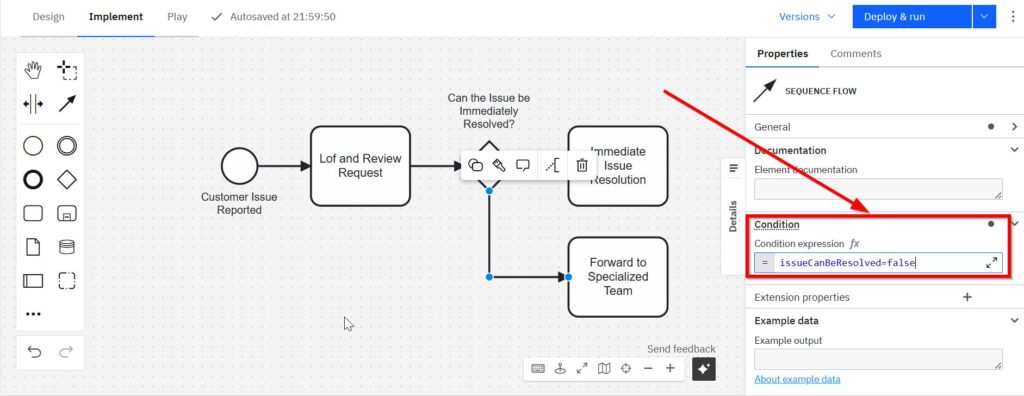
Add Parallel Gateway (Split)
Now, introduce a “Parallel Gateway” after the specialized team task.
Select again the three dots element.
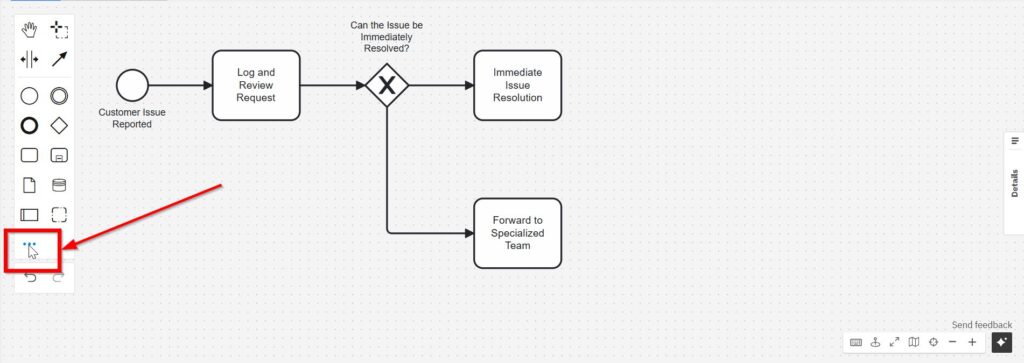
Click on “Parallel gateway”.
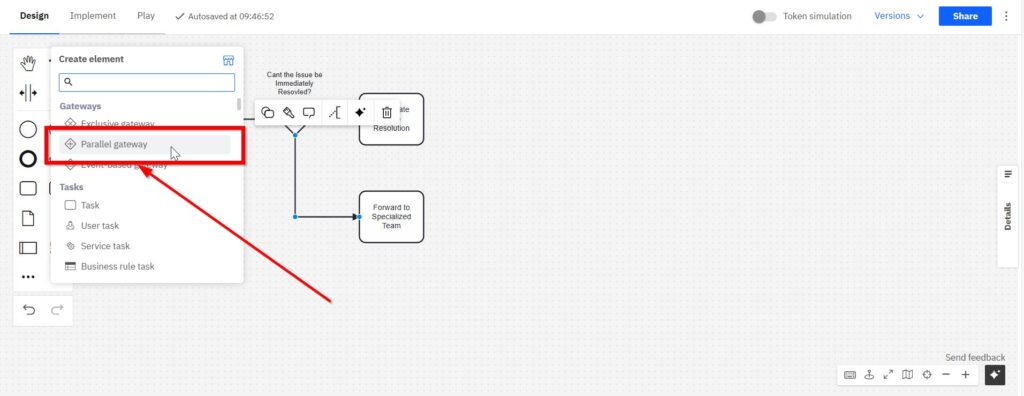
Set the Exclusive gateway on the grid.
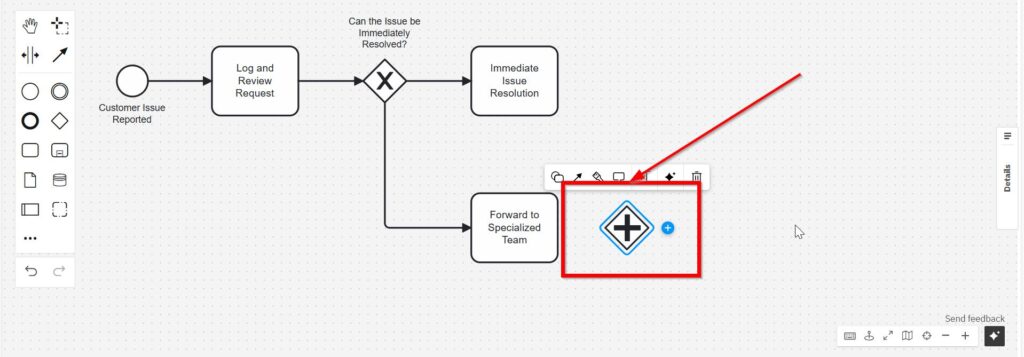
Here, split into two parallel paths:
- Path A: Add a task labeled “Send Regular Updates to Customer.”
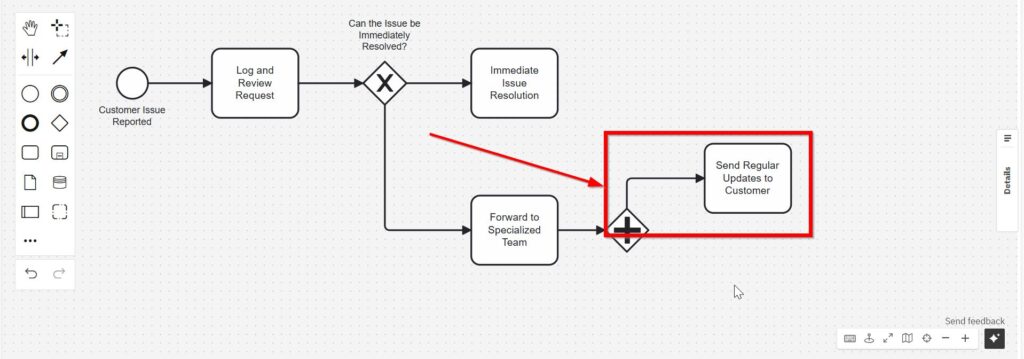
- Path B: Create a second task labeled “Resolve Issue by Specialized Team.”
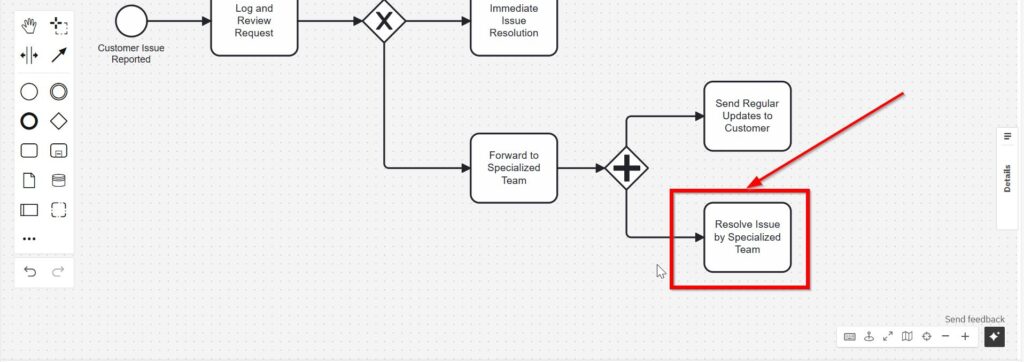
Parallel Gateway (Join)
After completing these parallel tasks, reconnect them using another parallel gateway. This ensures synchronization.
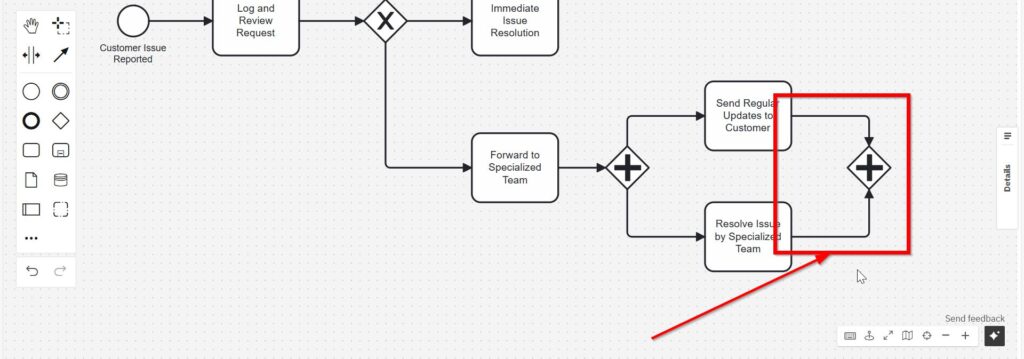
Customer Confirmation and Feedback
Continue with the next task: “Confirm Resolution with Customer.” Then, connect another task labeled “Gather Customer Feedback.”
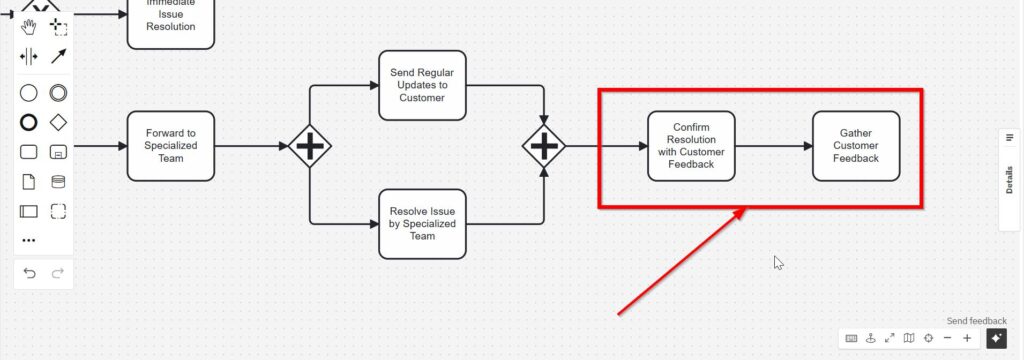
Continue Immediate Resolution
At this point, we can revisit the “Immediate Issue Resolution” task and connect it with “Confirm Resolution with Customer Feedback.”

Close the Process
Finally, end your process by adding an “End Event.” Clearly label it “Close Ticket.”
Select the End element in the left bar.
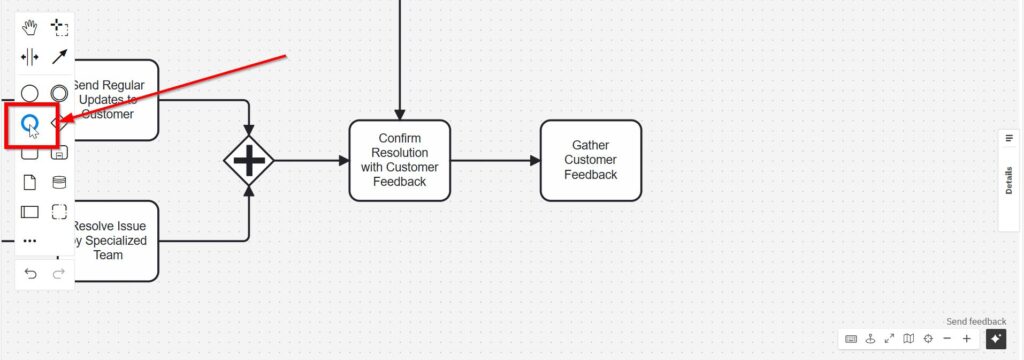
Name the end element.
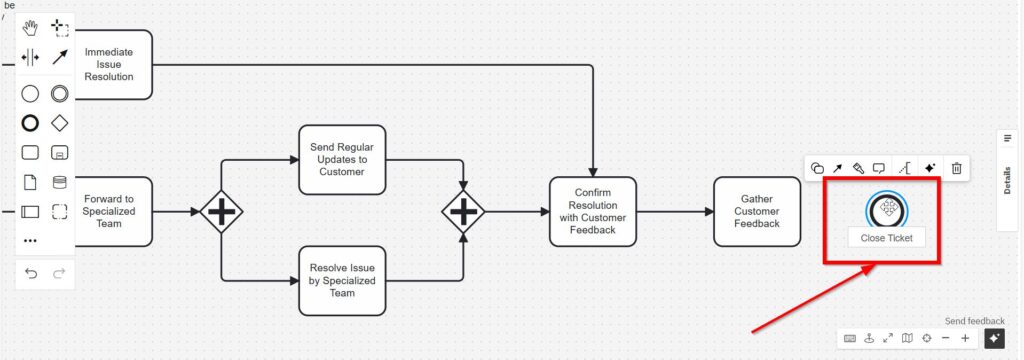
With this BPMN example, you can effortlessly visualize and optimize your workflows. I recommend practicing regularly with Camunda to become even more confident.

Final Thoughts
Creating a BPMN example doesn’t need to be complicated. By following these clear, straightforward steps, you’ll quickly grasp the essentials. Camunda simplifies process modeling and makes managing workflows intuitive and enjoyable. So, why not start practicing today?
Credits: The diagrams were created with Camunda (opens in a new tab).