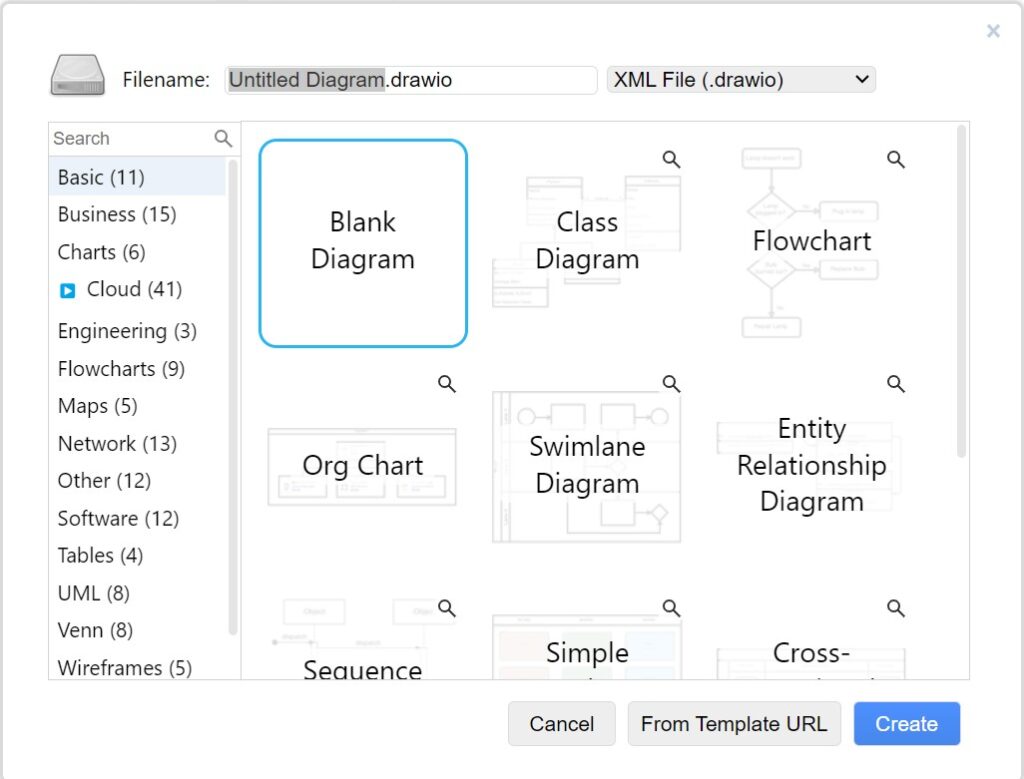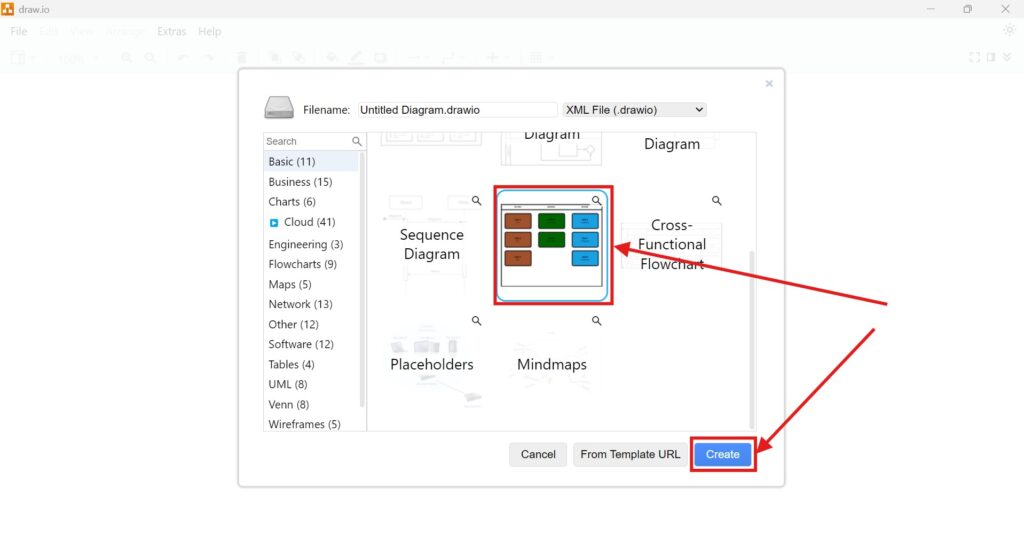When working with large diagrams in draw.io, navigating efficiently becomes essential. Scrolling and zooming can be time-consuming, but there is a simple solution: the Outline View. This feature allows me to see an overview of my entire diagram while quickly jumping to any section. In this post, I will show you how to activate the Outline View, explain its benefits, and provide a relevant business case to demonstrate its usefulness.
What is draw.io?
draw.io is a powerful and free online diagramming tool. Businesses and individuals use it to create flowcharts, network diagrams, UML models, and more. Since it runs in a browser, no installation is required. Furthermore, it integrates with platforms like Google Drive, OneDrive, and GitHub. The tool offers a range of features to improve workflow efficiency, and one of them is the Outline View.
How to Activate the Outline View
Activating the Outline View in draw.io is simple. First, I navigate to the View menu in the top toolbar. Then, I click on Outline. Alternatively, I use the shortcut Ctrl+Shift+O.
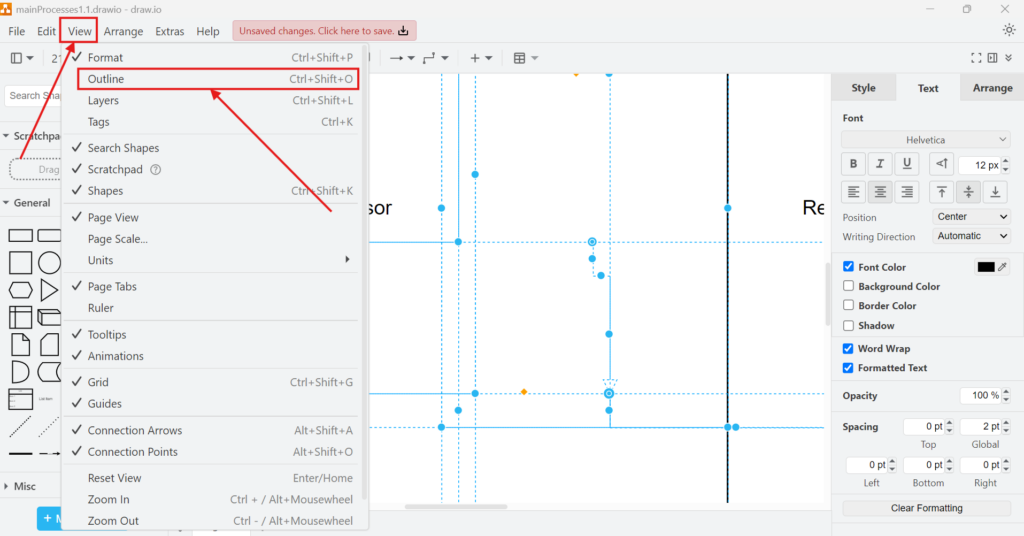
Immediately, a small internal window appears. This window provides an overview of the entire diagram. It allows me to move to any section without excessive scrolling. The view initially centers on the middle of the diagram, but I can adjust it as needed.
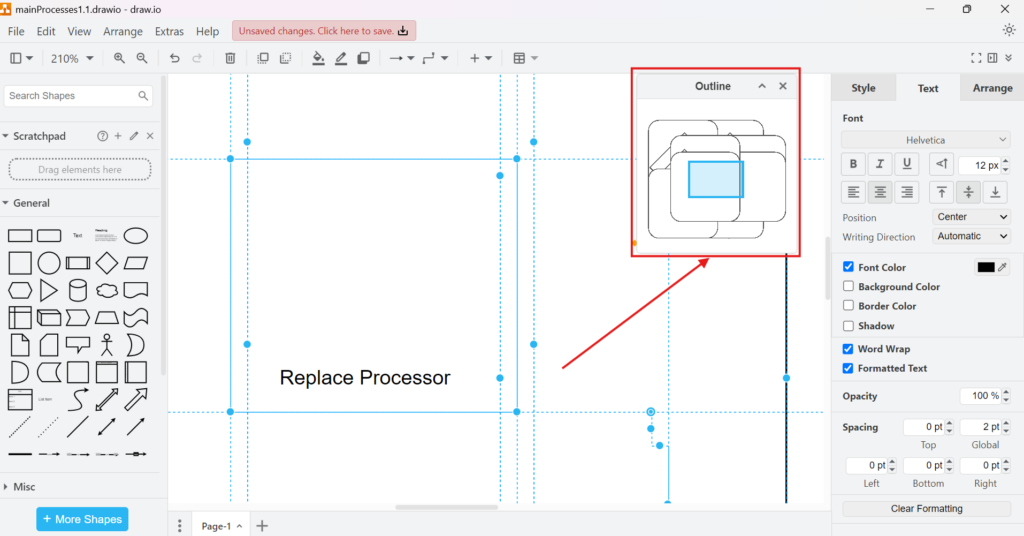
If I shift focus to another section, the Outline View updates accordingly.
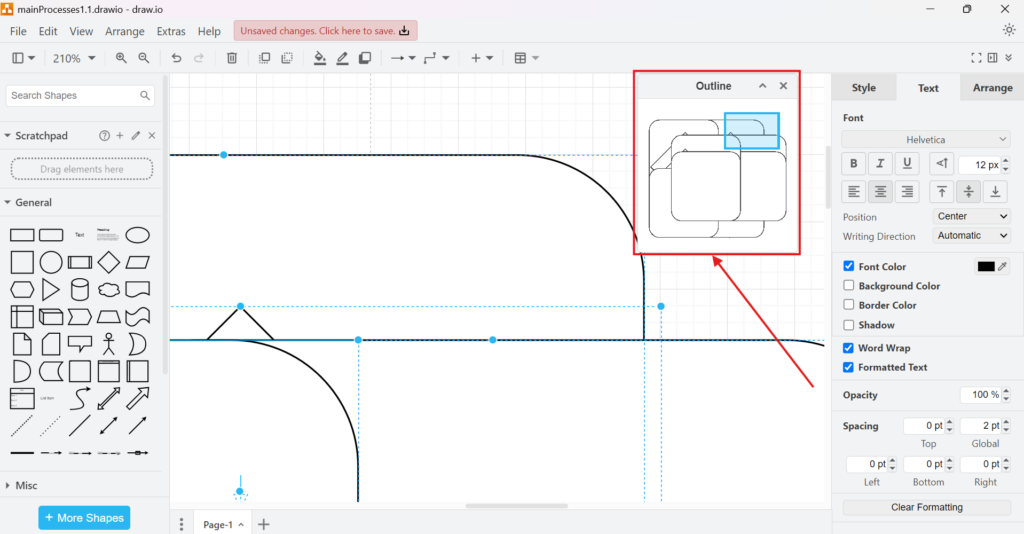
Why Use the Outline View?
The Outline View is especially helpful when working on complex or large-scale diagrams. Here’s why:
- Quick Navigation: Instead of manually searching for elements, I can jump directly to any part of the diagram.
- Better Overview: The feature provides a bird’s-eye view, making it easier to understand connections.
- Increased Productivity: By reducing unnecessary scrolling, I can focus on editing and refining my work.
Business Case: Project Management Workflow
Imagine a project manager creating a workflow diagram for a software development team. The diagram includes multiple interconnected processes, spanning several screens. Without the Outline View, navigating this massive layout would take time. However, by activating the Outline View, the manager can instantly move between different sections.
For instance, when reviewing the testing phase, the manager quickly locates the corresponding area. Later, when discussing deployment, they shift focus effortlessly. This streamlined navigation not only saves time but also improves collaboration. Team members can access specific areas without unnecessary delays, enhancing overall efficiency.
Final Thoughts
The Outline View in draw.io is a simple yet powerful feature. It enhances navigation, boosts productivity, and provides a clear overview of complex diagrams. Whether I am designing business workflows, technical architectures, or organizational charts, this feature ensures I work efficiently. I highly recommend using it whenever dealing with large-scale diagrams.
By knowing how to activate the Outline View, I can optimize my workflow and improve my diagramming experience. Next time you work on a detailed project, try this feature—you won’t regret it!