I use Confluence to manage my projects efficiently, and one of its best features is the wide range of templates available. Each template includes a custom homepage, sidebar, and sample pages that make setup fast and intuitive. They help me organize information and maintain consistency across projects. In this guide, you’ll learn how to create a Confluence space from a template and make the most of these ready-to-use structures for smoother project management.
Use Templates
To use a Confluence Spaces template, I click on one of the options to create a space. Read the article: How to create a Space in Confluence (opens in a new tab).
The “Blank” space template
By creating the “Blank” template I simply create an empty space. Even though this is the basic option, the “Blank” room is a template. When I click “Create space” anywhere, the template overview appears. It is the starting point for understanding how to create a confluence space from a template.
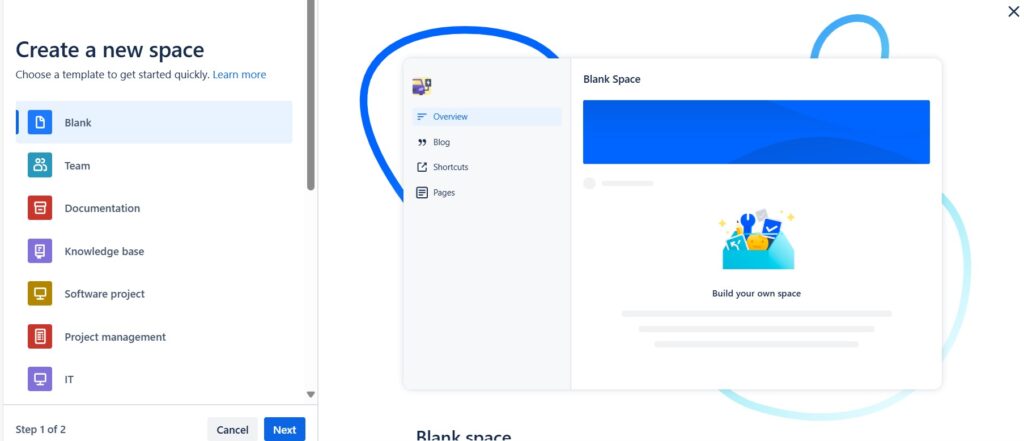
The “Team” space template
Welcome to our “Team” space in Confluence! As someone who has navigated and utilized this template extensively, I’d like to share some tips on how to use it effectively and purposefully.
First, familiarize yourself with the layout. The “Team” space template is designed to streamline our collaborative efforts, housing everything from team meeting notes to project plans in one centralized location. Start by exploring the pre-set pages and sections—these are structured to cover essential aspects like goals, tasks, and team updates.
Next, make it a habit to update the team home page. This page is our dashboard, providing an at-a-glance view of our current priorities and recent activities. Regular updates ensure everyone stays informed and aligned.
Utilize the meeting notes feature for all our meetings. Documenting discussions, decisions, and action items here helps maintain continuity and clarity. Make sure to assign tasks directly within these notes to ensure accountability and follow-through.
Leverage the project planning and tracking tools available within the template. Use the built-in status reports and Gantt charts to monitor progress and deadlines, making it easier to identify and address potential roadblocks.
Finally, encourage team engagement by fostering a culture of openness and collaboration within the space. Comment on updates, provide feedback on documents, and celebrate milestones together. This not only enhances our collective productivity but also strengthens our team dynamics.
Select the “Team” space template from the list.
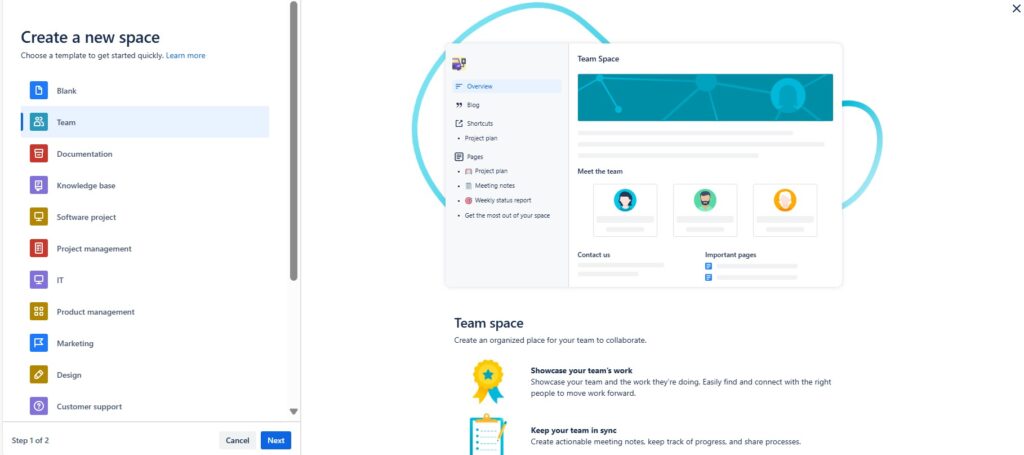
Give the “Team” space template a name.
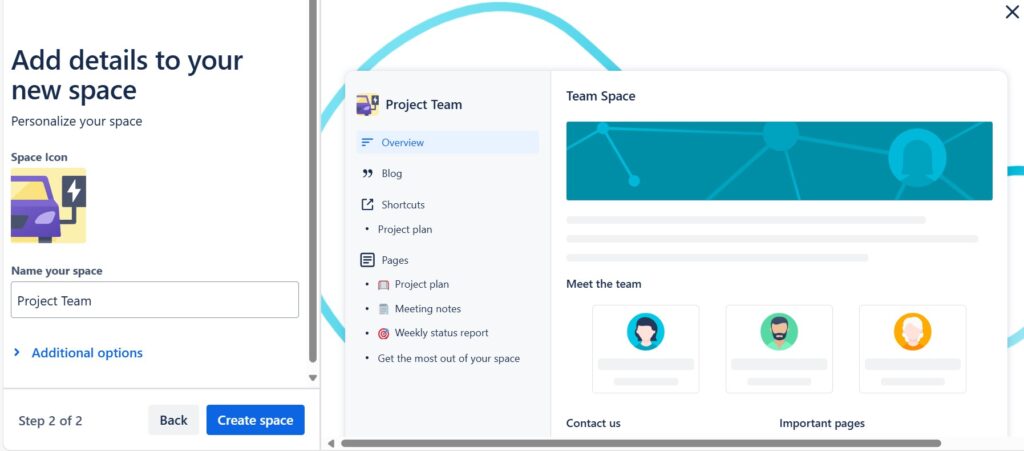
Once you have created the “Team” confluence space from a template, you can begin designing and editing. To illustrate, begin by exploring the predefined pages and customizing them to suit your objectives. These include:
- Template – Project Plan,
- Template – Meeting Notes,
- Template – Weekly status report and
- Get the most out of your team space.
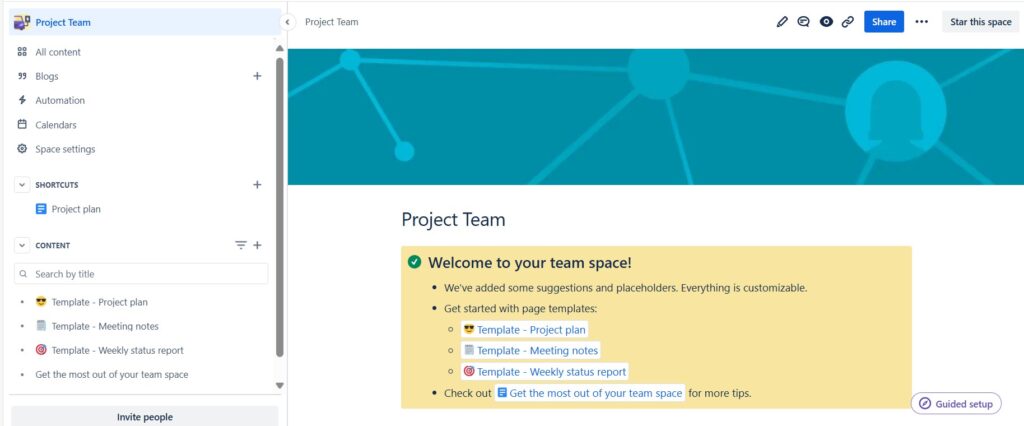
The “Documentation” space template
Using the “Documentation” spaces template in Confluence effectively involves creating a clear structure with a table of contents, ensuring easy navigation. I maintain consistent formatting by using templates, which helps keep everything uniform. Encouraging team contributions and enabling comments fosters collaboration and keeps the documentation accurate. Leveraging search and internal links connects related pages, enhancing accessibility. Regular reviews are essential to keep the content up-to-date. This method keeps our documentation organized, accessible, and collaborative.
Select the “Documentation” confluence space from a template from the list after you clicked to create a new space.
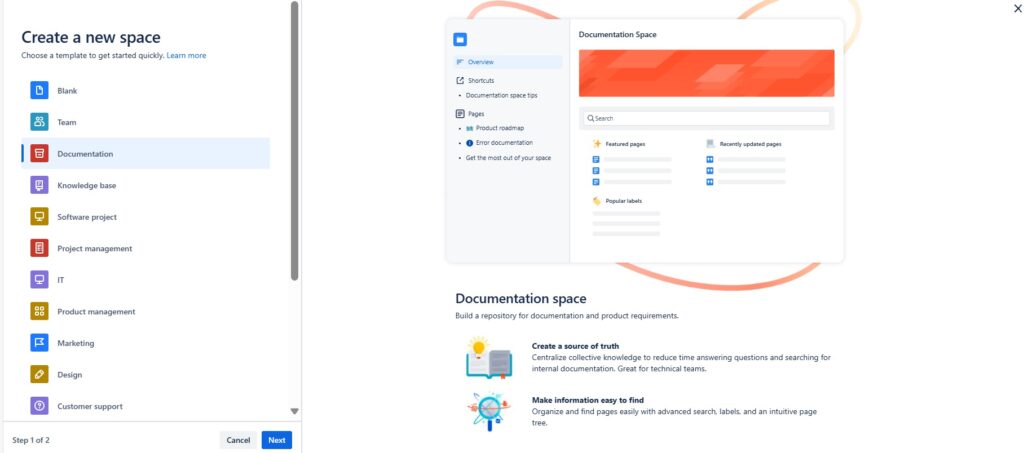
Give your “Documentation” space template a name.
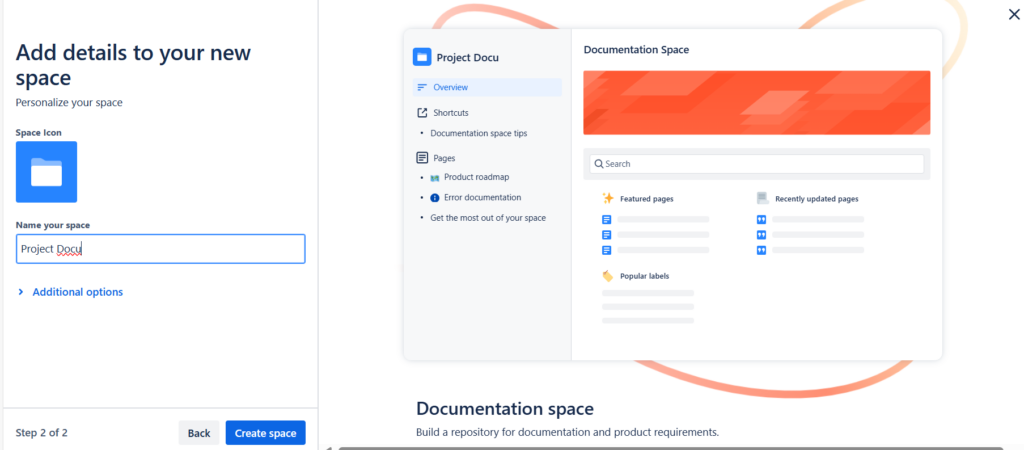
After creating the “Documentation” space template, you can immediately begin the process of designing and editing. For instance, start by exploring the predefined pages and adapting them to align with your specific goals. These include:
- Project roadmap,
- Error documentation and
- Get the most out of your space.
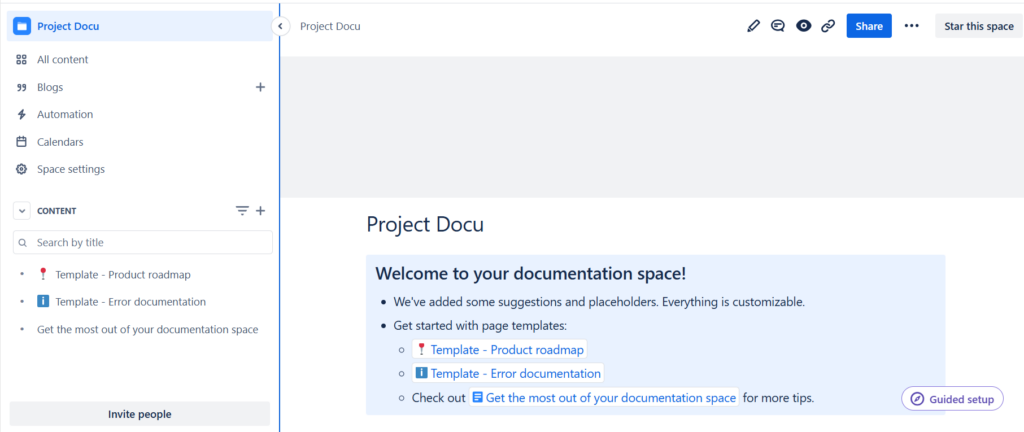
The “Knowledge Base” space template
To use this template effectively, start by organizing content into clear categories and maintaining a consistent structure for each page. Utilize labels and tags to enhance searchability. Ensure the information is regularly updated. Encourage user engagement through feedback and questions to continually improve the content. By following these guidelines, you’ll create a dynamic and user-friendly knowledge base.
Select the “Knowledge Base” space template from the list after you clicked to create a new space.
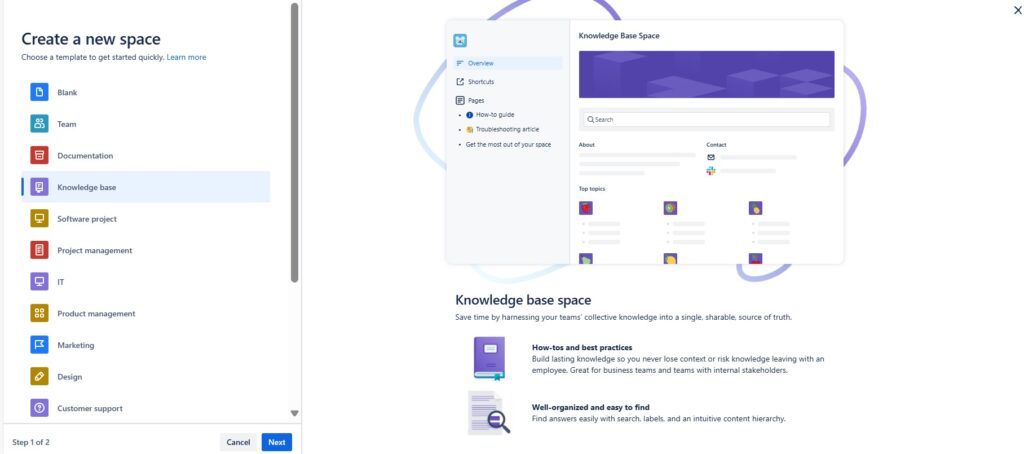
Give your “Knowledge base” space template a name.
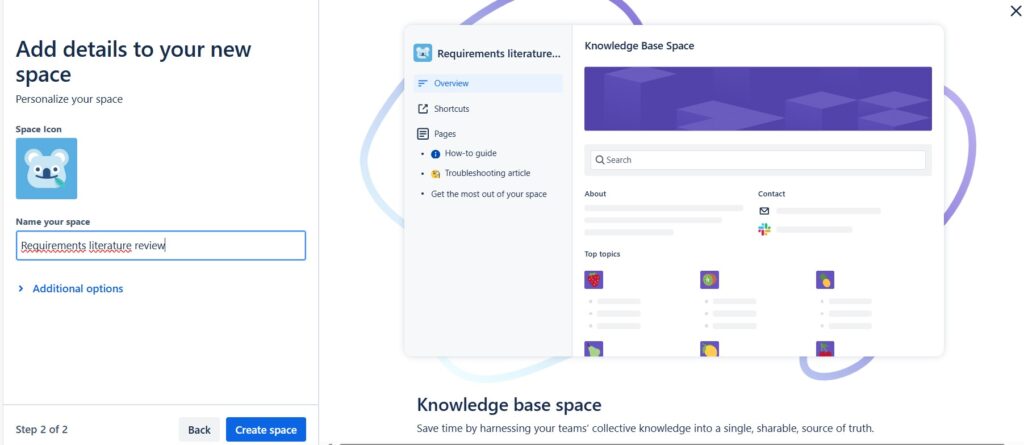
Once you’ve established the “Knowledge base” space template, you can embark on designing and editing it. Begin by exploring the predefined pages and customizing them to suit your needs:
- Template – How to guide,
- Template – Troubleshooting article and
- Get the most out of your space.
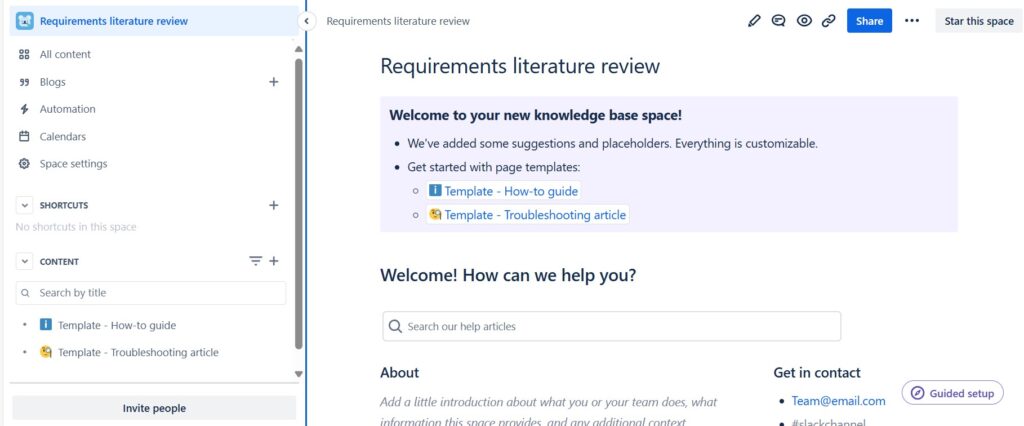
The “Software Project” space template
When using the “Software Project” spaces template in Confluence, I focus on clear organization and collaboration. I create sections for requirements, design, development, testing, and deployment. Each page is well-documented and labeled for easy navigation. I link Jira issues and development boards to keep everything connected. Regular updates with progress reports and meeting notes ensure the team stays aligned and informed. This approach makes the “Software Project” space a dynamic tool for our project’s success.
Select the “Software Project” space template for your new space.
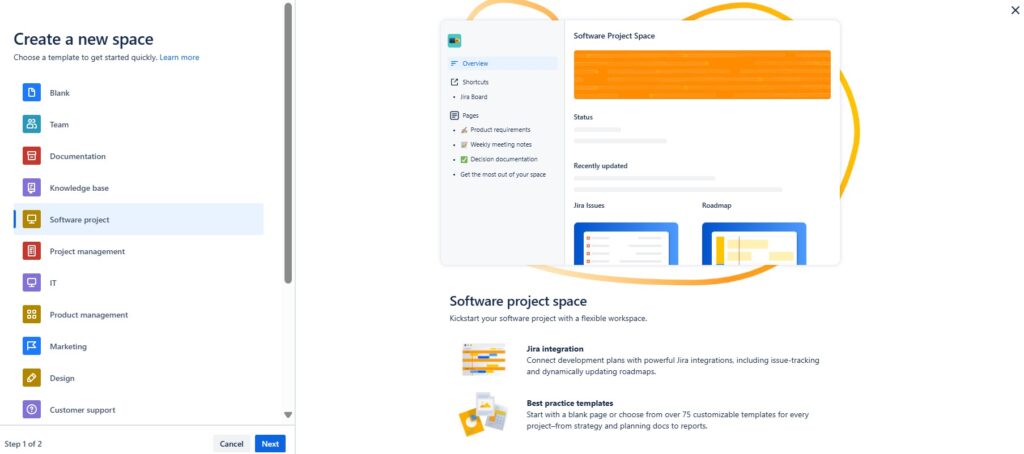
Give your “Software project” space a name.
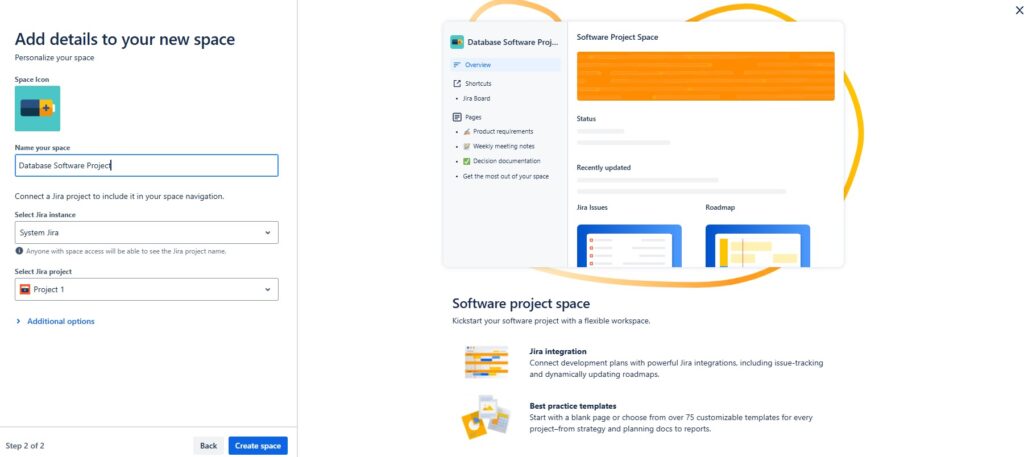
After setting up the “Software project” space template, you can initiate the design and editing phase. Start by exploring the predefined pages and adapting them to meet your specific objectives:
- Template – Product requirements,
- Template – Meeting notes,
- Template – Decision documentation and
- Get the most out of your software project space.
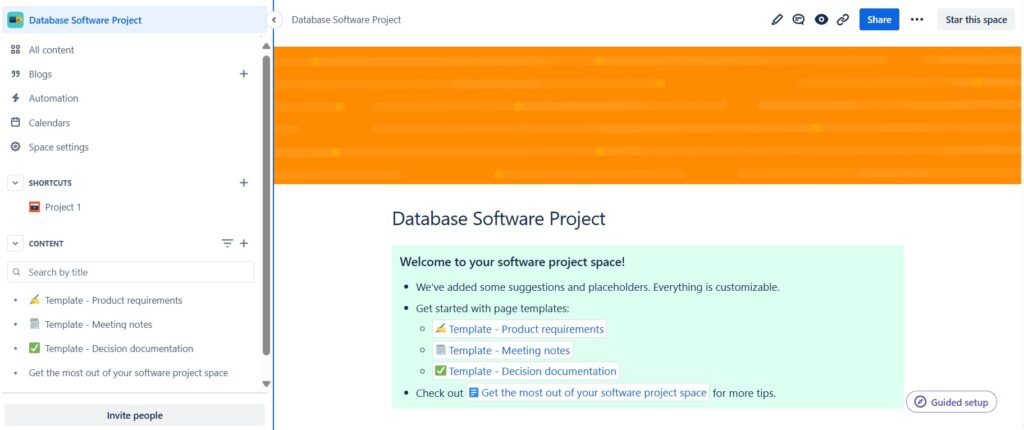
The “Project Management” space template
This space is designed to streamline your project workflows and collaboration efforts. From planning to execution, use this template to organize tasks, track milestones, and communicate with your team effectively. Let’s dive in and make your projects a success!
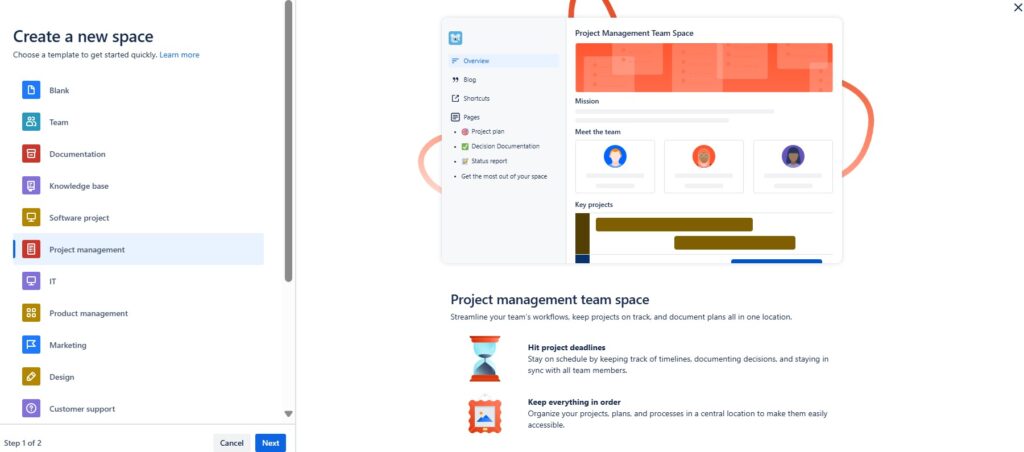
Name your new “Project management” space.
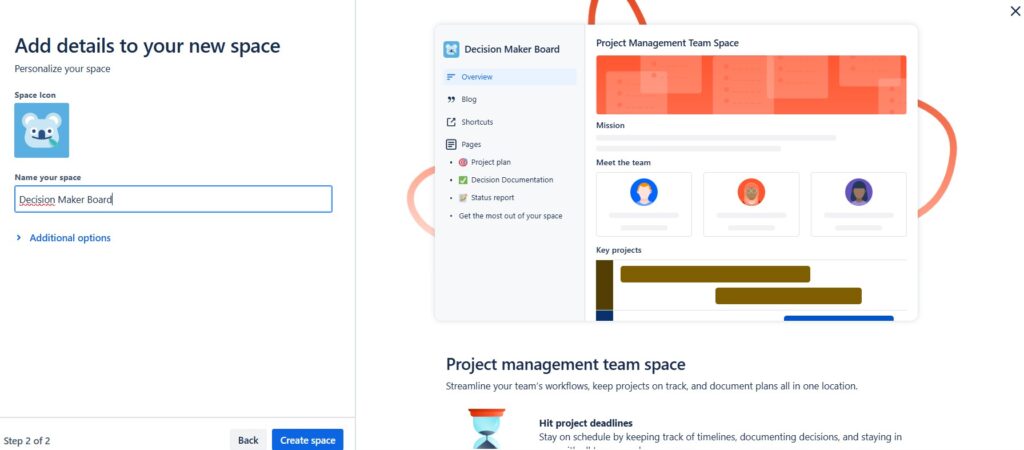
Upon creating the “Project management” space template, you can immediately begin designing and editing. Begin by exploring the predefined pages and adapting them to suit your goals. For instance:
- Template – Project plan,
- Template – Decision documentation,
- Template – Status report and
- Get the most out of your team space.
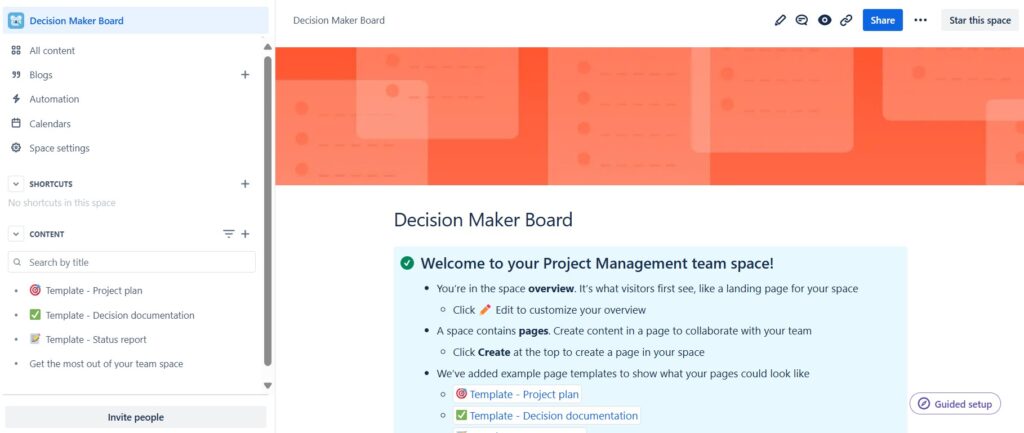
The “IT” space template
To use it effectively, start by organizing your content into sections like ‘Overview’, ‘Documentation’, and ‘Roadmap’. Use the sidebar for quick navigation and keep it updated as your project progresses. Remember, this template is here to help us stay organized and efficient in our IT endeavors. Let’s dive in and make the most of it!
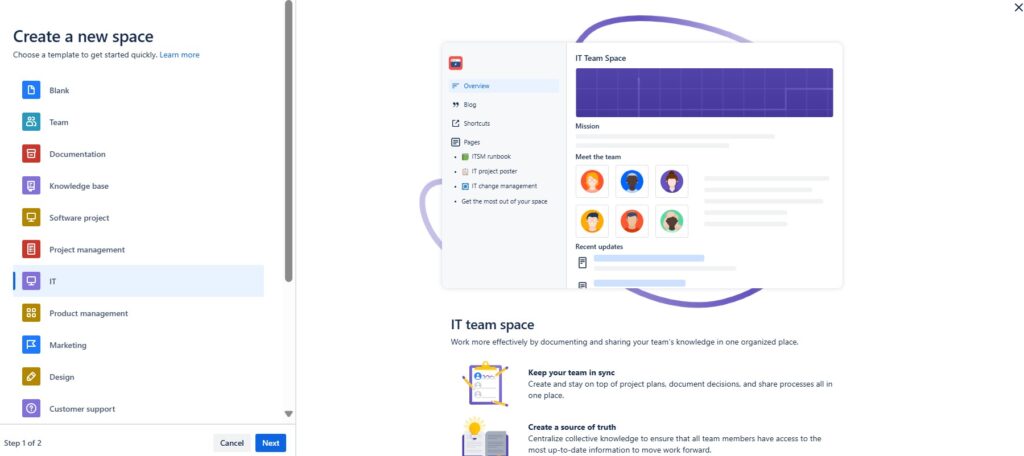
Choose a name for your “IT” space.
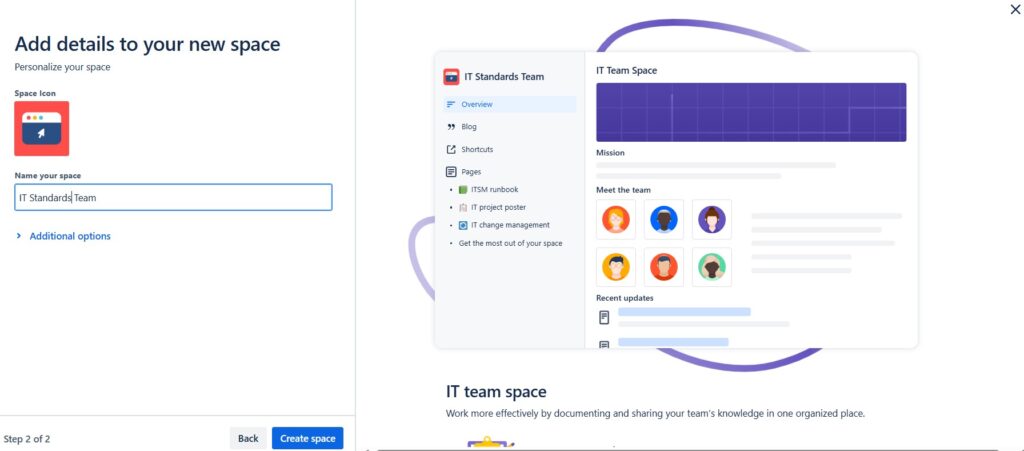
Following the creation of the “IT” space template, you can proceed with designing and editing. Start by exploring the predefined pages and tailoring them to align with your objectives. For instance:
- Template – ITSM runbook,
- Template – IT project poster,
- Template – IT change management and
- Get the most out of your team space.
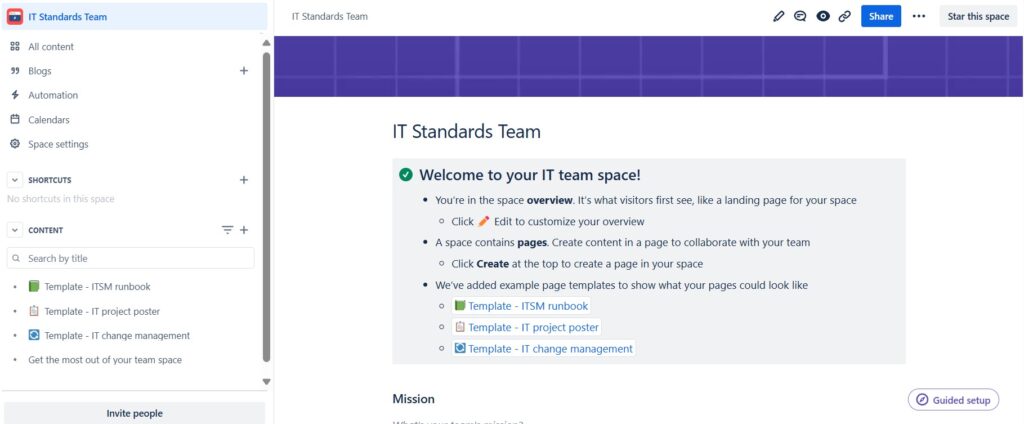
The “Product Management” space template
This template is your tool for centralizing product strategy, backlog management, release notes, and meeting summaries. Navigate through sections like Roadmaps for strategy, Backlog for prioritization, and Release Notes for updates. Use it to collaborate efficiently and keep your team aligned on product goals and progress.
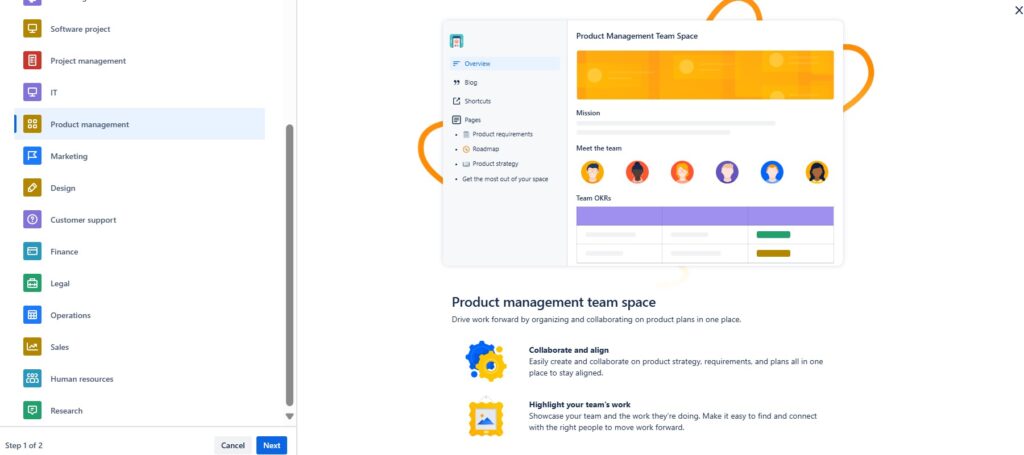
Name your “Product management space”.
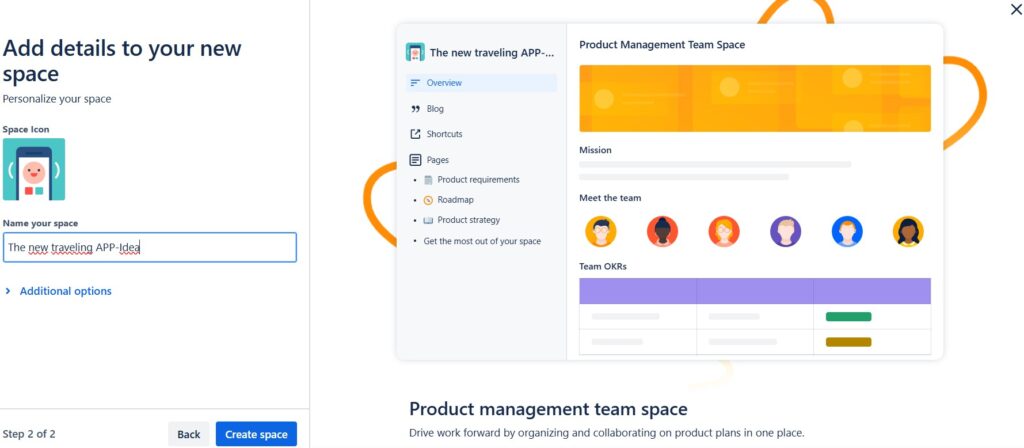
Upon finalizing the “Product management” space template, you can begin the process of designing and editing it to meet your needs. Take the following steps:
- Template – Product requirements,
- Template – Roadmap,
- Template – Product strategy and
- Get the most out of your team space.
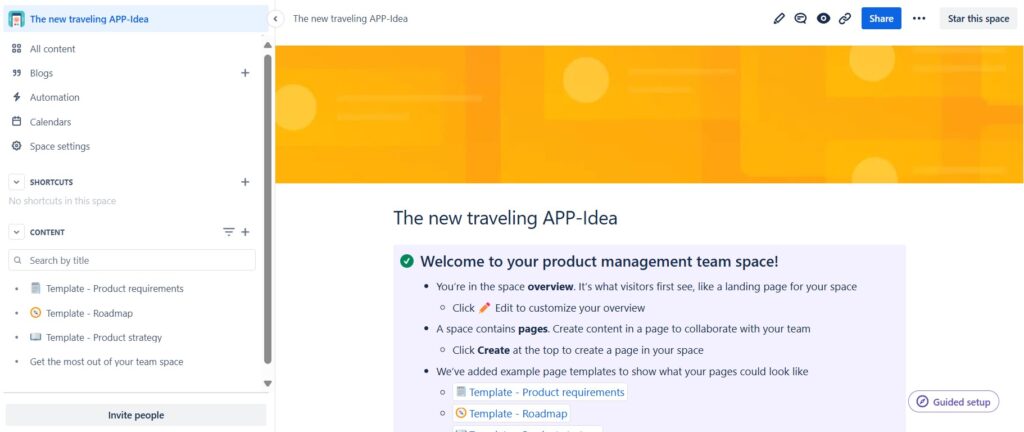
The “Marketing” space template
If you’re looking to harness the full potential of the Marketing Spaces template in Confluence, you’re in the right place. This template is your go-to for centralizing our marketing initiatives—from brainstorming campaigns to analyzing results. It’s designed to keep us aligned, organized, and focused on driving impactful outcomes. Let’s explore how to leverage this tool effectively and drive our marketing efforts forward!
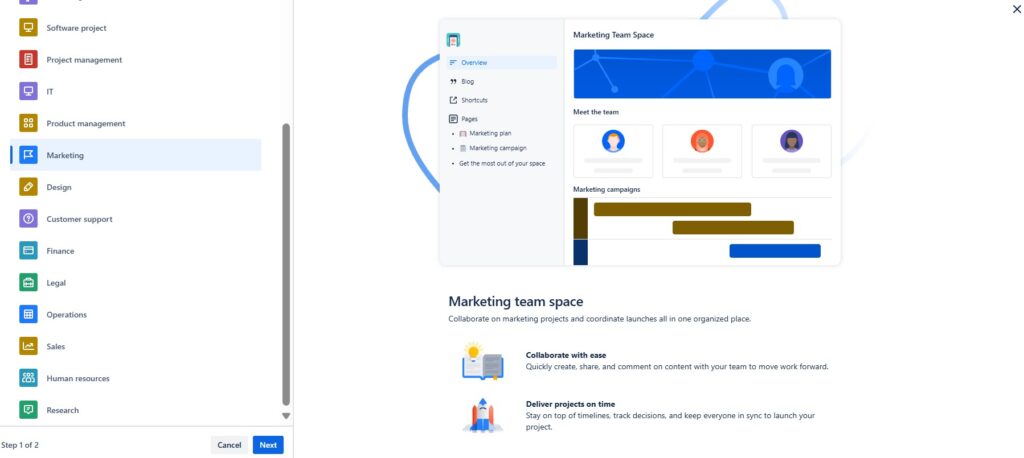
Choose a name.
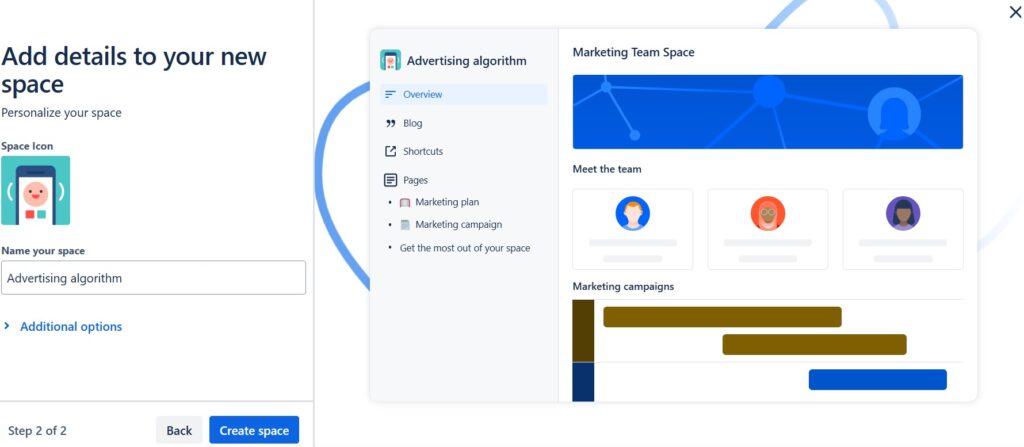
With the “Marketing” space template now established, you can proceed to design and edit it according to your requirements. To begin:
- Template – Maketing plan,
- Template – Marketing campaign and
- Get the most out of your team space.
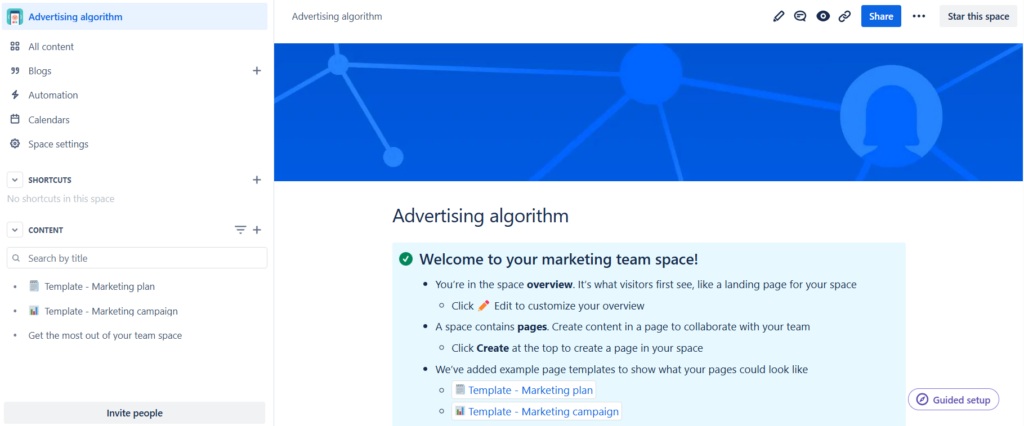
The “Design” space template
Using the ‘Design’ spaces template in Confluence effectively starts with clarity and structure. Begin by outlining your project goals and key milestones. Use the designated sections to flesh out your ideas, from initial concepts to detailed designs. Collaborate seamlessly by assigning tasks and sharing updates. Remember, this template is designed to streamline your workflow, ensuring every aspect of your design process is purposeful and well-documented. Let’s dive in and create something remarkable together!
Choose the “Design” space template in the list.
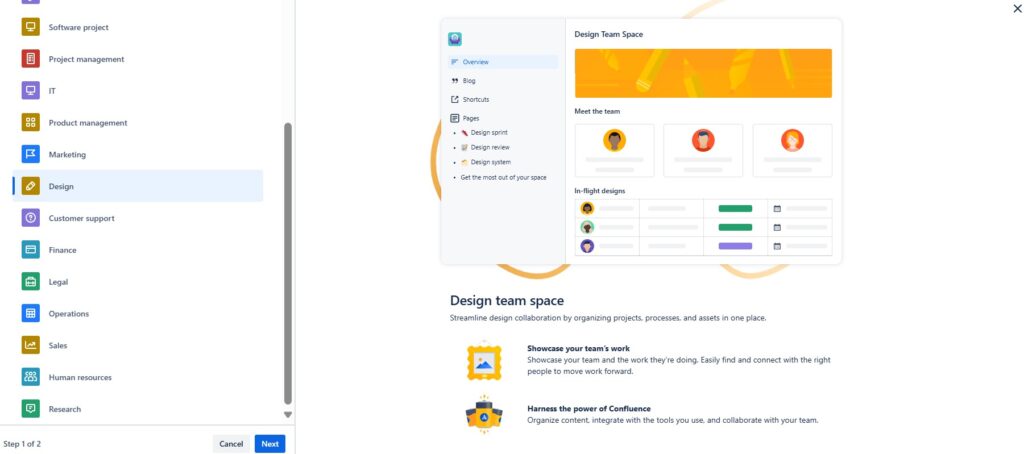
Give your “Design” space template a name.
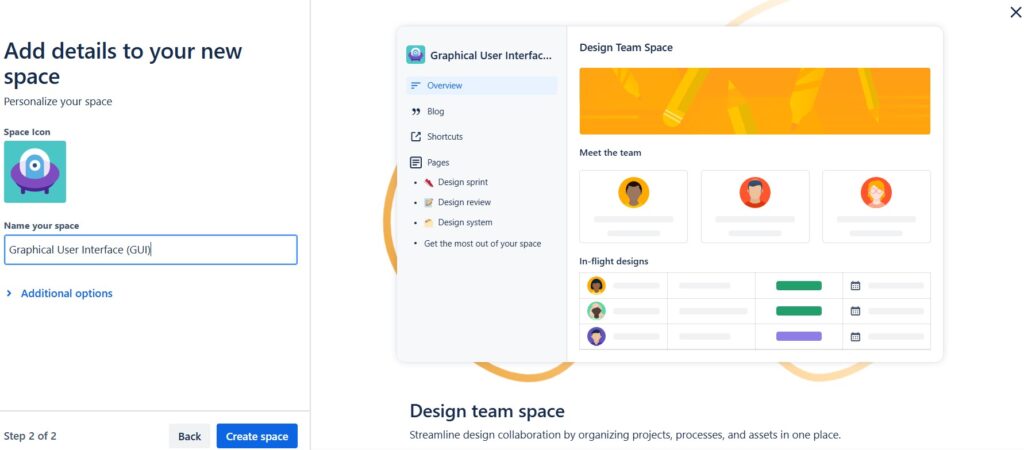
After you have created the “Design” space template you can start designing and editing. Thus, for example, start by exploring the predefined pages and adapting them to your goals:
- Template – Design Spring,
- Template – Design Review,
- Template – Design Systems and
- Get the most out of your team space.
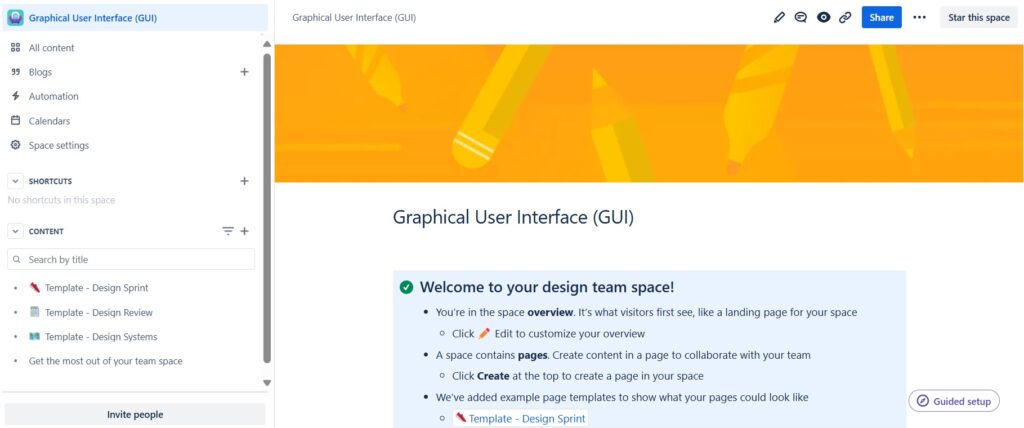
The “Customer Support” spaces template
Using the ‘Customer Support’ spaces template in Confluence effectively starts with understanding its purpose: to streamline our support processes and enhance customer satisfaction. From organizing FAQs to documenting troubleshooting steps, this template is designed to keep information accessible and workflows efficient. Let’s dive in and explore how to leverage it for clearer communication and quicker issue resolution.
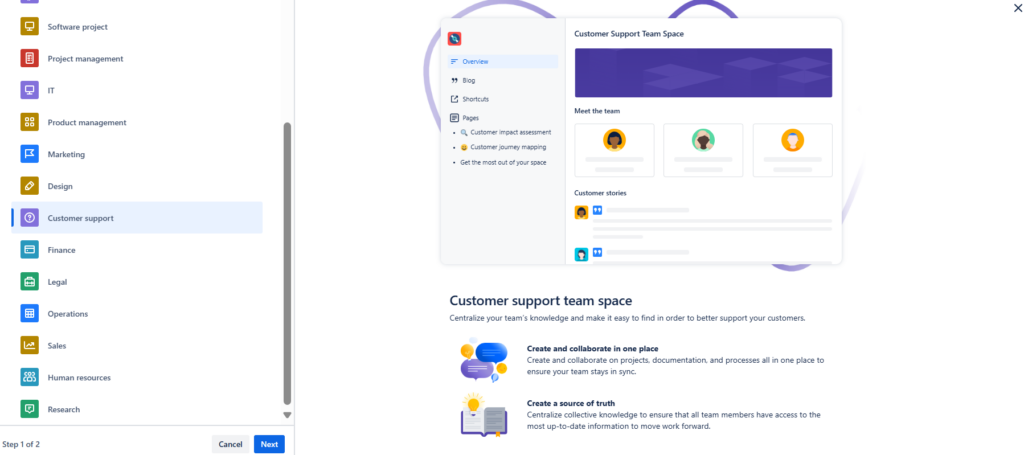
Name your new space.
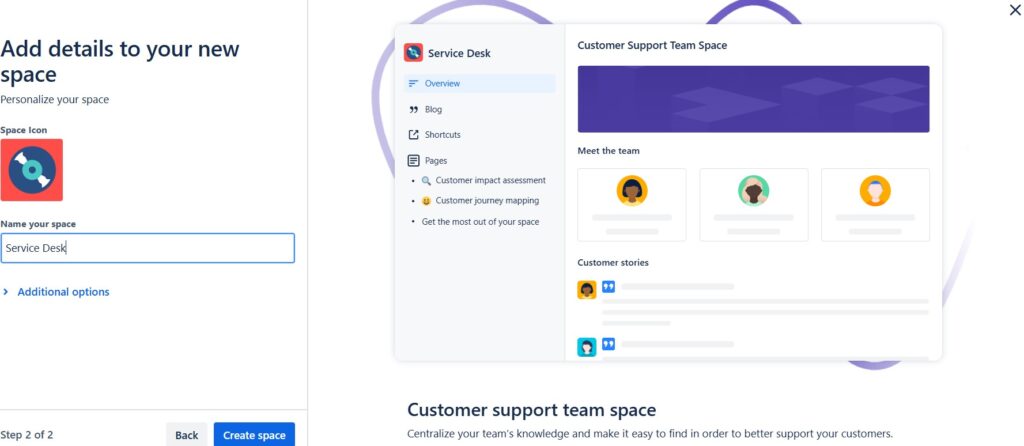
After you have created the “Customer Support” space template you can start designing and editing. Therefore, start by exploring the predefined pages and adapting them to your goals:
- Template – Customer impace assessment,
- Template – Customer journey mapping and
- Get the most out of your team space.
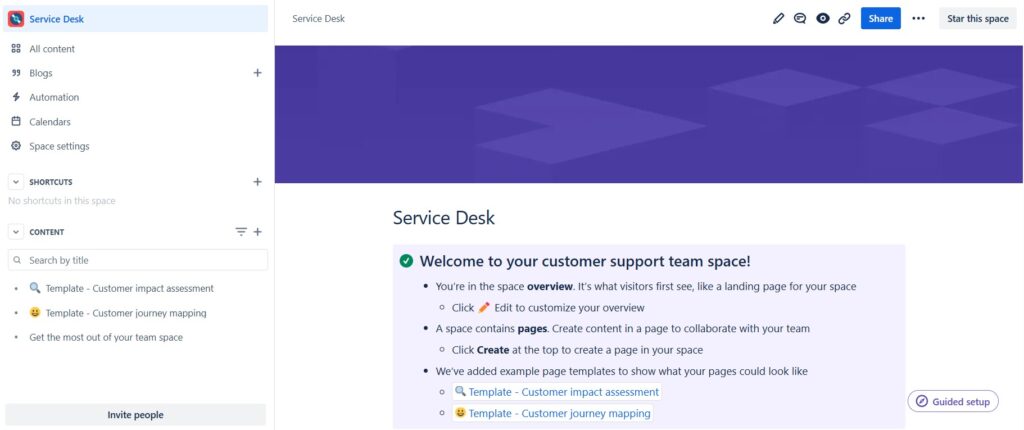
The “Finance” spaces template
This template is designed to help you effectively manage and organize financial information in a structured and purposeful manner. Whether you’re documenting budgets, tracking expenses, or collaborating on financial reports, this template provides a clear framework to streamline your work. Use the predefined pages and sections to input data, analyze trends, and communicate financial insights with your team efficiently. Let’s dive in and leverage this template to make informed financial decisions together!
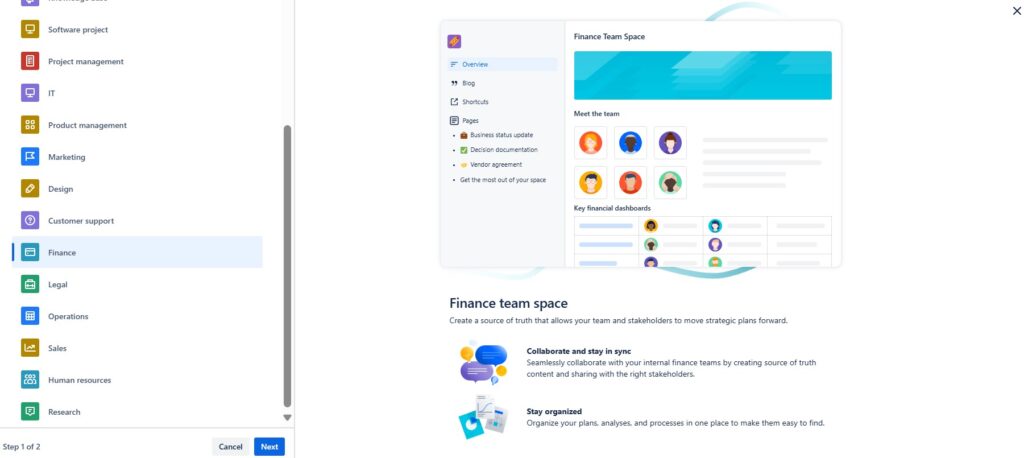
Name your new “Finance” space.
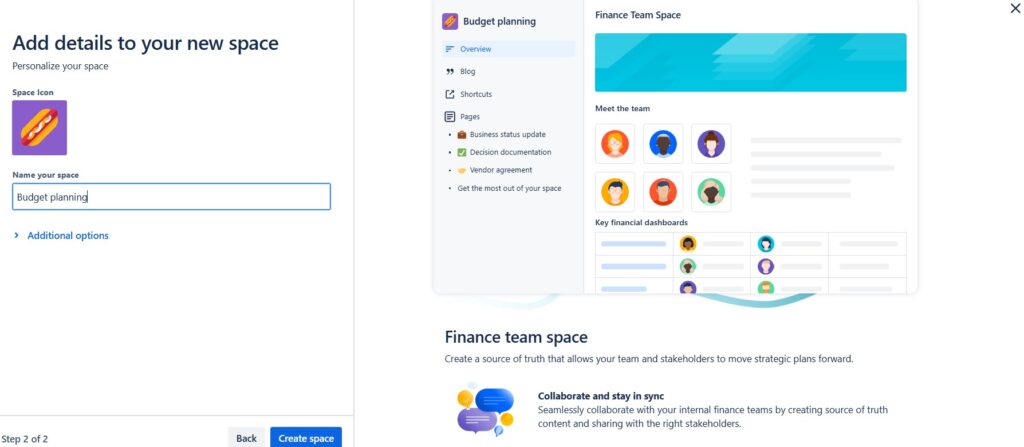
After you have created the “Finance” space template you can start designing and editing. For example, start by exploring the predefined pages and adapting them to your goals:
- Template – Business status update,
- Template – Decision documentation,
- Template – Vendor agreement and
- Get the most out of your team space.
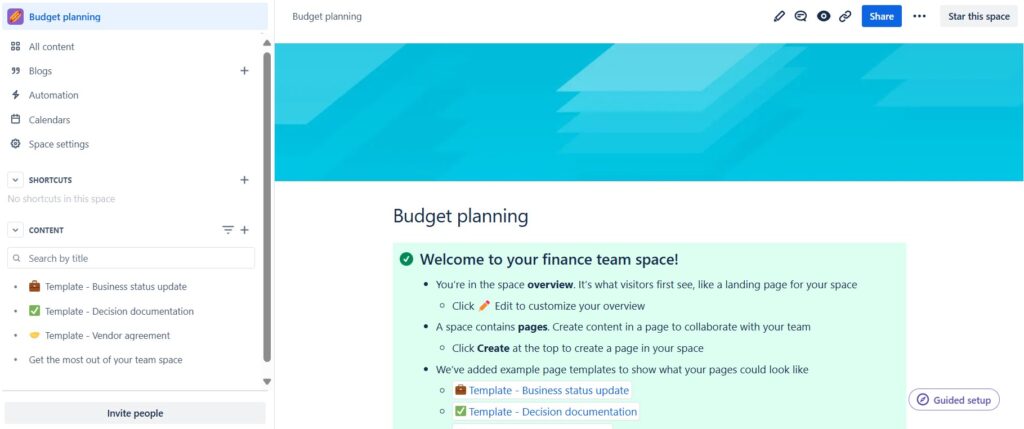
The “Legal” space template
Navigating the ‘Legal’ spaces template in Confluence effectively is key to organizing and managing legal documents. Start by selecting the ‘Legal’ template when creating a new space. Customize pages for contracts, policies, or compliance documents using predefined sections and formatting options. Enhance clarity by embedding tables, attaching relevant files, and utilizing macros for legal content. Foster collaboration by assigning tasks, leaving comments, and tracking page versions. With these features, harness the full potential of Confluence for seamless legal documentation management.
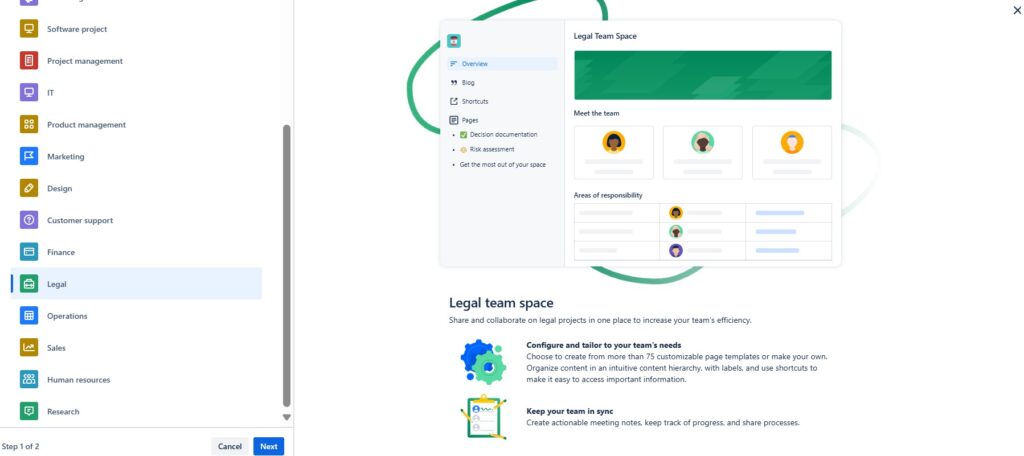
Choose a name for your new “Legal” space.
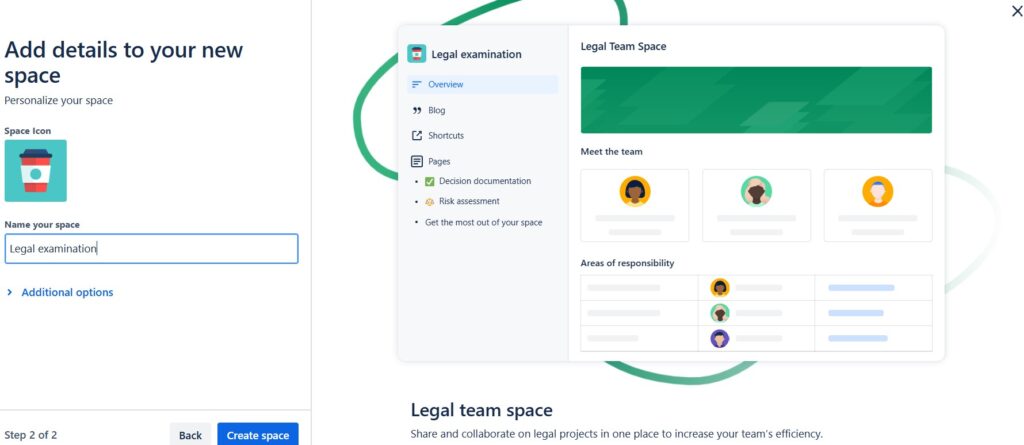
After you have created the “Legal” space template you can start designing and editing. For example, start by exploring the predefined pages and adapting them to your goals:
- Template – Decision documentation,
- Template – Risk assessment and
- Get the most out of your team space.
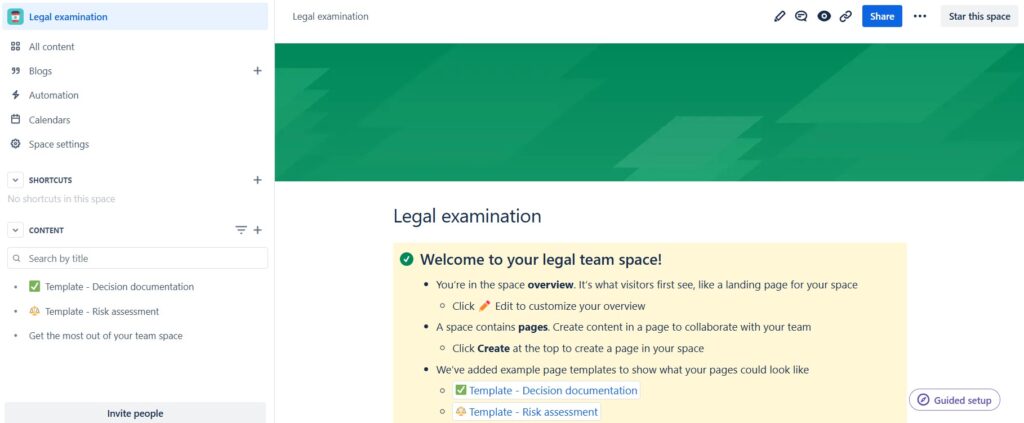
The “Operations” space template
This “Operations” template is designed to streamline our operations documentation and ensure clarity and efficiency in our processes. To use it effectively, follow these steps.
Choose the template in the list after you started to create a new space.

Find a name for your “Operations” space.
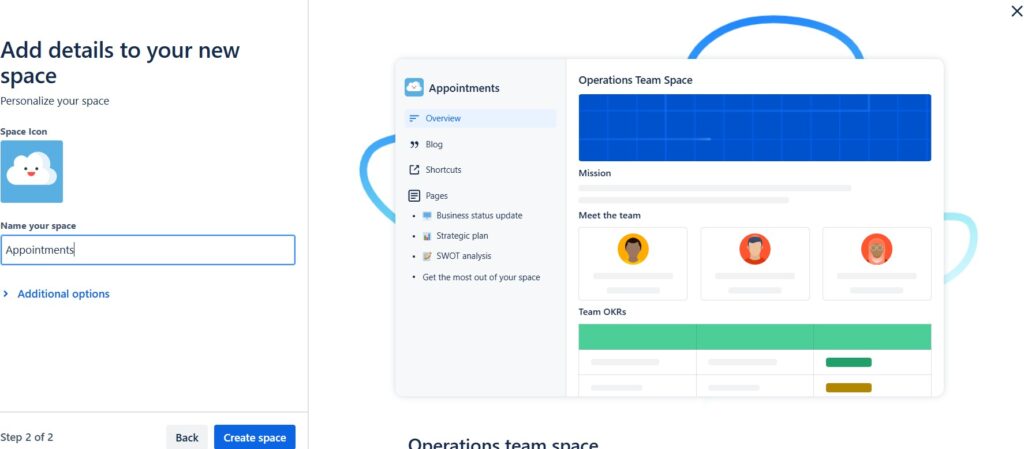
After you have created the “Operations” space template you can start designing and editing. For example, start by exploring the predefined pages and adapting them to your goals:
- Template – Business status update,
- Template – Strategic plan,
- Template – SWOT analysis and
- Get the most out of your team space.
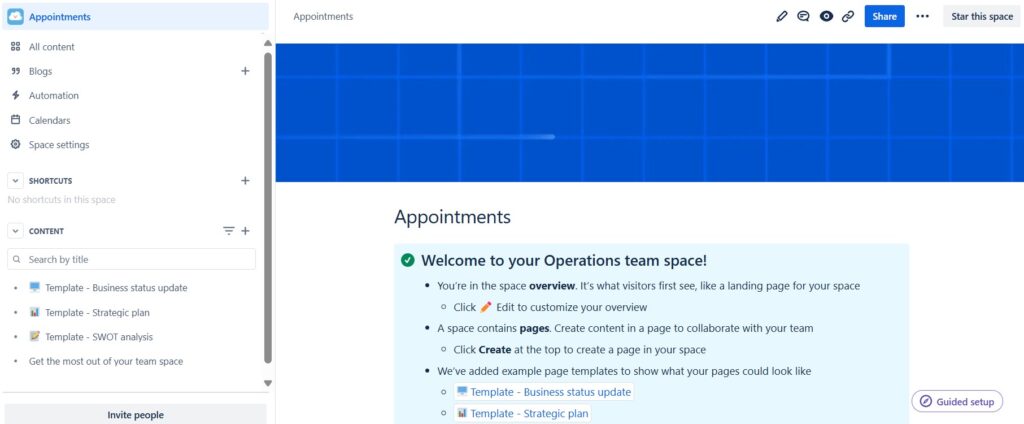
The “Sales” space template
The “Sales” template is designed to streamline our sales efforts and keep everyone aligned towards our goals. Whether you’re crafting a pitch, updating a client, or collaborating on strategies, this space serves as our central hub for all things sales-related. Let’s dive in and make the most out of this tool to drive success and growth together.
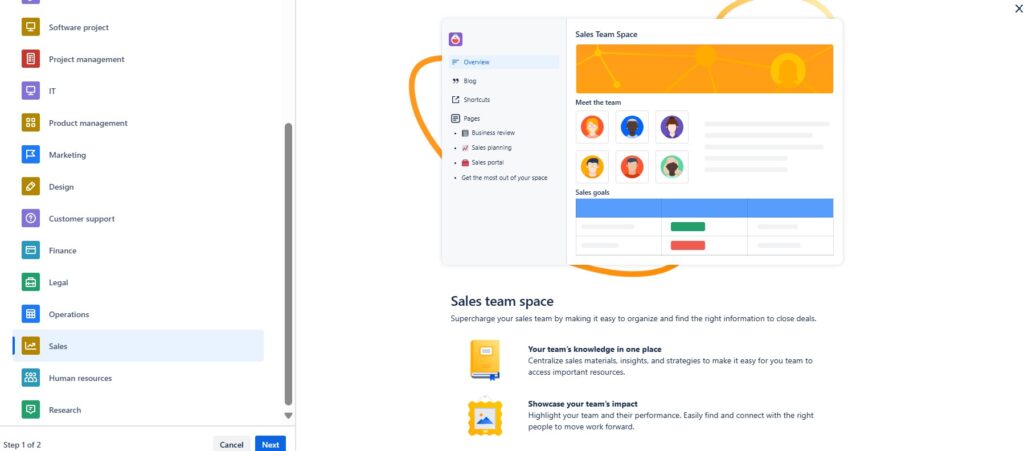
Name your new space.
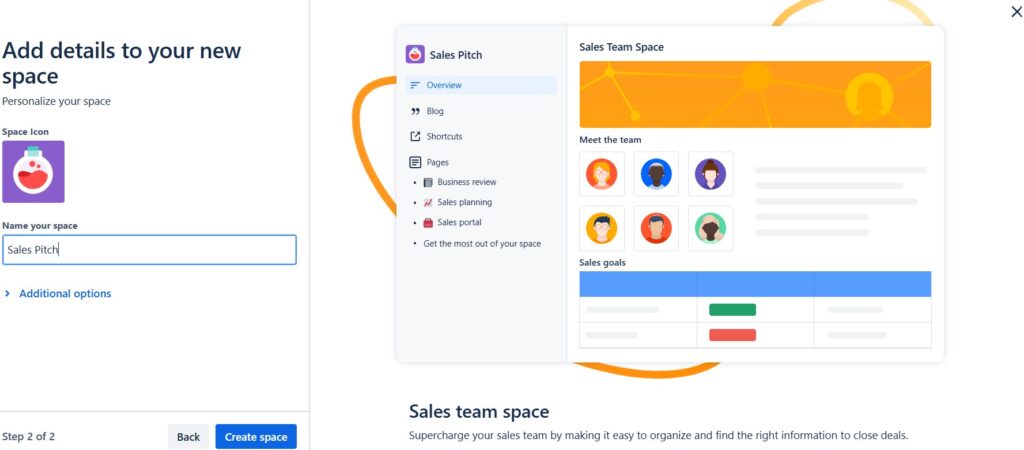
After you have created the “Sales” space template you can start designing and editing. For example, start by exploring the predefined pages and adapting them to your goals:
- Template – Business review,
- Template – Sales planning,
- Template – Sales portal and
- Get the most out of your team space.
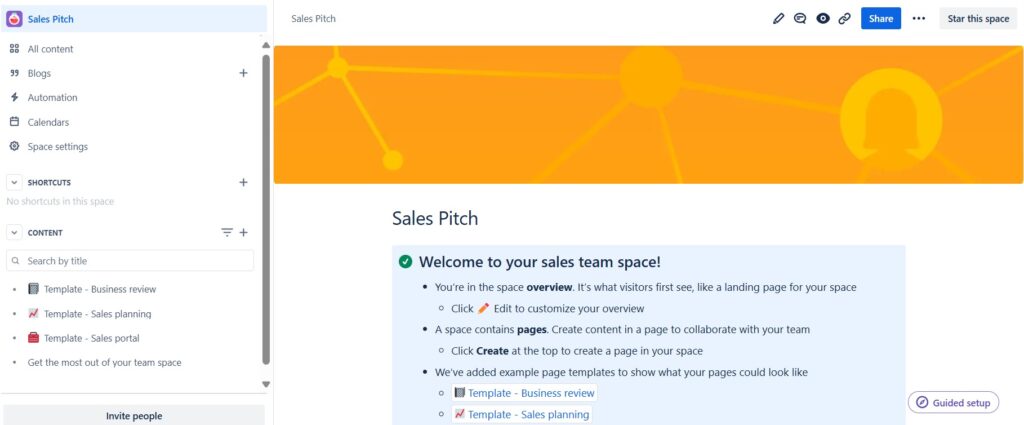
The “Human Resources” spaces template
This template is designed to streamline our HR processes and keep essential information organized. Use it to document policies, onboard new hires, manage leave requests, and more. Let’s dive in and make the most of this powerful tool for our team!
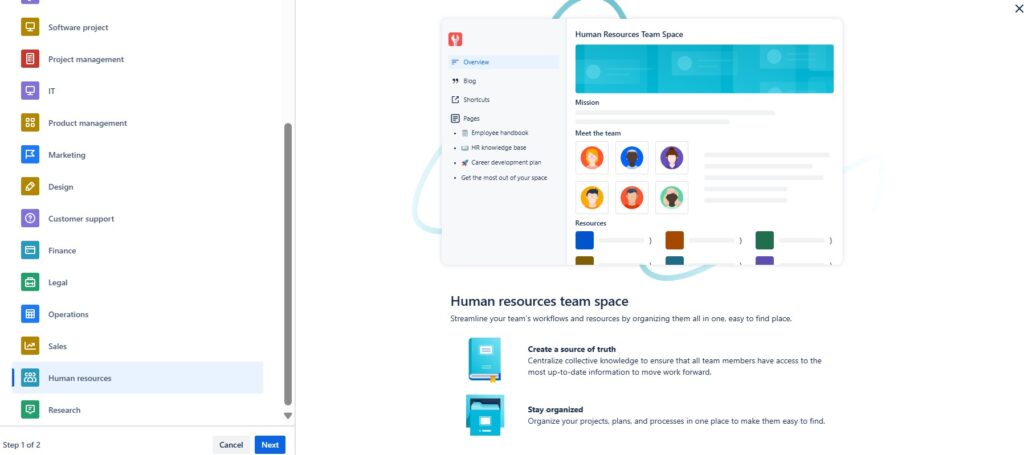
Name your new “Human resources” space.
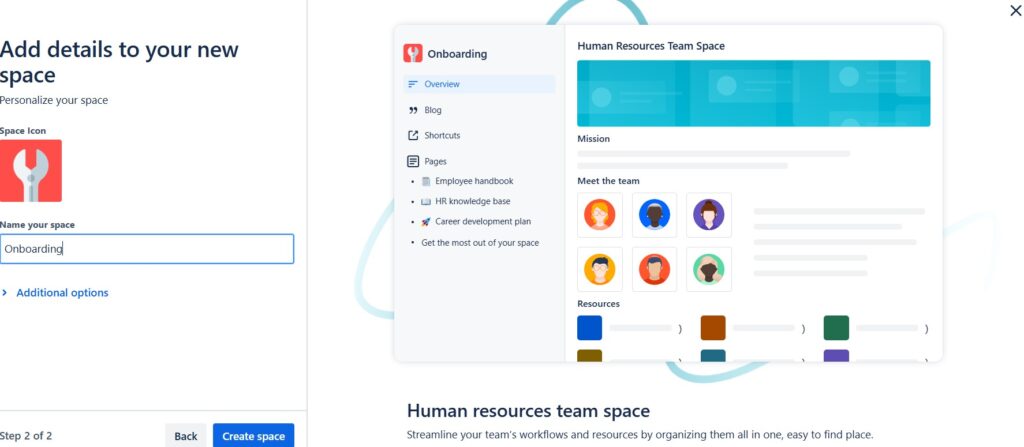
After you have created the “Human resources” space template you can start designing and editing. For example, start by exploring the predefined pages and adapting them to your goals:
- Template – Employee handbook,
- Template – HR knowledge Base,
- Template – Create development plan and
- Get the most out of your team space.
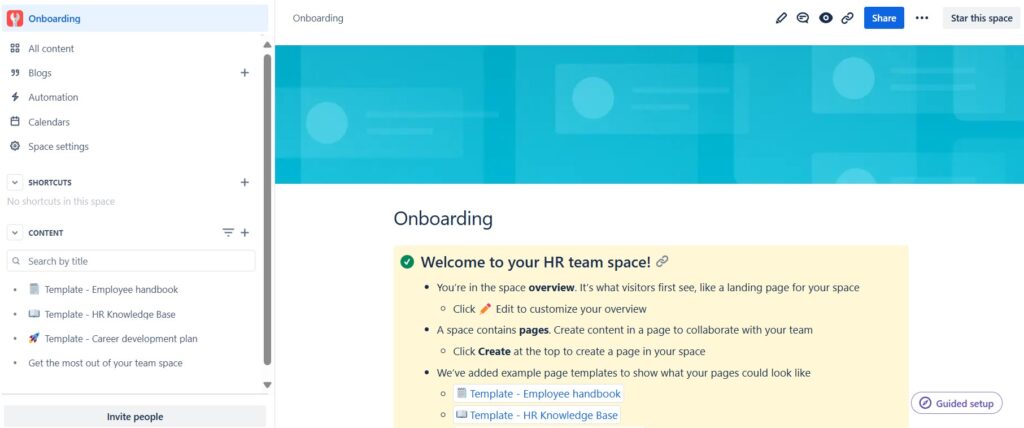
The “Research” space template
This template is designed to streamline our research efforts by providing a structured approach to organizing information and fostering collaboration. Whether you’re documenting findings, brainstorming ideas, or tracking progress, this template offers a cohesive framework. Let’s dive in and explore how we can effectively utilize this space to enhance our research endeavors.
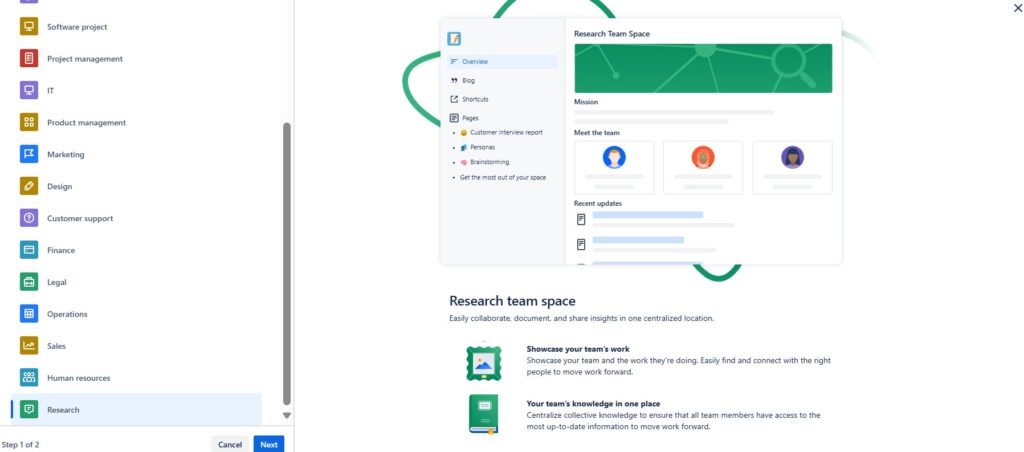
Name your new “Research” space.
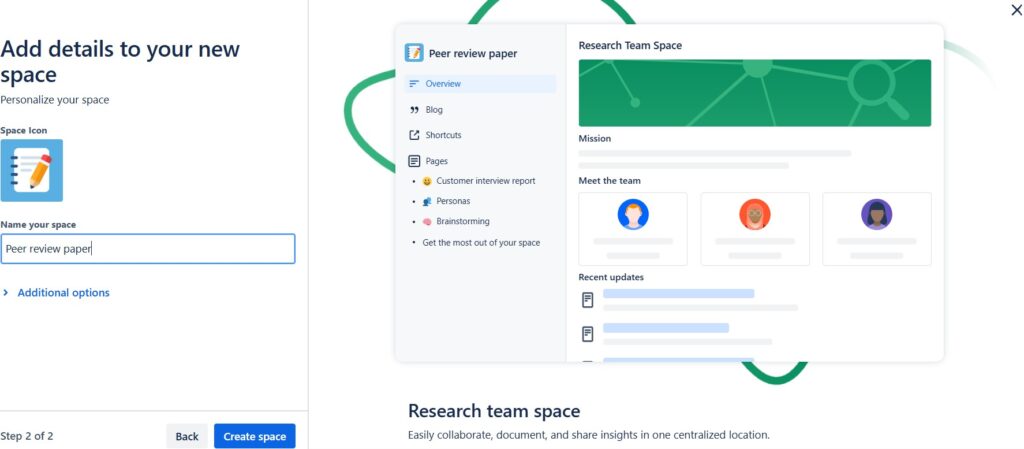
When you the “Human resources” space template you can start designing and editing. Thus, start by exploring the predefined pages and adapting them to your goals:
- Template – Customer interview report,
- Template – Personas,
- Template – Brainstorming and
- Get the most out of your team space.
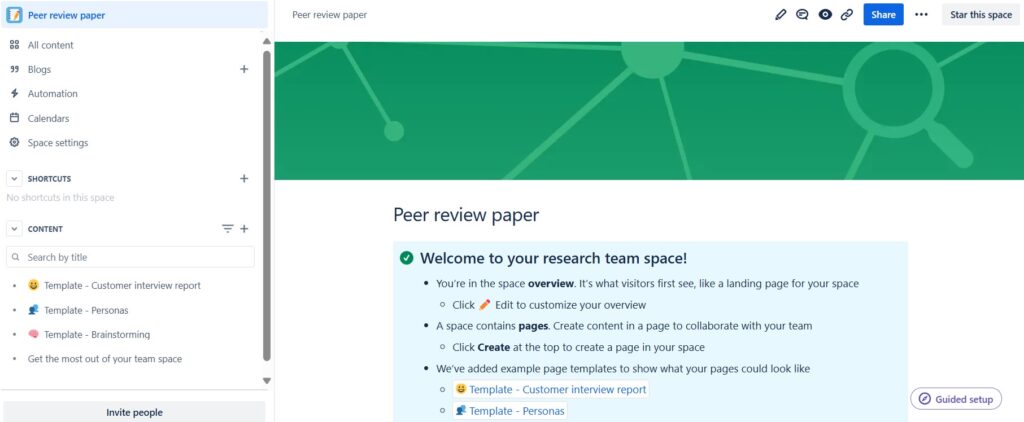
Conclusions
In conclusion, creating a confluence space from a template has revealed a versatile array of tools that cater to diverse organizational needs. Each template serves as a blueprint for structuring information and fostering collaboration in unique ways. From project management to knowledge sharing and beyond, understanding how to create and customize these templates empowers teams to streamline workflows, enhance communication, and maintain consistency across projects.
Embracing Confluence templates allows teams to leverage Atlassian’s robust platform fully. Therefore, ensuring efficiency and clarity in every collaborative endeavor. As you continue to navigate Confluence spaces, experimenting with templates will undoubtedly uncover new possibilities. This will help in optimizing team productivity and achieving project success. Create your confluence space from a template!
What’s next?!
Now that you know how to create a Confluence space from a template, it’s time to take your collaboration further. In my next article, How to Create a Blog Post in Confluence: Step-by-Step Guide, I’ll walk you through how to share updates, insights, and project news effectively. Learn how to use blog posts to keep your team informed, engaged, and aligned — all within your Confluence workspace.
| Read more about Service Management |
|---|
| Knowledge Management in ITIL Service Transition ITIL Service Operation Event Management in ITIL Service Operations IT Operations Management |




