Hello, fellow tech enthusiasts! Today, I’m excited to dive into the world of JIRA Query Language, commonly known as JQL. If you’ve ever felt overwhelmed trying to filter and search for issues in JIRA, then you’re in the right place. JQL is a powerful tool that makes navigating through JIRA issues a breeze. Let’s explore this together.
What is JIRA Query Language?
Firstly, JIRA Query Language is a powerful tool that allows you to create custom queries to find and filter issues in JIRA. Unlike simple search functions, JQL provides a flexible way to specify criteria and get precise results. In other words, it’s like having a supercharged search engine for your JIRA issues.
Why Use JQL?
JQL is undoubtedly essential for anyone who wants to maximize their productivity in JIRA. Hence, whether you’re a project manager, developer, ortester, JQL helps you find exactly what you’re looking for. Additionally, it saves time and reduces frustration by providing targeted search results.
Basic idea
In general JQL queries have two tasks:
- firstly, they allow you to select a subset of issues and
- secondly, to order the results resulting from the query.
Access
In order to start you can access the most effective search bar for the Jira Query Language by clicking on the search bar in the top right corner. Then press the “Enter” key on your keyboard (without typing anything beforehand).
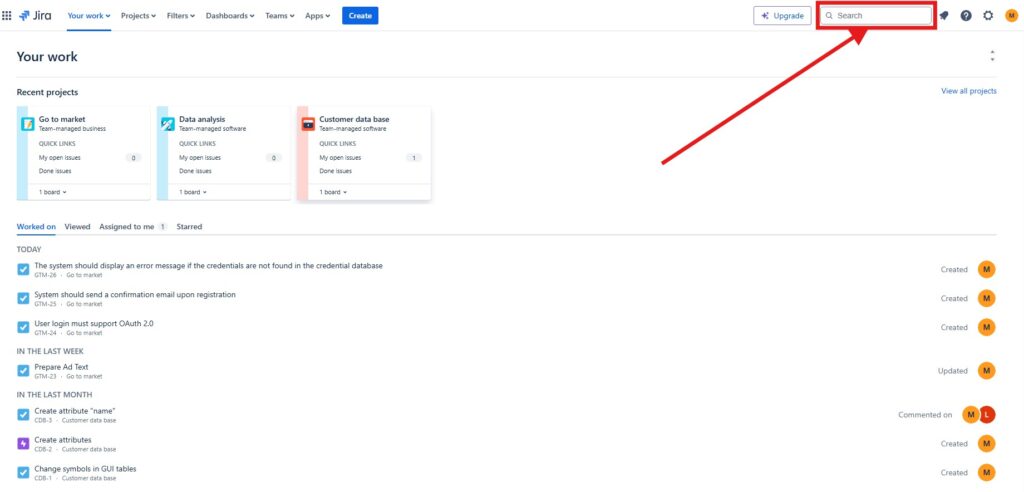
You will then be taken to the actual search page and can use the search bar in the middle left.
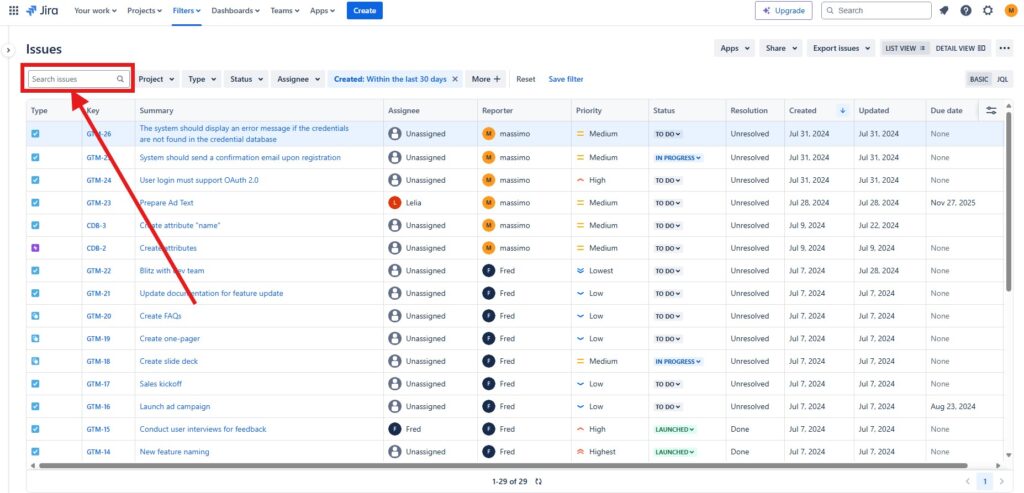
Basic JQL Syntax
Let’s start with the basics. JQL queries are structured as field, operator, and value. Here’s a simple example:
project = "My Project"In this example:
- project is the field.
- = is the operator.
- “My Project” is the value.
To make it concrete for you, I am looking for all issues of our project “Customer Data Base”:
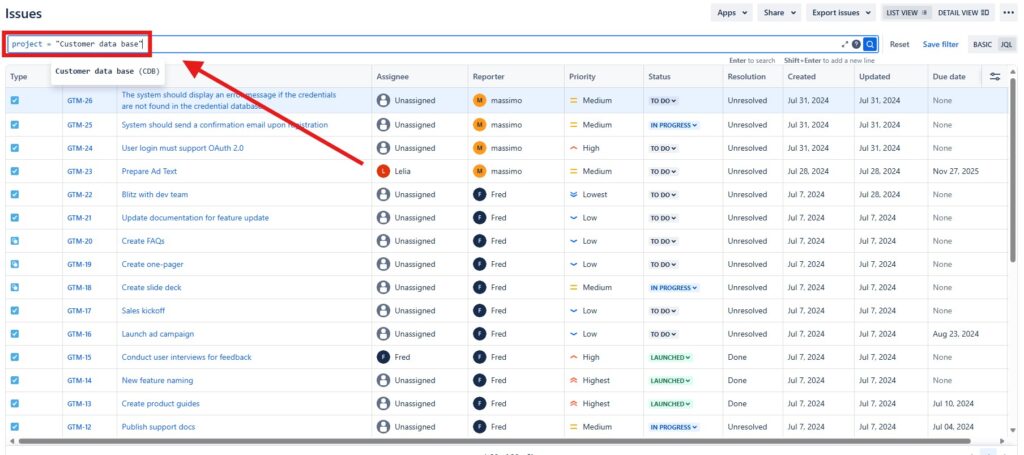
Moreover, you can combine multiple conditions using AND, OR, and NOT. For instance:
project = "My Project" AND status = "To Do"I will make it concrete again for our project “Customer Data Base”:

Using Operators
Next, let’s talk about operators. JQL supports a variety of more operators, such as:
- = (equals)
- != (does not equal)
- > (greater than)
- < (less than)
- IN (in a list)
- NOT IN (not in a list)
Consider this example:
project = "MY Project" AND assignee = currentUser()
Here, the query finds all issues of the project assigned to me.
Practical Examples
To illustrate, here are a few practical JQL queries you might use:
- Finding issues by type:
issuetype = Bug- Finding issues created in the last 7 days:
created >= -7d- Finding unresolved issues assigned to me:
assignee = currentUser() AND resolution = Unresolved- Finding issues in a specific sprint:
sprint = 5Visualizing JQL Queries
Furthermore, visual aids can help us understand and utilize JQL better. Imagine a dashboard with various widgets:
- Pie Chart: Shows the distribution of issue types in a project.
- Bar Graph: Displays the number of issues per assignee.
- Line Graph: Tracks the number of issues created over time.
Each widget can be powered by a JQL query, providing real-time insights and trends.
Conclusion
In conclusion, JIRA Query Language is a game-changer for managing issues in JIRA. It empowers you to find exactly what you need with precision and ease. Whether you’re tracking progress, managing workload, or monitoring project health, JQL is your go-to tool.
So, take some time to play around with JQL. Experiment with different queries and see how they can improve your JIRA experience. Once you get the hang of it, you’ll wonder how you ever managed without it.
Happy querying!
| Read more about Confluence and How to Format Text in Confluence Make Lists in Confluence Change the Headings in Confluence Create a Blog Post in Confluence Align Text in Confluence |