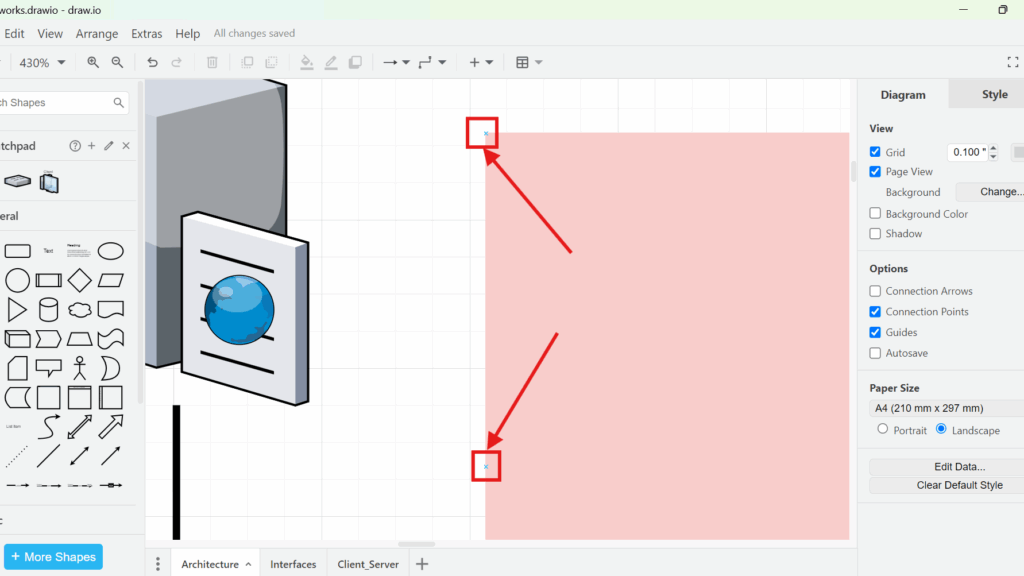When I first started creating diagrams, I struggled with making my shapes and lines connect properly. Connections seemed to float randomly, and moving a shape often broke everything. However, I soon discovered the power of connection points and arrows in draw.io. These tools changed how I work with diagrams. Now, I create neat, organized, and professional diagrams in half the time. In this post, I will show you how to use connection points and arrows in draw.io to improve your diagramming skills.
What is draw.io?
draw.io is an online diagramming tool that helps me create flowcharts, process diagrams, mind maps, and more. It is free, easy to use, and available directly in my browser. Because of its drag-and-drop interface, I quickly create shapes and connect them. Additionally, it offers customization options that help me style diagrams according to my needs.
What Are Connection Arrows and Connection Points in draw.io?
Connection arrows in draw.io are the four small arrows that appear when I hover over a shape. They allow me to quickly draw a line to another shape. Connection points are small anchor spots on a shape. They help me snap lines to specific positions, ensuring that connections stay in place even when I move the shape. Together, these features give me control over my diagram’s structure.
How to Enable Connection Arrows in draw.io
When I hover over a shape, connection arrows should appear. If they don’t, I enable them using one of these three simple options:
Option 1: Menu Navigation First, I go to the top menu and click on “View.” Next, I select “Connection Arrows” from the dropdown menu. After this, connection arrows will appear when I hover over a shape.
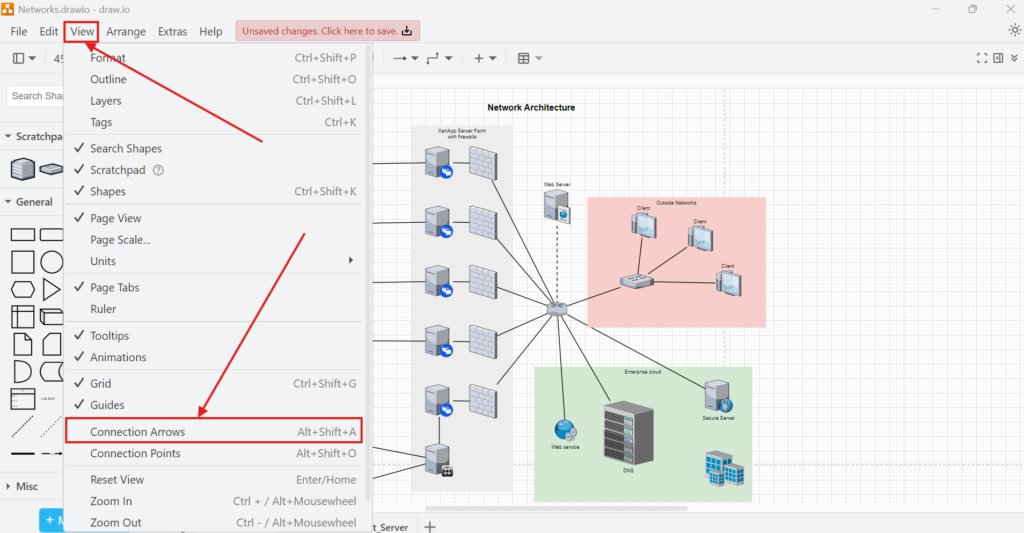
Option 2: Sidebar Activation Sometimes, I prefer using the right sidebar. I open the “Diagram” tab and find the checkbox labeled “Connection Arrows.” I check this box, and the connection arrows are now active.
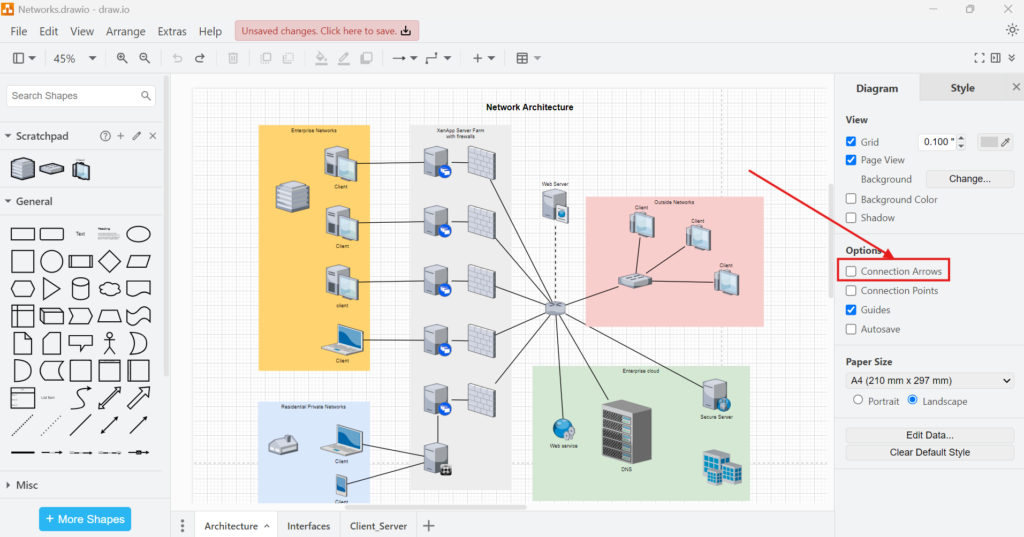
Option 3: Keyboard Shortcut If I need a faster approach, I press “Alt + Shift + A.” This shortcut quickly toggles connection arrows on or off.
After activating connection arrows, I hover over any shape and see four arrows pointing in different directions. I drag any of these arrows to another shape, and a connection line appears.
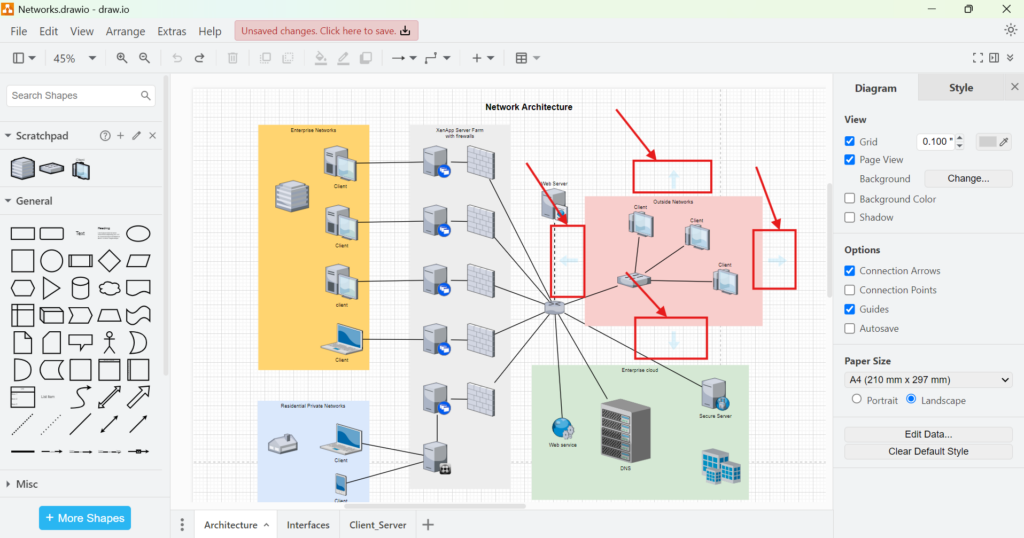
Example Business Case Let’s say I design a simple order process diagram. I place three shapes on the canvas: “Order Received,” “Process Order,” and “Ship Product.” When I hover over “Order Received,” I drag a connection arrow to “Process Order.” Then, I repeat the process from “Process Order” to “Ship Product.” This technique quickly links my process steps.
How to Enable Connection Points in draw.io
Connection points help me snap lines to exact spots on shapes. I enable them using one of these three options:
Option 1: Menu Navigation First, I click “View” in the top menu. Then, I select “Connection Points” from the dropdown list. This action displays connection points when I hover over a shape.
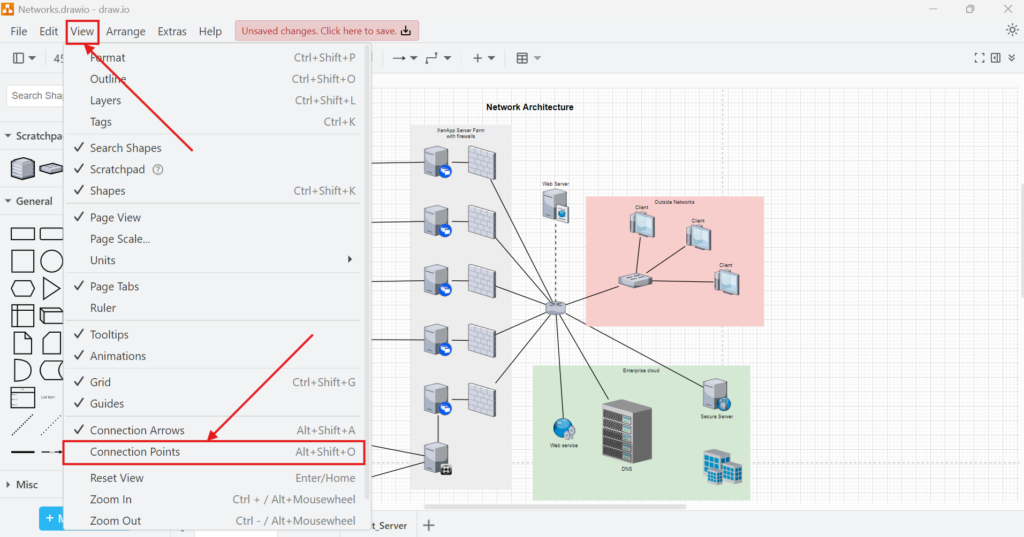
Option 2: Sidebar Activation Alternatively, I go to the right sidebar under the “Diagram” tab. I check the box labeled “Connection Points.” Now, connection points appear when I hover over a shape.
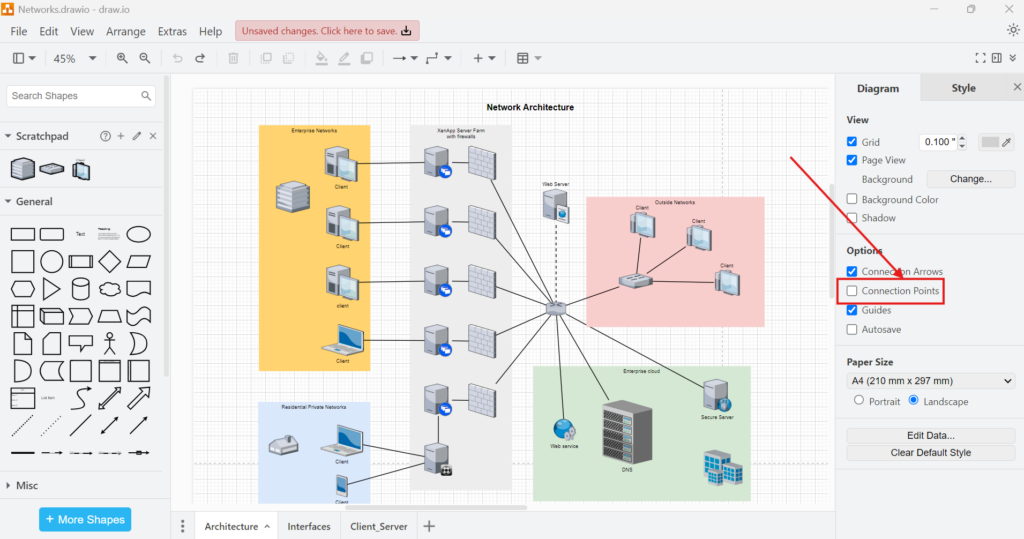
Option 3: Keyboard Shortcut For quick access, I press “Alt + Shift + A.” This shortcut also toggles connection points on or off.
After activation, I see small connection points around the shape’s border when I hover over it. I drag a line to snap precisely to one of these points.

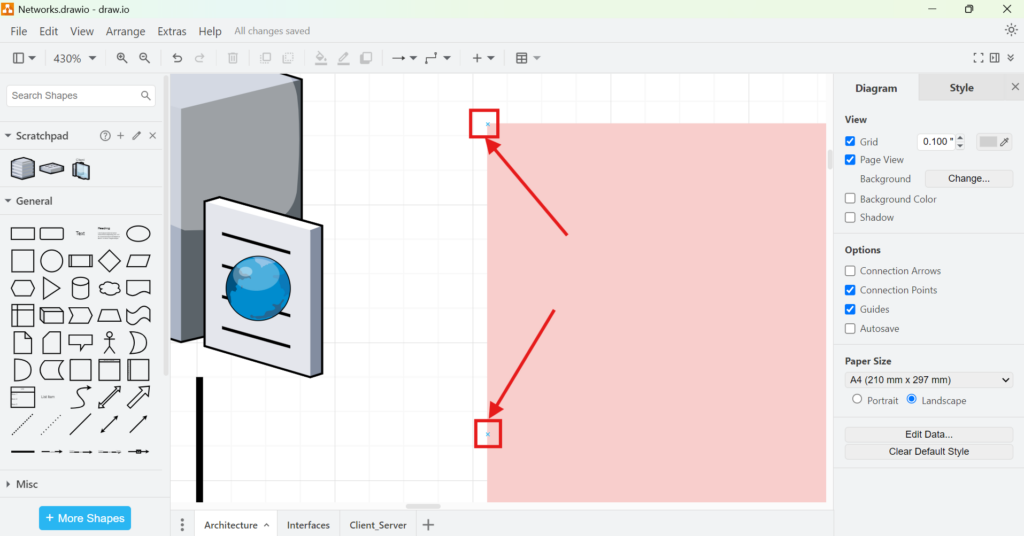
Why Connection Points and Arrows Matter
When I create diagrams with many shapes and lines, I need my connections to stay in place. Without connection points and arrows, lines often move unpredictably. When I enable these features, lines attach to specific spots. Even when I rearrange my shapes, connections stay intact. This stability saves me time and reduces frustration.
Final Thoughts
Using connection points and arrows in draw.io revolutionized how I create diagrams. I no longer worry about lines disconnecting or shapes shifting out of place. Instead, I build clean, professional diagrams quickly and efficiently. If you haven’t enabled connection points and arrows in draw.io yet, I highly recommend trying it today. It will transform the way you work with diagrams.