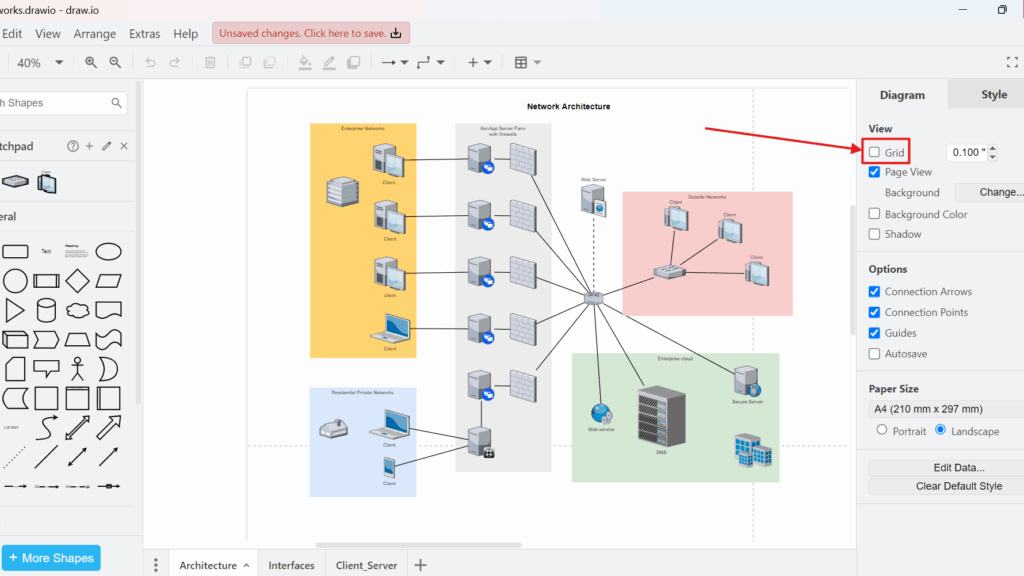Positioning objects accurately in a diagram can be tricky. I often struggled with aligning shapes perfectly. That was until I discovered the grid view in draw.io. It made everything easier. So, I want to share how to activate the grid view in draw.io.
What is draw.io
draw.io (opens in a new tab) is an online diagramming tool. I use it to create flowcharts, mind maps, network diagrams, and more. It works right in the browser. I don’t need to install anything. Even better, it’s free. I can save my diagrams locally or in the cloud. That flexibility helps me a lot.
Activating the Grid View in draw.io
The grid view is a positioning aid. It shows a grid on the diagram background. This helps me align objects precisely. The grid view is usually on by default. But sometimes, it is not. When that happens, I activate it using one of these three easy ways:
Way #1: Using the Menu First, I go to the top menu. Next, I click on “View”. Then, I select “Grid”. Instantly, the grid view appears. This is the easiest way for me when I am already navigating the menu.
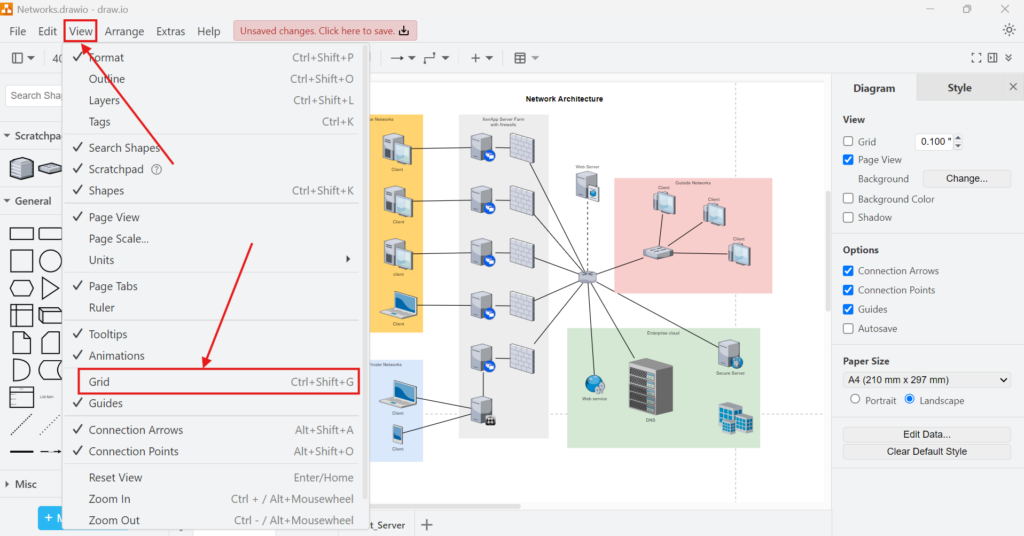
Way #2: Using the Sidebar Another way is through the sidebar. I look to the right side of the screen. Then, I switch to the “Diagram” tab. After that, I find a checkbox labeled “Grid”. I check this box. Immediately, the grid view activates.
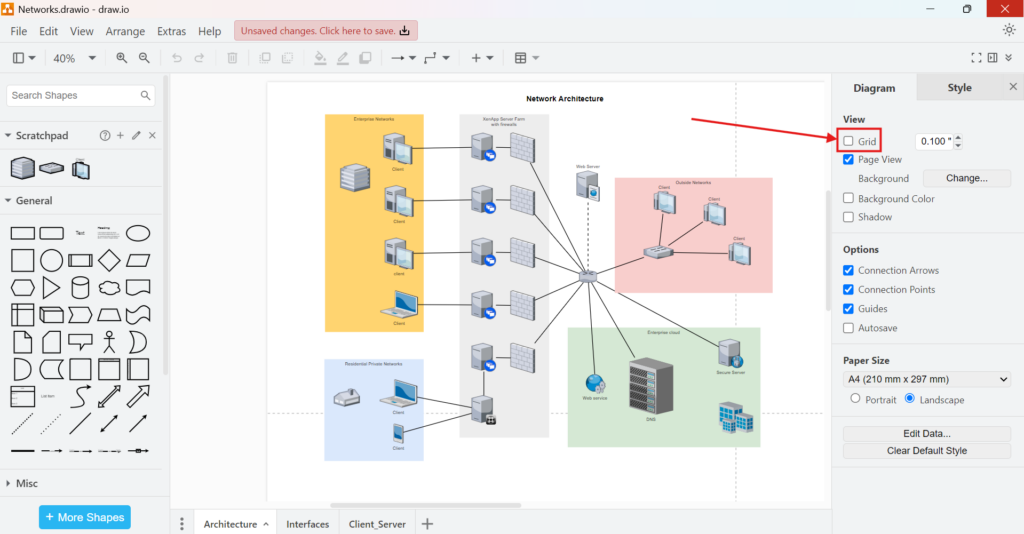
Way #3: Using the Shortcut Sometimes, I prefer quick shortcuts. So, I press “Ctrl+Shift+G” on my keyboard. The grid view pops up right away. This method saves me time when I am in a hurry.
With the Grid, the graphic now looks like this:
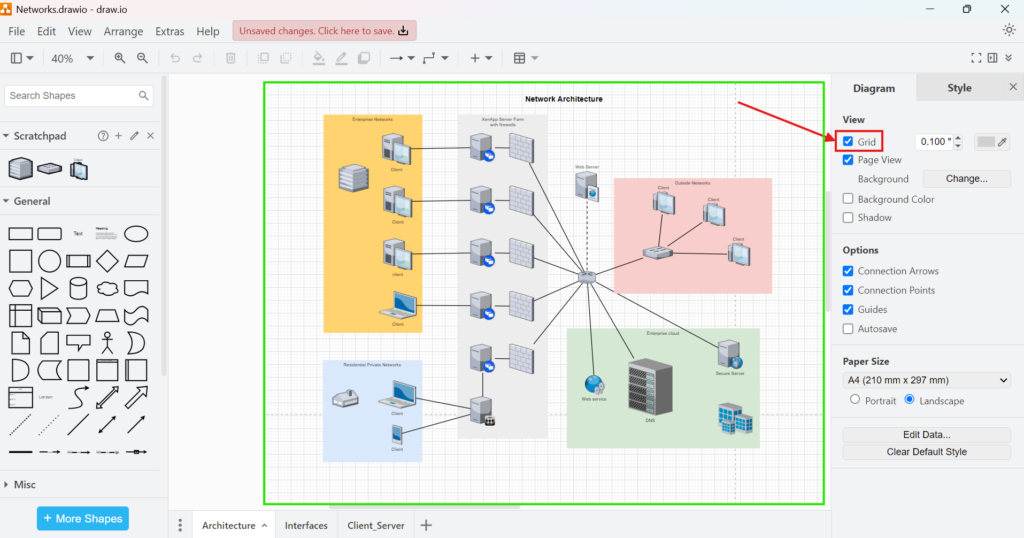
Business Case Example
Let me give a quick example. Suppose I design a simple flowchart. I place three rectangles representing process steps. Without the grid, the rectangles look uneven. They are misaligned. That looks unprofessional. But, I activate the grid view in draw.io. Suddenly, I can align the rectangles perfectly. Each step lines up. The diagram looks clean. My boss likes it. The grid view saved me time and stress.
Final Thoughts
I rely on the grid view in draw.io every day. It keeps my diagrams neat and professional. When I need precision, I activate the grid view in draw.io using one of the three methods. Whether I use the menu, the sidebar, or the shortcut, I get the same great result. So, if you work with diagrams, I highly recommend using the grid view. It makes all the difference.