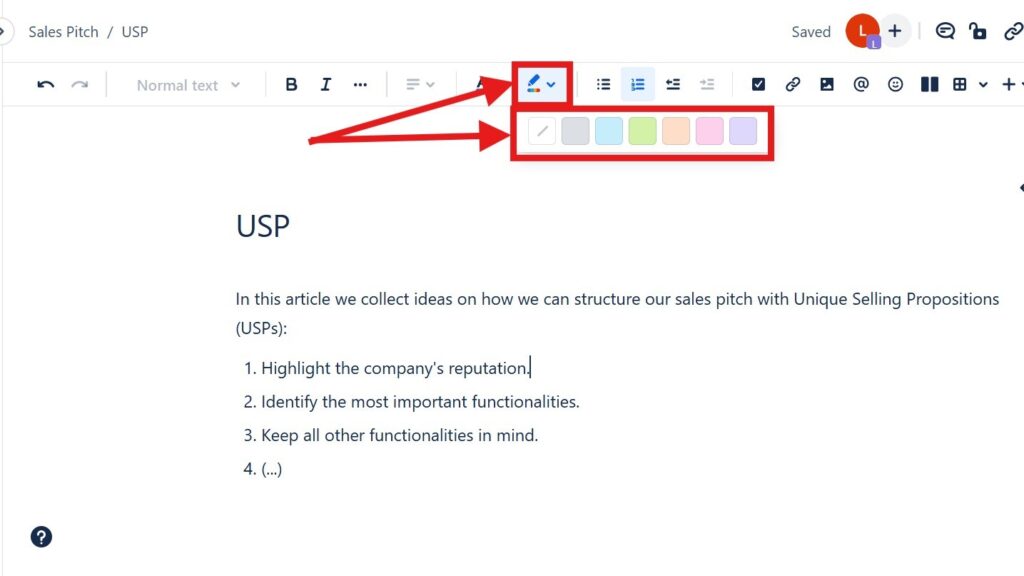Confluence is a versatile collaboration tool used for documentation and project management. Adding color to your pages can make content more engaging and highlight key information. In this guide, I’ll show you how to Color Text in Confluence effectively, including how to apply both text colors and highlight colors. You’ll also learn helpful shortcuts to style your content quickly and make important details stand out for better readability and visual impact.
What is Confluence?
Confluence is an all-in-one collaboration and documentation platform that helps teams organize information and work together efficiently. It provides a shared space where users can create pages, write documentation, and track progress in real time. With its flexible structure, Confluence keeps knowledge accessible and organized. It’s ideal for managing projects, sharing ideas, and maintaining transparency across teams and departments.
Text Color in Confluence
Adding color to your text in Confluence is simple and can be done in a few steps:
- Select the Text: Highlight the text you want to change the color of.
- Open the Text Color Menu:
- Click on the Text Color icon in the toolbar (it looks like an “A” with a color bar underneath).
- Choose a Color: A palette will appear with various color options. Click on the desired color, and the selected text will change accordingly.
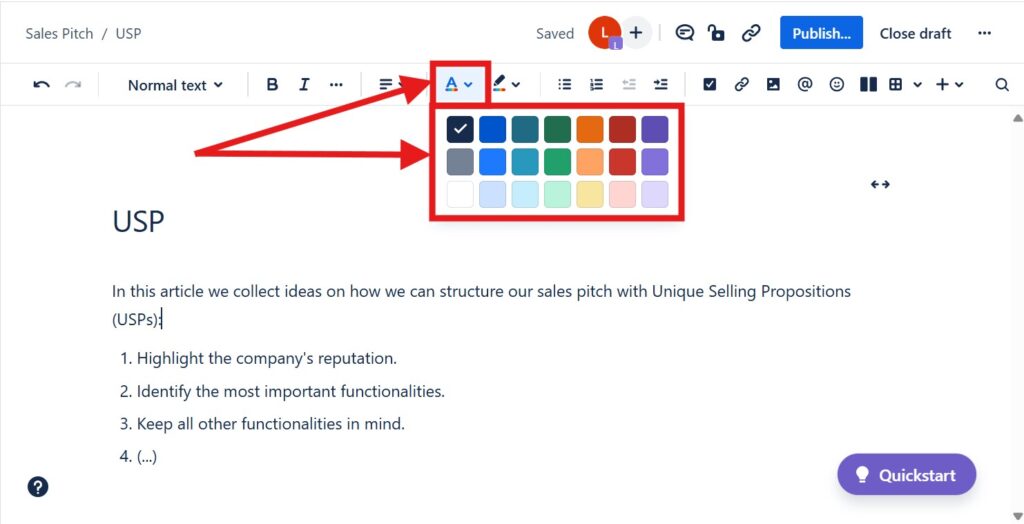
Highlight Color in Confluence
Highlighting text adds a background color to it, making it stand out more.
- Select the Text: Highlight the text you want to highlight.
- Open the Highlight Color Menu:
- Click on the Highlight icon (it looks like a highlighter pen).
- Choose a Highlight Color: Similar to the text color, a palette will appear. Click on the desired highlight color to apply it to the selected text.
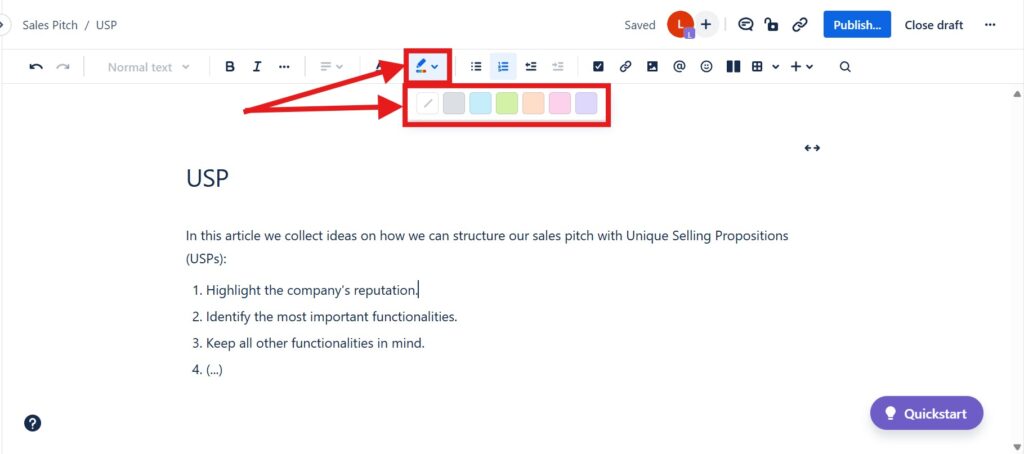
Keyboard Shortcut for Highlight Color
As with text color, there isn’t a direct keyboard shortcut to open the highlight menu. However, using the full screen editor (Ctrl + Shift + B) can streamline the process.
Tips for Effective Use of Colors
- Consistency: Use a consistent color scheme throughout your documentation to maintain a professional look.
- Readability: Ensure that the text color contrasts well with the background to maintain readability.
- Sparingly: Use highlights and colors sparingly to avoid overwhelming readers.
By using these features effectively, you can make your Confluence pages more dynamic and easier to navigate.
What’s Next?!
Now that you understand what Confluence is and how it supports collaboration, it’s time to explore how to turn ideas into action. In my next article, How to Assign a Task in Confluence, I’ll show you how to create, manage, and track tasks directly within your pages. Learn how assigning tasks helps improve accountability, streamline teamwork, and ensure every project moves forward efficiently.