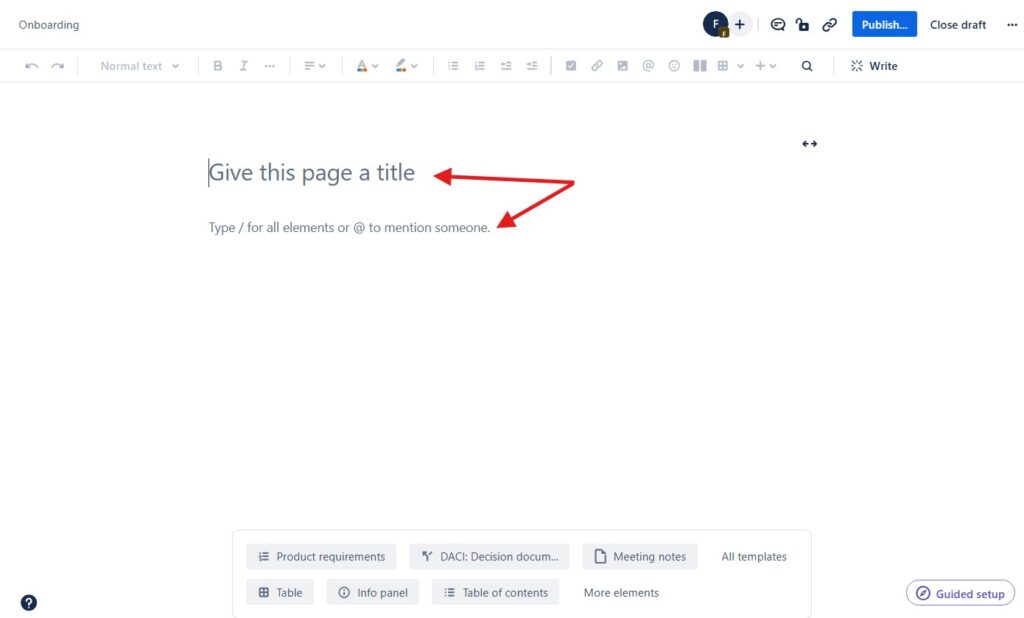Learning how to create a Confluence page may seem simple, but there are a few tricks that make it more efficient. As someone who uses Confluence daily for project documentation and team coordination, I’ve discovered useful tips to streamline the process. Whether you’re new to Confluence or already familiar with it, this step-by-step guide will help you create pages effectively and organize your content for better collaboration and productivity.
What is Confluence?
Confluence is an online collaboration and documentation tool that helps teams work together efficiently. It provides a shared space where users can create, edit, and organize content in real time. Teams use it to document processes, capture ideas, and manage projects without losing track of information. By combining structure with flexibility, Confluence turns scattered knowledge into organized pages, making teamwork more transparent, connected, and productive.
Step 1: Navigate to Your Space
The first thing you need to do is navigate to the space where you want to create your new page. Spaces in Confluence are like containers for your pages, organized by team, project, or purpose. You can find your spaces listed on the left sidebar of your Confluence home screen (Here you can find out more about Confluence Spaces (opens in a new tab).).
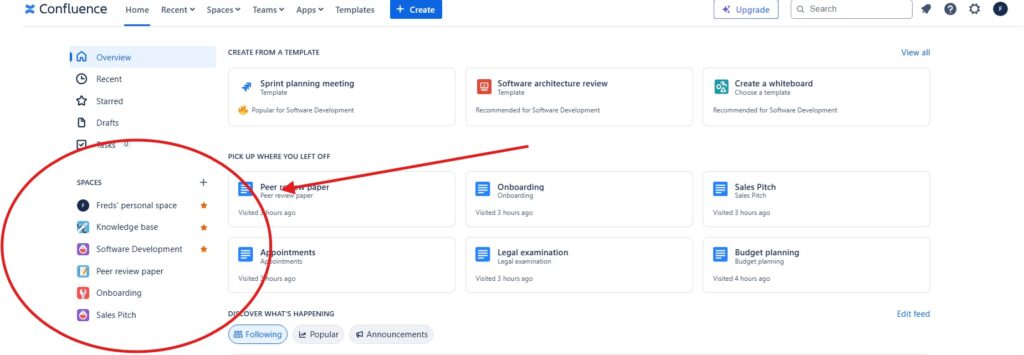
Step 2: Click on the “Create” Button
Once you’re in the right space, look for the “Create” button, usually located at the top of the screen. Clicking this button will open a new draft page where you can start adding your content.

Step 3: Add a Title
The first thing you’ll notice on your new page draft is the title field at the top. The title is important because it helps other team members understand the content and purpose of your page at a glance. Make it descriptive and concise.
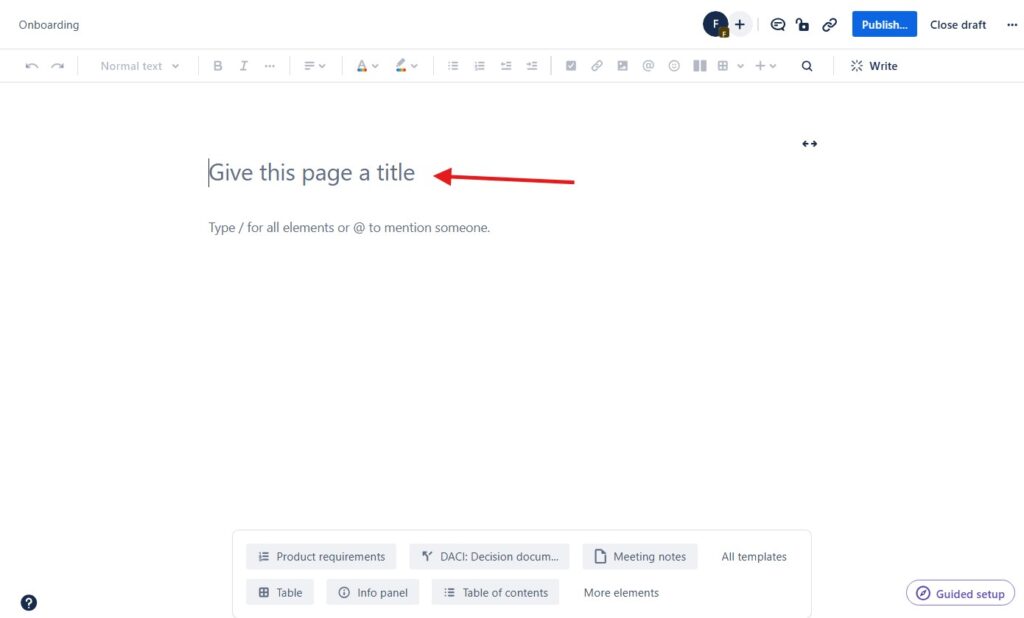
Step 4: Start Writing Your Content
Now, you can start adding your content. Confluence pages are flexible and support rich text formatting, images, links, and even macros that allow you to embed dynamic content. Use the toolbar at the top of the page to format your text, create bullet points, and add headings to structure your content.
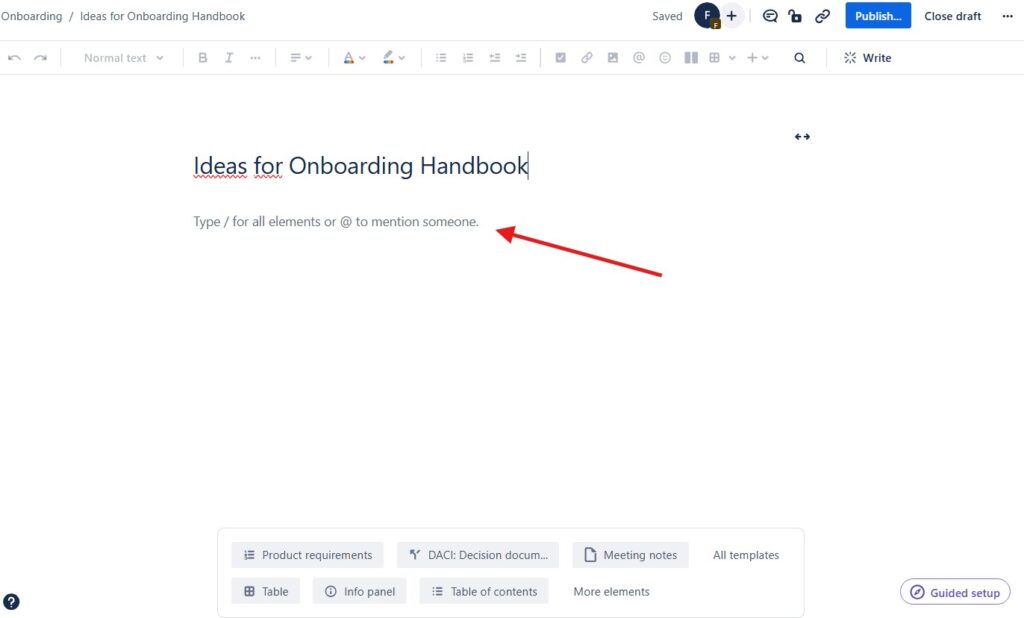
Step 5: Save and Publish
After you’ve added all your content, it’s time to save your work. Confluence autosaves your drafts, but you need to publish the page to make it visible to others. Click the “Publish” button at the top right corner of the screen.
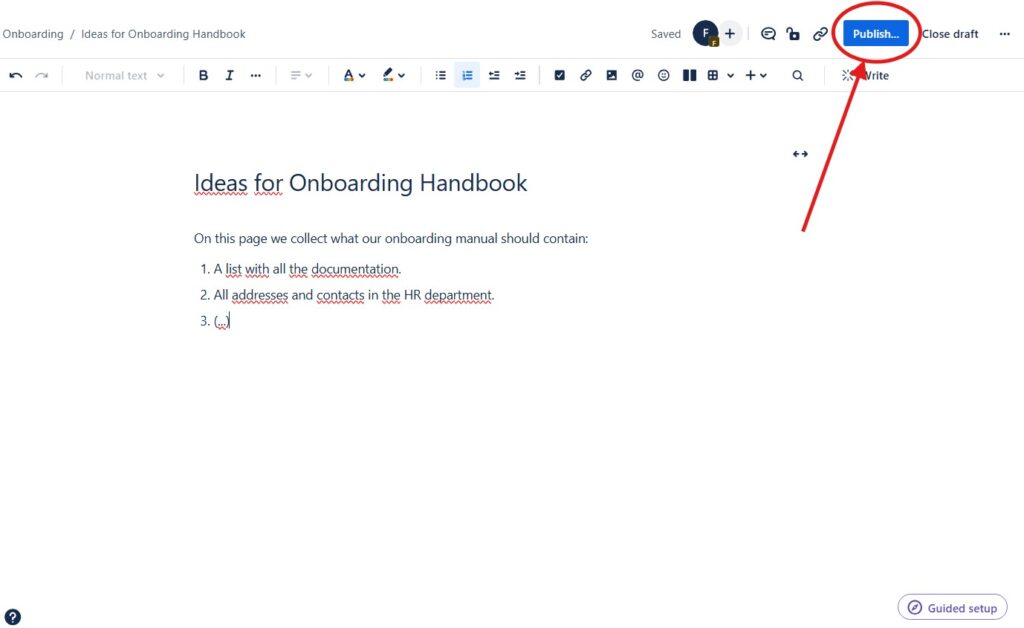
Choose where to locate your new page. Click “Publish” again.
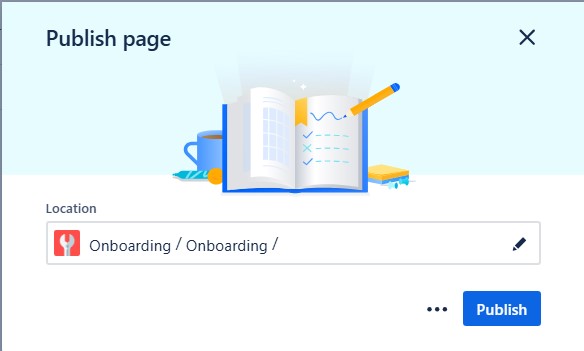
Step 6: View the published page
Now I see the new page in its published form.
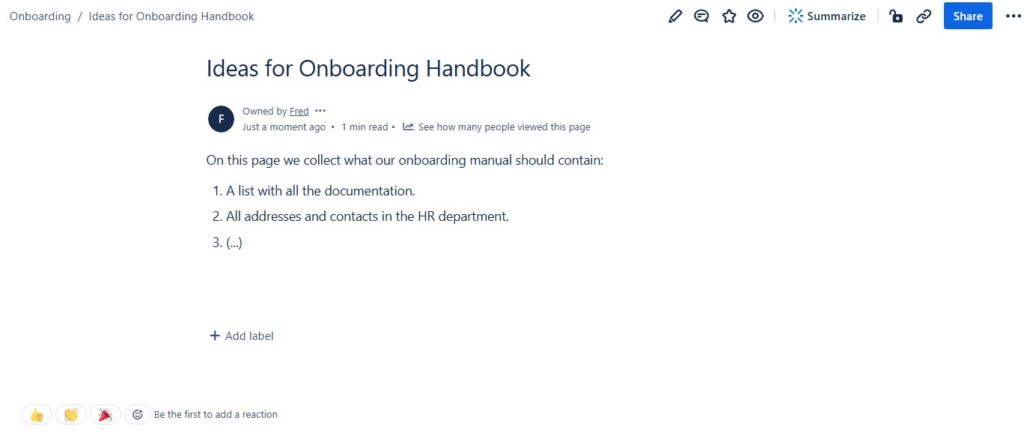
Bonus Tips:
- Set Permissions: Depending on your team’s workflow, you might need to set permissions for your new page. Confluence allows you to control who can view or edit your page. This can be particularly useful for sensitive or work-in-progress content.
- Use Macros: Confluence macros can enhance your pages by adding functionality like task lists, calendars, and even code snippets.
- Labels: Adding labels to your pages can help with organization and make it easier to find related content.
- Comments: Encourage team collaboration by using the comment section at the bottom of each page.
Conclusions
To create a page in Confluence is an essential skill for effective team collaboration and documentation. With these steps, you should be able to create clear, organized, and useful pages that help your team stay informed and aligned. Happy documenting!
What’s Next?!
Now that you know how to create a Confluence page, it’s time to make your content more structured and easy to read. In my next article, How to Make Lists in Confluence, I’ll show you how to use bullet and numbered lists effectively to organize information, highlight key points, and improve readability. Discover how well-structured lists can make your pages clearer, more engaging, and easier for your team to follow.
| Read more about Confluence and How to |
|---|
| Create a Space in Confluence Access Confluence and Jira for free Use shortcuts in Confluence Assign a task in Confluence Create a Confluence space from a template |