Have you ever found yourself needing to clean up your Confluence space by deleting outdated or unnecessary pages? I recently had to go through this process myself, and I thought it would be helpful to share a step-by-step guide on how to delete a page in Confluence. Whether you’re a new user or someone looking to brush up on your Confluence skills, this guide will walk you through the process with ease.
Step 1: Navigate to the Page
First and foremost, you need to locate the page you want to delete. Open your Confluence space and browse through the navigation pane to find the specific page. If you’re dealing with a large number of pages, you can use the search bar at the top to quickly find the page by its title.
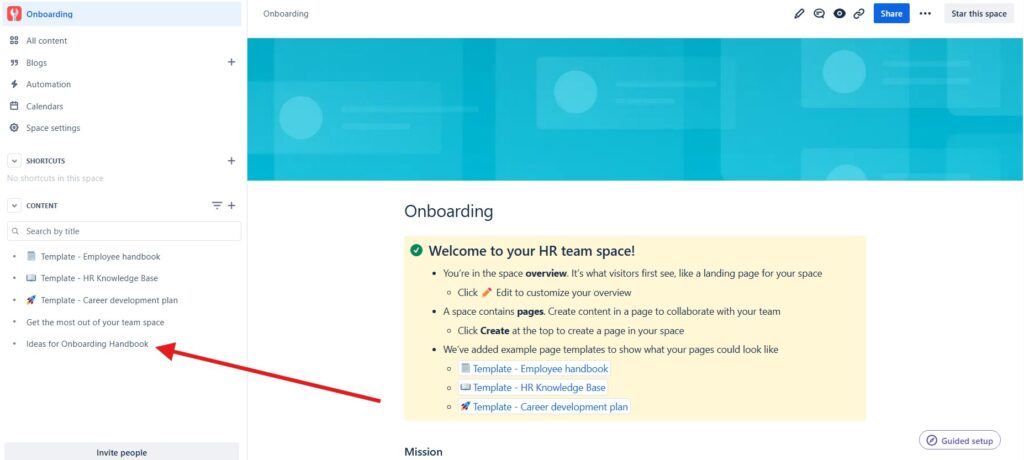
Step 2: Open the Page
Once you’ve found the page, click on its title to open it. It’s important to review the content one last time before proceeding with deletion, just to make sure you’re not removing something valuable.
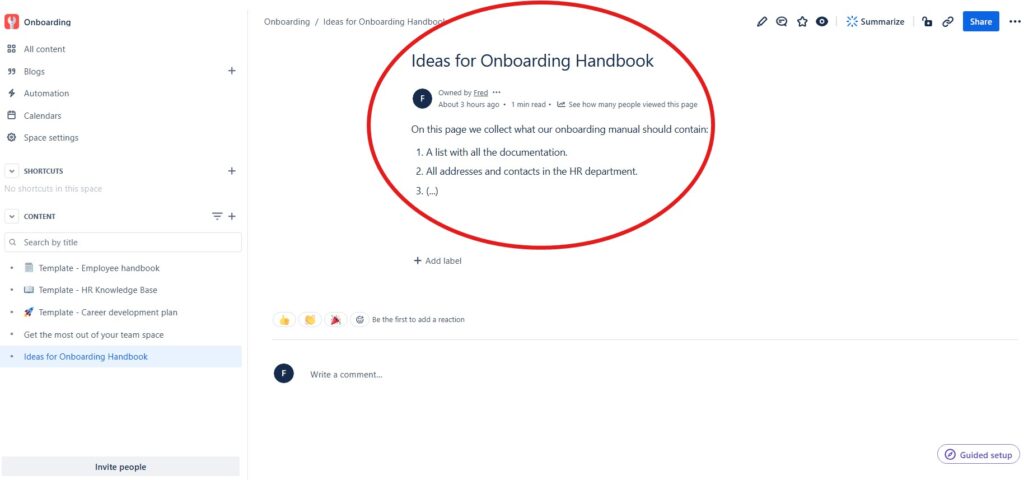
Step 3: Access the Page Tools
With the page open, look towards the top right corner of the screen. You will see three dots (also known as the “More actions” menu). Click on these dots to access a dropdown menu with various options related to the page.
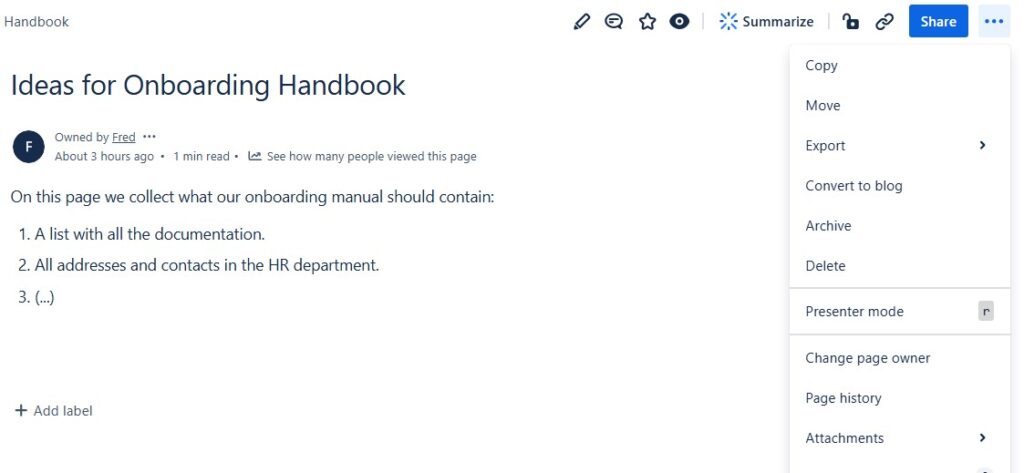
Step 4: Select “Delete”
From the dropdown menu, choose the “Delete” option. Confluence will prompt you with a confirmation message to ensure that you really want to delete the page. This is a crucial step because once a page is deleted, it can only be restored from the trash if your space permissions allow it.
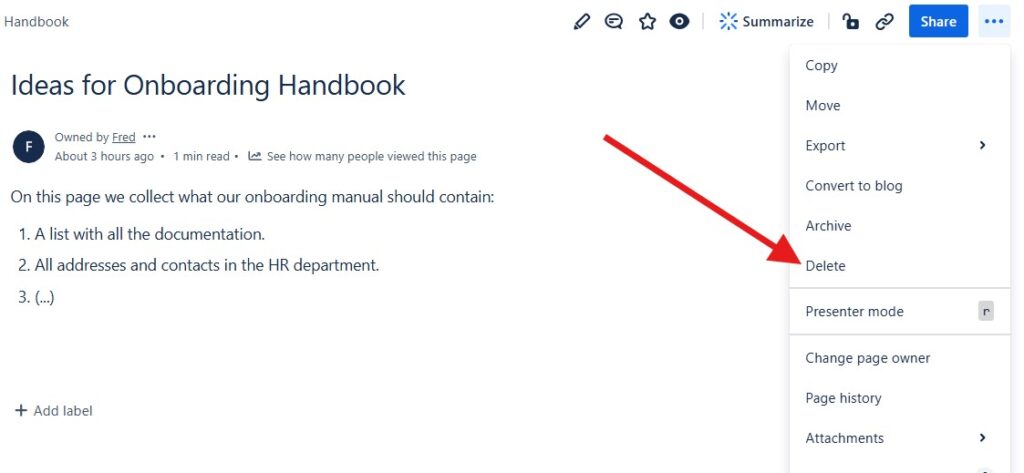
Step 5: Confirm the Deletion
After selecting “Delete,” a dialog box will appear asking you to confirm the action. Take a moment to double-check the page name and its content. If you’re absolutely sure about the deletion, click the “Delete” button in the confirmation dialog.

Step 6: Check the Trash
If you have space permissions that allow for it, the deleted page will move to the trash rather than being permanently deleted right away. You can access the trash by going to the space settings and selecting “Trash” from the sidebar.
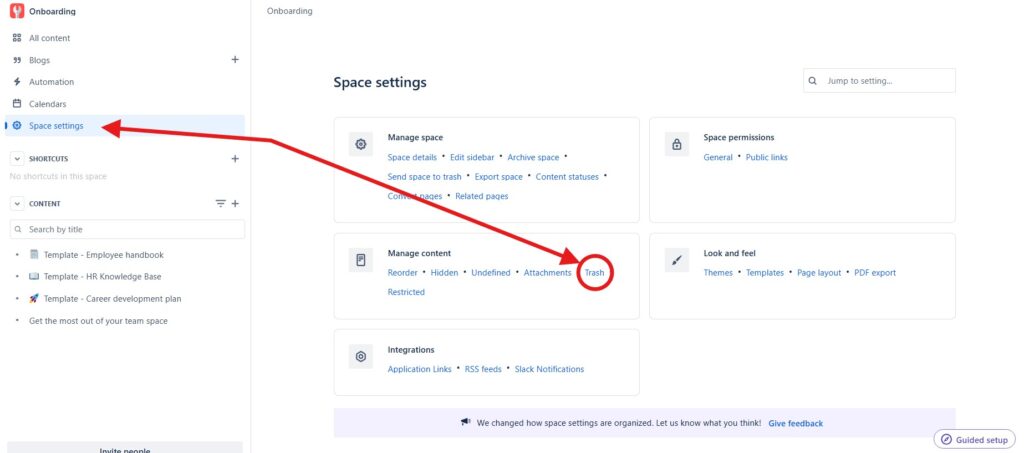
Here, you have the option to restore the page if you change your mind – or purge right away.
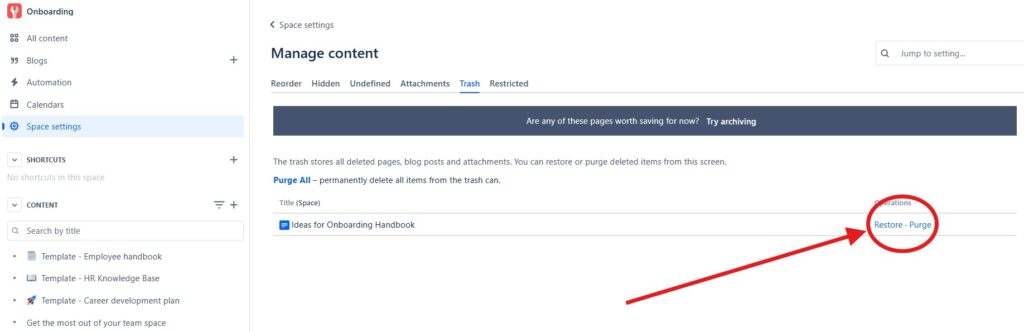
Final Thoughts
Deleting a page in Confluence is a straightforward process, but it’s always good to be cautious. Make sure to double-check the content before deletion and understand your space permissions regarding the trash. Cleaning up your Confluence space can help keep it organized and efficient, making it easier for your team to find the information they need.
I hope this guide was helpful! If you have any further questions or tips on managing Confluence pages, feel free to share in the comments below. Happy organizing!
