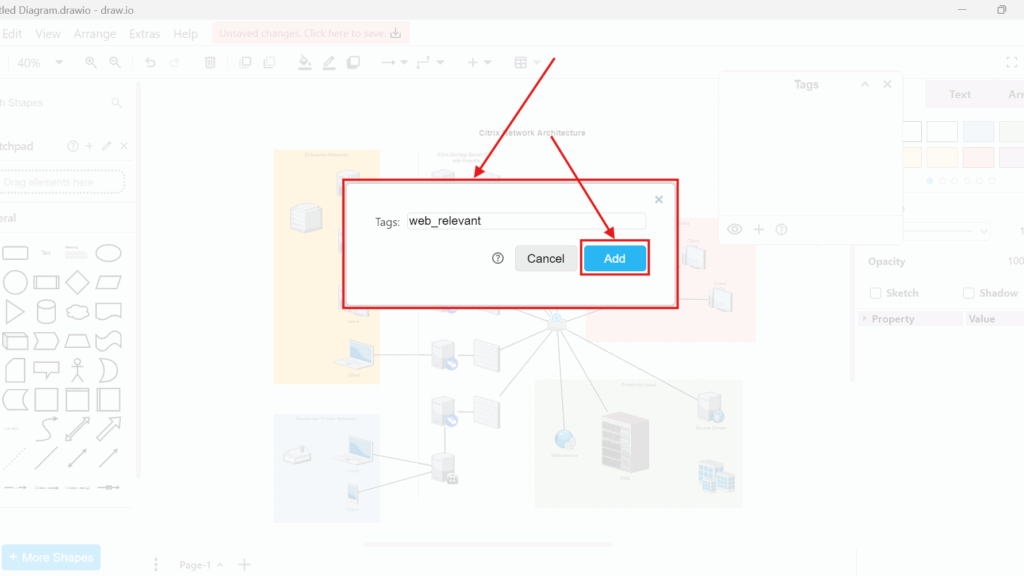Working with complex diagrams in draw.io can quickly become overwhelming. However, the tags view helps me stay organized. With tags, I can label elements and decide whether to display them. This makes my workflow more efficient, especially when dealing with layered diagrams.
What is draw.io?
draw.io is a powerful online diagramming tool. I use it to create flowcharts, mind maps, and process diagrams. It offers an intuitive interface, extensive shape libraries, and real-time collaboration. With its tagging feature, I can categorize elements and filter views, ensuring a more structured approach to diagram creation.
How to Use the Tags View in draw.io
I start by clicking on “View” in the menu bar and selecting “Tags”. Alternatively, I can press “Ctrl+K” to open the tag window instantly.

Once the tag window appears, it shows all assigned tags. If I have not assigned any tags yet, the window remains empty.
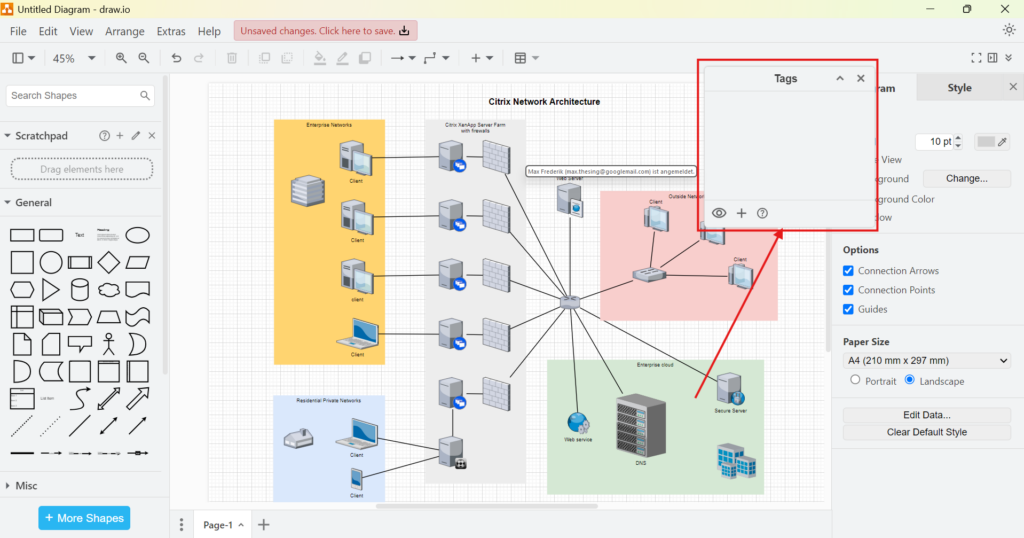
To demonstrate how tagging works, I select two elements: a vertex (a shape) and a connector (a line linking shapes). Then, I click the plus symbol in the tag window
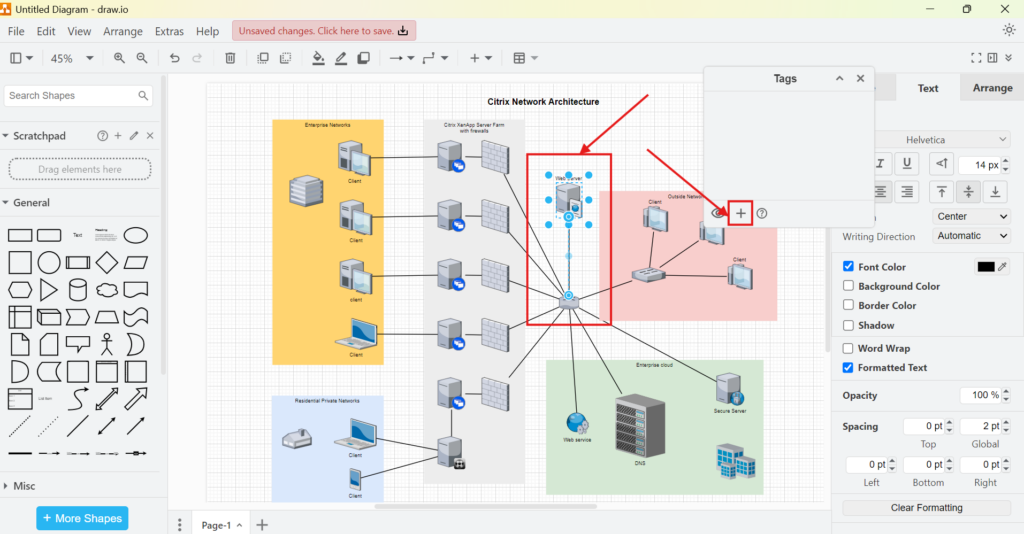
And assign a relevant tag name and click “Add”.
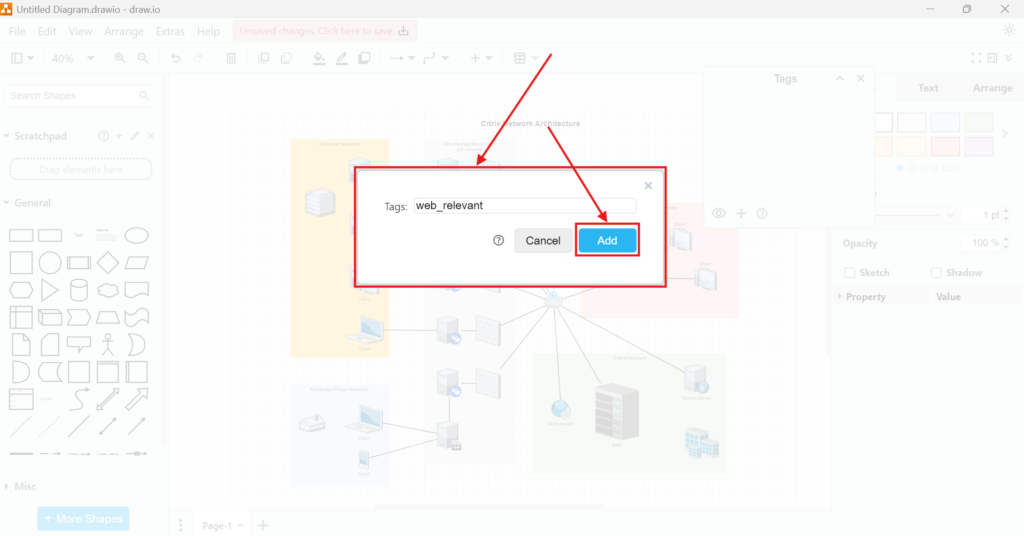
Now, when I hover over these tagged elements, the assigned tag appears. This visual cue helps me quickly identify grouped elements.

Controlling Tag Visibility. draw.io provides an easy way to control the visibility of tagged elements. Using the eye symbol in the tag window, I can choose whether to display or hide specific tags.
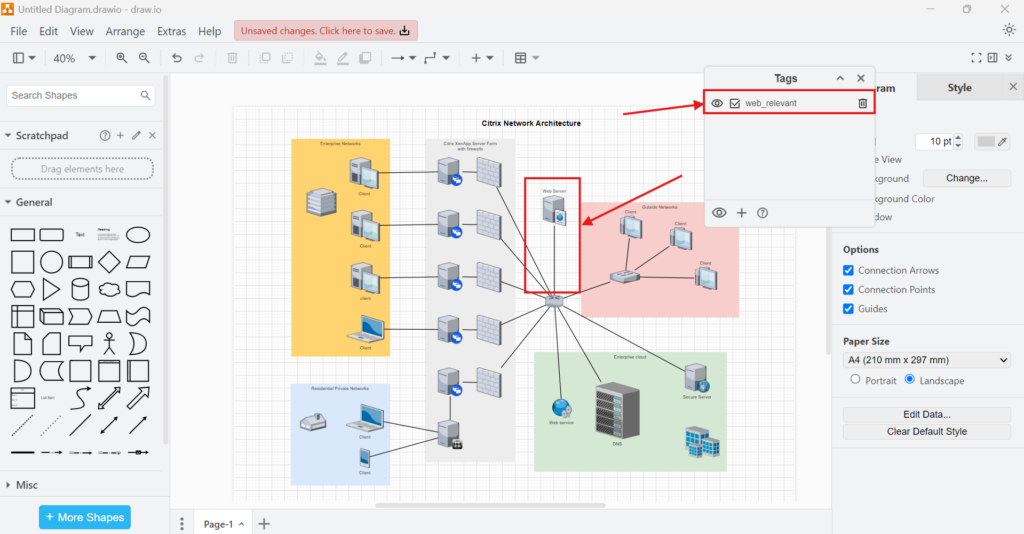
This is especially useful when working on large diagrams where I only need to focus on specific sections at a time.
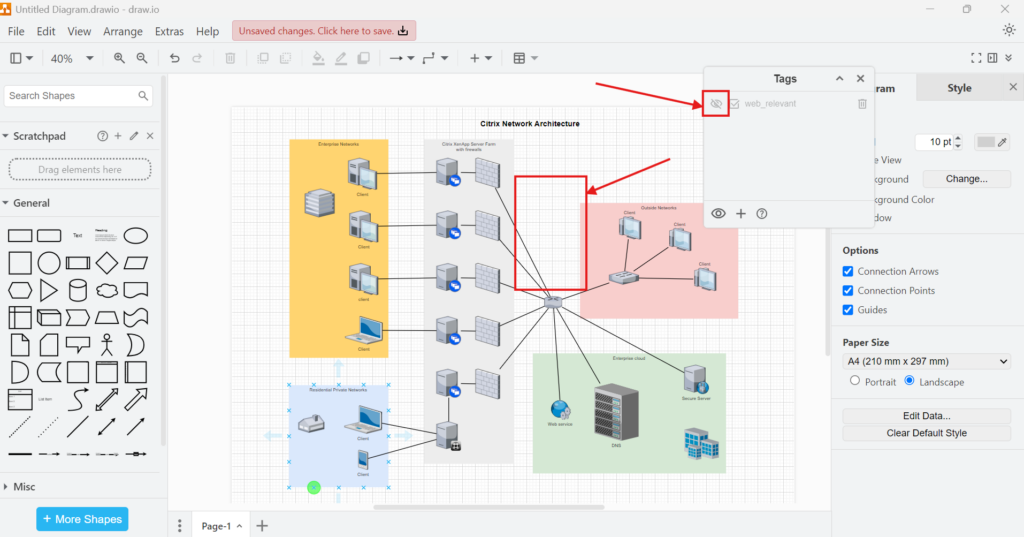
Business Case: Process Optimization with Tags
Imagine I am designing a customer support workflow. My diagram includes multiple teams: first-level support, second-level support, and IT specialists. Each team handles different tasks, and I want a clear visual representation of responsibilities.
By tagging elements based on teams, I can filter the diagram efficiently. For example:
- First-Level Support: Tagged with “Tier 1”
- Second-Level Support: Tagged with “Tier 2”
- IT Specialists: Tagged with “IT Helpdesk”
With tags view, I can toggle the visibility of each group. If I only need to review first-level support, I hide the other tags. This makes my analysis and presentation more focused, improving decision-making.
Final Thoughts
The tags view in draw.io is a game-changer. It helps me organize diagrams, improve visibility, and streamline my workflow. Whether I am managing a simple flowchart or a complex business process, tagging ensures clarity. By leveraging this feature, I enhance my productivity and collaboration.