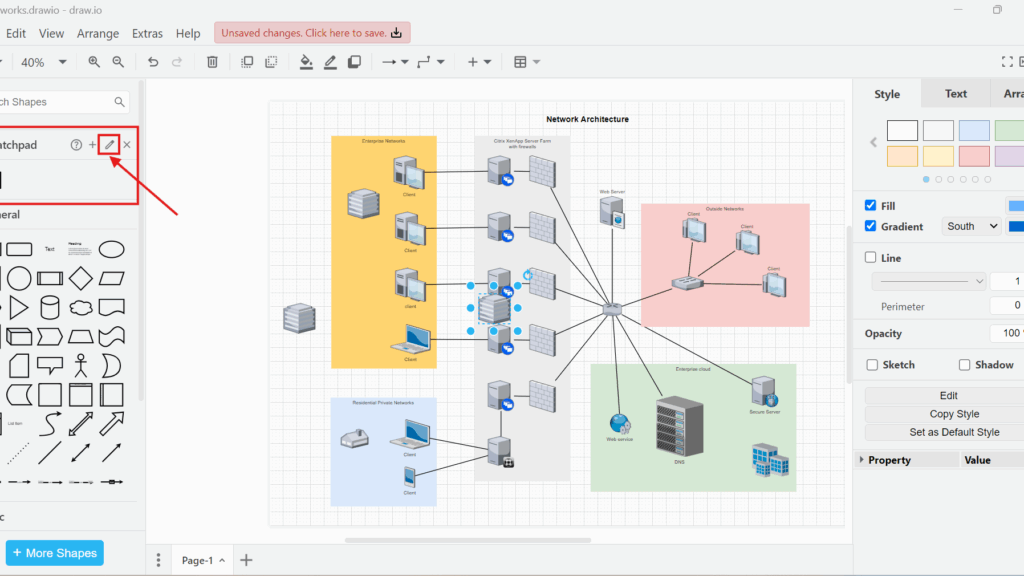When I work on diagrams in draw.io, I often use the same elements repeatedly. Sometimes, I need custom symbols or shapes across multiple projects. Searching for those elements every time wastes time. That is why I rely on the Scratchpad view in draw.io. It helps me organize frequently used items and speeds up my workflow.
What is draw.io?
draw.io is a powerful diagramming tool. I use it to create flowcharts, network diagrams, and organizational charts. It works online and offline. Additionally, it integrates with cloud storage platforms like Google Drive, Dropbox, and OneDrive. This flexibility allows me to work on my diagrams anywhere.
What is the Scratchpad View in draw.io?
The Scratchpad view in draw.io is a small but mighty feature. It allows me to save custom elements that I can reuse across different diagrams. Instead of recreating the same shape repeatedly, I simply drag it from my Scratchpad. This view acts like a personal library for my most-used diagram components.
How to Use the Scratchpad View in draw.io
Whenever I open draw.io, the Scratchpad view activates by default. However, sometimes it disappears. When that happens, I quickly bring it back.
Activating the Scratchpad View
First, I click on “View” in the draw.io menu. Then, I select “Scratchpad” from the dropdown list.
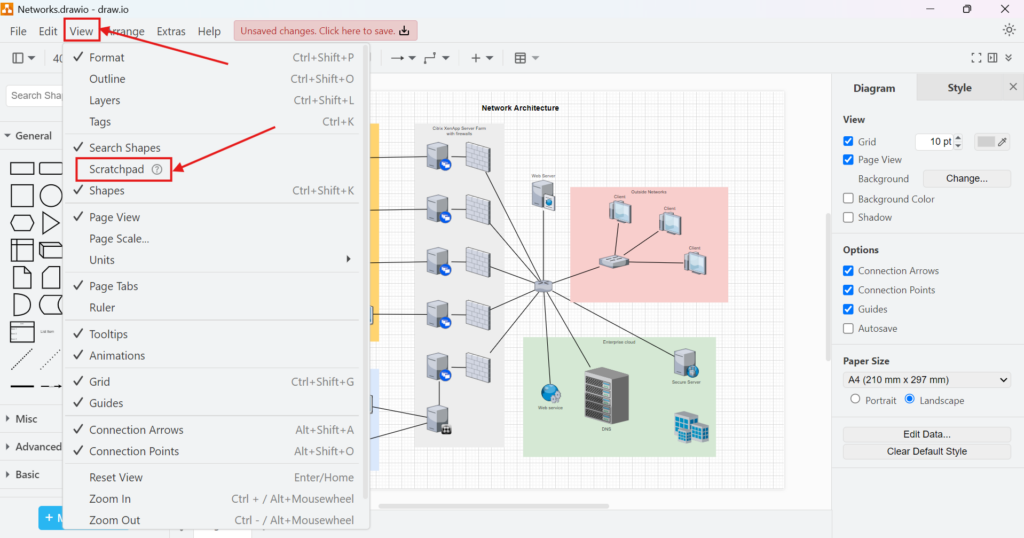
Immediately, the Scratchpad view appears on the side of my workspace.
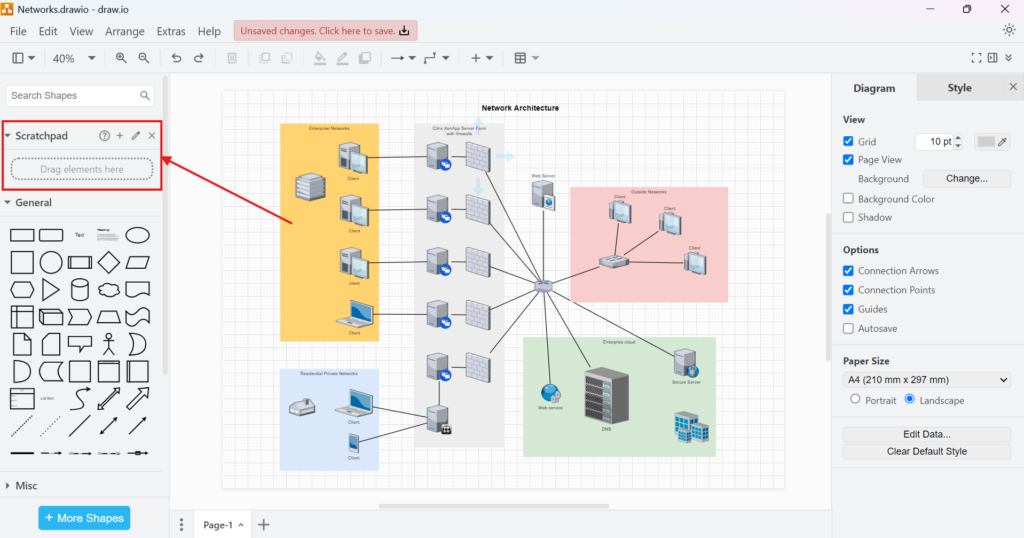
Adding Elements to the Scratchpad
Once the Scratchpad opens, I can start adding elements. For example, when I design network diagrams, I often create a custom server symbol. Instead of drawing it from scratch each time, I save it to my Scratchpad.
To do this, I select the server symbol on my diagram. Then, I drag the symbol into the Scratchpad view. Alternatively, I click the plus sign (+) in the Scratchpad submenu after selecting the symbol. Both methods work equally well.
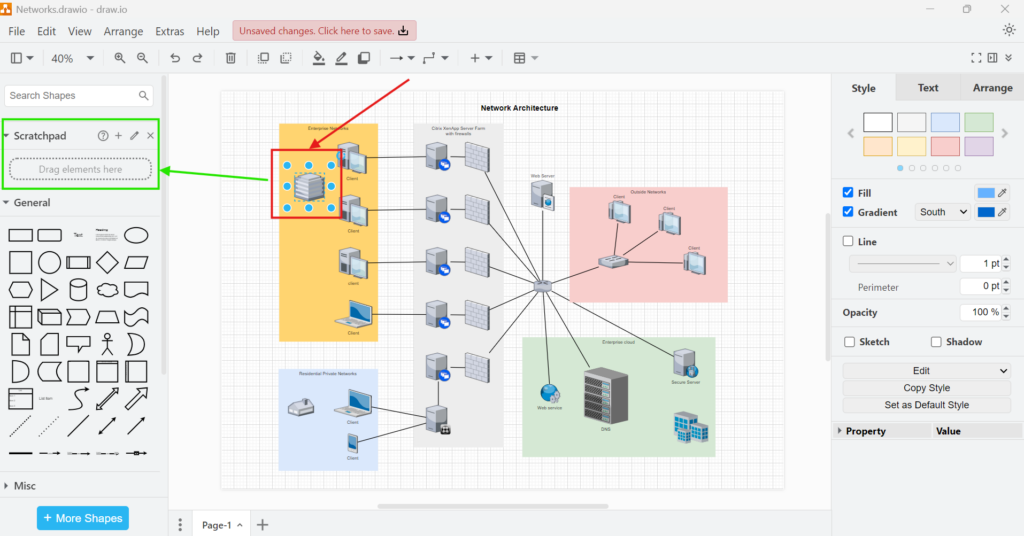
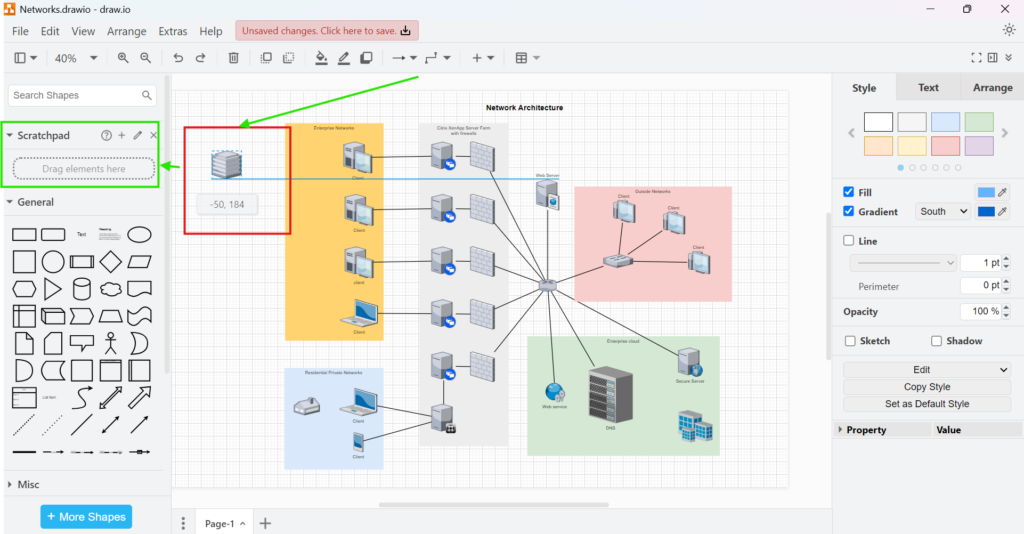
Later, when I work on another diagram, I need that same server symbol.
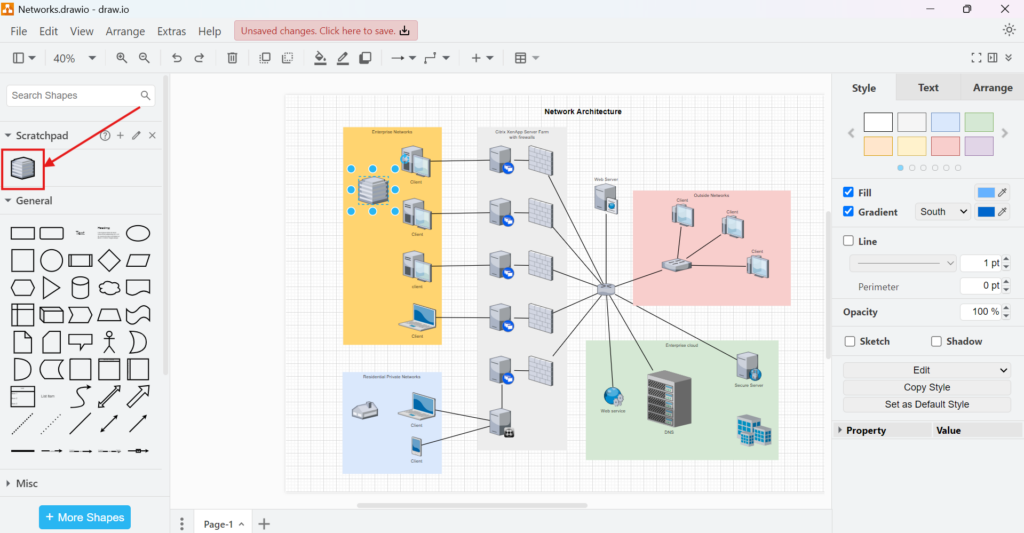
I do not waste time drawing it again. I simply drag it from my Scratchpad into the diagram. Just like that, I have my custom element ready to use.
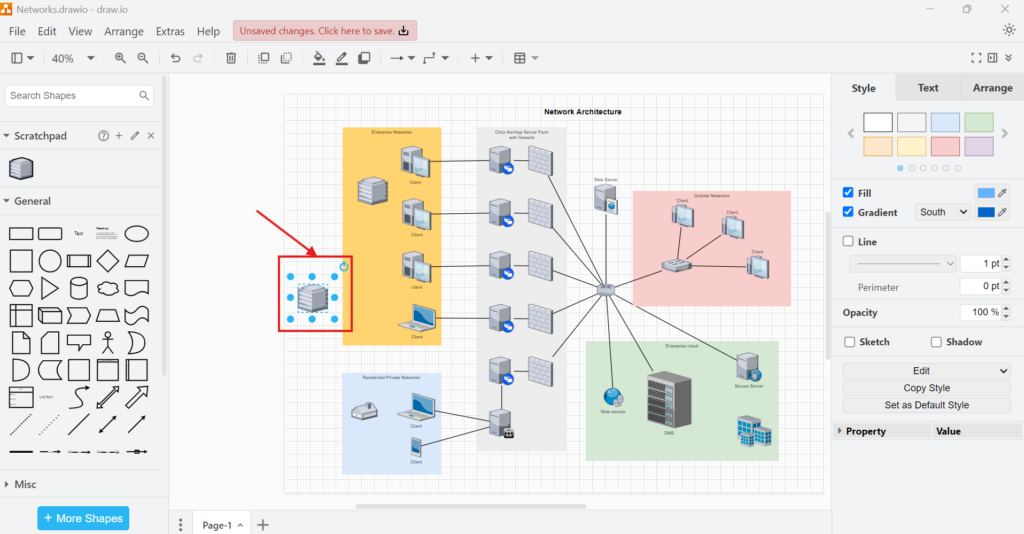
Managing Scratchpad Elements
Over time, my Scratchpad fills up with symbols, icons, and other elements. To stay organized, I often rename and update these items.
I click on the pen icon in the Scratchpad submenu.
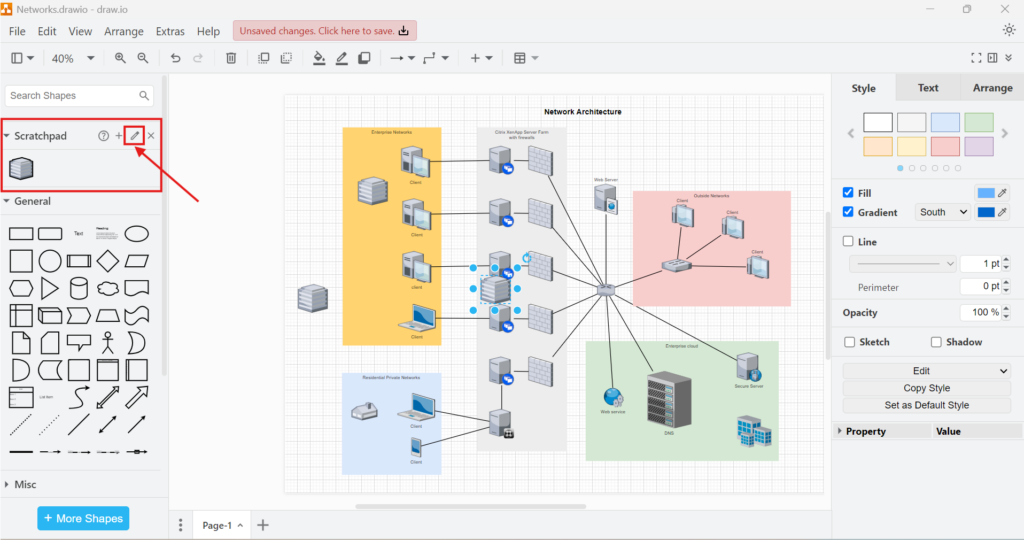
This opens the element management window.
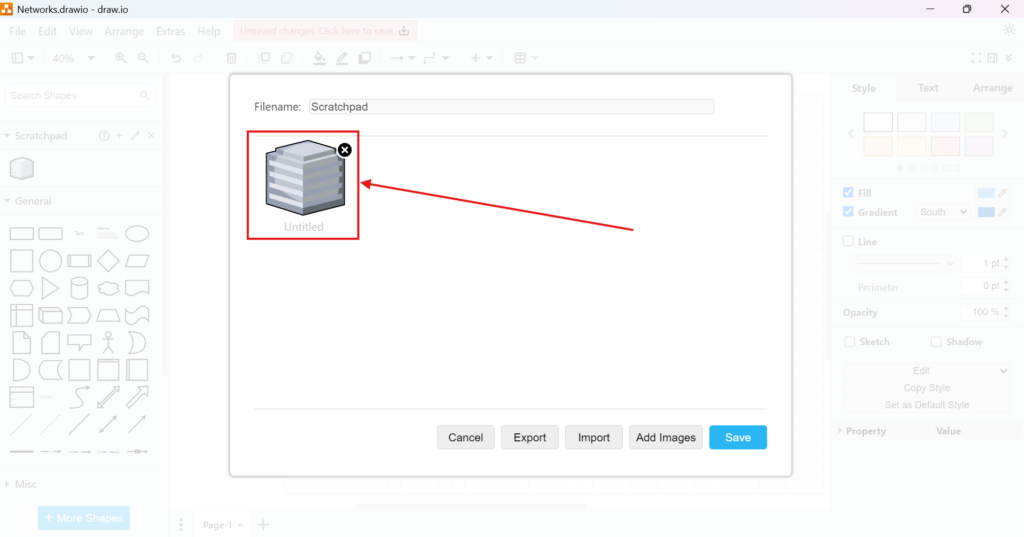
Here, I can rename the firewall symbol to something more descriptive, like “Server” After making changes, I click “Save.” This keeps my Scratchpad neat and easy to navigate.
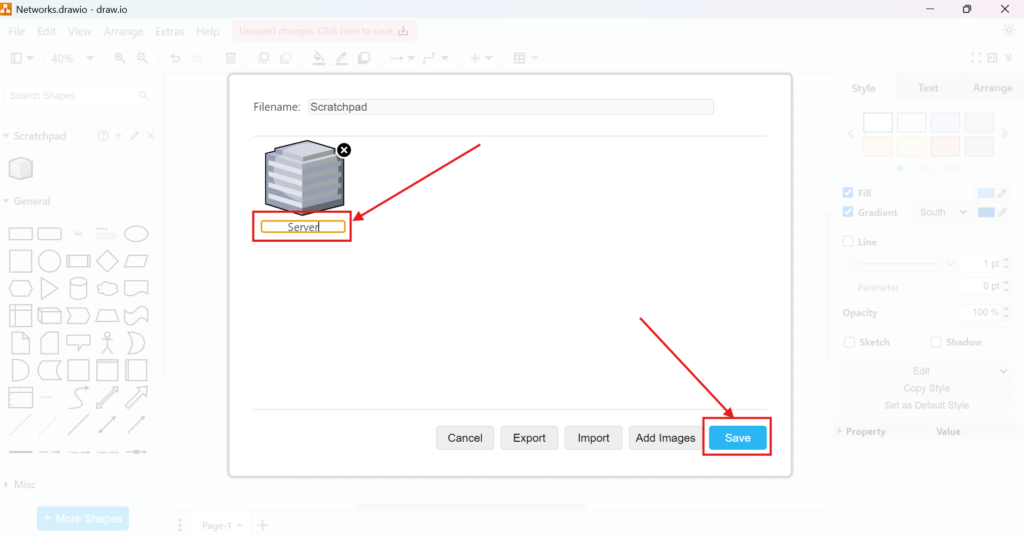
Saving and Importing Scratchpad Libraries
Sometimes, I work on diagrams with my team. We use standard symbols to ensure consistency. In such cases, I export my Scratchpad and share it with my colleagues.
I click on “Export” in the Scratchpad submenu. This creates a file containing all my saved elements. My teammates can then import this file into their draw.io Scratchpad.
On their end, they click “Import” and select the file I shared. Instantly, they gain access to the same custom elements I use. This process ensures that we all work with the same visual language.
Adding Images to the Scratchpad
Beyond standard elements, I sometimes need to incorporate custom graphics. For instance, during a branding project, I used the company logo repeatedly. Instead of inserting the logo each time, I added it to my Scratchpad.
I clicked “Add Images” in the Scratchpad submenu. Then, I selected the company logo file from my computer. After uploading, the logo appeared in my Scratchpad, ready for use in any diagram.
Business Case: IT Infrastructure Documentation
Let me illustrate the power of the Scratchpad view in draw.io with a real-world business case. At my previous company, we managed a complex IT infrastructure. We frequently created network diagrams to map servers, routers, and security components.
Our team designed custom icons representing each hardware type. Every diagram required those symbols. Without the Scratchpad view, we would have recreated these icons repeatedly. That would have wasted countless hours.
Instead, I stored all our standard symbols in my Scratchpad. Whenever a new team member joined, I exported the Scratchpad file and shared it. They imported it into their draw.io workspace. As a result, everyone had the same toolkit. We worked faster and maintained consistent visuals across our documentation.
Final Thoughts
The Scratchpad view in draw.io transforms how I work with diagrams. It allows me to save time, stay organized, and ensure visual consistency. Whenever I need to reuse an element, I simply grab it from my Scratchpad. I can rename, export, and import elements effortlessly. Moreover, adding custom images expands my creative options. For anyone using draw.io regularly, mastering the Scratchpad view unlocks efficiency. Now, I never struggle to find my favorite elements again. Everything I need sits conveniently in my Scratchpad. That is why I encourage every diagram designer to explore this feature. Knowing how to use the “Scratchpad” view in draw.io can truly streamline your workflow.