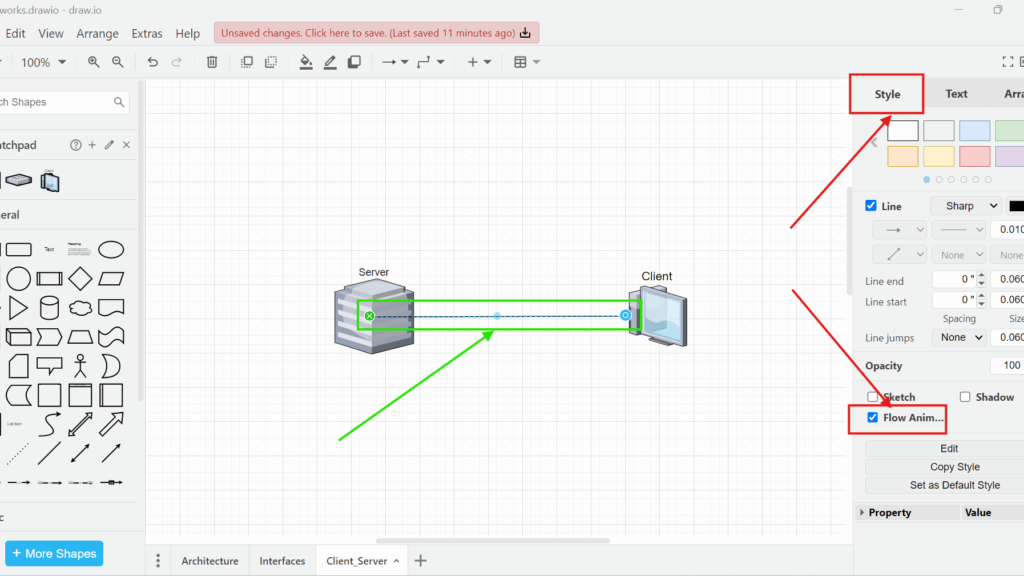Creating visual diagrams helps me explain complex ideas quickly. But sometimes, static diagrams lack impact. So, I found a great feature in draw.io – connector animations. These animations breathe life into diagrams. They show data flow or process steps more clearly. Let me explain how to add and view connector animations in draw.io.
What is draw.io
draw.io is a free diagramming tool. I use it to create flowcharts, process diagrams, and network layouts. It runs in a web browser, so I don’t need to install anything. Moreover, it saves diagrams in various formats. That flexibility makes it a top choice for my visual projects.
What are Animations in draw.io
Animations in draw.io highlight connections between elements. They show flow between process steps or systems. When I use animations, lines move, making diagrams more dynamic. As a result, viewers understand the sequence of events faster.
How to Add and View Connector Animations in draw.io
I once created a process flow diagram for a client. They struggled to understand the data transfer between systems. So, I added connector animations in draw.io. That simple trick clarified the process for everyone. Here is how I did it:
Step 1: Select the Connector
First, I drew a connector between two process elements.
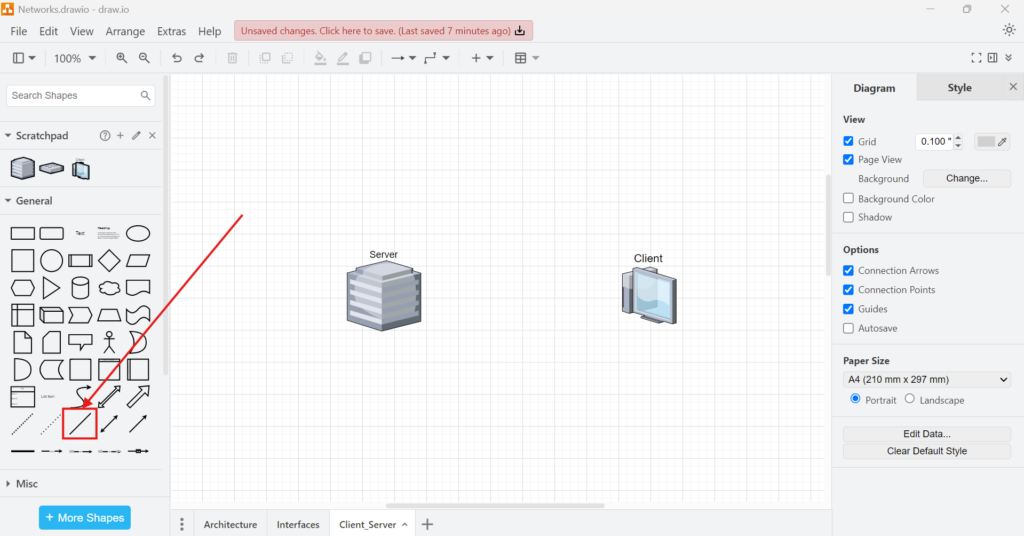
Step 2: Connect the Elements
Next, I made sure the connector linked the two elements properly.
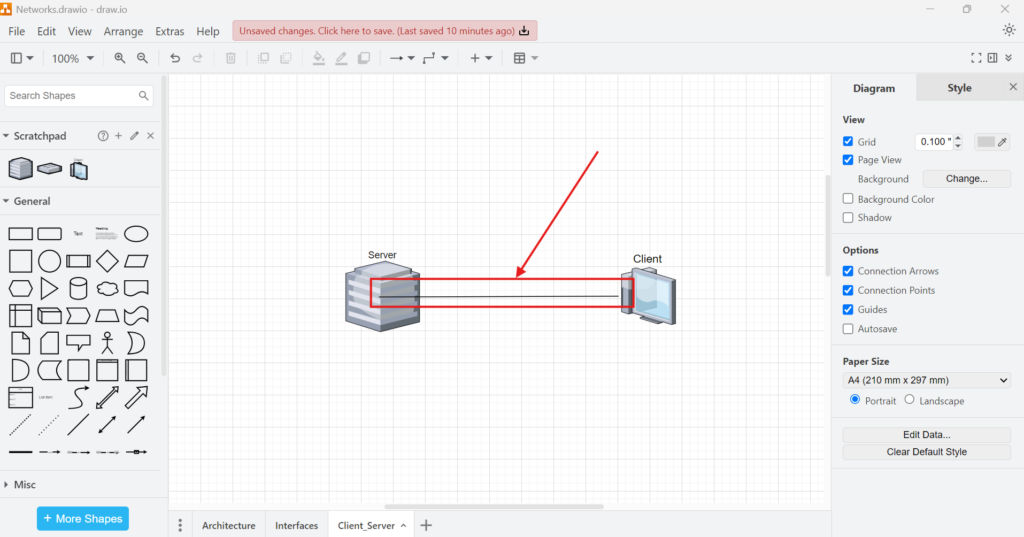
Step 3: Enable Flow Animation
After selecting the connector, I navigated to the right sidebar. Then, I clicked the “Style” tab. I scrolled down and found the “Flow Animation” checkbox. Once I checked it, the animation activated.
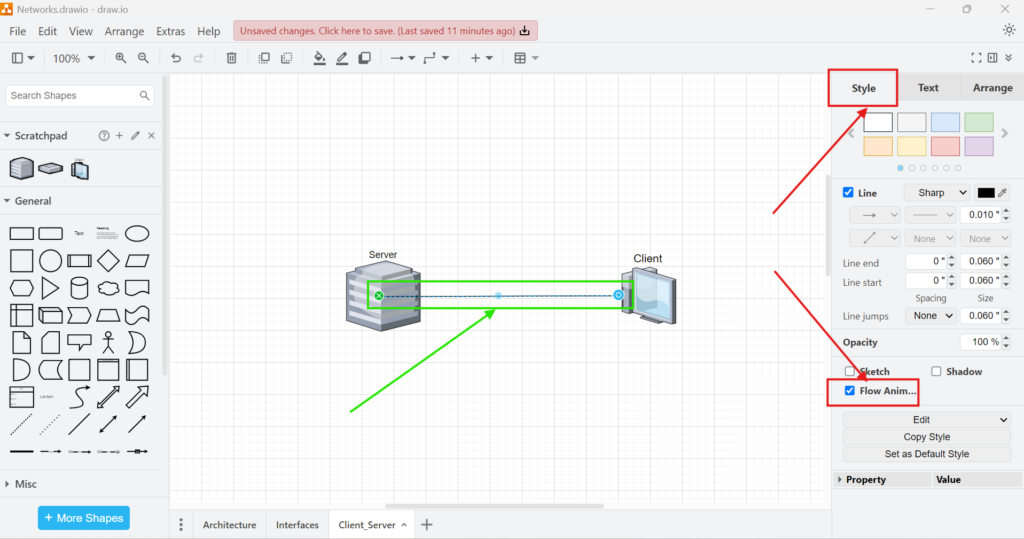
Step 4: Activate Animations View
Sometimes, the animation doesn’t show immediately. In that case, I went to the “View” menu. Under “View,” I found “Animations.” I clicked it to enable the animations view. A check mark appeared next to “Animations.”
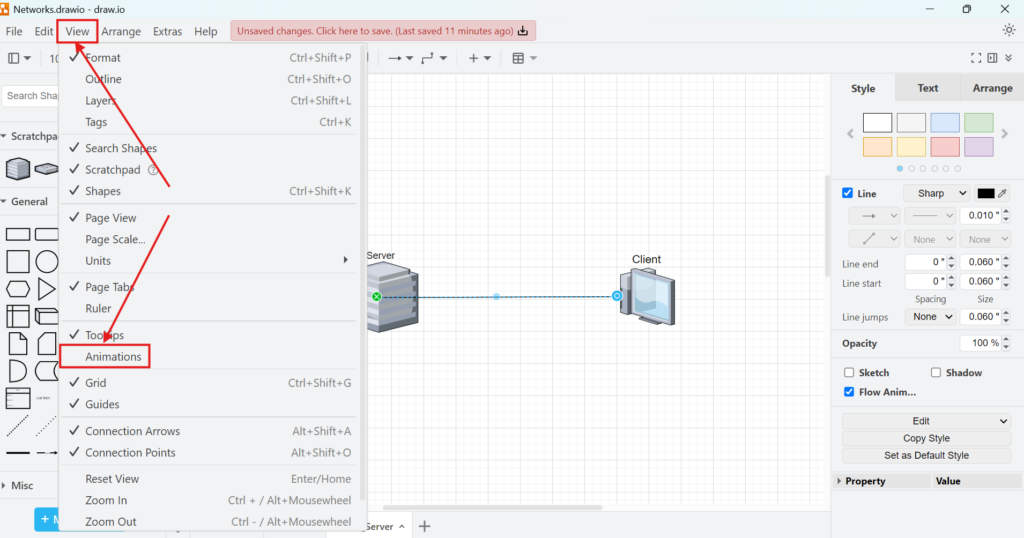
Step 5: See the Result
Once everything was set, I saw the connector animate smoothly. It showed data flowing between the two process steps. To see it better here is a fully animated interface diagram:
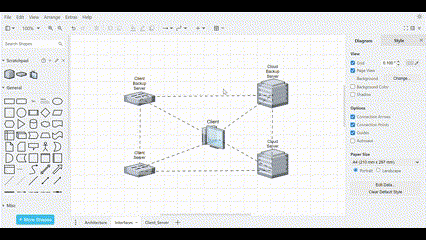
This simple feature changed how I present diagrams. Now, my clients grasp processes without confusion. Besides, I spend less time explaining visuals.
Final Thoughts
Using connector animations in draw.io boosted my diagram effectiveness. They made data flows and processes more engaging. So, I encourage you to try them. Whether you build flowcharts, network diagrams, or system designs, animations can help.
How to add and view connector animations in draw.io is easy. Once you master it, your diagrams will stand out. Give it a try. You will see the difference.