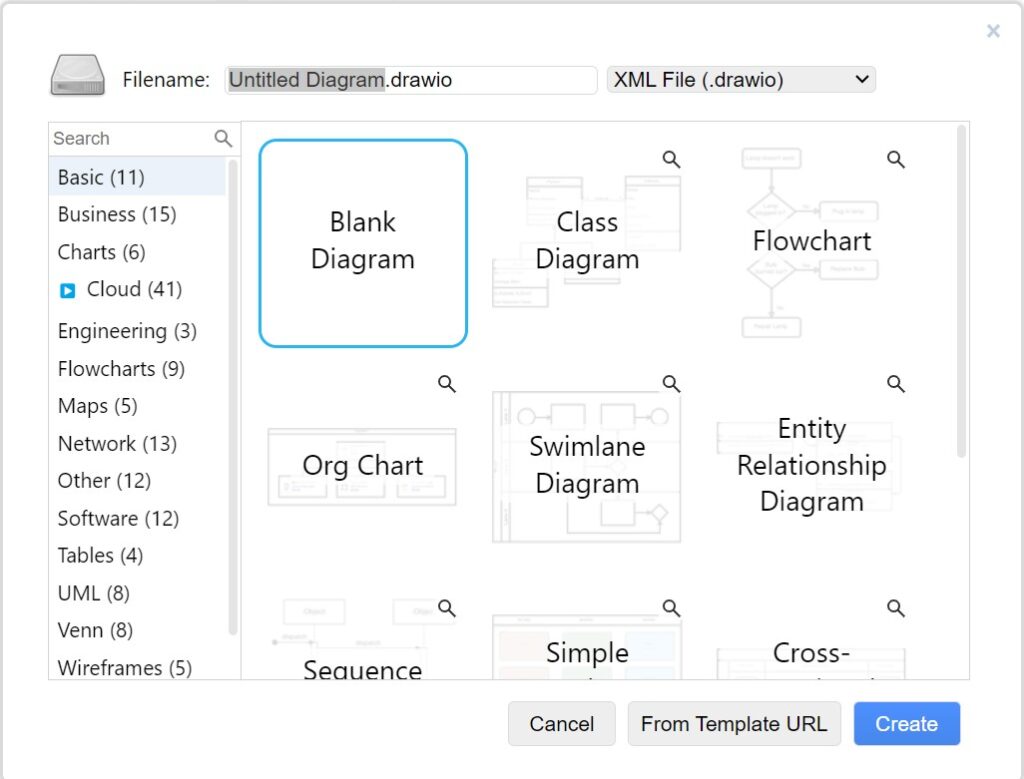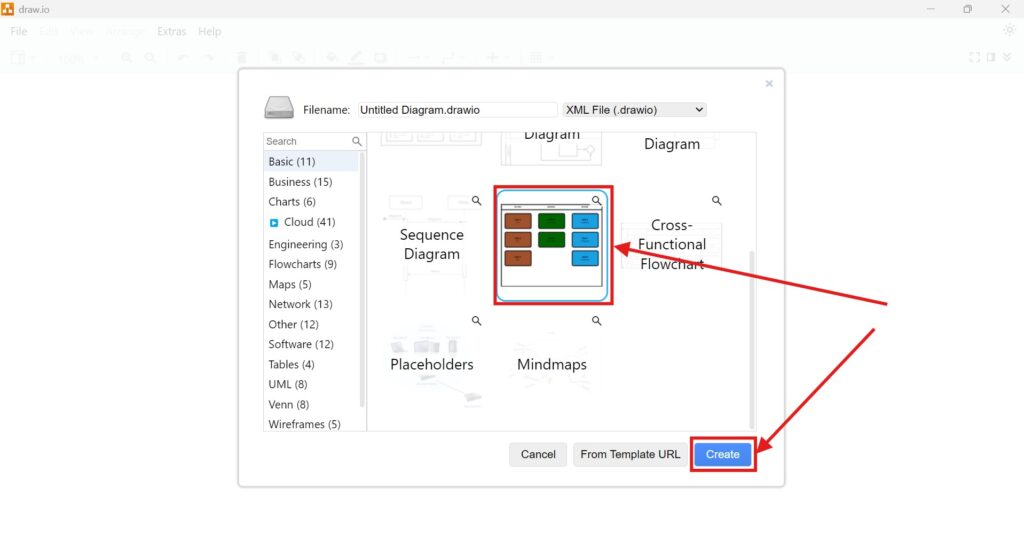When I work on diagrams in draw.io, I need quick access to shapes. Without the right shape, my workflow slows down. Sometimes, I notice the Search Shapes view is missing. That can be frustrating. I want to show you how to activate the Search Shapes view in draw.io. This way, you stay productive and avoid wasting time.
What is draw.io?
draw.io is a free, online diagramming tool. I use it to create flowcharts, mind maps, network diagrams, and process charts. It is easy to use. I simply drag and drop shapes onto the canvas. I can connect them with arrows. Because it works in my browser, I don’t need to install anything. Also, I can collaborate with others by sharing my diagram.
What is the Search Shapes view in draw.io?
The Search Shapes view helps me find specific shapes fast. Instead of scrolling through categories, I type a keyword into the search bar. As a result, draw.io shows me matching shapes. This saves time. For example, when I need a cloud icon for a network diagram, I type “cloud.” Instantly, the cloud shape appears. Without this view, I would search manually, which takes longer.
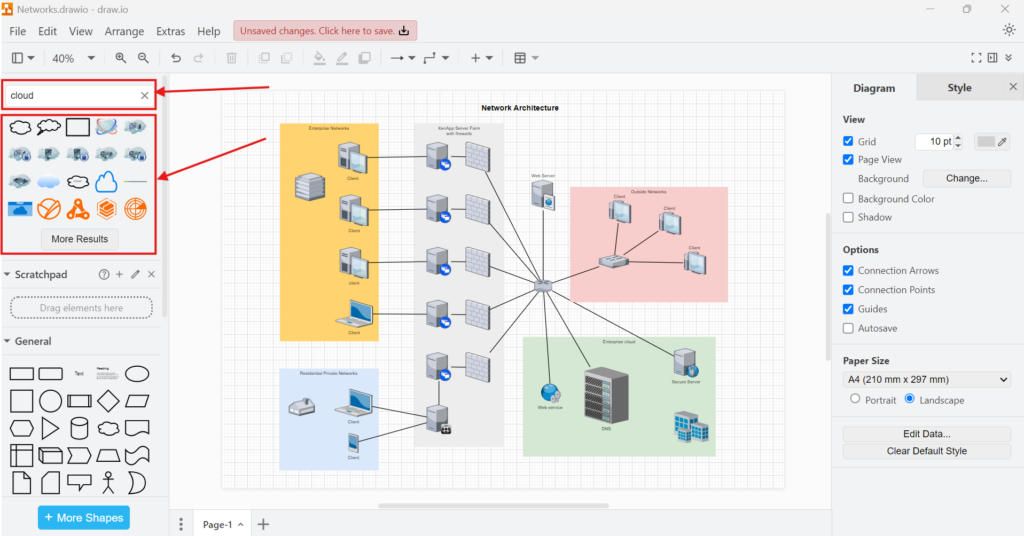
How to activate the Search Shapes view in draw.io
Usually, the Search Shapes view is active by default. However, sometimes it is not. When that happens, I follow these steps:
First, I open draw.io and load my diagram. Next, I click on “View” in the top menu bar. After that, a dropdown menu appears. I look for the option called “Search Shapes”. Then, I click on it.
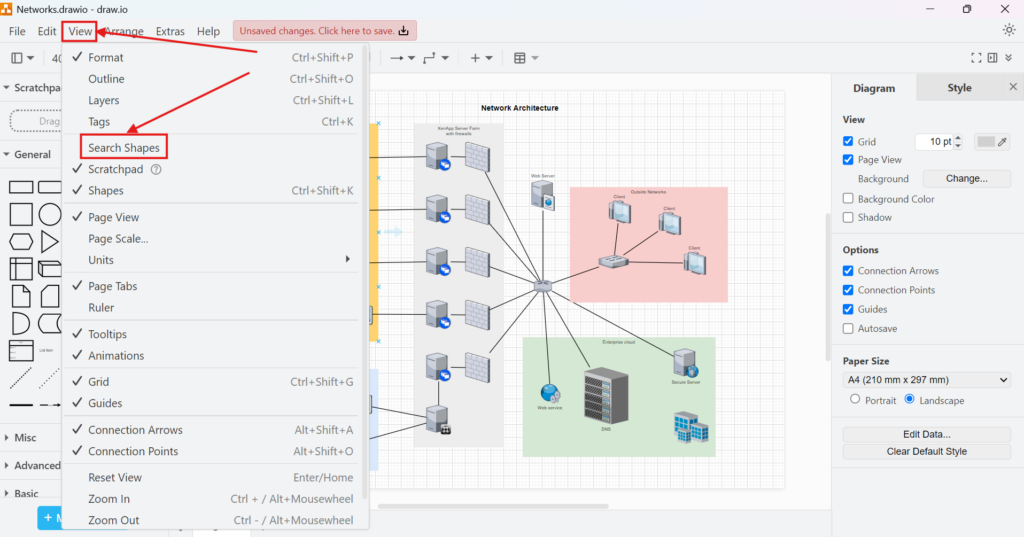
As soon as I do this, the Search Shapes view appears on the left side of my screen. Now, I can search for shapes again.

Example Business Case
Let me explain why this matters with a business example. Imagine I work as an IT project manager. I need to create a process flowchart for a system upgrade. My deadline is tight. I know I need server icons, database symbols, and network devices. If the Search Shapes view is off, I waste time finding each shape manually. Consequently, I miss my deadline.
Instead, I activate the Search Shapes view in draw.io. I type “server,” and the server icon appears. Next, I type “database,” and the right shape pops up. Within minutes, I complete my diagram. Because I saved time, I submit my work early. My boss appreciates my efficiency. Therefore, this small feature helps me perform better.
Other Practical Examples
When I design an organization chart, I need people icons. I type “person” into the Search Shapes view. Instantly, I see different options. Similarly, when I map an office layout, I search for desks, chairs, and printers. This view speeds up my work every time.
Furthermore, when I troubleshoot a network issue, I map the current setup in draw.io. I need routers, switches, and firewall icons. Searching manually would take forever. Instead, I use the Search Shapes view. I type each component. Because the shapes appear quickly, I finish my diagram fast. As a result, I present my solution to my team without delays.
Troubleshooting Common Issues
Sometimes, I follow the steps but the Search Shapes view still does not show. In that case, I check a few things. First, I refresh the page. Occasionally, the browser glitches. After that, I try opening a new diagram. If the view is still missing, I clear my browser cache. Often, this solves the issue.
Final Thoughts
In summary, the Search Shapes view in draw.io saves me time. When it disappears, I know how to activate it. I click “View,” then select “Search Shapes.” Instantly, the view returns. This feature helps me work faster and meet deadlines. Whether I create flowcharts, network diagrams, or process charts, I rely on this view. Therefore, I recommend every draw.io user know how to activate the Search Shapes view in draw.io.