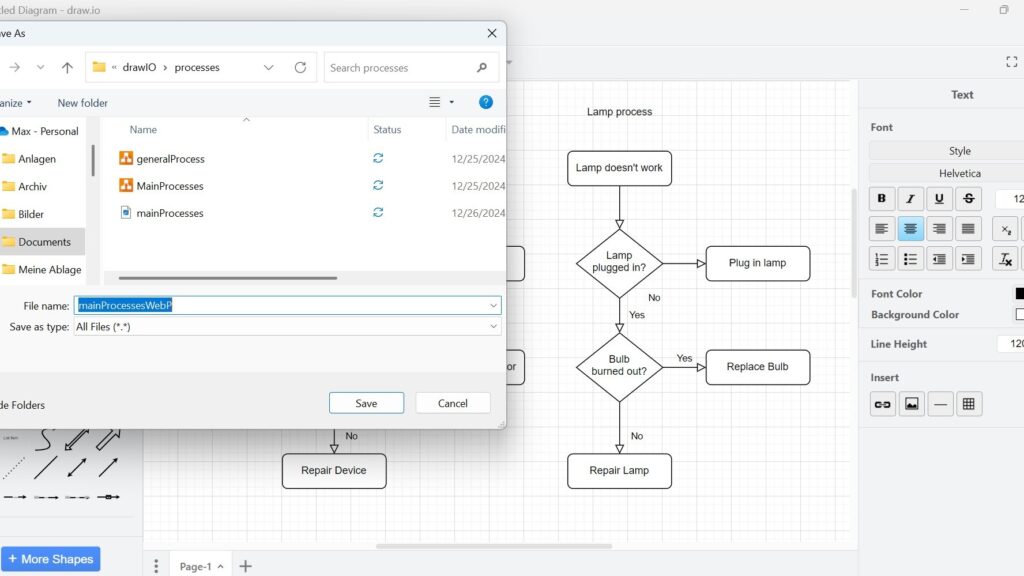When working with diagrams in draw.io, choosing the right file format is crucial. One popular option is WebP, a versatile image format that offers excellent compression without compromising quality. How to Export a Diagram to WebP in draw.io is straightforward and flexible. Here, I’ll guide you through the process step by step. You’ll also see how this feature can enhance your workflow with a relevant business case.
What is draw.io?
draw.io is a powerful online tool for creating and editing diagrams. Whether you’re sketching out a simple flowchart, mapping a complex network, or planning a business process, draw.io has you covered. It supports collaboration, integrates seamlessly with platforms like Google Drive and GitHub, and offers a range of export options—including WebP. The WebP format is perfect for web-based diagrams due to its small size and high quality.
Exporting to WebP in draw.io
Exporting a diagram to WebP is easy. Here’s how you do it:
1. Step: Open your diagram in draw.io.
2. Step: Navigate to the menu and select File > Export as > WebP.
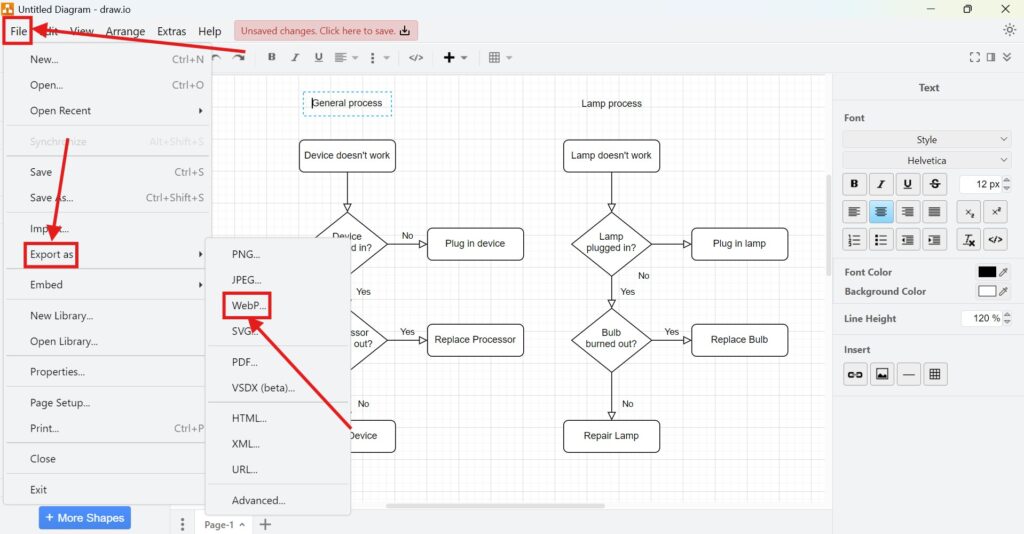
3. Step: From there, you can customize the export settings:
- Zoom: Adjust how much the diagram is scaled.
- Border Width: Define the space around your diagram.
- Selection Only: Export just a selected portion of the diagram.
- Size: Set the exact dimensions of your output.
- Shadow: Add or remove shadows for a polished look.
- Grid: Include or exclude the grid background.
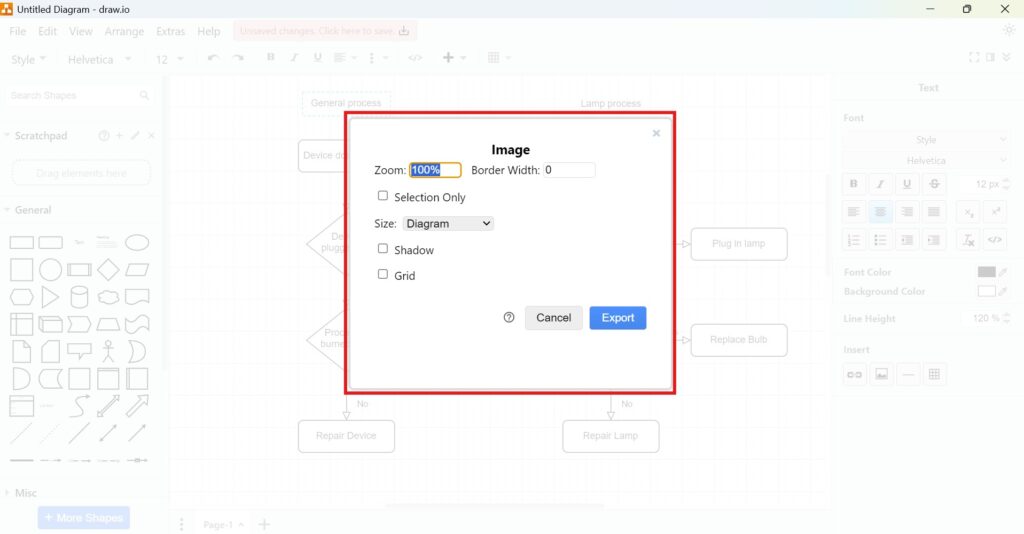
4. Step: After configuring these options, simply name your file and save it either locally or to the cloud. It’s that simple!
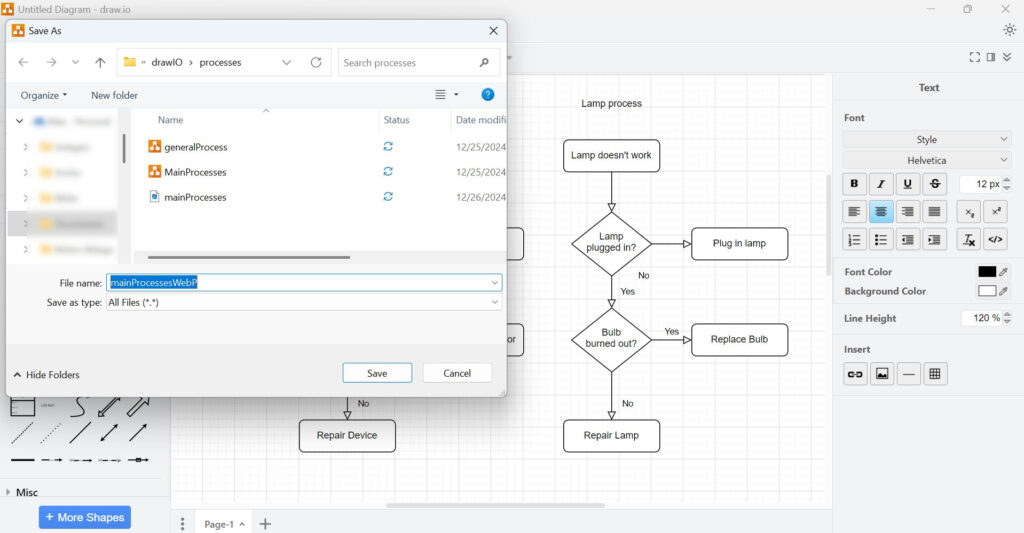
A Real-World Business Case
Imagine you’re a project manager preparing a presentation for stakeholders. You’ve created a detailed workflow in draw.io and need to share it in a format that loads quickly on a website. JPEG and PNG might work, but they often result in larger file sizes or lower quality. Here’s how WebP can save the day:
- You export your workflow diagram as a WebP file.
- The compressed file loads quickly on your company’s intranet site, ensuring smooth access for stakeholders.
- Thanks to the adjustable export options, you tweak the file’s size to fit perfectly into the presentation.
This demonstrates how exporting to WebP in draw.io isn’t just about convenience; it’s about delivering results.
Final Thoughts
How to Export a Diagram to WebP in draw.io is a game-changer. The process is quick, the customization options are robust, and the results are efficient. Whether you’re working on a team project, creating documentation, or publishing visuals online, this feature helps you achieve professional results effortlessly. Try it today and see the difference WebP can make in your workflow!