When I create diagrams, I often need to provide extra details without cluttering the visual layout. That is when I use tooltips in draw.io. They help me add helpful text to elements and connectors, making my diagrams easier to understand. But first, I had to figure out how to activate the tooltips view in draw.io.
What is draw.io
draw.io is a powerful diagramming tool I use to create flowcharts, process diagrams, and network layouts. It is free, and I can access it online. Additionally, I can work offline by installing the desktop version. It allows me to build professional diagrams quickly and share them with my team.
What is the Tooltips View in draw.io
The tooltips view in draw.io displays small text boxes when I hover over elements or connectors. I use these to add descriptions, hints, or important notes. This keeps my diagrams clean while still providing the information others might need when viewing them.
Activating the Tooltips View in draw.io
When I wanted to activate the tooltips view in draw.io, I followed a simple process. Here is how I did it. I opened my diagram in draw.io. I clicked on the “View” menu at the top of the screen. From there, I selected “Tooltips”. A check mark appeared next to “Tooltips”, showing that the tooltips view was now active.
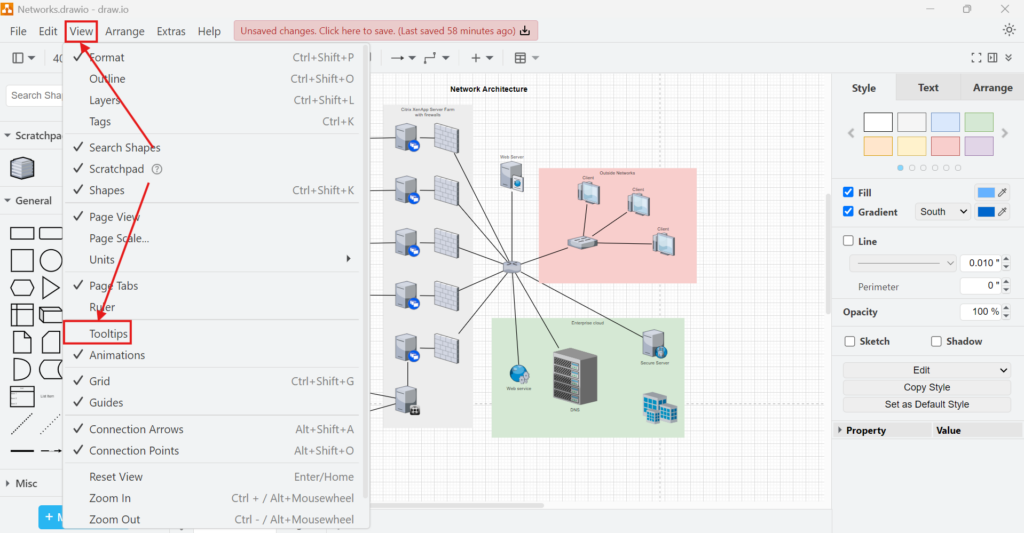
Once I hovered over the element, the tooltip appeared instantly. That confirmed everything worked as expected.
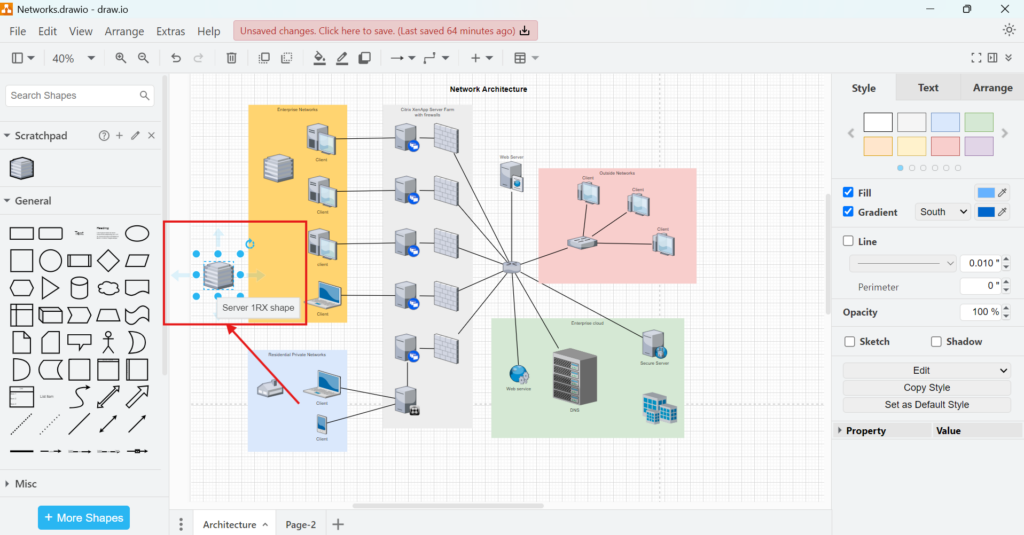
Business Case Example
Let me share a simple example to illustrate why tooltips matter. I once built a customer support workflow diagram. Each box represented a support step, and arrows showed the process flow. However, some steps required extra context. For instance:
- A box labeled “Escalate to Level 2” needed an explanation.
- I added a tooltip that read: “Escalate if the issue remains unresolved after 30 minutes.”
With the tooltips view in draw.io activated, my teammates hovered over this step. They saw the note without me cluttering the box with more text. As a result, we reduced confusion and sped up the process.
This approach also worked well when I documented server connections. Instead of writing long descriptions beside lines representing data flows, I added tooltips. That kept my network diagram clean while ensuring others understood the connections when needed.
Final Thoughts
Whenever I need to enhance my diagrams with extra information, I activate the tooltips view in draw.io. This feature saves me time and prevents my diagrams from becoming messy. My team appreciates the added clarity, and I work more efficiently. If you have not tried tooltips yet, give them a go. You might find they improve your diagrams just like they did for me.


