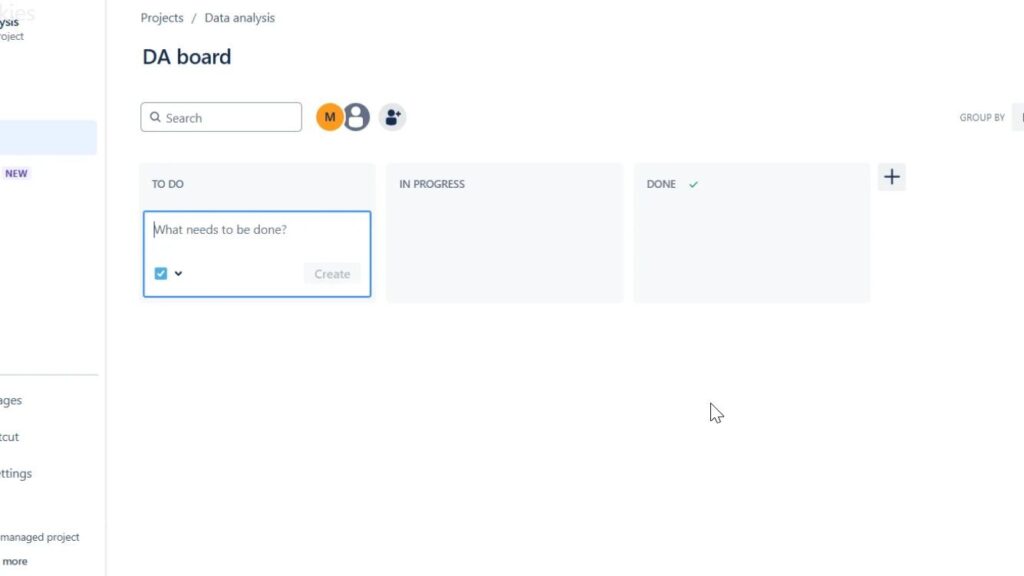Jira, developed by Atlassian, is a leading project management tool trusted by agile teams worldwide. It provides a powerful system for tracking tasks, bugs, and new features efficiently. Whether you’re managing software development or general projects, Jira keeps everything organized and transparent. In this guide, I’ll show you how to create a project in Jira step by step so you can set up your workspace quickly and start managing tasks with ease and precision.
What is Jira
Jira is a web-based tool created by Atlassian that helps teams manage projects, tasks, and workflows efficiently. It’s widely used in agile environments for sprint planning, issue tracking, and progress monitoring. With Jira, teams can break down complex projects into manageable tasks, assign responsibilities, and track completion in real time. Its flexibility and customization options make it suitable for software development, IT service management, and many other industries.
Step 1: Log In to Your Jira Account
Before you can create a project, you need to log in to your Jira account. Navigate to your Jira instance and enter your credentials. If you don’t have an account yet, you’ll need to create one.
Step 2: Navigate to the Projects Menu
Once logged in, you’ll be taken to the Jira dashboard. From here, find the “Projects” menu on the top navigation bar. Click on it to reveal a dropdown menu, then select “Create Project.”
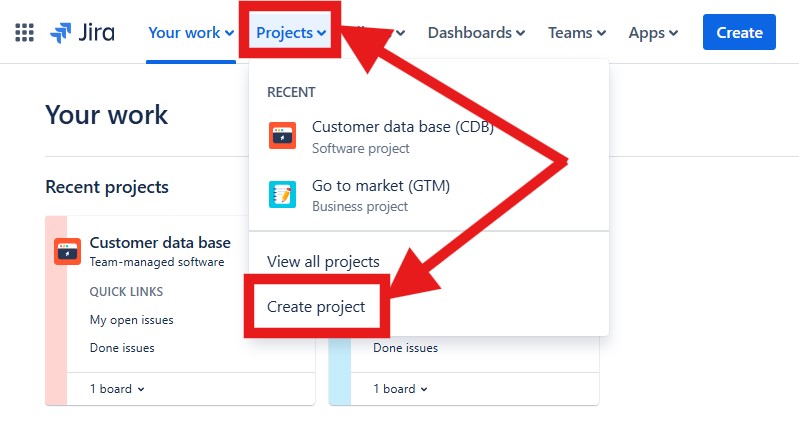
Step 3: Choose a Project Template
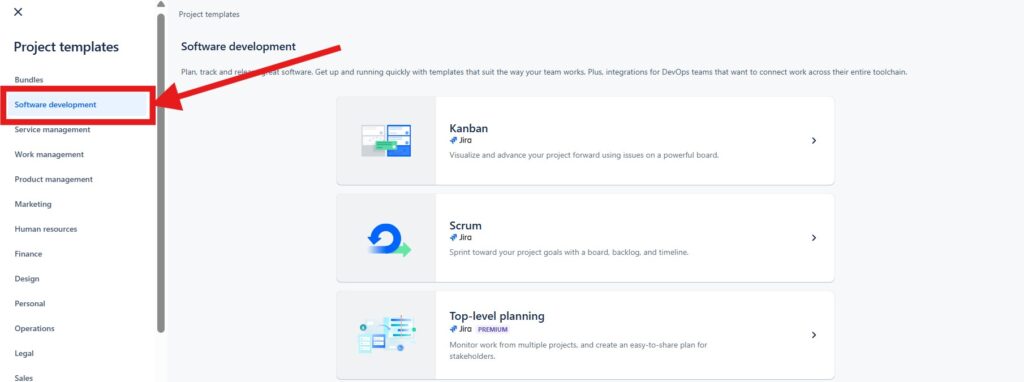
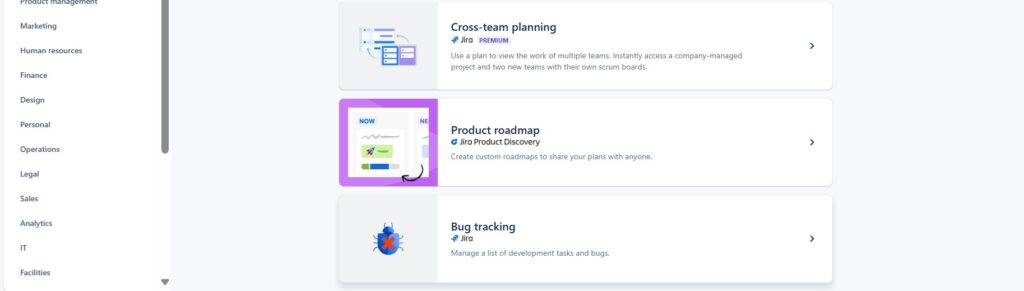
Select the template that best matches your project requirements. I choose the “Software development” template. In the “Software development” template I can choose between other templates. For instance, if you’re working with an agile development team, you might choose the Scrum or Kanban template.
Jira offers several project templates designed to fit different types of projects. The most common templates include:
- Scrum: Ideal for teams that follow the Scrum framework.
- Kanban: Best for teams using the Kanban methodology.
- Top-level planning: Monitor the work of multiple projects. Create a plan that is easy to share with stakeholders. Communicate effectively with stakeholders across your entire team.
- Project Management: Suited for traditional project management needs.
- Bug Tracking: Great for managing and tracking bugs and issues.
Follow me with “Kanban”:

In the next step I get a brief overview of the features of the selected template.
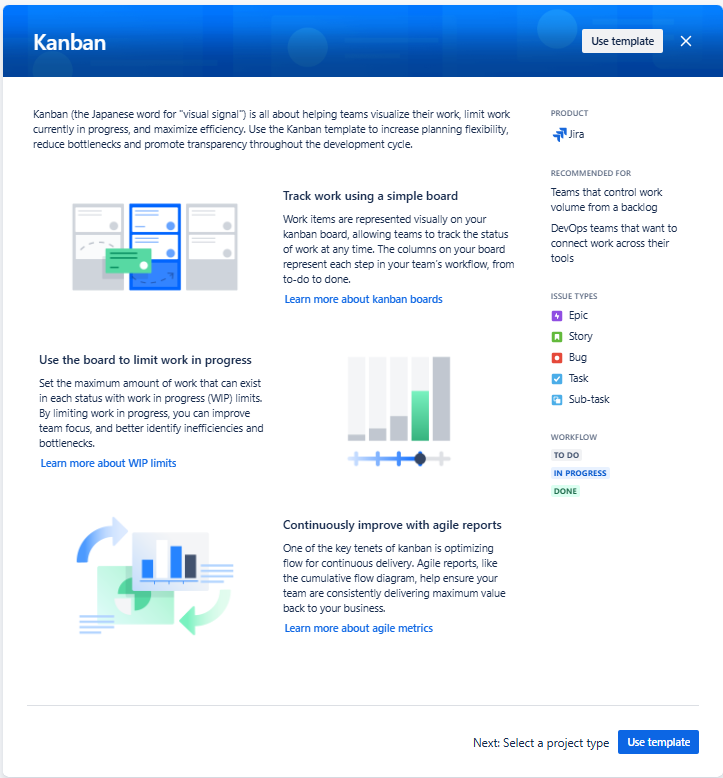
Next, I select a project type:

Step 4: Configure Your Project Details
After selecting a template, you’ll need to configure your project details. This includes:
- Name: The name of your project. Choose something descriptive that clearly identifies the project.
- Key: A unique identifier for your project. This key will prefix the issue IDs in your project (e.g., “PROJ” for “PROJ-123”).
Fill in these details and proceed to the next step.
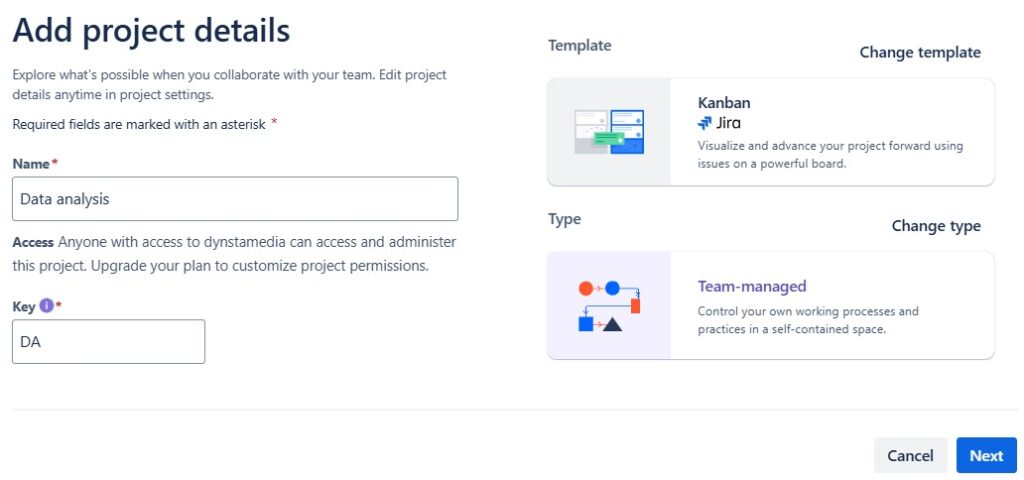
Step 5: Connect your work
Now I connect my new project with other workspaces: such as Confluence. Click “Continue”.
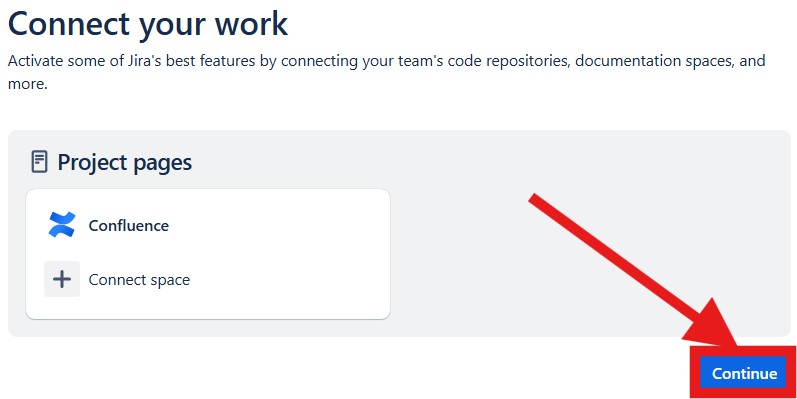
Step 6: Arrive at the dashboard
You are now finished with the creation process. You will find yourself on your new dashboard.
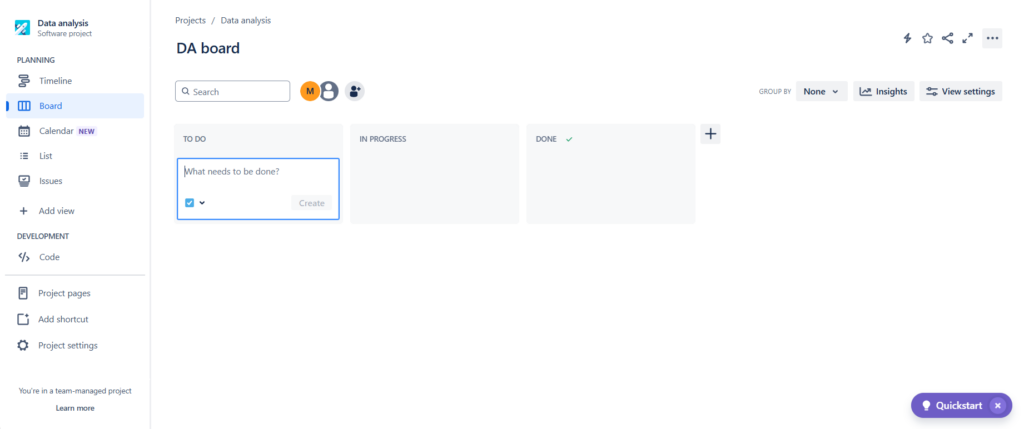
Step 7: Start Creating Issues
With your project set up and your team members invited, you’re ready to start creating issues. Issues are the building blocks of any Jira project. Depending on your project template, these could be tasks, bugs, user stories, or any other type of work item.
To create an issue, click on the “Create” button in the top navigation bar, fill in the necessary details, and save it. You can also create issues directly within the project’s backlog or board view, depending on the template you selected. In this article we show you in detail how to create an issue: How to create a Jira issue (opens in a new tab).
Tips for Managing Your Jira Project
- Use Filters and Dashboards: Create custom filters and dashboards to keep track of your project’s progress and key metrics.
- Automate Workflows: Take advantage of Jira’s automation features to streamline repetitive tasks and improve efficiency.
- Regularly Review and Update: Ensure your project settings, workflows, and issue types are regularly reviewed and updated to meet the evolving needs of your team.
Creating a project in Jira is straightforward once you get the hang of it. By following these steps, you’ll be able to set up a well-organized project that helps your team collaborate effectively and achieve their goals. Happy project managing!
What’s Next?!
Now that you know what Jira is and how it helps manage projects efficiently, it’s time to see why so many teams rely on it. In my next article, The Advantages of Using Jira: A Game Changer for Teams, I’ll explore how Jira boosts collaboration, transparency, and productivity. Discover how its powerful features can transform the way your team works and make every project more organized, efficient, and successful.
| Read more about Jira |
|---|
| Exploring the Capabilities of Jira in Project Management Introduction to Issues in Jira Introduction to JIRA Query Language (JQL) Comparison of Confluence & Jira |
| Read more on Business Process Modeling and Notation (BPMN) |
|---|
| Syntax and Semantics of BPMN BPMN Project Roles for Effective BPM The Participant Perspective in BPMN BPMN Core Elements |