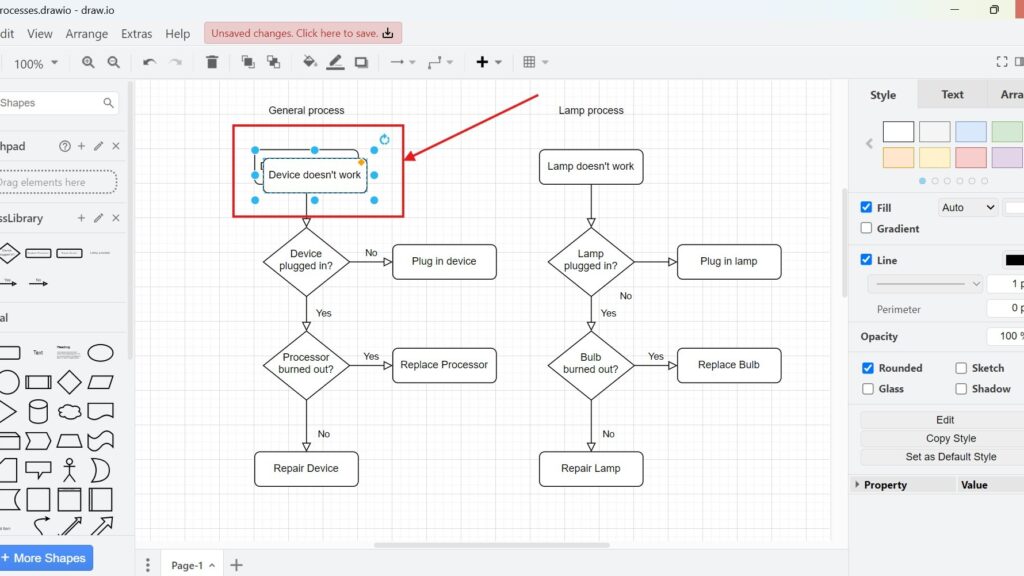Have you ever wondered how to save time when working on diagrams in draw.io? I certainly have. Efficiency is crucial, especially when deadlines loom. One feature I’ve found invaluable is the ability to duplicate elements. It combines copying and pasting into one seamless action. Today, I’ll show you exactly how to duplicate in draw.io and share why it’s such a game-changer.
What is draw.io?
draw.io is an intuitive, web-based tool for creating diagrams, flowcharts, and more. It’s versatile and easy to use. Businesses rely on it to visualize workflows, design processes, and collaborate effectively. I often use it for brainstorming sessions and documenting complex systems. Its user-friendly features, like the “duplicate” option, make repetitive tasks faster and smoother.
Steps to Duplicate in draw.io
Duplicating in draw.io is straightforward. Follow these simple steps to make your workflow efficient:
Step 1: Select the Element to Duplicate
Start by clicking on the element you want to duplicate. It could be a shape, a line, or a group of objects. For instance, when designing an organizational chart, I often need multiple identical rectangles for different roles.
Step 2: Use the “Duplicate” Option
Next, navigate to the “Edit” menu and select “Duplicate.” Alternatively, you can use the shortcut “Ctrl+D” for a quicker approach. This is particularly handy when duplicating multiple elements quickly. For example, duplicating icons while designing a dashboard takes seconds.
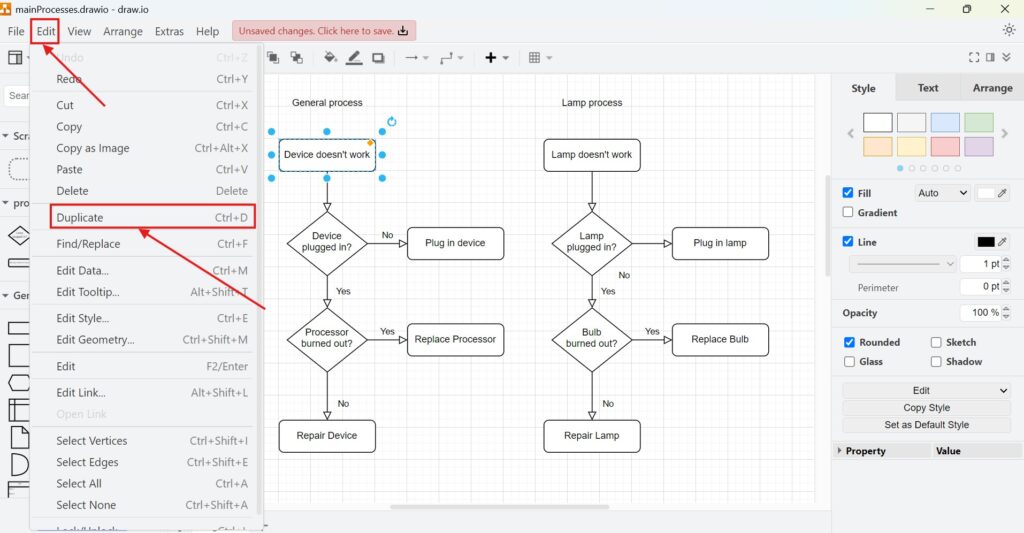
Step 3: Utilize Your Duplicated Element
The duplicated element appears instantly. You can now drag it to a new position, adjust its properties, or integrate it into your design. For instance, when creating a process flow, I duplicate standard shapes like decision diamonds or process rectangles repeatedly to maintain consistency.
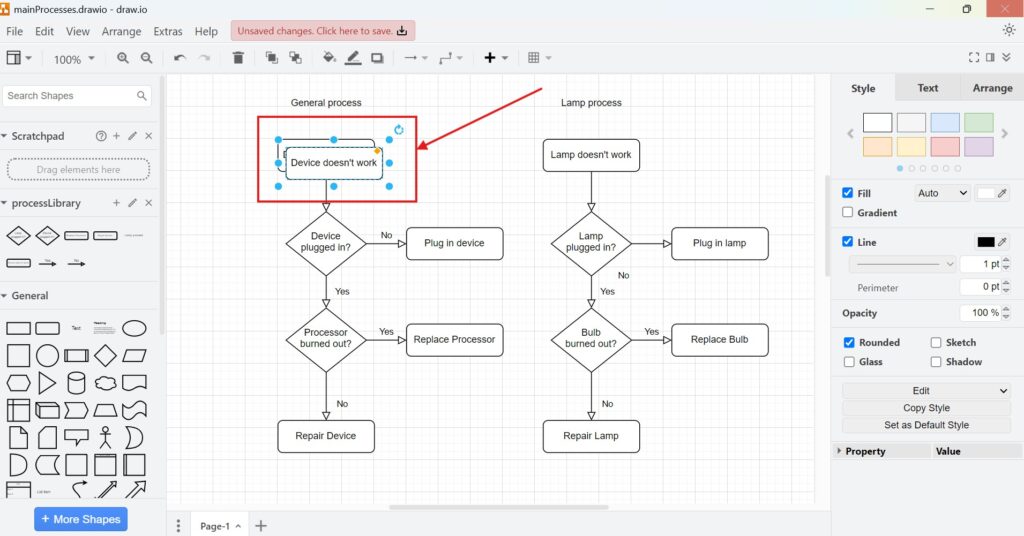
A Business Case: Streamlining Workflow Diagrams
Let’s say you’re tasked with creating a workflow diagram for a project management process. Using draw.io, you design the flow’s first step—a rectangle labeled “Task Initiation.” Instead of recreating similar shapes for subsequent steps, you can duplicate the initial rectangle. Simply click on it, press “Ctrl+D,” and move the copy to the next position. Repeat this for each step, adjusting labels as needed. By doing so, you save time and ensure a uniform look across the diagram. This efficiency isn’t just a time-saver; it also reduces errors caused by manual inconsistencies.
Final Thoughts
Knowing how to duplicate in draw.io is a small skill that yields big productivity gains. It’s easy to use, saves time, and ensures consistency in your diagrams. Whether you’re creating organizational charts, process flows, or brainstorming visuals, duplication makes the work smoother. So, next time you use draw.io, try out the “duplicate” feature. I promise it’ll make your workflow faster and more enjoyable.