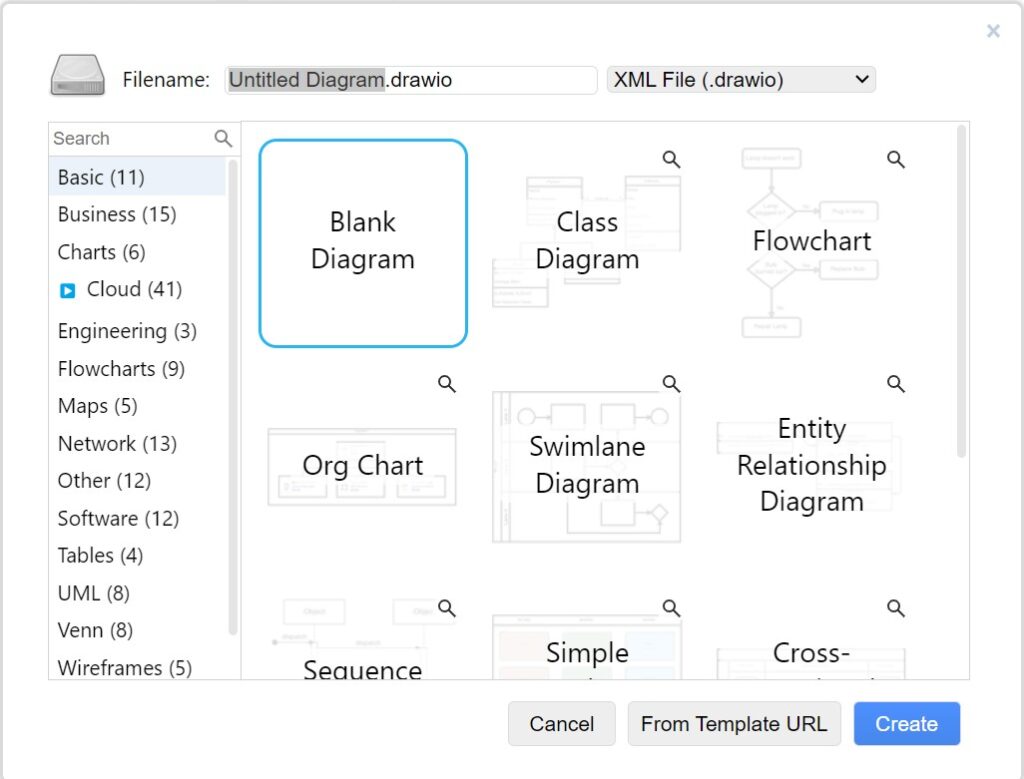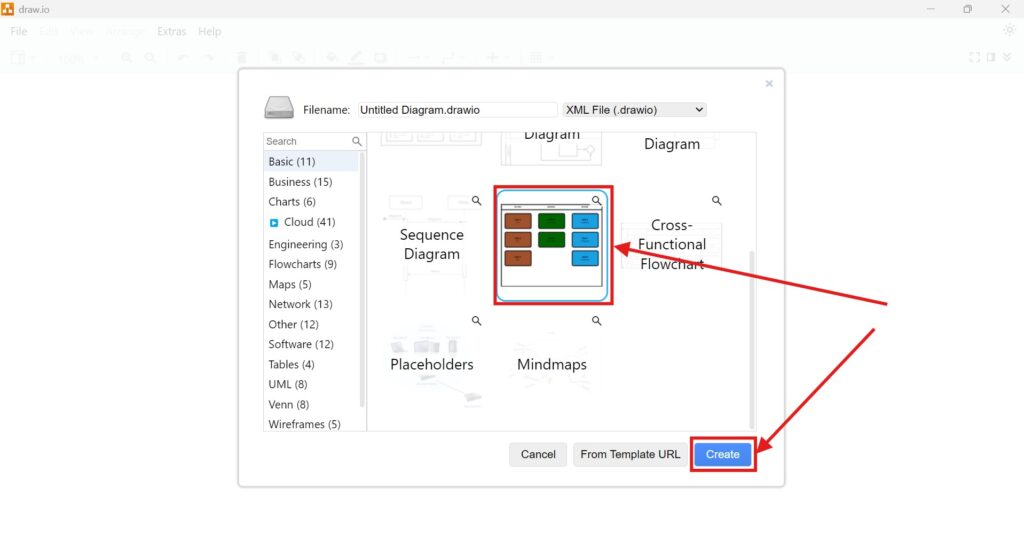Creating diagrams in draw.io often forms a vital part of my daily work. Sometimes, I need precise scaling to make my diagrams easier to read, or to ensure they fit perfectly when printed. Adjusting the page scale in draw.io helps me achieve that. I want to walk you through this useful feature today.
What is draw.io?
First, let me explain what draw.io (opens in a new tab) is. It is a powerful online diagramming tool. I use it to create flowcharts, network diagrams, organizational charts, and much more. Because it is web-based, I can access it from anywhere. Also, it works smoothly without the need to install any software. Furthermore, it integrates well with platforms like Google Drive, OneDrive, and GitHub. As a result, I can collaborate with my team easily.
What is the Page Scale in draw.io?
Next, let’s talk about the page scale in draw.io. The page scale defines the ratio between the grid units on the canvas and the actual printed size. Sometimes, I need to print a diagram to scale or ensure that specific measurements align precisely. The page scale function allows me to achieve this. Therefore, I can control how my diagram appears both on-screen and on paper.
How to Change the Page Scale in draw.io
Changing the page scale in draw.io is simple once you know where to find the setting. I struggled with it at first. However, after learning the steps, I now adjust the page scale whenever necessary. Here is exactly how I do it:
I start by opening my diagram in draw.io. Then, I navigate to the top menu bar and click on “View.” After that, I look for the menu item labeled “Page Scale” and click on it.
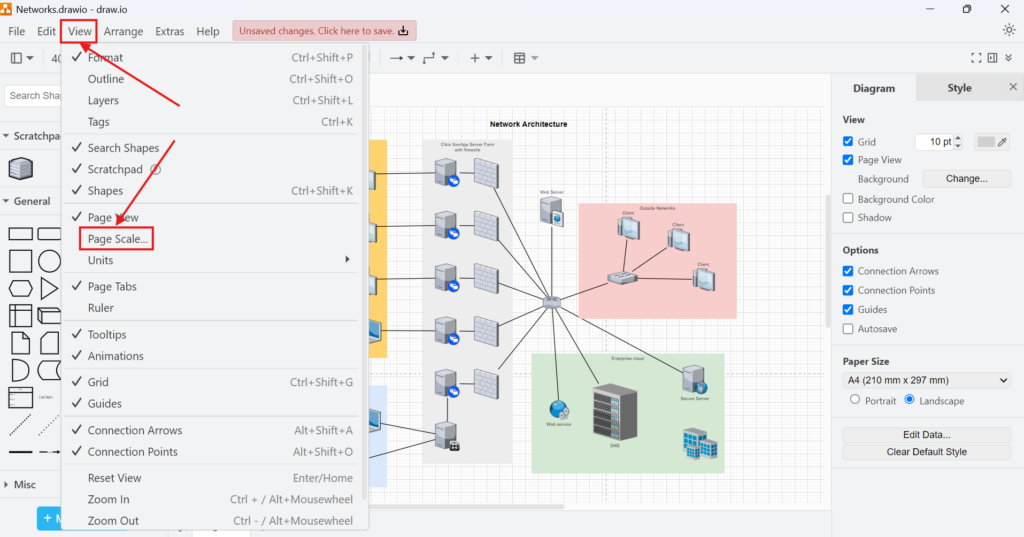
A small window pops up. In this window, I can enter an alternative value for the page scale of my diagram grid. I usually input my desired scale, such as 125 %, or any other ratio depending on my needs. Finally, I confirm the value, and my diagram grid immediately reflects the updated scale.
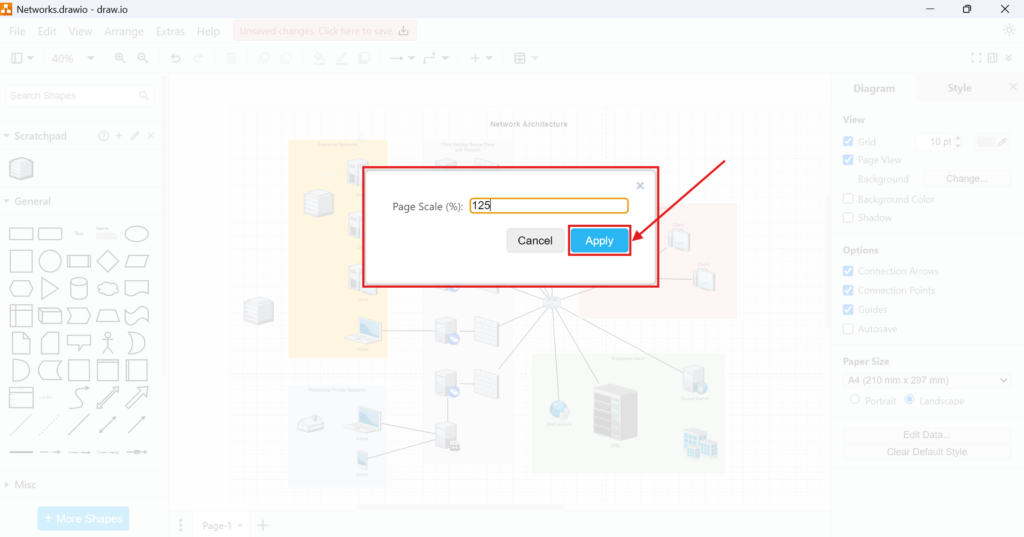
Business Case Example
Let me give you a business case to explain why this matters. Imagine I work in an engineering firm. We need to create a technical flow diagram for a water supply system. The client wants the printout to match a 150 % scale. Initially, I drew the diagram without considering scale. However, when I printed it, the measurements were off. As a result, the client could not match the layout to their construction plan.
To fix this, I adjusted the page scale in draw.io. I set it to 150 %. Immediately, the grid adapted. I realigned my diagram according to the new grid. Then, I printed it again. This time, the scale was accurate. The client appreciated my attention to detail. Consequently, I secured a long-term contract for our firm.
Final Thoughts
The page scale function in draw.io is a powerful tool. I use it whenever precision matters. Whether I prepare engineering diagrams or office layouts, adjusting the page scale ensures accuracy. If you work with diagrams regularly, I highly recommend using this feature. Knowing how to change the page scale in draw.io saves me time and prevents errors. Because of that, I deliver high-quality diagrams every time.
| Read more about draw.io |
|---|
| PDF Export VSDX Export HTML Export URL Export XML Export |