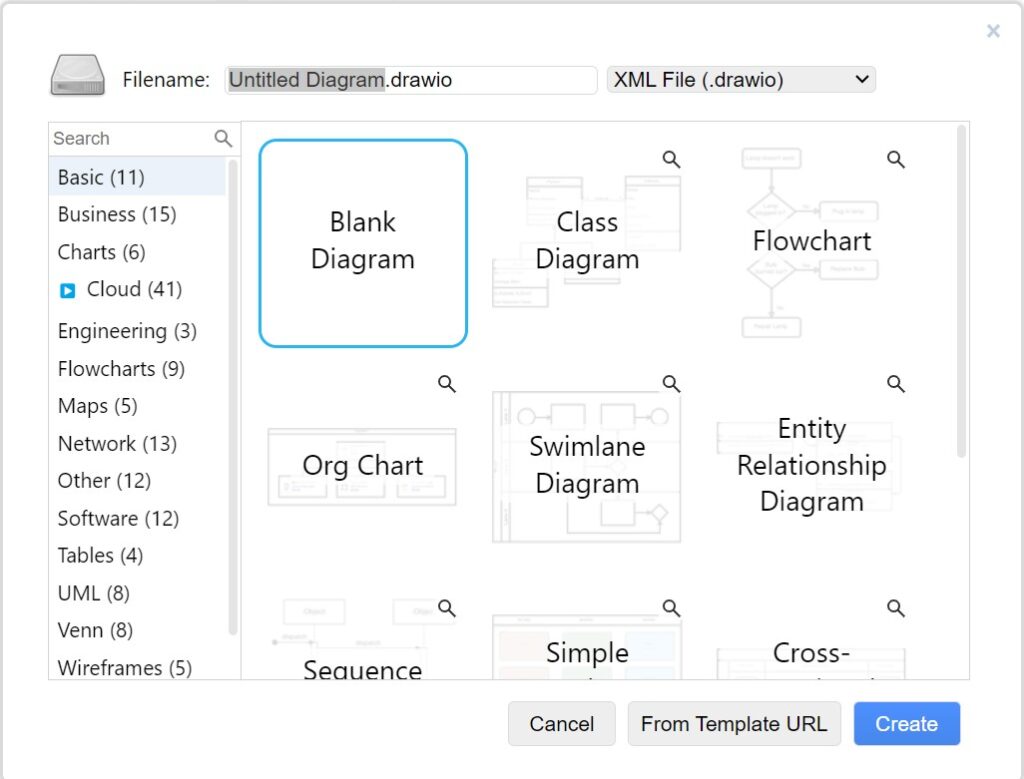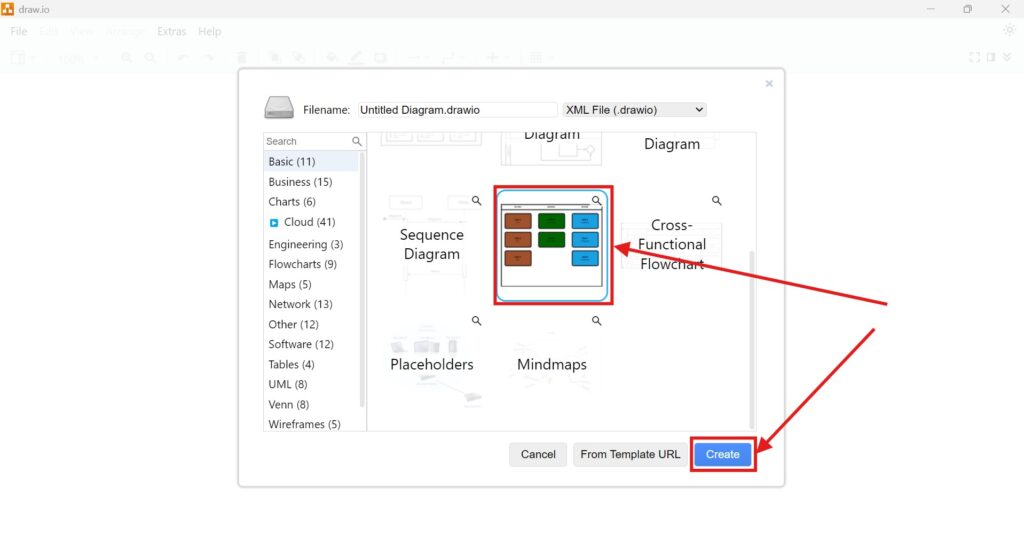When I started using draw.io, I quickly realized how important the right tools are. Visualizing ideas, workflows, or network diagrams requires more than just drawing lines and boxes. I needed a flexible and powerful tool to bring my thoughts onto the digital canvas. That’s when I discovered draw.io. However, one key feature initially confused me: the Shapes View. It disappeared once, and I struggled to get it back. Let me explain how to activate the “Shapes” view in draw.io, so you won’t face the same issue.
What is draw.io?
draw.io is an intuitive diagramming tool. I use it to create flowcharts, mind maps, UML diagrams, and more. It works directly in the browser and doesn’t require a download. Best of all, it integrates perfectly with platforms like Google Drive, OneDrive, and GitHub. This flexibility allows me to access my diagrams from anywhere, whether at my desk or during a client meeting.
What is the Shapes View in draw.io?
The Shapes View in draw.io is a crucial panel on the right-hand side of the workspace. It offers a variety of pre-defined shapes and symbols. These elements help me build diagrams faster and keep everything visually consistent.
When I first opened draw.io, this view was active by default. But, one day, it vanished. Suddenly, my go-to tool for dragging and dropping shapes was gone. Without the Shapes View, creating diagrams felt like assembling a puzzle without the pieces. Therefore, knowing how to activate the “Shapes” view in draw.io became essential for me.
How to activate the Shapes View in draw.io
Whenever the Shapes View disappears, I follow a quick process to bring it back:
First, I navigate to the top menu bar and click on “View.” Then, I select the option labeled “Shapes.” If the Shapes View is disabled, there won’t be a check mark beside it. I click the entry, and a check mark appears. Alternatively, I can use the shortcut Ctrl+Shift+K. This saves time when I’m in a hurry.
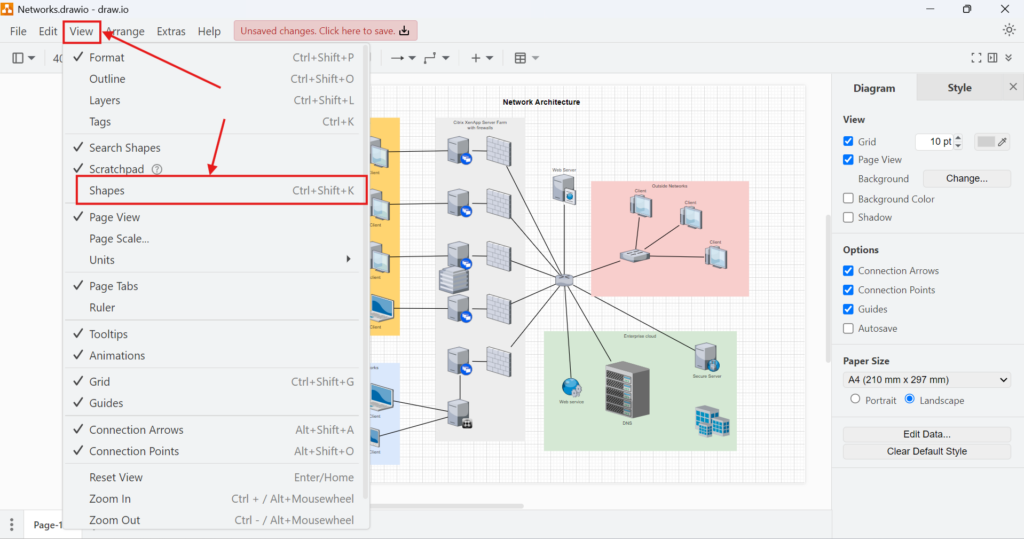
After following these steps, the right-hand side panel reappears, displaying all the available shape categories. Whether I need basic rectangles, network icons, or BPMN symbols, everything becomes accessible again.
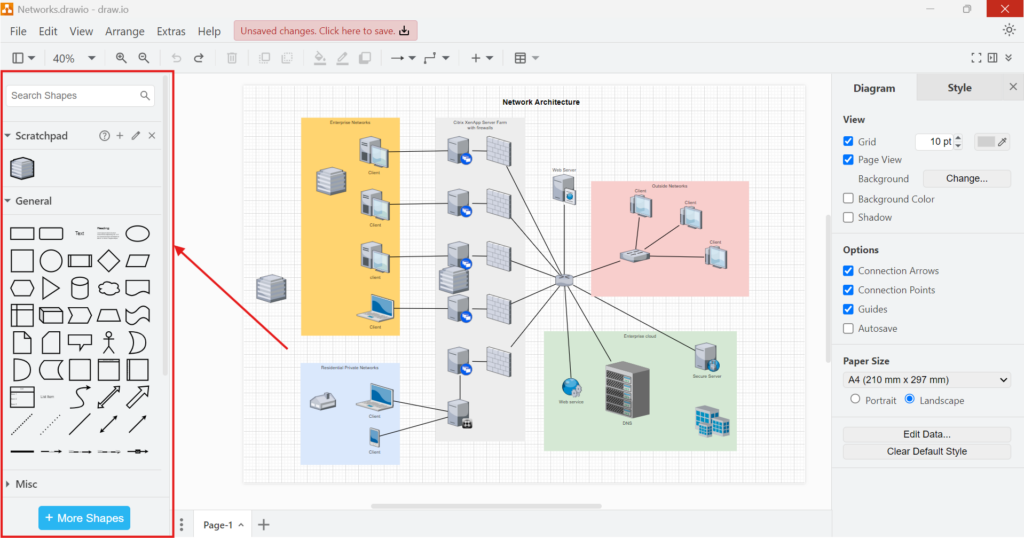
Real-World Example
Let me share a real-world example from my consulting work. I helped a startup visualize their customer onboarding process. We needed to create a flowchart quickly during a brainstorming session. Midway, the Shapes View vanished because a colleague accidentally closed it. Without it, our progress stalled.
I immediately used the Ctrl+Shift+K shortcut. Within seconds, the panel returned. We continued dragging in user icons, decision symbols, and process steps. Because I knew how to activate the “Shapes” view in draw.io, we stayed productive and delivered a polished process map by the end of the meeting.
Business Case
Imagine managing a software development team. You organize weekly sprint planning sessions with draw.io. You need the Shapes View for agile symbols like story cards and tasks. If the Shapes View disappears, you lose precious time searching for shapes manually.
However, when everyone knows how to activate the “Shapes” view in draw.io, your team works smoothly. You avoid delays, keep visual clarity, and ensure each sprint board looks uniform. Over time, this efficiency compounds, saving hours across projects.
Final Thoughts
Mastering small features like the Shapes View can drastically improve your draw.io experience. Whenever it disappears, I simply remember the shortcut Ctrl+Shift+K or navigate to View > Shapes. Knowing how to activate the “Shapes” view in draw.io saves me time and keeps my diagrams precise.
So, the next time you’re mapping out your business strategy or designing a system architecture, make sure your Shapes View is ready. It might seem minor, but having the right tools at your fingertips can make all the difference.