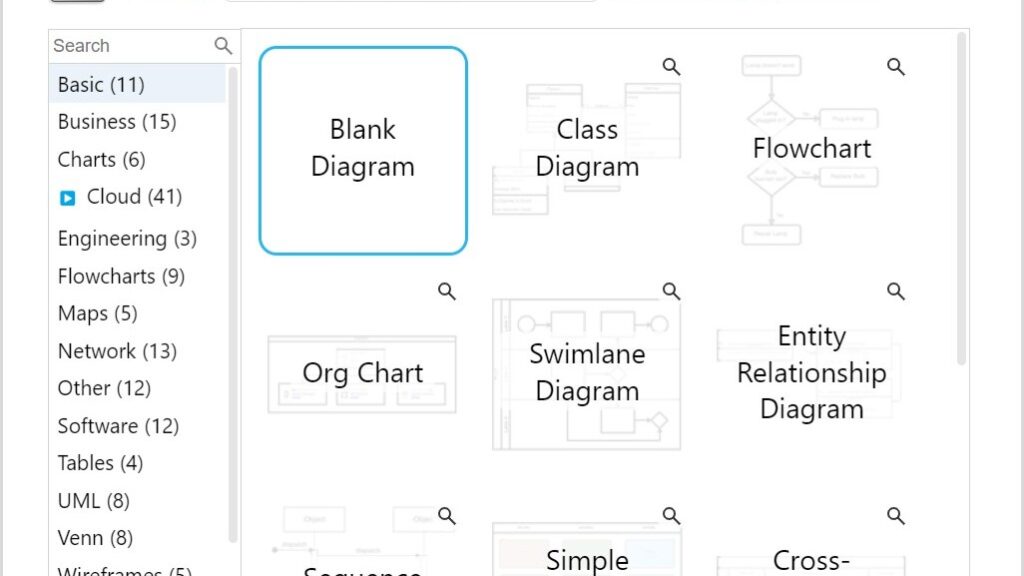Creating a blank diagram in draw.io is quick and hassle-free. I use this tool for everything from mapping out ideas to planning projects. Let me show you how to create a blank diagram in draw.io.
What Is draw.io?
draw.io is an intuitive online diagramming tool. It’s free, flexible, and packed with features for visualizing concepts. Whether you’re crafting flowcharts, wireframes, or organizational charts, draw.io has got you covered. Starting with a blank diagram allows me to build completely customized visuals from scratch.
Two Ways to Create a Blank Diagram
There are two main ways to start with a blank diagram in draw.io. You can either create it right when you open the program or use the menu options within the interface. Let’s dive into both approaches.
Creating a Blank Diagram When You Start draw.io
1. Step: Open draw.io on your device: Navigate to the website or launch the desktop app. I find the browser version especially convenient.
2. Step: Select “Create New Diagram”: When the program loads, it offers two choices: “Create a New Diagram” or “Open Existing Diagram”. Click “Create New Diagram”.
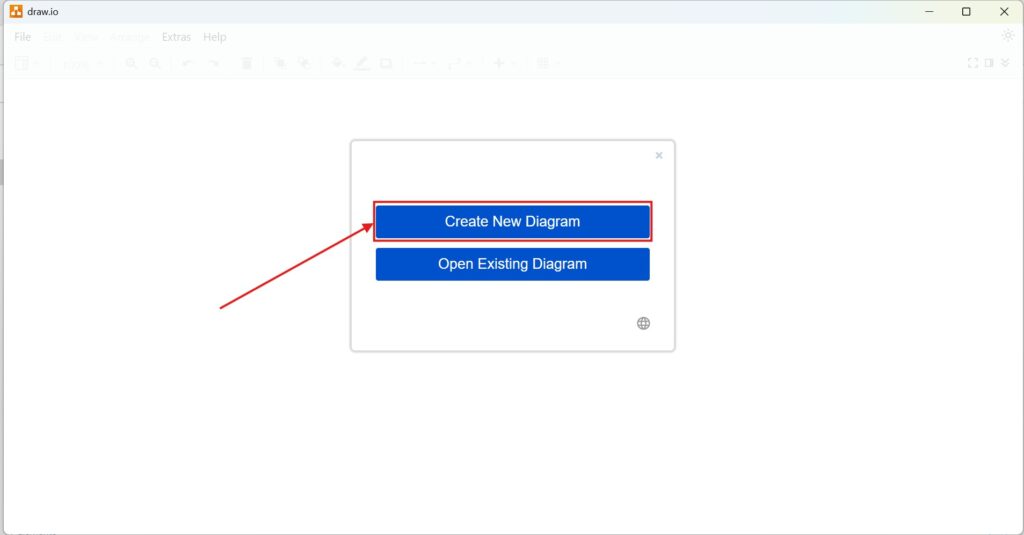
3. Step: You can now choose from an overview of different templates. To start, click on “Blank Diagram” and then on “Create” at the bottom left.
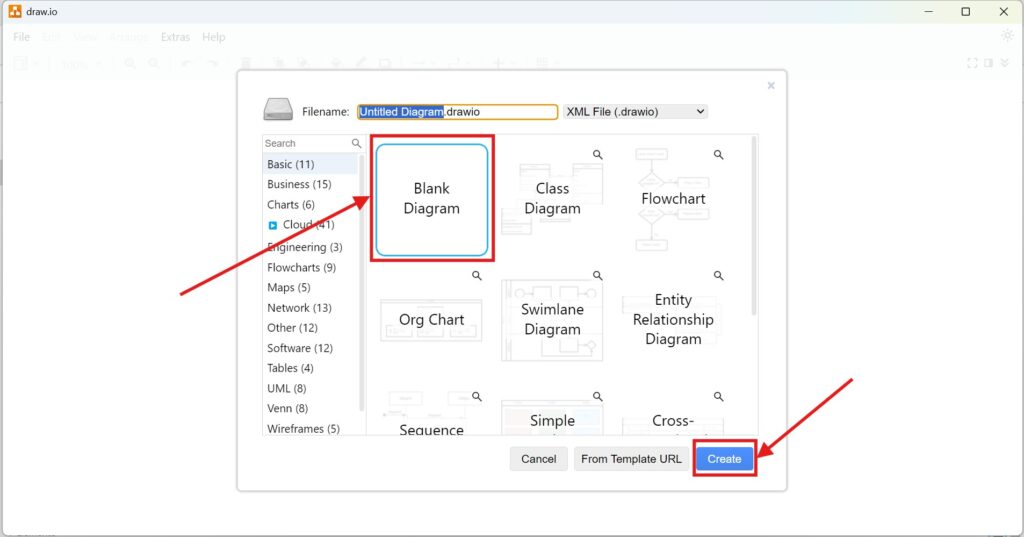
4. Step: This takes you to the main GUI
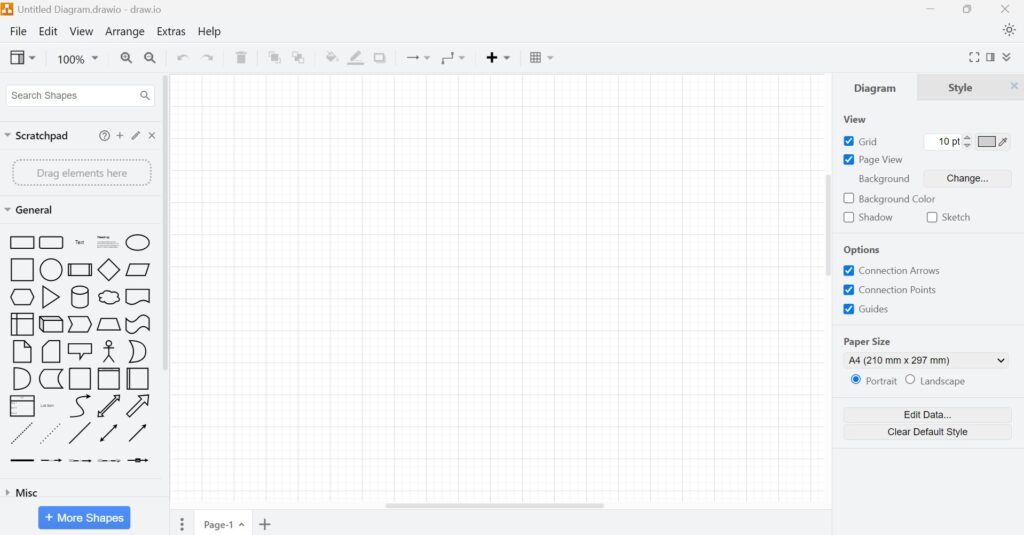
Creating a Blank Diagram Using the Menu
1. Step: Open the File Menu: If you’re already in draw.io, look for the “File” option at the top left of the interface. Click it.
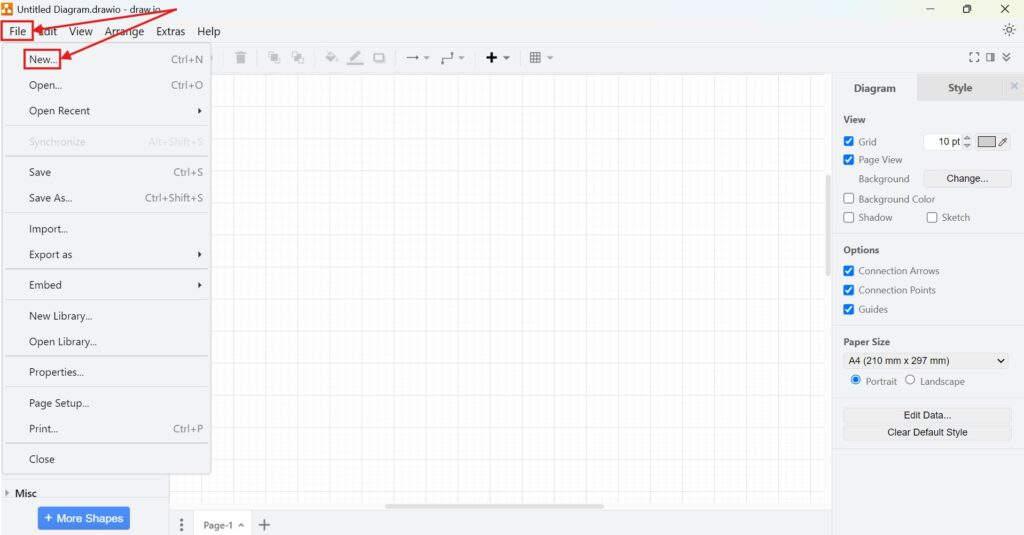
2. and 3. Step: Select “New”: This takes you to the template selection screen as above in point 2 and 3.
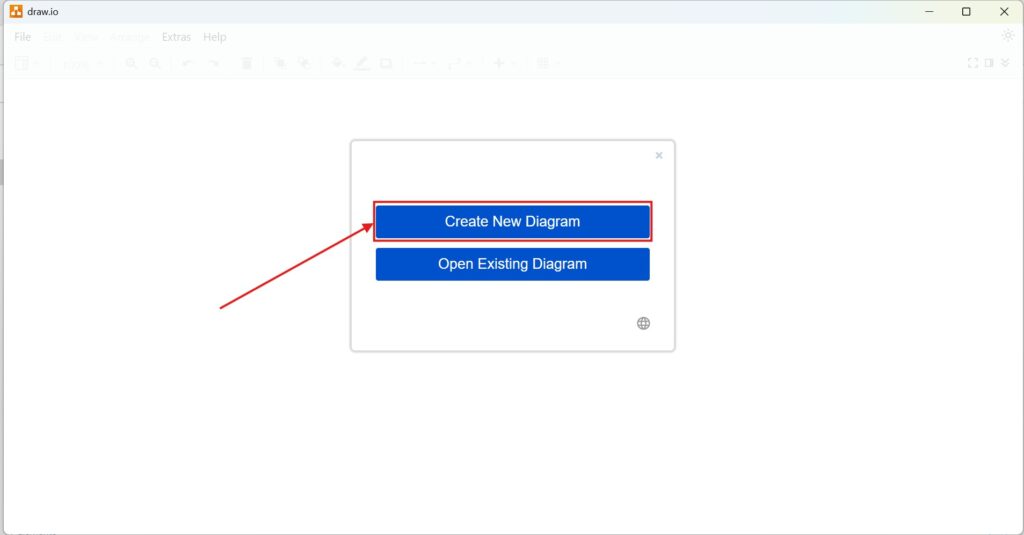
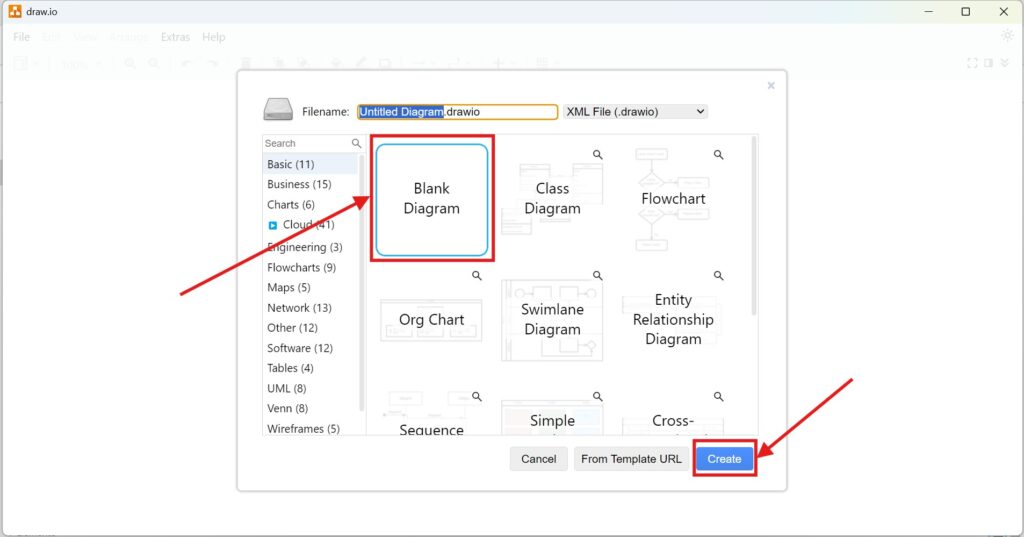
4. Step: Now you are back on the main GUI with your new diagram.
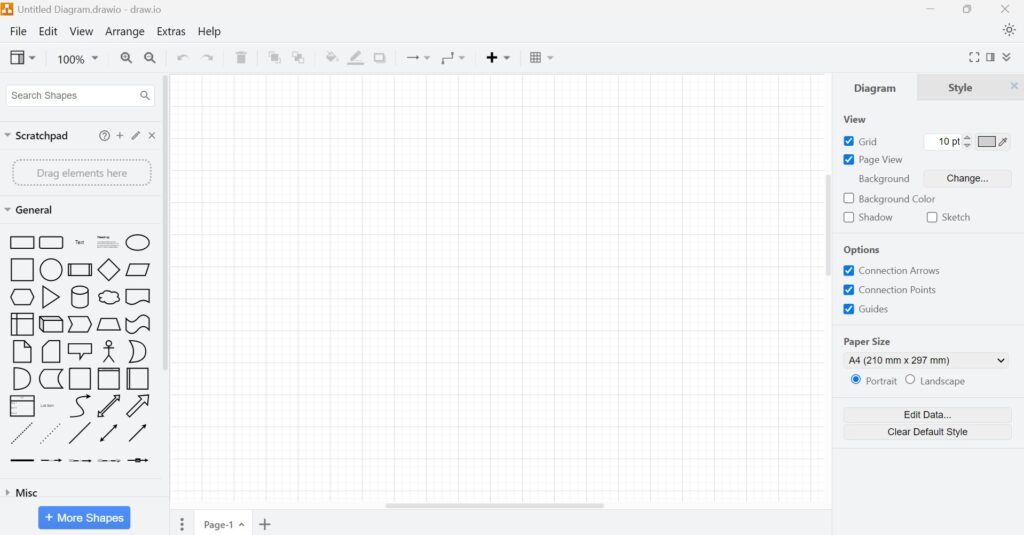
Final Thoughts
Starting to create a blank diagram in draw.io gives you complete creative control. Whether you’re mapping a process or brainstorming ideas, this tool’s simplicity and power make it a go-to resource. I rely on it to bring clarity and structure to complex tasks. Try creating your blank diagram today and see how it transforms your workflow.