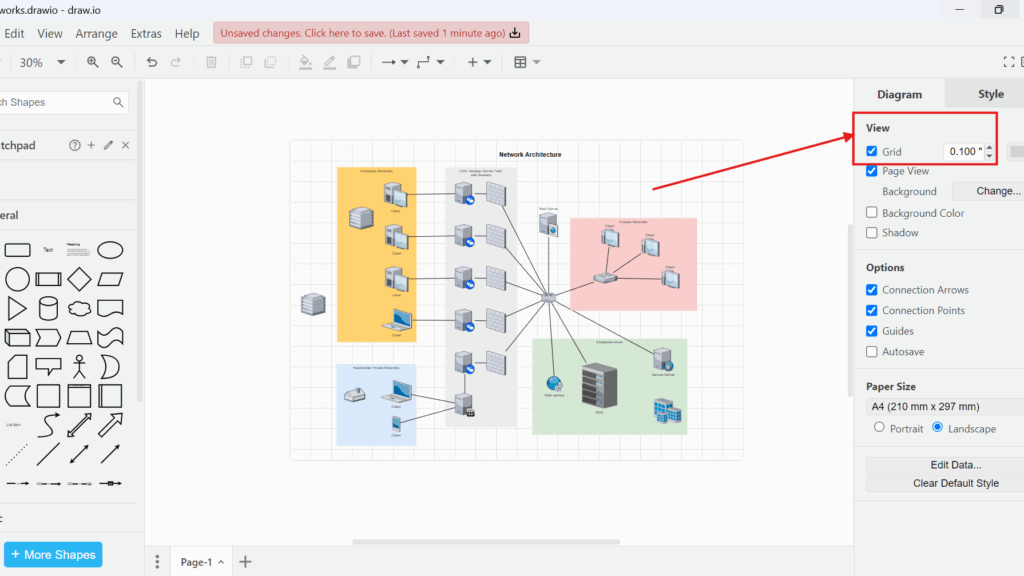When I first started using draw.io, I quickly realized how important it is to have the right measurement units for creating accurate diagrams. Yet, I struggled to find where to adjust those units. If you have faced the same challenge, this guide will walk you through the steps and explain why grid units matter.
What is draw.io?
draw.io (opens in a new tab) is an online diagramming tool that helps me create flowcharts, network diagrams, organizational charts, and more. Because it is free and easy to use, I prefer it over other tools. Besides, it integrates well with platforms like Google Drive and Microsoft OneDrive.
Moreover, it works directly in my browser, so I do not need to install anything. This makes it convenient when I collaborate with my team remotely.
What are Grid Units in draw.io?
Grid units in draw.io define the measurement scale on the drawing canvas. In other words, they determine how the grid divides the space on the screen. These units affect alignment, object spacing, and precision.
For instance, when I create technical diagrams, I often need measurements in millimeters. However, for process flowcharts, points or inches might work better. Therefore, choosing the correct unit is crucial for maintaining accuracy and consistency.
How to Change the Grid Units in draw.io
The units function in draw.io allows me to change the type of units easily. Here is how I do it:
First, I click on the “View” option in the top menu bar. Then, I hover over “Units.” A submenu appears immediately. From there, I choose my preferred unit: “Points,” “Inches,” “Millimeters,” or “Meters.”
For example, I often switch to “Inches” when creating architectural layouts. On the other hand, I select “Millimeters” for engineering drawings.
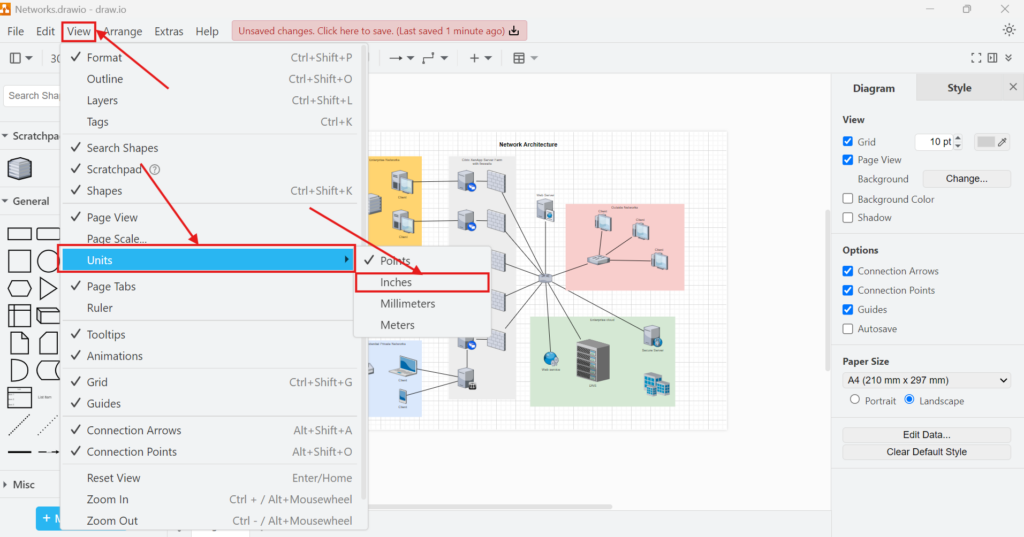
At first glance, nothing changes visibly on the canvas. However, I always check the right sidebar. There, the unit logic under “Grid” updates to reflect my selection.
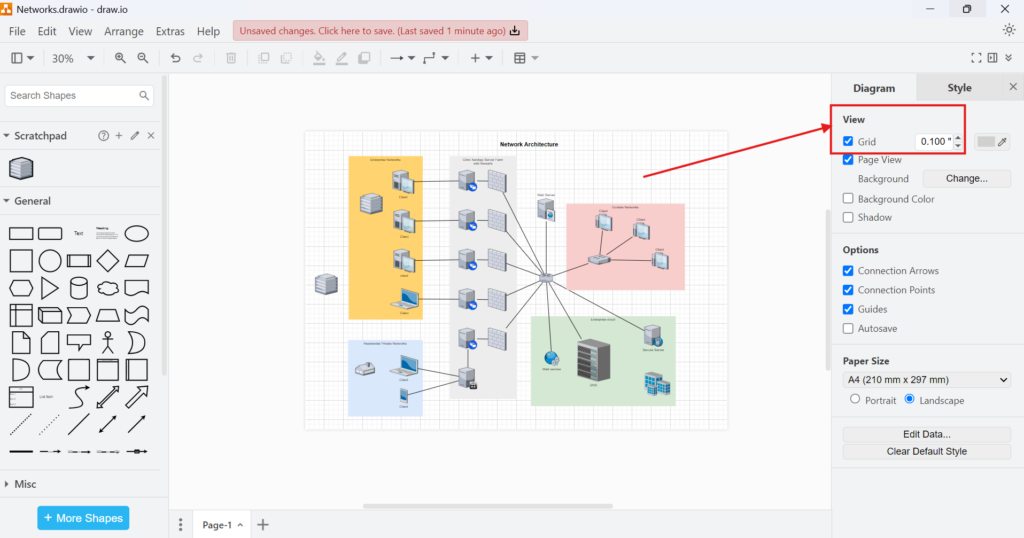
Why Changing Grid Units Matters
When I create detailed designs, precise alignment ensures professional results. Here are some practical examples:
- Technical Drawings: While working on a machine layout, I need millimeters to ensure every component fits perfectly.
- Office Layouts: For planning desk arrangements, inches help me align furniture accurately.
- Flowcharts: When mapping workflows, points allow me to position elements quickly without focusing on precise measurements.
In each case, selecting the wrong unit causes issues. For instance, I once created an equipment layout using points instead of millimeters. As a result, everything looked perfect on the screen. However, when I printed it, the scaling was completely wrong. I had to redo the entire diagram.
A Real-World Business Case
Let me share a business case from my experience. I worked with a small manufacturing company that needed production floor layouts. Initially, the team used inches in draw.io. However, their machines followed metric standards.
When they built the setup, the equipment did not align as expected. This led to delays and additional costs. After I showed them how to change the grid units in draw.io to millimeters, everything improved. The diagrams matched reality, saving time and money.
Furthermore, the team felt more confident using the tool. Now, they regularly switch between units depending on project requirements. As a result, their productivity increased.
Tips for Working with Grid Units
Over time, I developed a few best practices:
- Always check the unit setting before starting a new diagram.
- If I receive a diagram from a colleague, I review the unit configuration to avoid surprises.
- When printing diagrams, I verify the units match the desired paper size to maintain scaling accuracy.
- I use the right sidebar to confirm unit adjustments whenever I change the setting.
Additionally, I recommend experimenting with different units for different projects. Sometimes, switching from inches to points makes small diagrams easier to manage. On the other hand, large-scale layouts often benefit from meters.
Final Thoughts
Knowing how to change the grid units in draw.io transformed my diagramming experience. Whether I work on technical designs or simple flowcharts, selecting the right units improves precision and efficiency.
If you want accurate, professional diagrams, take a few seconds to set the correct units. This small step can prevent costly mistakes later. So, the next time you open draw.io, remember to check your grid units before you begin.