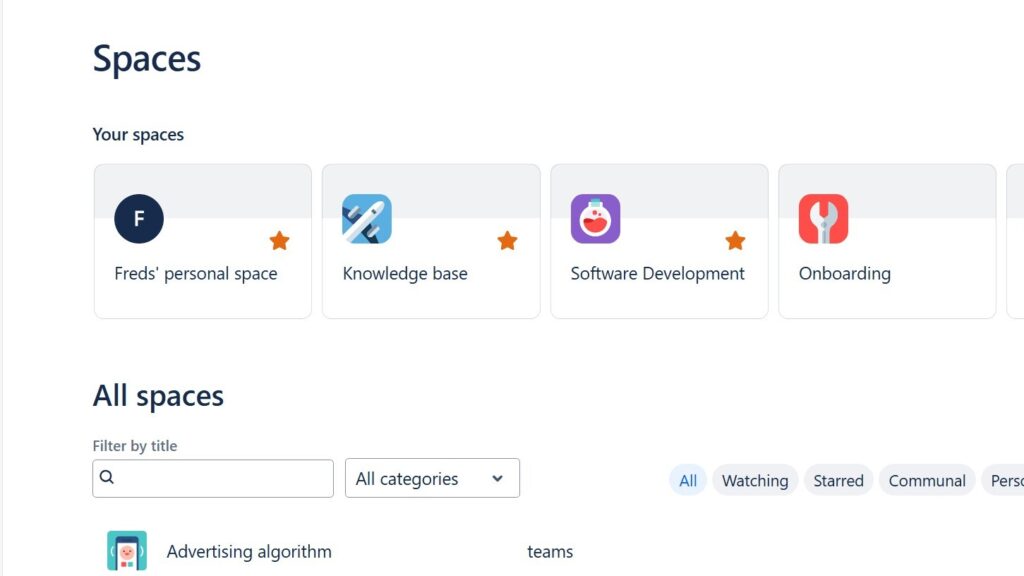Learning how to create a Space in Confluence is an essential step for organizing your team’s work efficiently. A space functions as a container for pages, allowing you to group related content and collaborate with clarity. Whether it’s for a project, department, or topic, spaces help structure information and keep communication streamlined. Follow this step-by-step guide to easily set up your own space and start building a productive collaborative environment.
Create a Space
Confluence spaces are crucial for organizing content, enhancing collaboration, and providing customization and flexibility tailored to team or project needs. They allow for granular access control, creating secure, centralized knowledge bases that are essential for onboarding and retaining critical information. Spaces improve project management by centralizing documentation and progress updates, scaling with organizational growth, and integrating seamlessly with other tools like Jira and Slack. They help preserve organizational knowledge, offer enhanced reporting and analytics, and ultimately streamline content management, boosting overall productivity and alignment.
Step 1: Log In to Confluence
First, log in to your Confluence account. Ensure you have the necessary permissions to create a space. Typically, Confluence administrators and users with specific roles can create spaces.
Step 2: Access the Spaces Directory
Once logged in, navigate to the ‘Spaces’ menu located in the top navigation bar. Click on it to reveal a dropdown menu, then select ‘View all spaces’. This will take you to the spaces directory where you can see all the existing spaces.
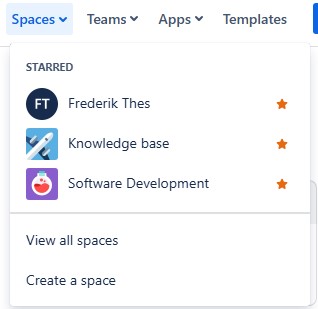
Step 3: Create a New Space in Confluence
In the spaces directory, look for the ‘Create space’ button, usually found in the top right corner. Click on it to start the space creation process.
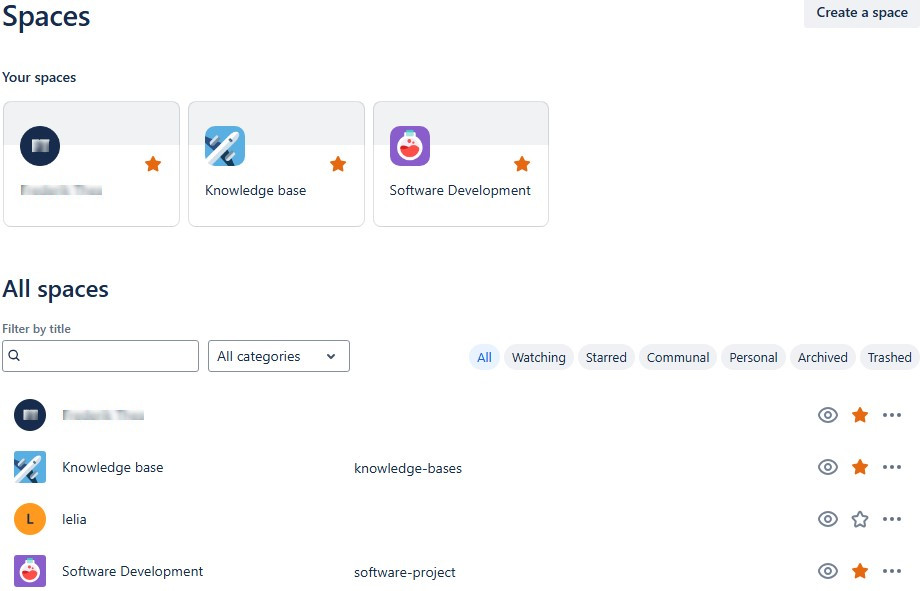
Step 4: Choose a Space Type
Confluence offers different types of spaces:
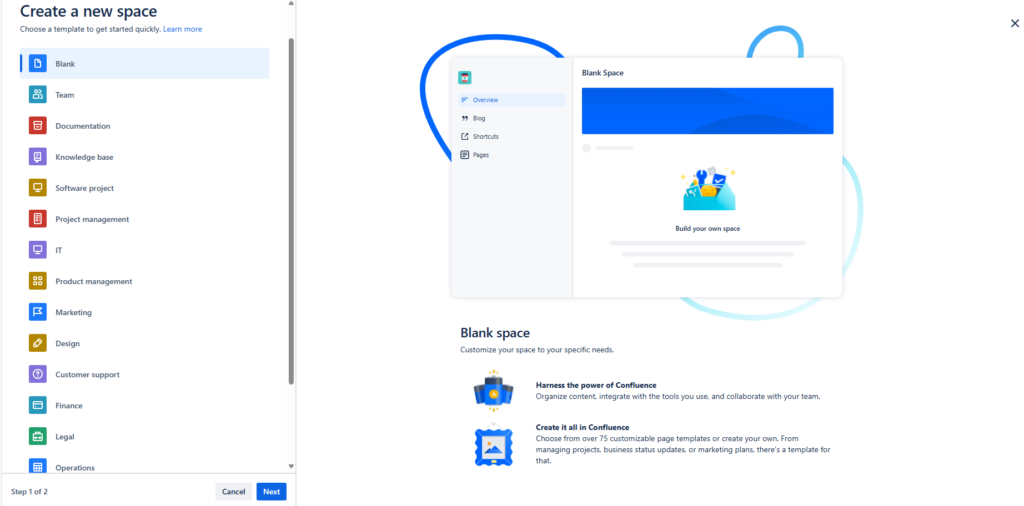
Select the type of space that best suits your needs and click Next. Choose a name for your Space:
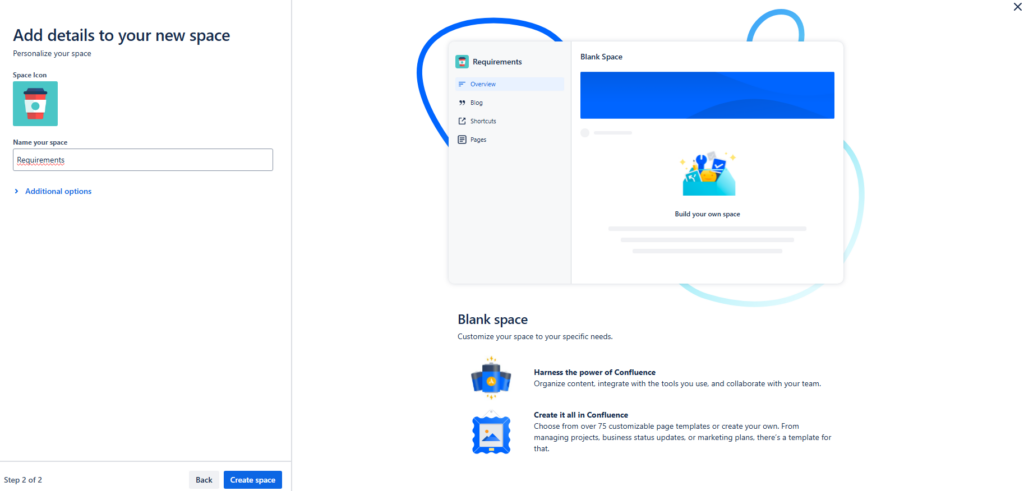
Click ‘Create space’
Step 5: Start to work with your Spaces
Now you can start working with your Confluence Space!
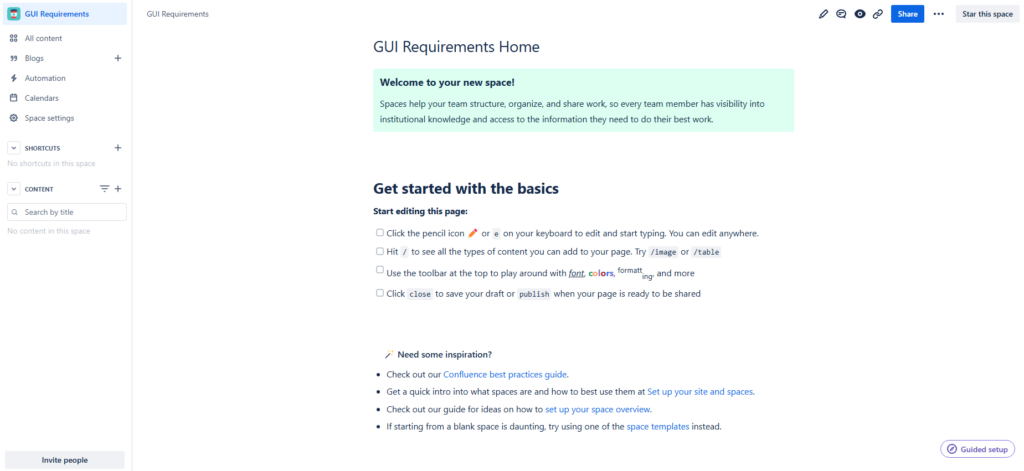
Conclusions
To create a space in Confluence is a straightforward process that significantly enhances your ability to organize and manage content. By following these steps, you can create a space that serves as a central hub for your team’s information and collaboration needs. Happy Confluencing!
What’s Next?!
Now that you know how to create a Space in Confluence, it’s time to take organization to the next level. In my next article, How to Structure a Confluence Page for Requirements Validation, I’ll show you how to design clear, effective pages that support collaboration and accuracy. Discover how thoughtful page structure enhances traceability, simplifies stakeholder review, and ensures every requirement is validated with confidence.