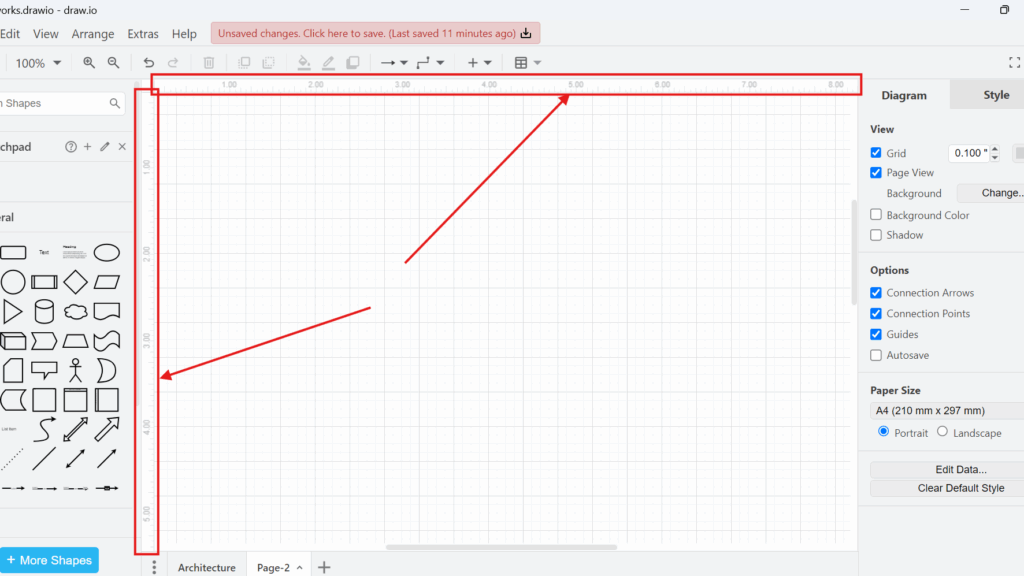When I work on complex diagrams in draw.io, I often need precise alignment. Without proper guidance, aligning shapes and elements becomes frustrating. That is why I rely on the ruler view in draw.io. It helps me maintain order and precision while designing workflows, network diagrams, or organizational charts. In this article, I will explain how to activate and use the ruler view in draw.io. I will also share a practical business case to show you why this feature can make a big difference.
What is draw.io?
draw.io (open in a new tab) is an online diagramming tool. I use it to create flowcharts, process diagrams, mind maps, and more. It offers a simple drag-and-drop interface, which saves me time. It also integrates easily with platforms like Google Drive, Dropbox, and Confluence. Best of all, it is free. Because of this, draw.io has become my go-to solution for creating professional diagrams quickly.
What is the Ruler View in draw.io?
The ruler view in draw.io displays rulers along the top and left sides of the grid. When I enable it, I can see exact measurements while placing objects. It helps me align elements consistently, which is critical for professional diagrams. Moreover, it speeds up my work because I avoid constantly adjusting positions later.
How to Activate and Use the Ruler View in draw.io
When I first discovered the ruler view, I immediately saw its potential. Here is how I activate and use the ruler view in draw.io:
I open my diagram in draw.io. Then I navigate to the menu bar and click on “View.” From the drop-down menu, I select “Ruler.”
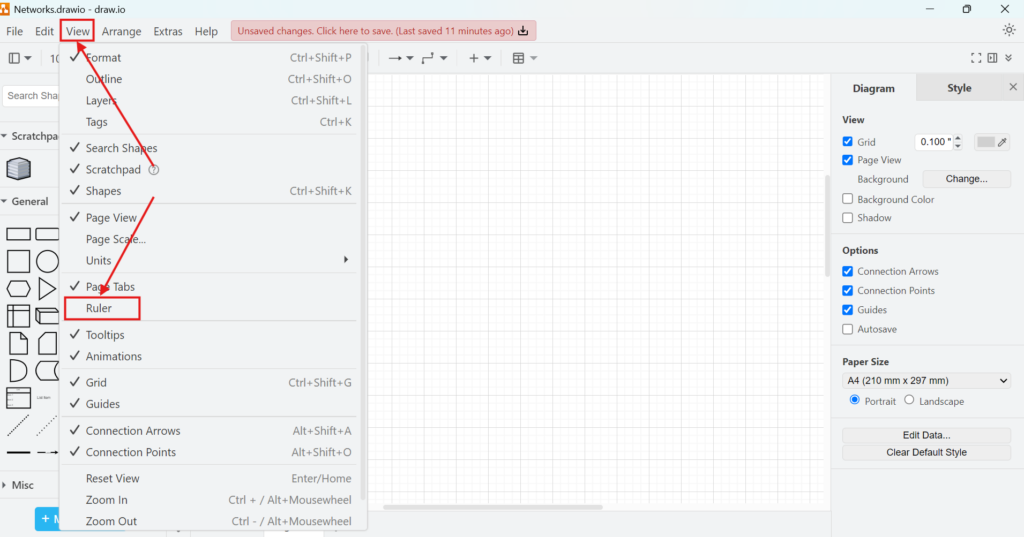
Instantly, rulers appear above the grid and along the left side of my canvas.
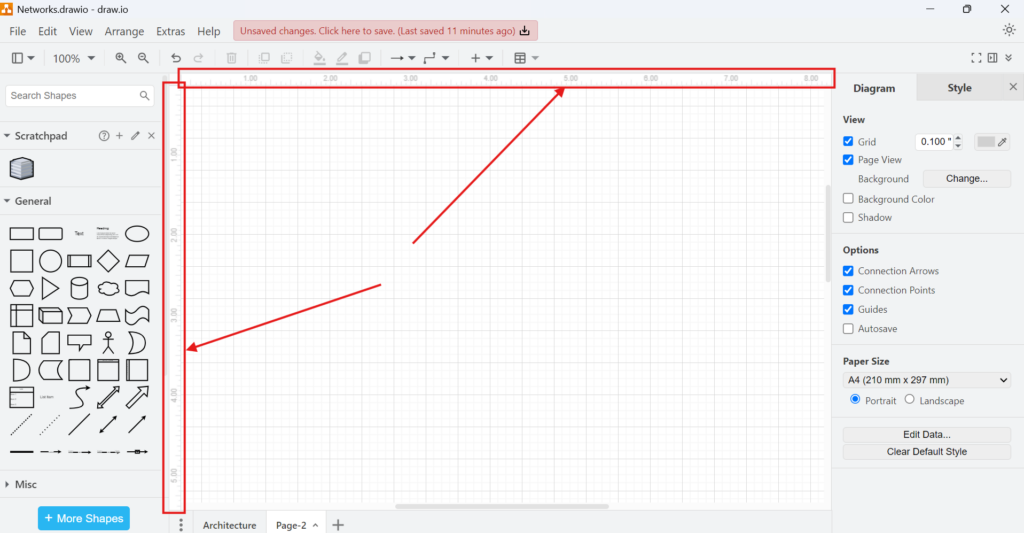
After activating the ruler view in draw.io, I can see the exact positioning of each shape. If I drag an element, the ruler shows me its coordinates. For instance, when I create a network diagram for a client, I need each server icon perfectly aligned. By using the ruler, I ensure everything lines up perfectly.
Business Case: Project Workflow Diagram for a Marketing Campaign
Let me illustrate with a real-world business case. Recently, I designed a project workflow diagram for a marketing campaign. The campaign involved several teams: content creation, design, social media, and analytics. Each team had specific tasks, and their workflows needed clear visualization.
At first, I struggled. The elements kept drifting out of alignment. The result looked messy. It confused my stakeholders. That is when I activated the ruler view in draw.io.
Suddenly, everything changed. I placed task boxes precisely along the same horizontal line. I ensured milestone indicators appeared exactly under each phase. The diagram turned crisp and professional. Because of this, my stakeholders understood the process quickly. We avoided miscommunication. The campaign ran smoothly, and deadlines were met.
Another time, I worked on a network topology diagram. This time, precision was critical. Server racks, switches, and firewall symbols needed proper spacing. Any misalignment could lead to confusion during implementation. Again, the ruler view in draw.io proved invaluable. It ensured my components aligned accurately. When I handed the diagram to the IT team, they praised its clarity.
Benefits of Using the Ruler View
Using the ruler view in draw.io offers several benefits:
- Precise Alignment: I can align boxes, icons, and connectors perfectly.
- Professional Look: Clean diagrams impress clients and colleagues.
- Time Savings: I avoid reworking misaligned elements later.
- Better Communication: Well-structured visuals improve understanding during presentations.
For example, when I prepare a process flowchart for a new software deployment, the ruler view prevents overlap. It keeps decision points and tasks evenly spaced. As a result, my team grasps the process quickly.
Final Thoughts
Every time I create diagrams, I activate the ruler view in draw.io. It saves me time. It keeps my diagrams neat. Most importantly, it ensures my message gets across clearly. Whether I design marketing workflows, IT network layouts, or business process maps, this feature helps me every time. I encourage you to try it. Activate the ruler view in draw.io today and see how it improves your work.